If you are working on a shared computer and want to switch user accounts without signing out from the previous account, the Switch User function becomes handy. In other words, the Switch User function on Windows 10 lets you switch user accounts without signing out or logging off.
In this post, we will share 3 easy ways to access the Switch User option in Windows 10; these are the following:-
- Switch user using user icon
- Switch user via Shut Down Windows dialog
- Switch user via Ctrl + Alt + Del options
Switch user using user icon
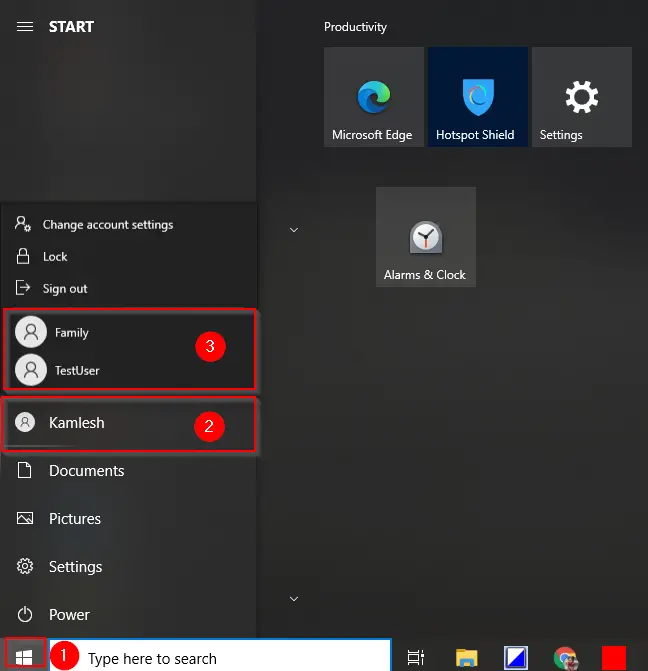
Switch user via Shut Down Windows dialog
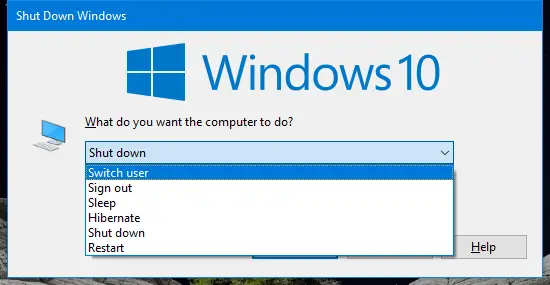
Switch user via Ctrl + Alt + Del options
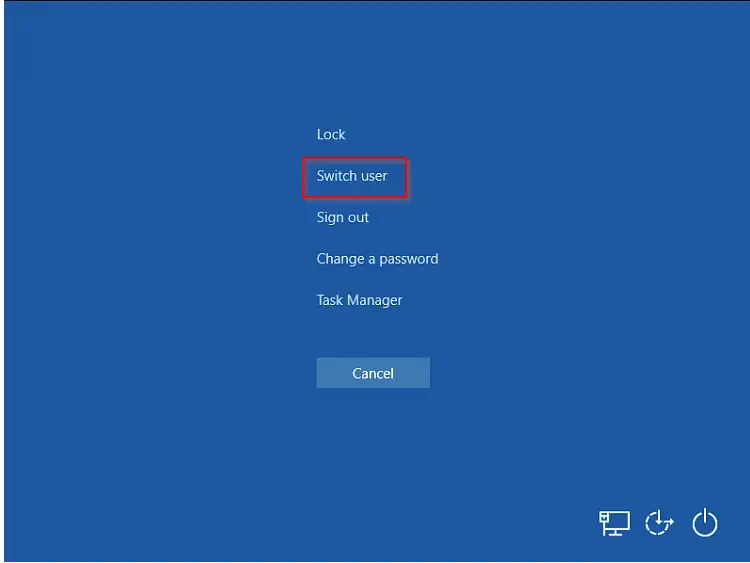
Conclusion
In conclusion, switching user accounts on Windows 10 is a simple task and can be done in various ways. Whether you want to switch between personal and work accounts or simply share a computer with others, the Switch User function can make the process much easier. By following the steps outlined in this post, you can access the Switch User function in Windows 10 with ease and quickly switch between user accounts without signing out or logging off. So, next time you need to switch user accounts on your PC, try out one of these methods and enjoy the convenience that the Switch User function provides.