WinFF is a free and open-source video converter that is compatible with Windows, Linux, and macOS operating systems. It is a user-friendly application that makes video conversion effortless and hassle-free. With WinFF, you can convert video files from one format to another without any quality loss. In this article, we will provide you with a comprehensive guide to WinFF for easy video conversions.
What is WinFF?
WinFF is a graphical user interface for FFmpeg, a powerful command-line utility that can convert audio and video files between different formats. WinFF simplifies the use of FFmpeg by providing a user-friendly interface that allows you to convert video files with just a few clicks.
Features of WinFF
WinFF comes with several features that make it a preferred choice among users. Some of these features are:-
- Support for multiple formats: WinFF supports several video formats, including AVI, MPEG, MOV, WMV, FLV, and many more. This means you can convert videos from any format to another using WinFF.
- Easy to use: The user interface of WinFF is simple and intuitive. You don’t need to have any technical knowledge to use the application. All you need to do is select the input and output formats and click on the convert button.
- Preset configurations: WinFF comes with preset configurations that make it easy for you to convert videos to specific devices such as Android phones, iPods, and other mobile devices. These configurations ensure that your video is compatible with your device.
- Batch conversion: WinFF allows you to convert multiple videos simultaneously, which saves time and effort.
- Customizable options: WinFF also provides customizable options that enable you to adjust the output video’s quality, size, and other settings to your preference.
How to Use WinFF?
Using WinFF is straightforward. Follow these simple steps to convert your video files:-
Step 1. Download and install WinFF on your computer.
You can download the software from the official website or use a package manager in Linux.
Step 2. Once installed, launch the application from the Start menu or the desktop shortcut. The main interface of WinFF will appear.
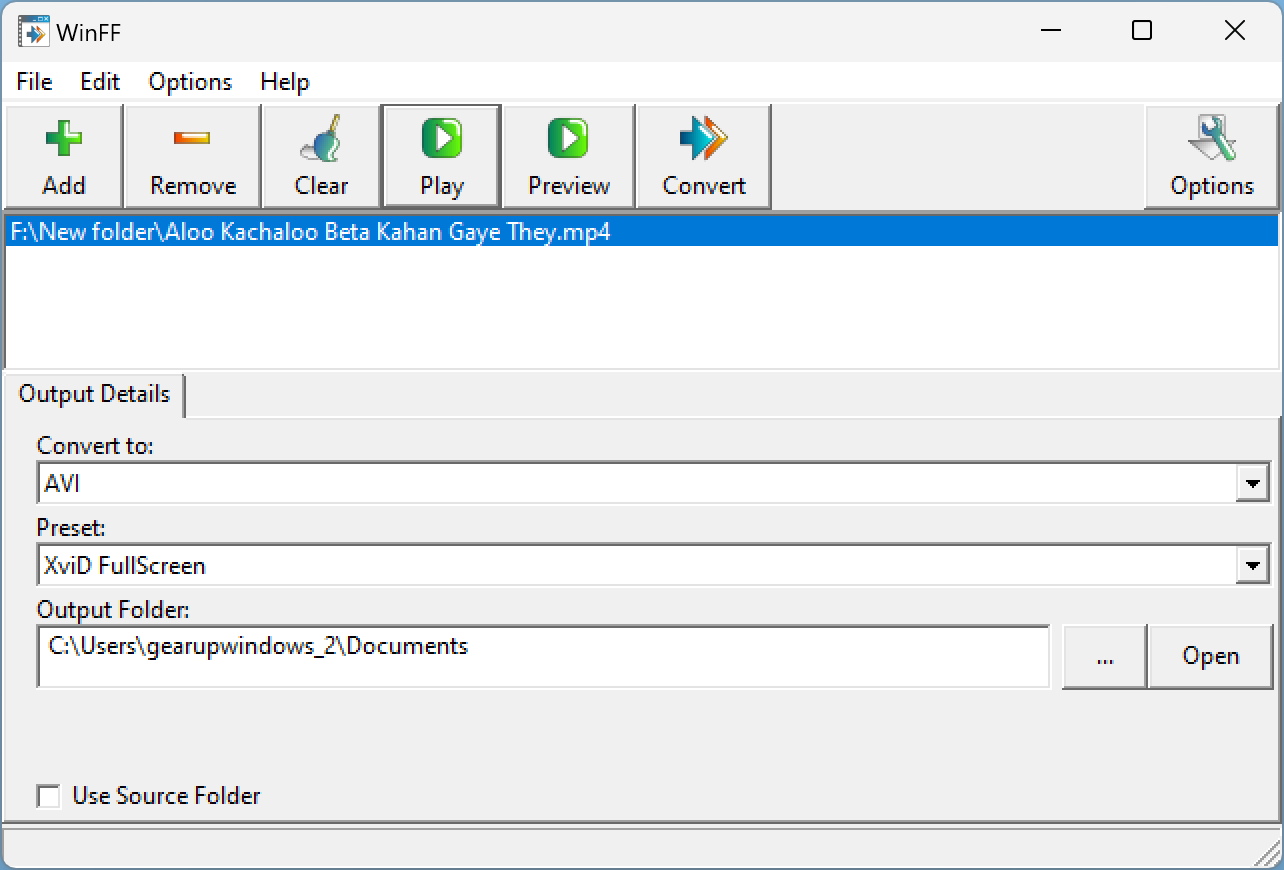
Step 3. Click on the “Add” button to add the video file(s) that you want to convert. You can also drag and drop the video file(s) into the application.
Step 4. Choose the output format from the dropdown list. You can also choose the preset configuration for specific devices.
Step 5. If you want to customize the output video’s quality, size, and other settings, you can click on the “Options” button and make the necessary adjustments.
Step 6. Click on the “Convert” button to start the conversion process. WinFF will display the progress of the conversion.
Step 7. Once the conversion is complete, WinFF will prompt you to save the converted file. Choose the location where you want to save the file and click on “Save.”
Conclusion
WinFF is a powerful and user-friendly video converter that makes video conversion a breeze. It supports several video formats and provides preset configurations for specific devices, making it easy for you to convert videos to a format that is compatible with your device. With customizable options and batch conversion, WinFF is an excellent choice for anyone looking to convert video files effortlessly. Try WinFF today and experience hassle-free video conversion.