Glarysoft has launched several tools for Windows operating systems. Earlier, we provided details about Glary Utilities, an all-in-one cleaning tool. In this gearupwindows article, we will cover the handy tool Absolute Uninstaller. This small utility helps uninstall unwanted programs, applications, and software quickly.
Glarysoft Absolute Uninstaller for Windows 11 and 10
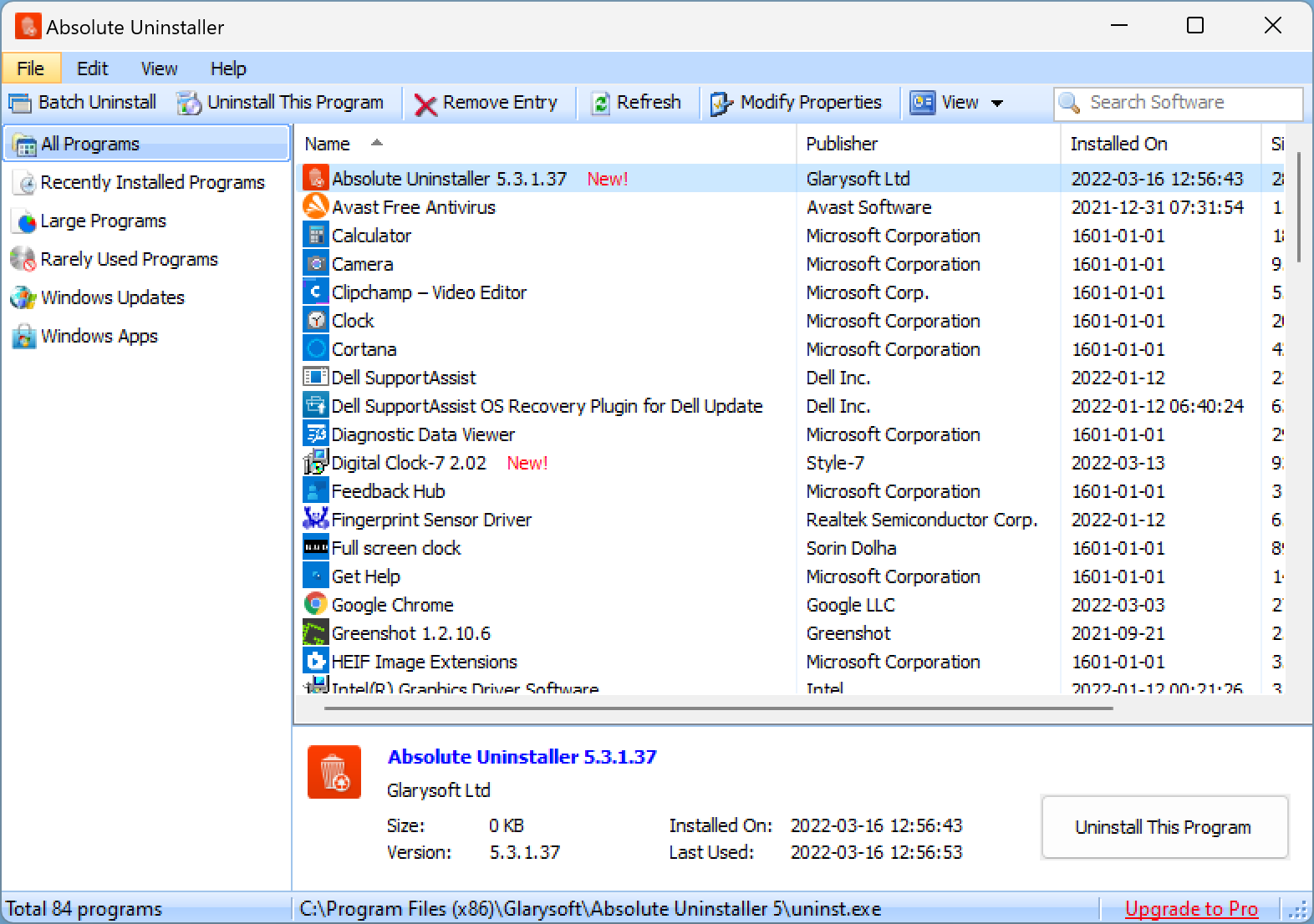
If you have installed too many unnecessary programs on your PC, managing these might become a headache for you. Even these unnecessary and unused programs slow down your PC performance. Although Windows offers a built-in uninstaller to uninstall programs from your computer, uninstalling the software one by one will take a lot of time. You can make the uninstalling task easy through a third-party tool, Glarysoft Absolute Uninstaller.
Simply download the Glarysoft Absolute Uninstaller from its official website and make the uninstalling task easy. Using this utility, you can uninstall a lot of programs in no time.
The user interface of Absolute Uninstaller is user-friendly and straightforward. The left-hand side pane shows All Programs, Recently Installed Programs, Large Programs, Rarely Used Programs, Windows Updates, and Windows Apps. The utility also lists the programs. When you select any program in the list, the details about the program are displayed at the bottom of the window. The details such as size, version, installed on, and last used date will help you decide whether to keep the program or uninstall it.
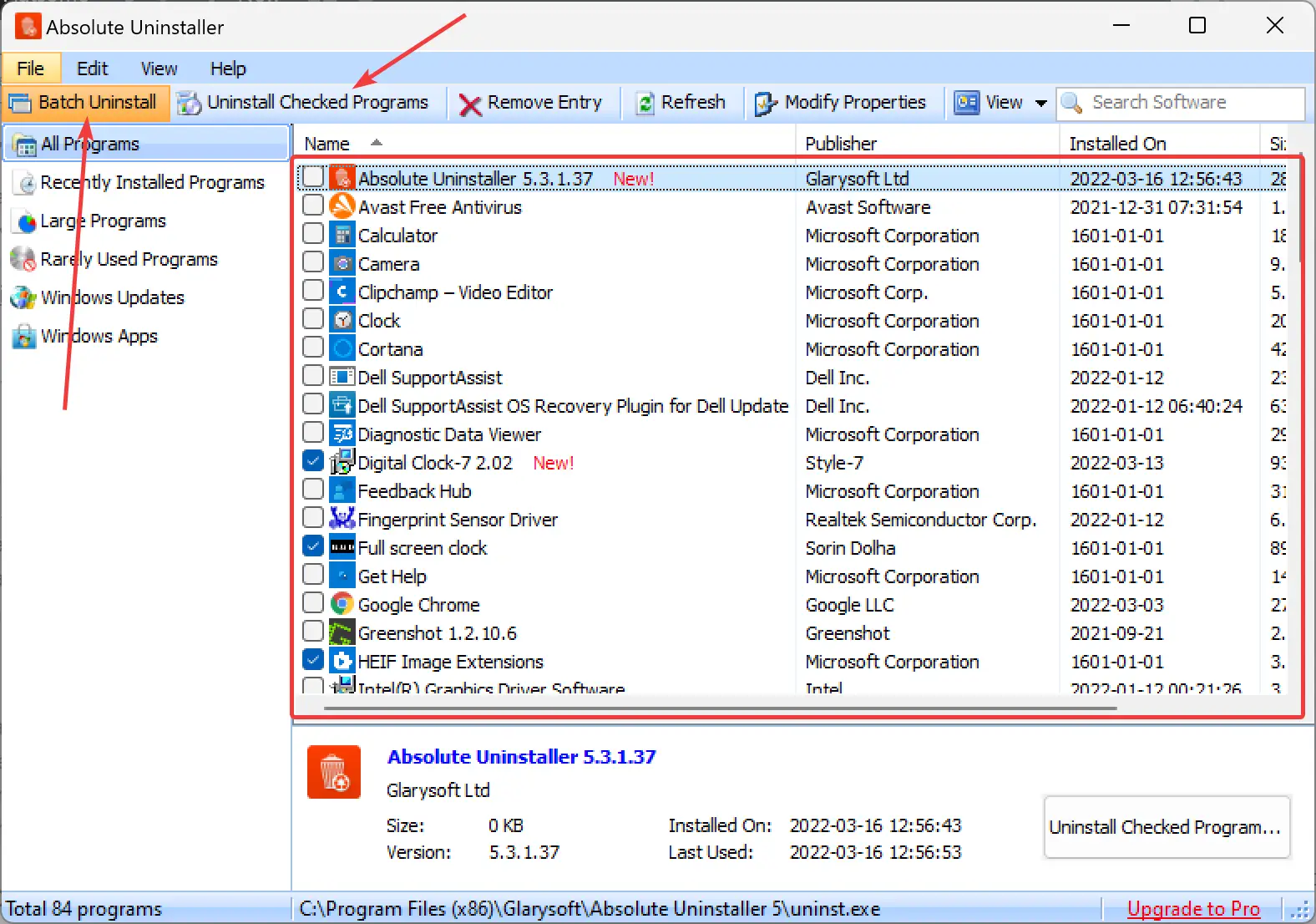
To uninstall multiple programs simultaneously, click on the Batch Uninstall in the toolbar. Once done, checkboxes appear before the name of each program. Check the boxes of the programs you want to remove or uninstall from your system and click the Uninstall Checked Programs. Absolute Uninstaller will uninstall the program almost instantly.
Main Feature of Glarysoft Absolute Uninstaller
- Free for personal use.
- Autofix invalid program entries.
- List installed programs with appropriate icons.
- Simple and user-friendly interface.
- Batch uninstall programs.
- Backup/restore uninstall information.
- Wipes out all uninstalled files, folders, and registry entries altogether.
Download Glarysoft Absolute Uninstaller
You can download the free Glarysoft Absolute Uninstaller from here.
Conclusion
Although Absolute Uninstaller looks pretty similar to Windows Add/Remove program utility, it still offers more features. Default Windows Uninstaller often leaves unnecessary files and broken registry keys; this free utility from Glarysoft wipes out all junk files entirely in no time. If you use this utility to uninstall programs from your computer, it will undoubtedly improve your PC’s speed.