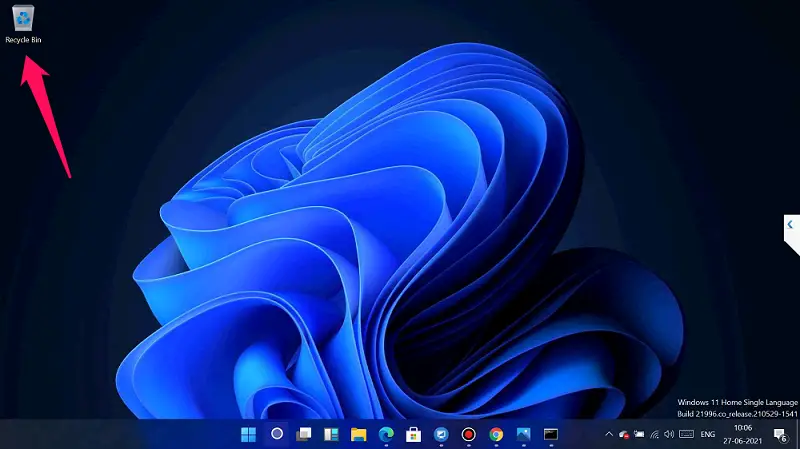While desktop shortcuts are useful on Windows 11, you must know how to add and remove icons from your desktop. This will help you avoid clutter and keep everything tidy.
By default, on your Windows 11 Desktop, you will see only two icons Recycle Bin and Microsoft Edge. But you can add as many shortcuts as you want, as long as they fit on your screen. In this tutorial, you will learn how to add or remove desktop icons such as This PC, Recycle Bin, Control Panel, and Network.
How to Add or Remove This PC, Recycle Bin, Control Panel, and Network Icons on Windows 11 Desktop?
To add or remove This PC, Recycle Bin, Control Panel, and Network icons on the Windows 11 desktop, you can follow these steps:-
Step 1. First, right-click on the empty space on the desktop and select “Personalize” from the context menu.
Step 2. In the Settings window, select “Personalization” from the left-hand menu.
Step 3. Then, click on “Themes” and then click on “Desktop icon settings.”
Step 4. In the Desktop Icon Settings window, select the icons you want to add or remove.
To add an icon, check the box next to its name.
To remove an icon, uncheck the box next to its name.
Step 5. Next, click “Apply” and then “OK” to save the changes.
After completing these steps, the selected icons will appear or disappear from your Windows 11 desktop, depending on your settings.
Conclusion
In conclusion, adding and removing desktop icons on Windows 11 is a simple process that can help you keep your desktop organized and clutter-free. By following the steps outlined in this tutorial, you can customize your desktop to include only the icons that are most useful to you. Whether you want quick access to This PC, Recycle Bin, Control Panel, and Network, or prefer to keep your desktop clean and minimal, knowing how to add or remove icons is an essential skill for any Windows 11 user. So, take the time to customize your desktop today and enjoy a more efficient and organized workspace.