If you’re looking to create a bootable USB/DVD for the Windows 10 operating system from an ISO file, there are a few free tools available that you can use. The Windows USB/DVD Download Tool and ISO2Disc are both reliable options that allow you to create a bootable USB drive or Windows To Go Drive.
Backing up your Windows 10 PC’s drivers is also important to ensure that you can easily restore them if needed. DriverBackup is a portable software tool that enables you to back up your drivers easily.
When it comes to backing up important data, AOMEI Backupper is a top choice for many users. This free software is one of the best backup and restoration tools available for Windows PCs. Not only does it allow you to back up your data, but it also lets you clone software for desktop computers and laptops running Windows 11, 10, 8.1, 8, 7, Vista, and Win XP (both 32-bit and 64-bit editions). With its simple and elegant interface, AOMEI Backupper is easy to use and free to download. Protect your data with AOMEI Backupper today!
How to use AOMEI Backupper?
Here’s how you can use AOMEI Backupper:-
Step 1: Download, install, and open the latest version of AOMEI Backupper Standard Edition.
Step 2: During installation, skip the offer for the Pro version and continue with the rest of the options.
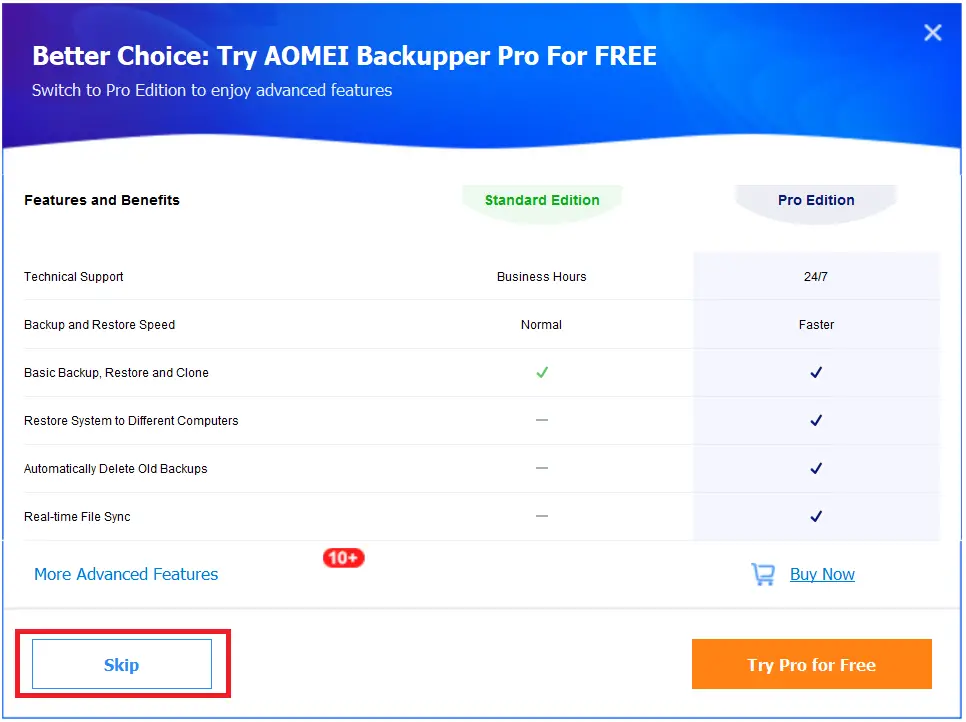
Step 3: Once the installation is completed, launch AOMEI Backupper from the desktop shortcut.
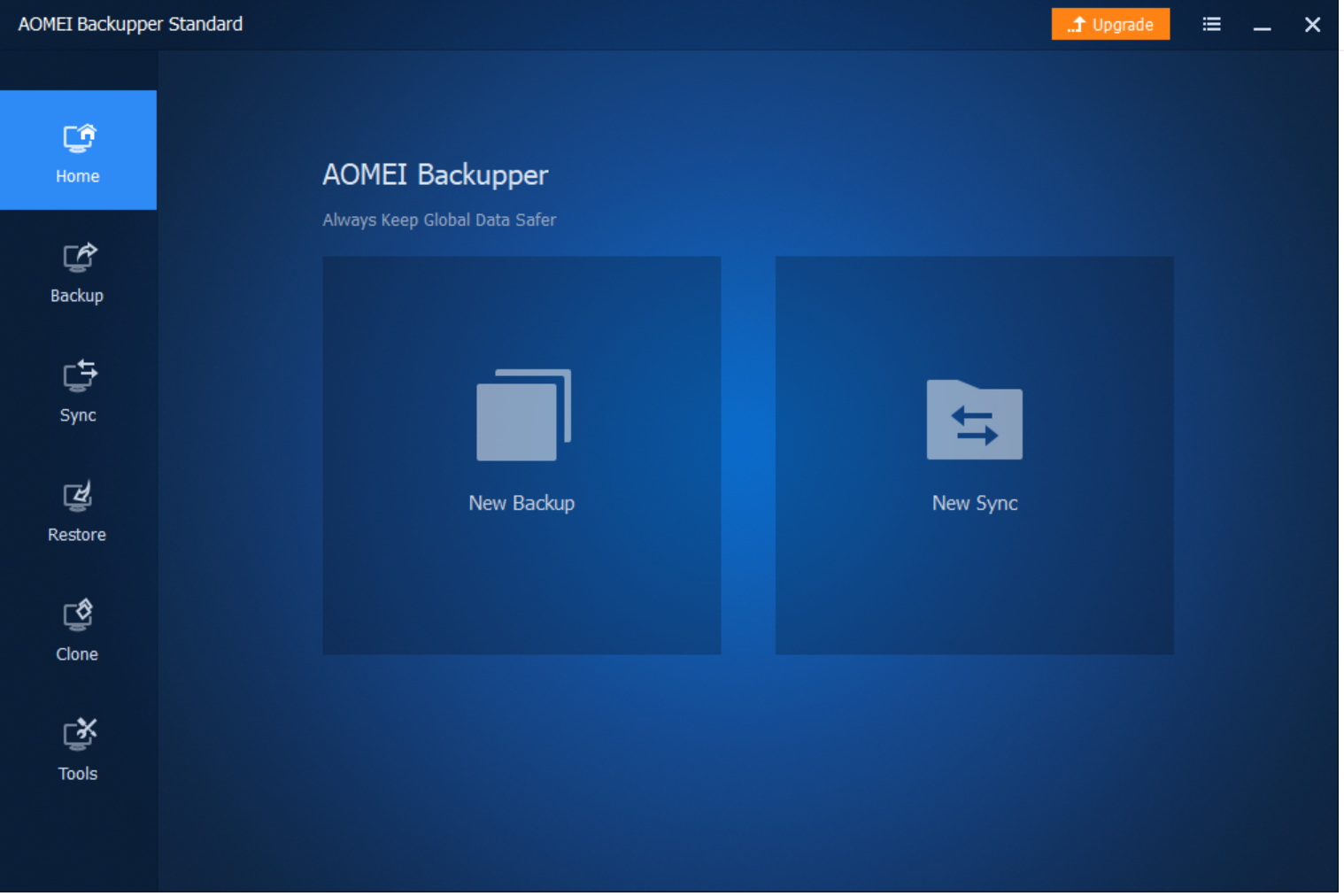
Step 4: AOMEI Backupper offers two options, New Backup, and New Sync. If you have not taken any backup of files and folders from your Windows using AOMEI Backupper, select the first option, New Backup. It offers various options, such as System Backup, AOMEI OneKey Recovery, Disk Backup, Partition Backup, and File Backup.
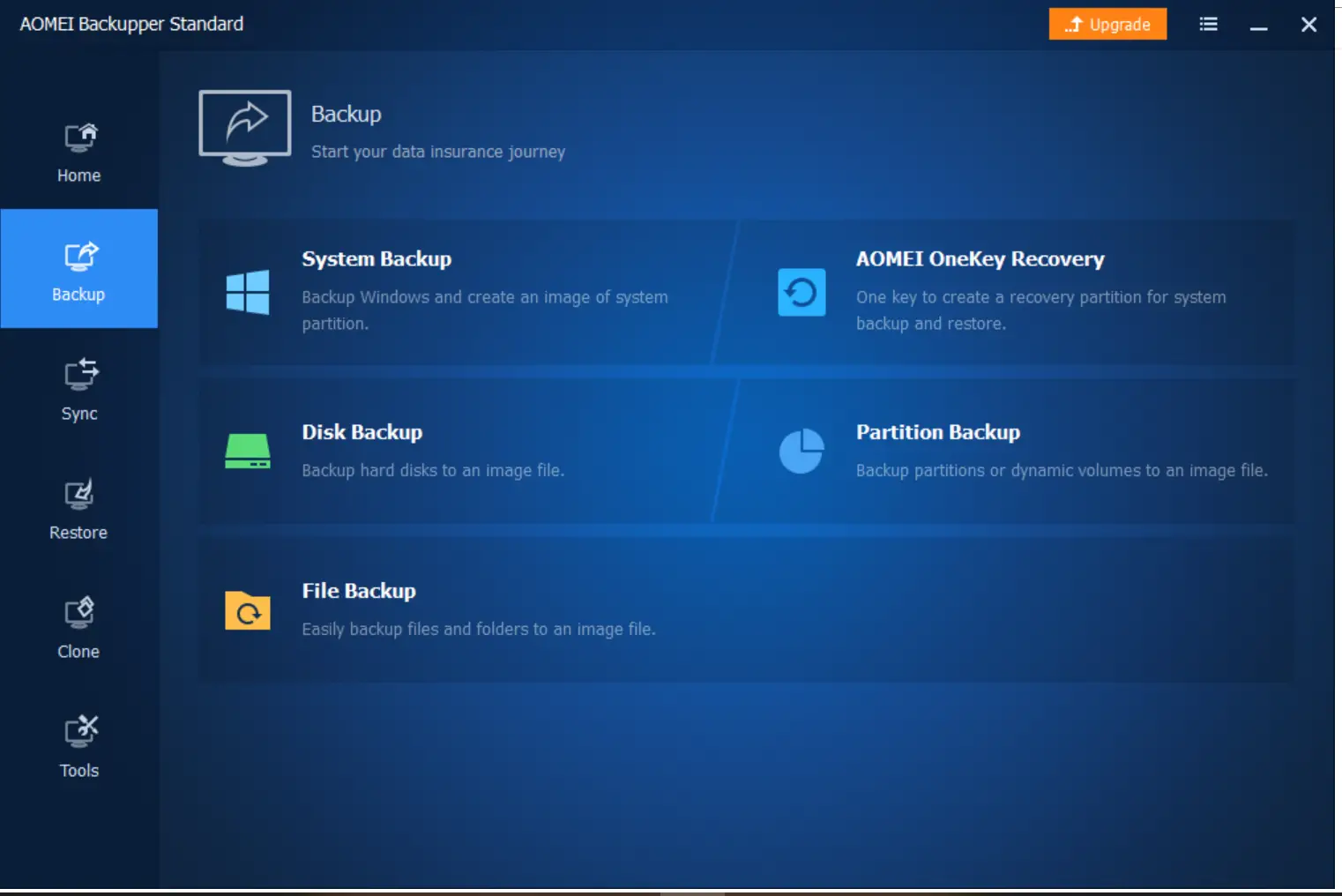
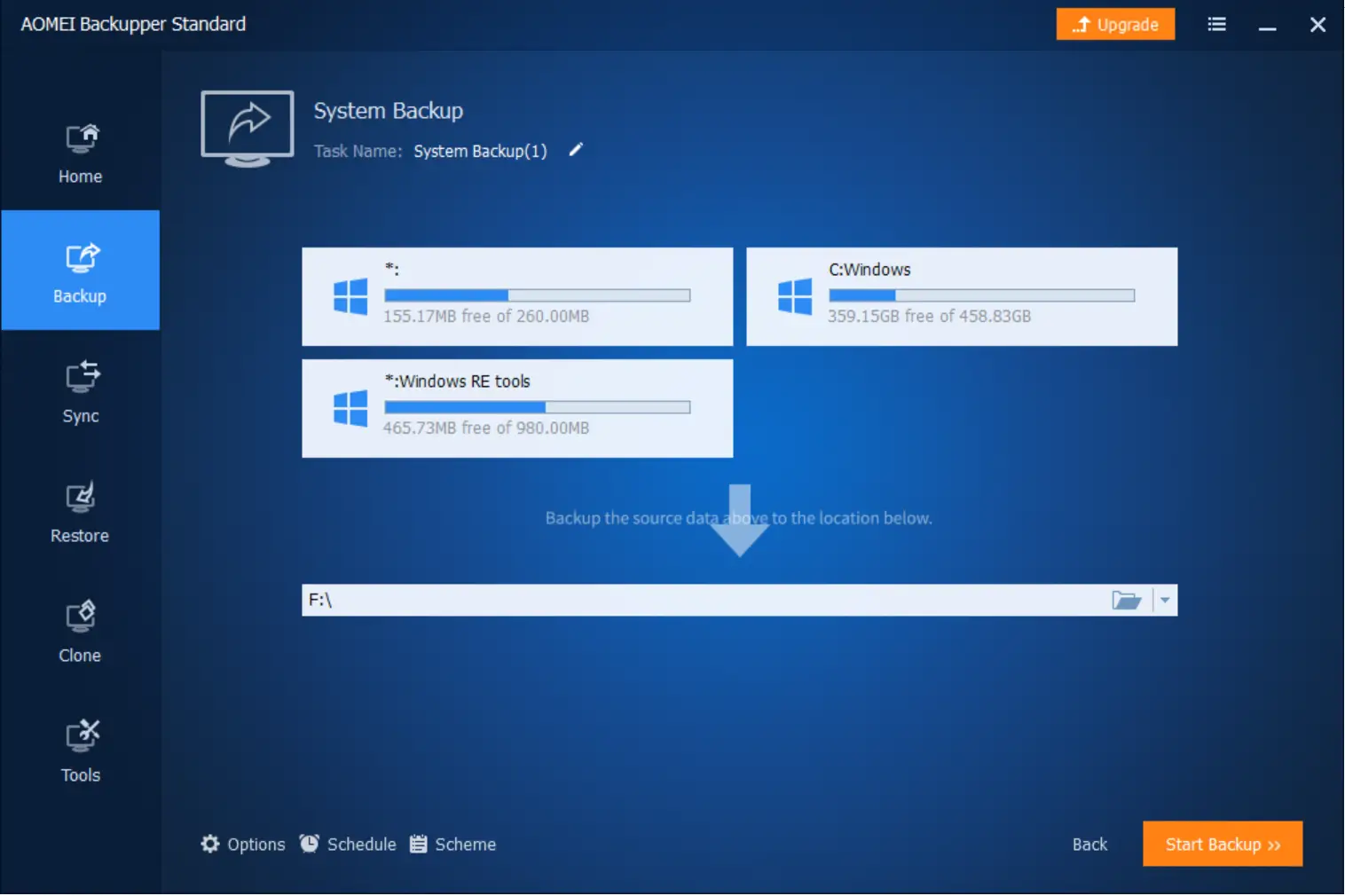
AOMEI OneKey Recovery: This option allows you to create a factory recovery partition that lets you restore the system with a single keypress. It also allows you to customize the UI. Unfortunately, this option is not applicable for the free edition.
Disk Backup: This option lets you back up the whole disk data in any internal/external/network drive.
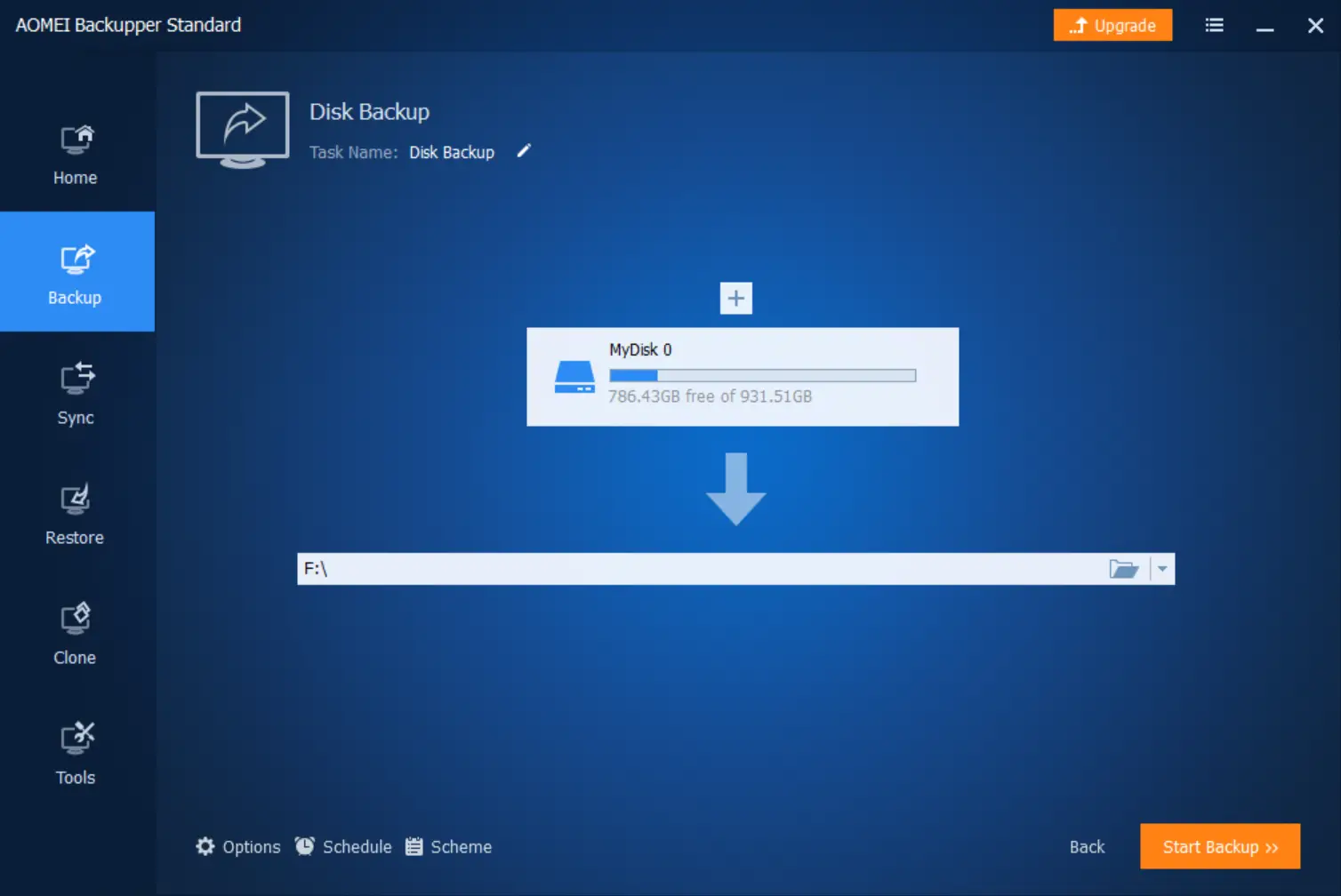
Partition Backup: Unlike the previous option, it lets you select any particular drive/volume you want to backup.
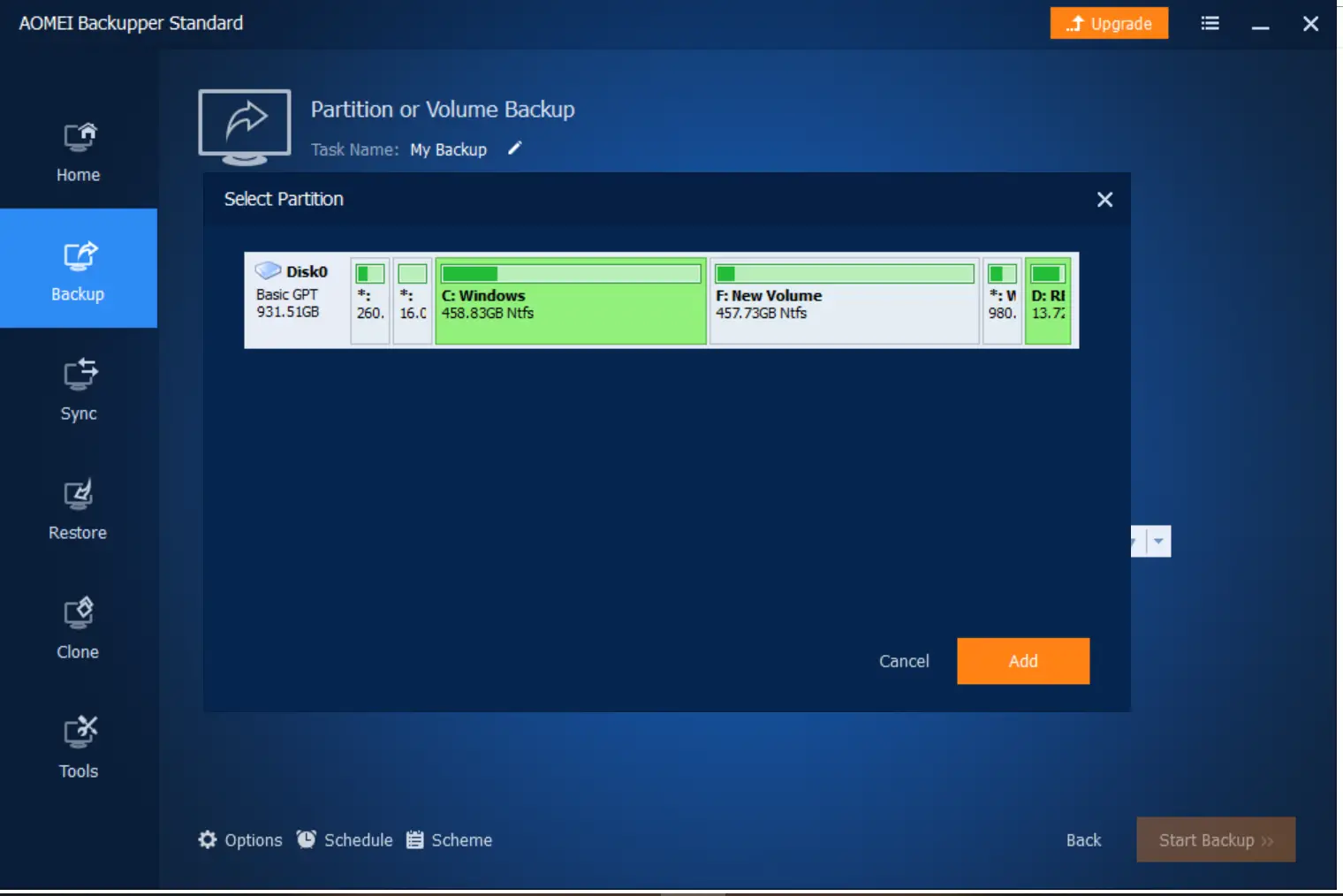
File Backup: This is the most useful option if you want to back up selected files/folders. This option allows you to choose the files and folders that you want to back up.
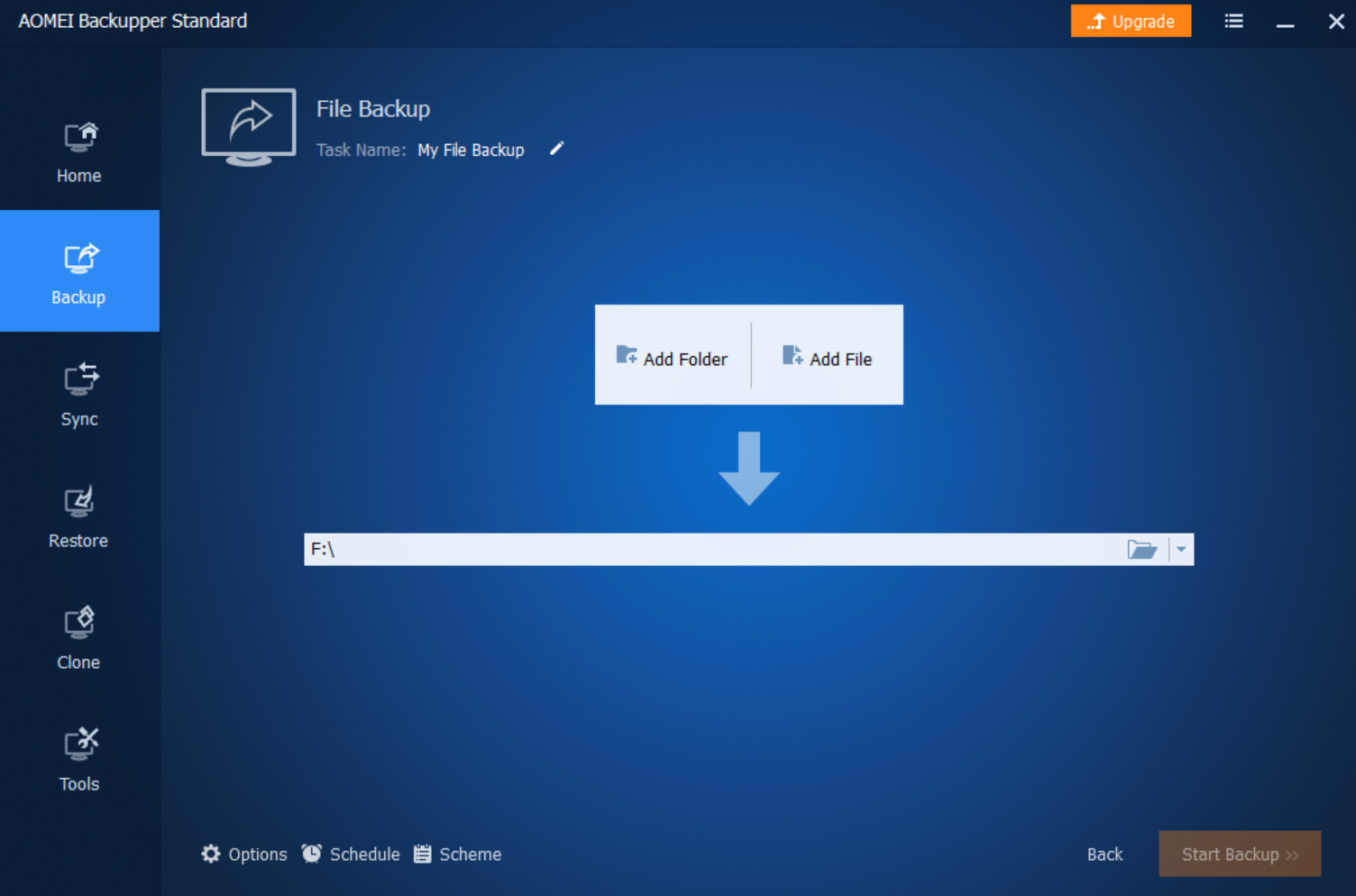
Step 5: Once you have created a backup and later you have changed the files/folders, simply use the Sync option. It will check the modified files and sync with the destination. Even it allows you to schedule the sync task, and you can receive notifications through email.
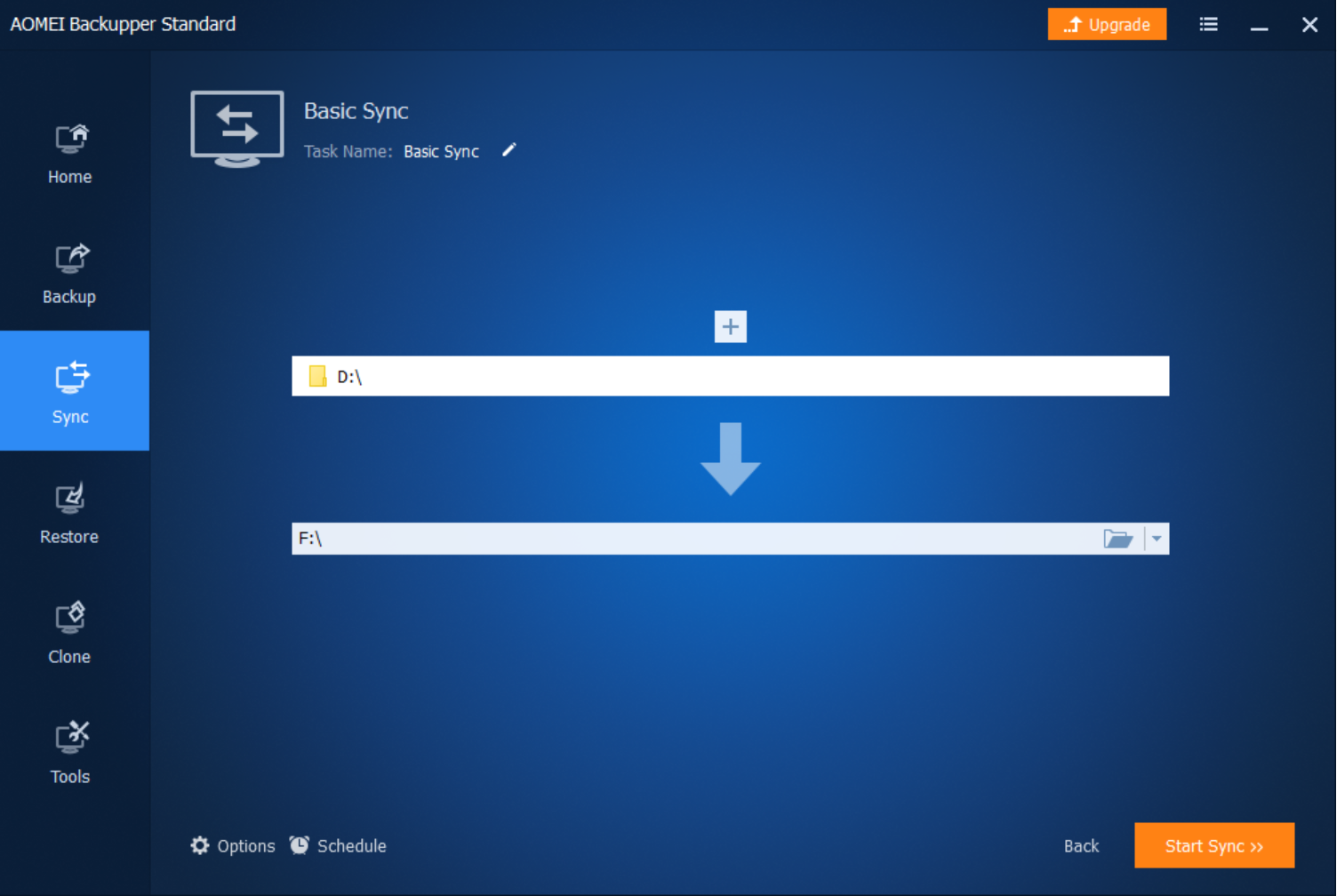
Step 6: Once you have created a backup file and in the future you want to restore, launch the AOMEI Backupper tool, select the restore option, locate the image file, and you can easily restore the files/folders to their original location.
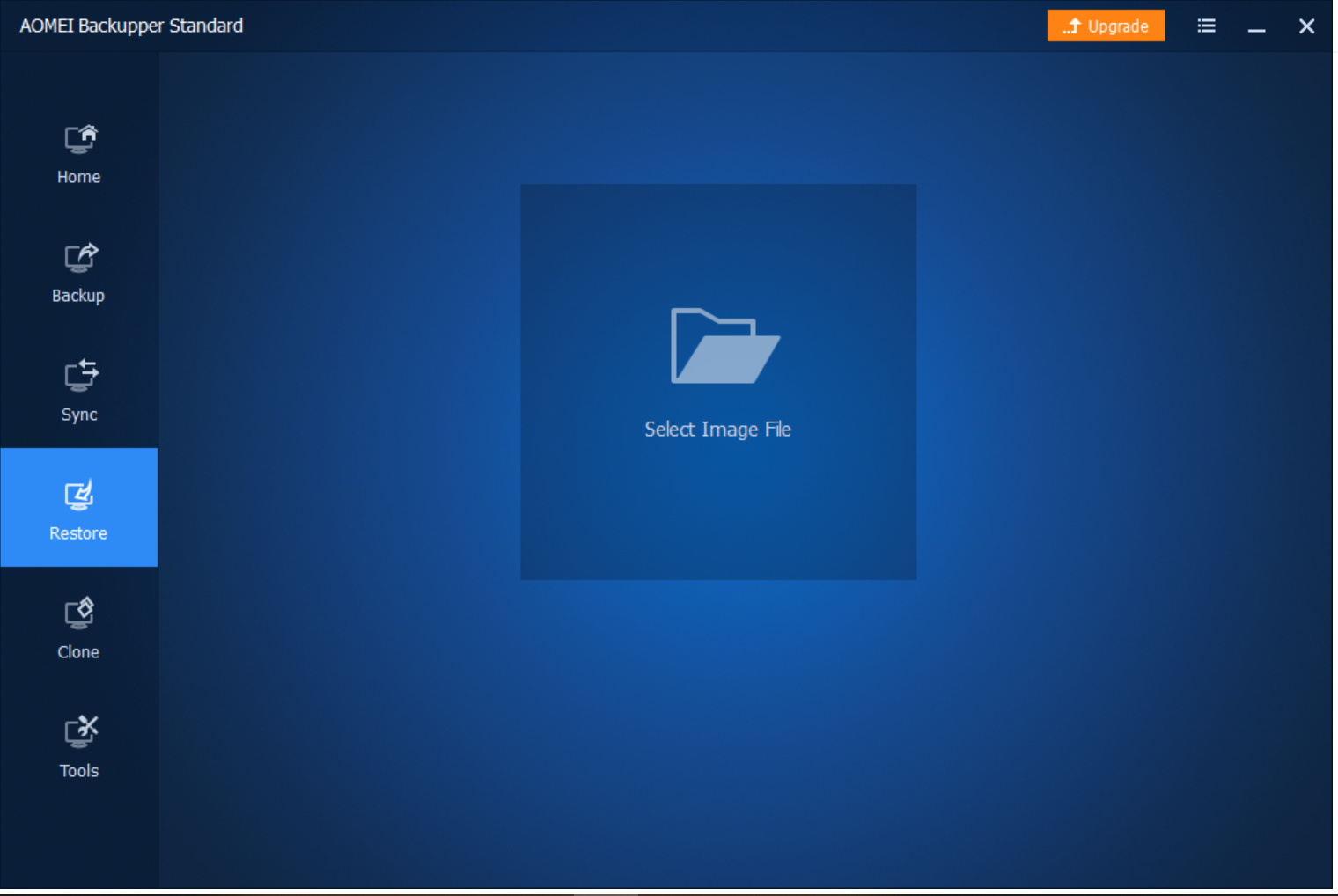
Step 7: The next useful option is Clone. The Clone option offers two types of cloning: Disk Clone and Partition Clone. The other two options are only available for paid users.
The Disk Clone option copies the entire disk (including hidden files and folders) to a new location, while Partition Clone allows cloning the selected partition only.
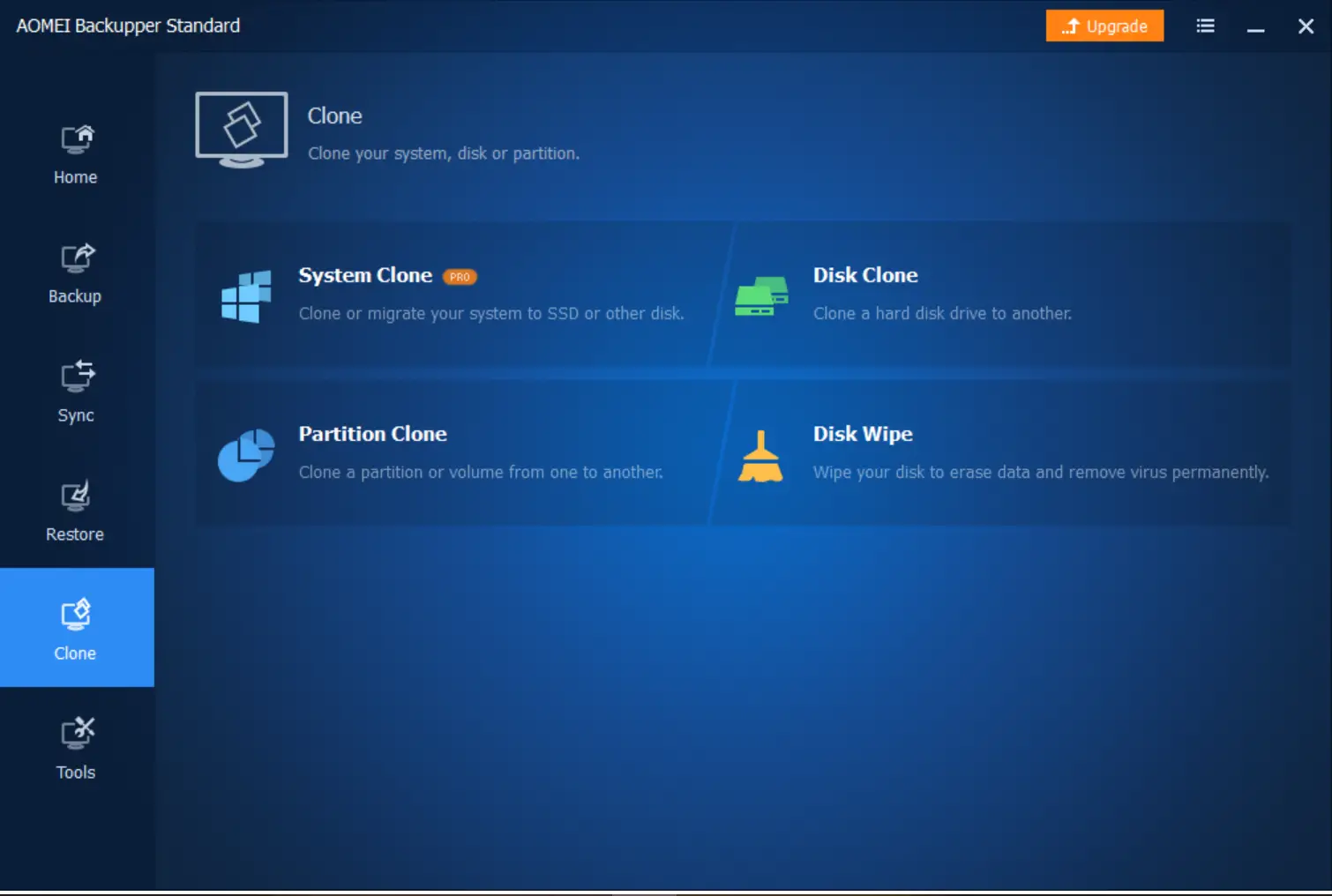
As shown above, there are several free options available in the AOMEI Backupper software for creating backups and restoring Windows files. However, advanced features are only available in the professional version of the tool. For basic users, the free version is still very useful.
Download AOMEI Backupper
Conclusion
In conclusion, creating a bootable USB/DVD for the Windows 10 operating system from an ISO file is easy and can be done using free tools like the Windows USB/DVD Download Tool and ISO2Disc. It is also important to back up your PC’s drivers, and the portable software tool DriverBackup makes it easy to do so.
When it comes to backing up important data, AOMEI Backupper is a reliable option for Windows users. Its simple and elegant interface makes it easy to use, and it allows users to back up and restore data and clone software for desktop computers and laptops running various editions of Windows.
The free version of AOMEI Backupper is still very useful for basic users, although advanced features are only available in the professional version of the tool. Overall, using AOMEI Backupper to protect your data is a wise decision, and the tool can be downloaded for free from their website.
Lastly, it is worth mentioning that the firm is currently hosting a giveaway for a limited period and offering a free license key for AOMEI Backupper Pro 7. So, make sure to check it out and take advantage of this opportunity.