A wallpaper or background that is also known as a desktop wallpaper, desktop background, desktop picture, or desktop image on computers, is a digital image (photo, drawing, etc.) that is used to decorate the background of a graphical user interface on the screen of a computer, smartphone or another electronic device.
By default, Windows 10/11 keeps changing wallpaper/desktop background at specified time intervals. However, you wish, you can immediately change your desktop image. In this gearupwindows article, we will guide you on changing/settings a Wallpaper of your own choice.
Those who love customizing the wallpapers with Bing search engine background images can download and install the Bing Wallpaper tool. It will automatically download and refresh your Windows 11/10 desktop wallpapers daily.
There are two simple ways through which you can change or set a new Wallpaper on Windows 11/10 desktop. These are the following:-
- By right-clicking on Image
- Through Settings app
How to change or set Wallpaper in Windows 11/10 by right-clicking on an Image/Picture?
This procedure is quite simple, and you can quickly change or set a new Wallpaper on Windows 11/10 desktop. Just right-click on an image that you would like to see as wallpaper and select “Set as desktop background” from the context menu. Newly image will be immediately applied as wallpaper or desktop background.
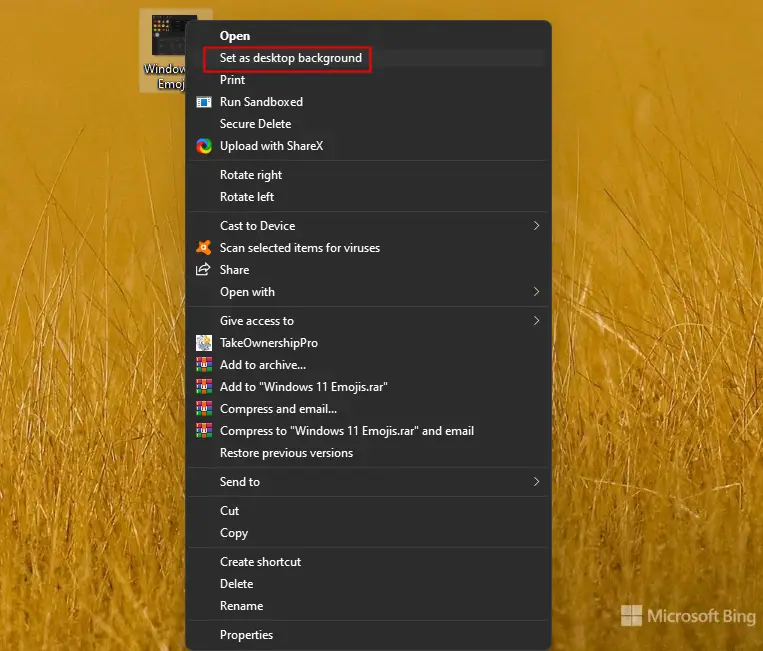
Using this method, you can also change the desktop background image on Windows 8/8.1 and Windows 7.
How to change or set Wallpaper in Windows 11 through the Settings app?
Step 1. Click on the Start button from the Taskbar and then click on the Settings gear icon.
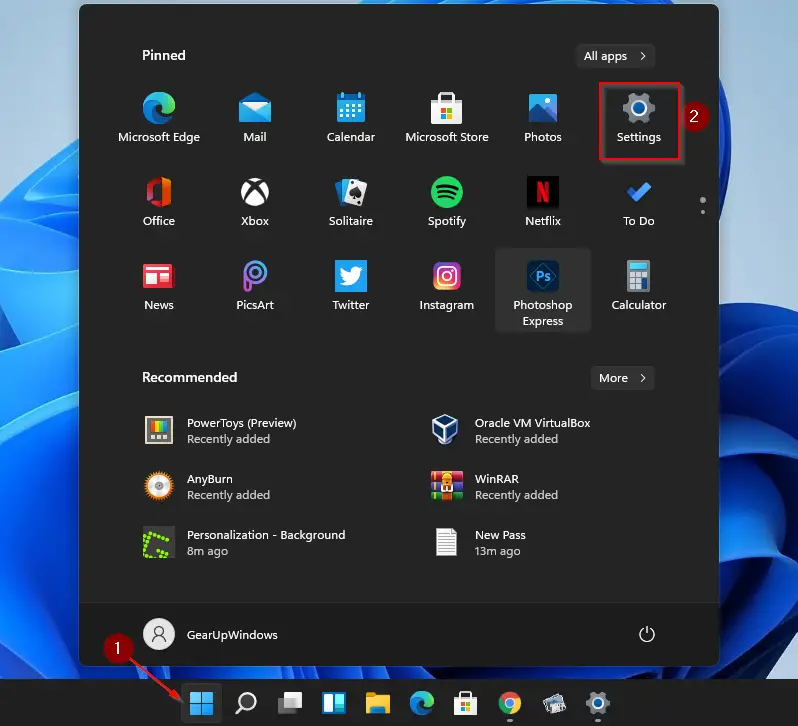
Step 2. In the Settings window, click on the Personalization from the left side pane, and on the right of it, click on the “Browse photos” next to the “Choose a photo” option.
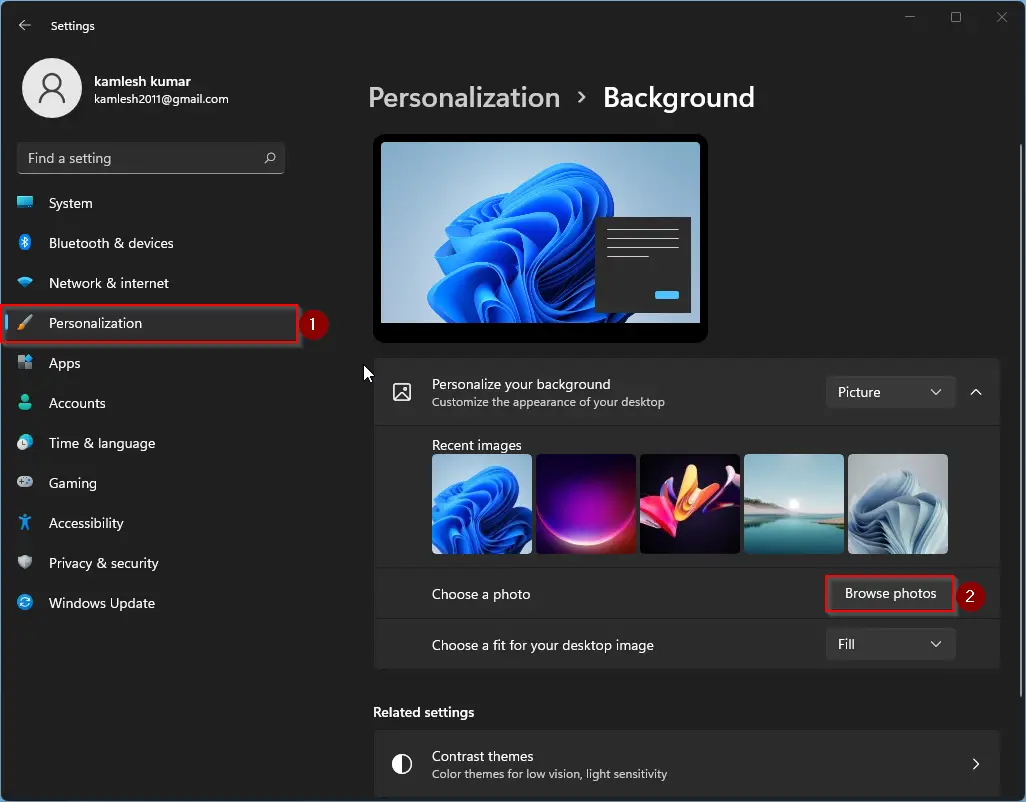
Step 3. On the upcoming window, select the image from your PC that you would like to set as desktop background and then click the “Choose picture” button.
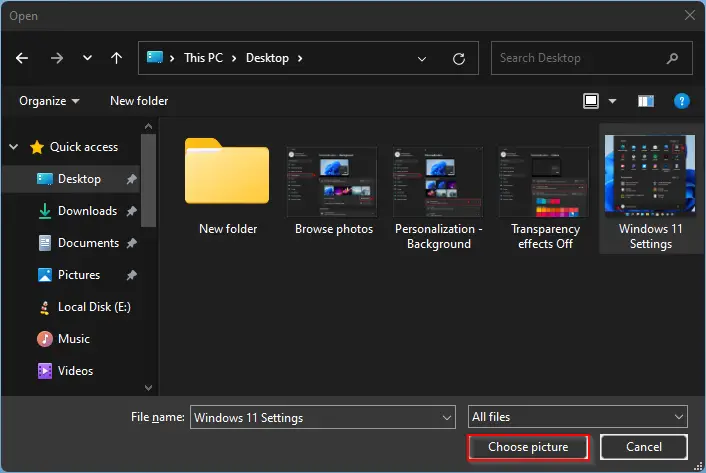
Now selection image will be applied as Windows 11 desktop background. You can close the Settings app.
Where is the location of Windows 11 Wallpapers?
On Windows 11, you need to navigate to the default Windows wallpaper location to access the default wallpapers, i.e., at C:\Windows\Web\Wallpaper. Here, you will find five subfolders containing Windows 11 wallpapers that mean they are divided into 5 categorized:-
- Captured Motion
- Flow
- Glow
- Sunrise
- Windows
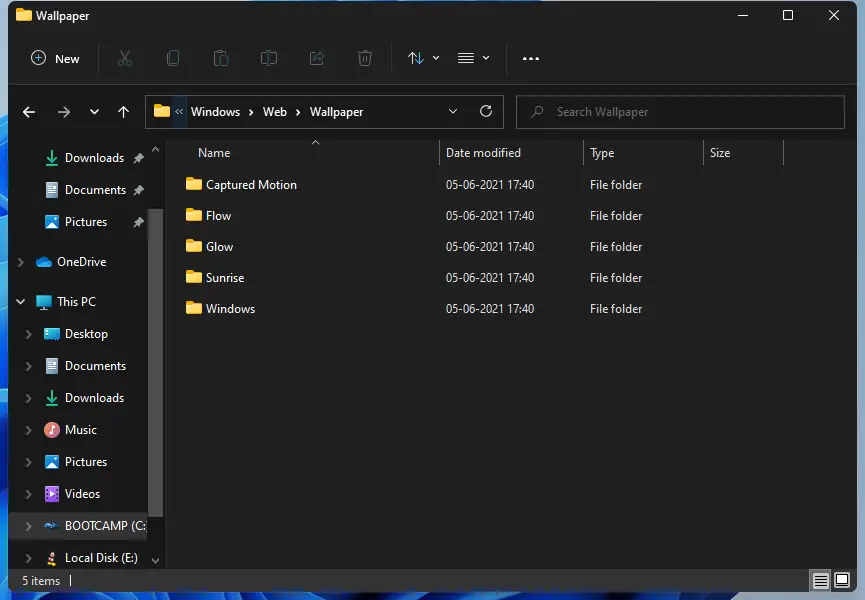
Open any folder here and use the wallpaper of your choice. The default Windows wallpapers are of 4K size which is 3840×2400.
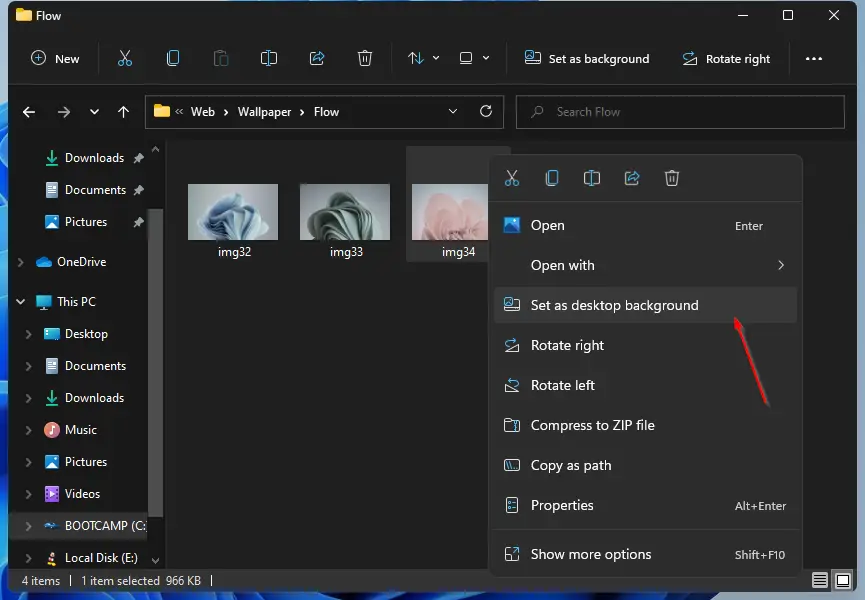
Some additional wallpapers are also available in folder C:\Windows\Web\touchkeyboard. However, these wallpapers are of small size (2736×1539). Noticeably, none of these Windows 11 wallpaper images use the Windows logo. Most of the wallpapers have options for both light and dark themes.
How to change or set Wallpaper in Windows 10 through the Settings app?
If you want to change/set a new Wallpaper and want a few customizations, this may be the right method.
Step 1. Click on the Start button from the Taskbar and then click on the Settings gear icon.
![]()
Step 2. On the Settings window that appears, click on the Personalization category.
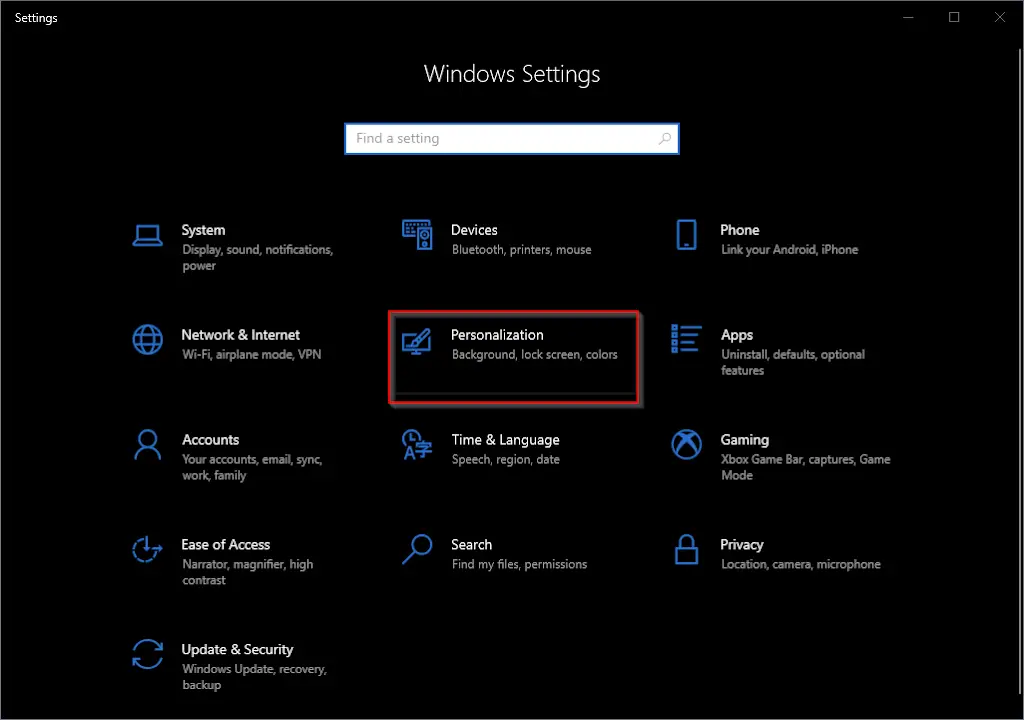
Step 3. In the Personalization, select Background from the left side pane, and on the right of it, click the Browser button.
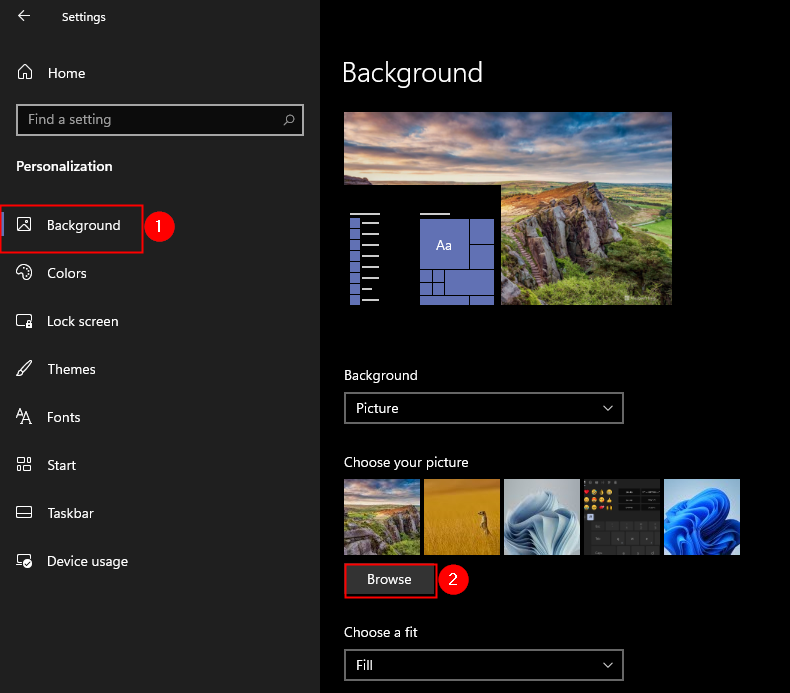
Step 4. Select desired image from your PC and then click the “Choose picture” button.
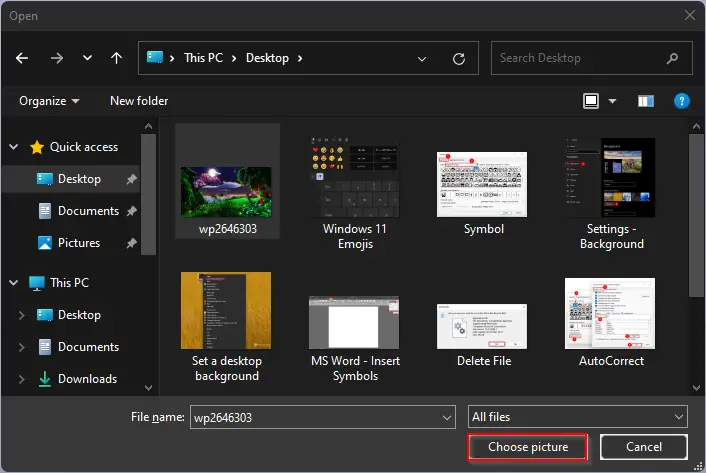
The selected picture will be applied as a desktop background immediately. You can close the Settings app now.