Windows Taskbar is the vital area of the Windows operating system that always remains visible by default, letting you quickly access your favorite programs or apps through the Taskbar. Without a third-party tool, it is possible to tweak Taskbar to disable or lock all Taskbar Settings, resize the Taskbar, move the taskbar to any side of your screen or monitor, show App Name of opened Windows without combining Icons in the Taskbar, and Backup, Restore or Reset Taskbar Toolbars in Windows 10.
Windows 10 offers a few basic settings to tweak and customize the default look and feel of the taskbar. A few customizations are possible by navigating to Windows Settings > Personalization > Taskbar. You can lock the taskbar, automatically hide the taskbar in desktop mode/tablet mode, make small taskbar buttons, change the location of the taskbar, etc. However, if you want to take complete control over the taskbar to change Windows 10’s taskbar’s default behavior, you might prefer a freeware tool 7+ Taskbar Tweaker.
7+ Taskbar Tweaker for Windows 10, 8 and 7
7+ Taskbar Tweaker is a popular taskbar tweaking utility available to download for Windows 10/8/7 operating system. It is specially built for tweaking the Windows 10/8/7 Taskbar.
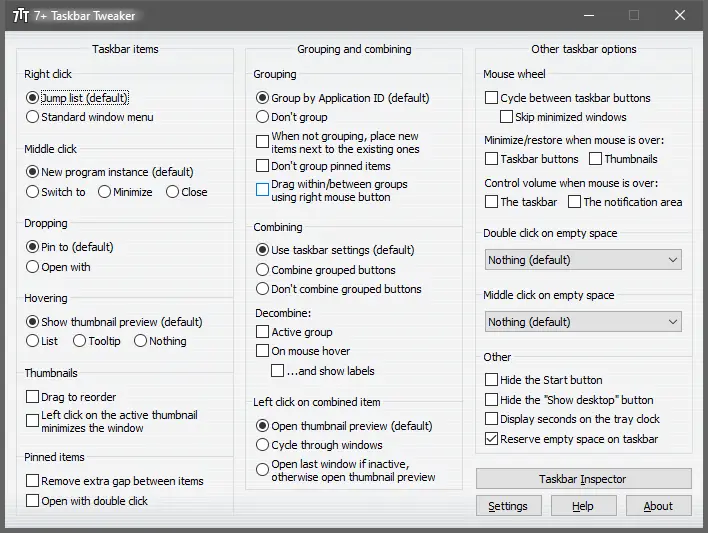
As you can see in the above image, several tweaking is possible in Windows 10 Taskbar using this freeware. You can configure right-click, middle-click, and hover on taskbar items. You can also change the default settings of thumbnails, pinned items, drag-drop behavior, grouping, combining, and uncombining.
7+ Taskbar Tweaker lets you configure the taskbar to open Task Manager or show desktop when you double-click or middle-click on the empty space of the taskbar. You can also set your mouse wheel to cycle between taskbar buttons.
Basically, the 7+ Taskbar Tweaker changes the default behavior of the taskbar in Windows 10, and plenty of settings to tweak the taskbar are available.
If you configure the required settings for Windows 10 Taskbar, click on the Settings button of 7+ Taskbar Tweaker software to access its Settings window. Click the checkbox “Run at startup” to start this Taskbar tweaking app with Windows 10 so that your personalized settings will be stored on your PC. In other words, your changes will be saved even after restarting your PC.
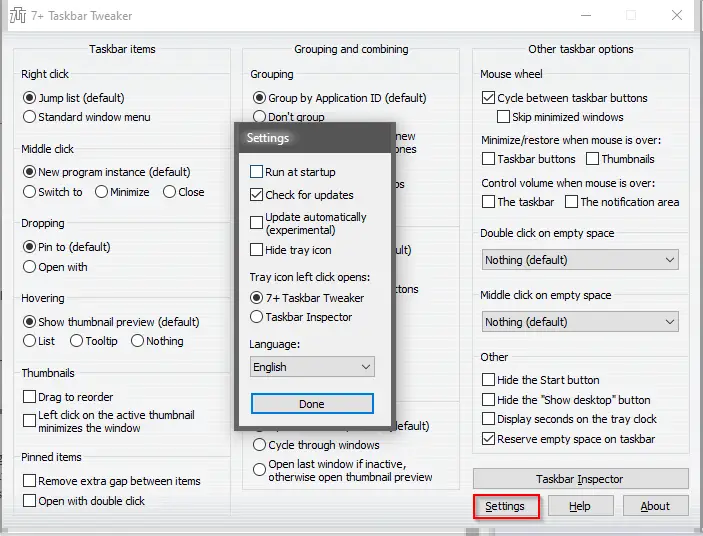
Overall, 7+ Taskbar Tweaker is a nice piece of tool specially designed for Windows 10, 8, and 7 Taskbar tweaking. You can download the portable version of this freeware utility from its official webpage.