While enabling the “Automatically sign in” functionality in Windows 10 using the “control userpasswords2” or “netplwiz” command, have you noticed that the required “Users must enter a user name and password to use this computer” checkbox is missing? By referring to this gearupwindows post, you can fix the issue and restore them. The “Automatically sign in” feature allows Windows 10 users to boot into the Desktop without entering the required username and password. In other words, once you enable the “Automatically sign in” functionality on Windows 10, you don’t have to remember the password to access your machine. Many Windows users use this function to automatically sign in to their user accounts on their computer or laptop to save time.
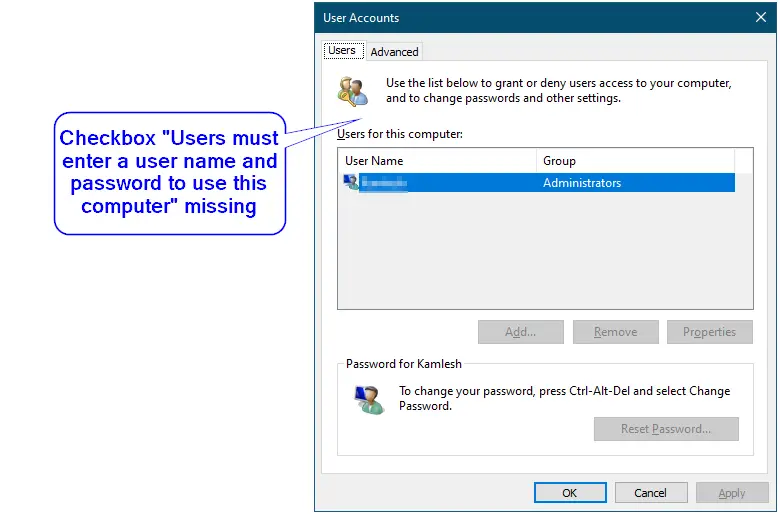
Why checkbox “Users must enter a user name and password to use this computer” is missing in our Windows 10 PC?
The option “Users must enter a user name and password to use this computer” was available in Windows 10 before Microsoft released version 2004 for Windows 10 operating system. The Windows 10 version 2004 (or May 2020 Update) and newer versions don’t show the required “Users must enter a user name and password to use this computer” checkbox to some users. When the user runs “control userpasswords2” or “netplwiz” commands, they find the checkbox is missing.
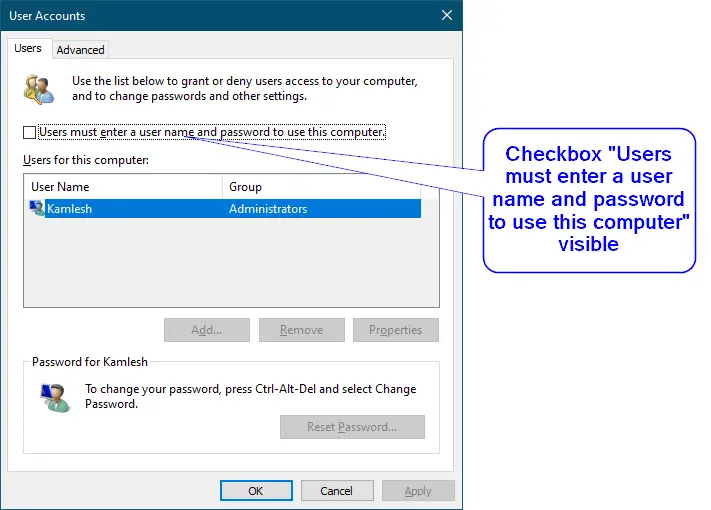
How to Restore Checkbox “Users must enter a user name and password to use this computer” in Windows 10 (User Accounts)?
One can add the checkbox “Users must enter a user name and password to use this computer” back in Windows 10 (User Accounts) by modifying the Windows Registry. Since a wrong modification in Windows Registry may break the operating system’s functionality, we recommend creating a full backup of the Windows Registry and creating a system restore point. In case something goes wrong, you can rebuild your computer to a previous working state.
Step 1. Press the Windows logo + R keys concurrently to launch the Run box.
Step 2. Type regedit and click OK to open Registry Editor.
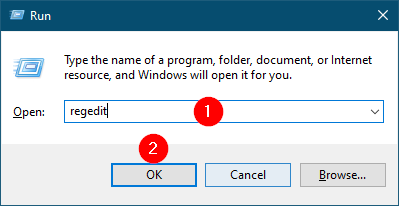
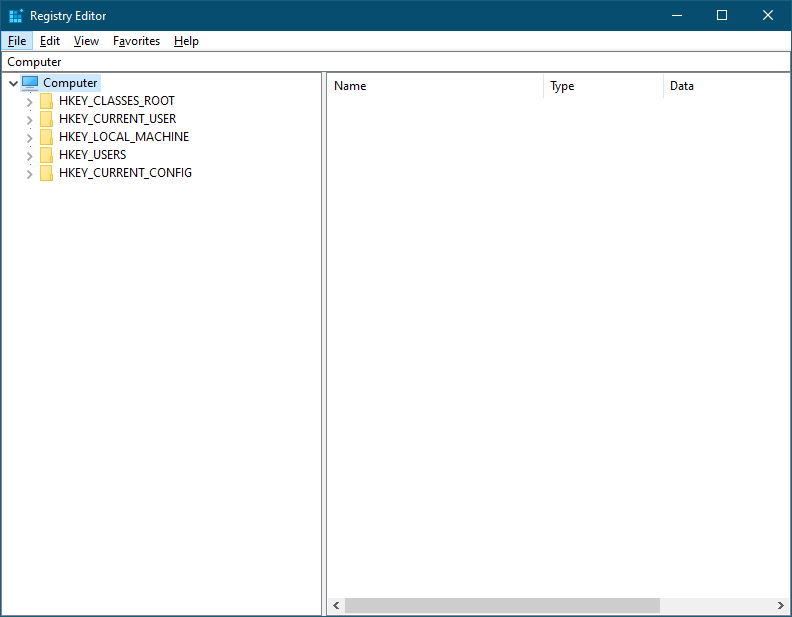
Step 3. In the Registry Editor window, navigate or browse for the following key from the left side pane:-
HKEY_LOCAL_MACHINE\SOFTWARE\Microsoft\Windows NT\CurrentVersion\PasswordLess\Device
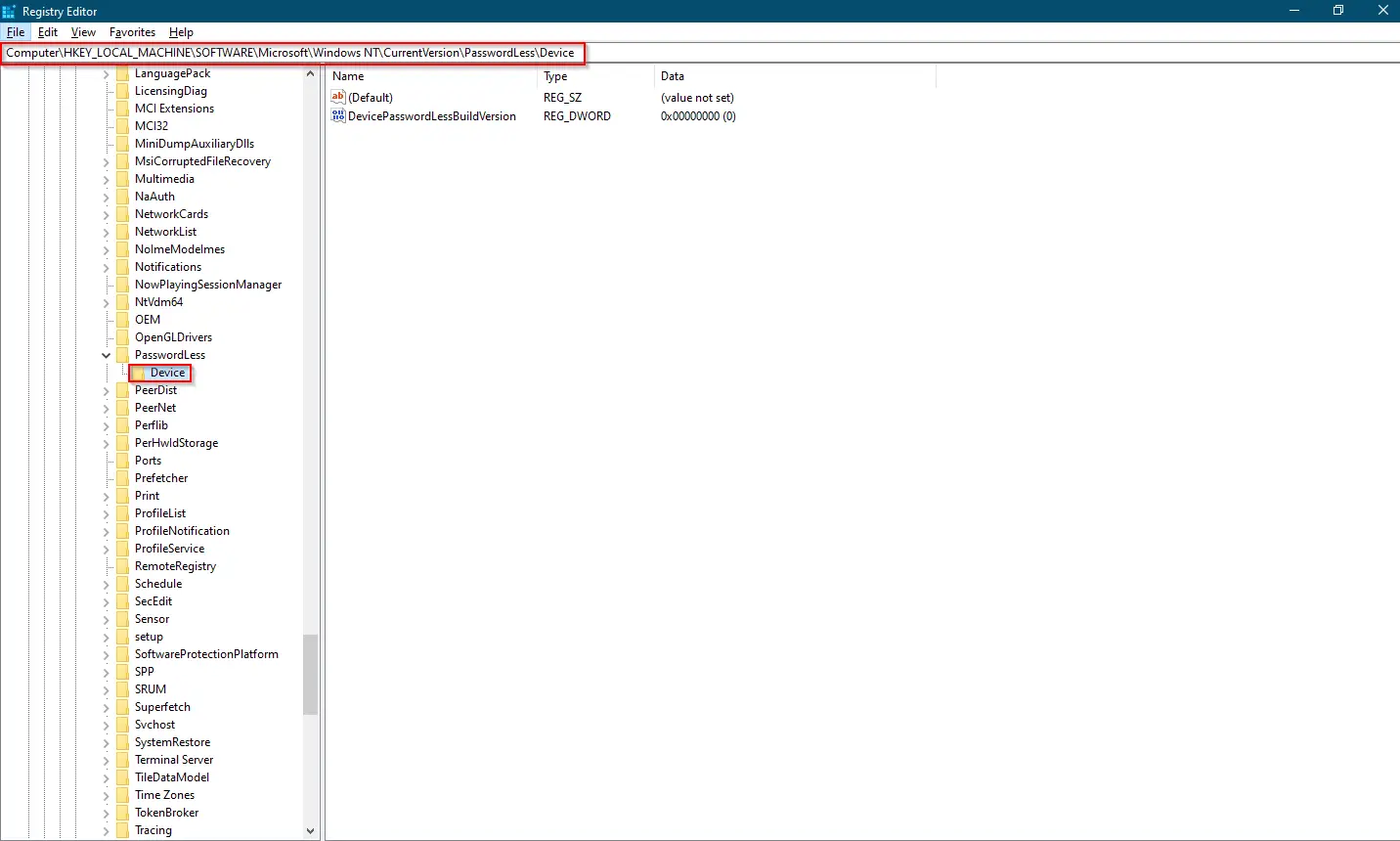
Step 4. In the right-side pane of Device, double-click on the DevicePasswordLessBuildVersion DWORD to change its default Value data.
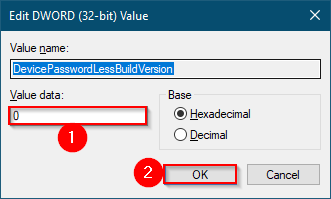
Step 5. Change the Value data from 2 to 0.
Step 6. Click OK.
Once you complete the above-mentioned steps, run the “control userpasswords2” or “netplwiz” command to see the checkbox “Users must enter a user name and password to use this computer” in the “User Accounts” dialog.
That’s all.
Conclusion
In conclusion, the missing checkbox “Users must enter a user name and password to use this computer” in Windows 10 has been a common issue for some users since the release of version 2004. This feature is essential to enable the “Automatically sign in” functionality on Windows 10, allowing users to boot into their Desktop without entering a username and password every time. By modifying the Windows Registry, users can restore the missing checkbox and ensure that their Windows 10 device is secure. However, it’s important to create a full backup of the Windows Registry, and a system restore point to prevent any damage to the operating system. By following the steps outlined in this gearupwindows post, Windows 10 users can quickly restore the missing checkbox and enable the “Automatically sign in” functionality.
Also Read:
Windows11: Missing Checkbox “Users must enter a user name and password to use this computer.”