The Google Chrome browser, a favorite choice among many Windows 11 users, occasionally faces hiccups. One such hiccup that you might come across is the “Downloading Proxy Script” error. While it may seem intimidating at first, rest assured, it’s usually a simple issue to resolve. If you’ve encountered this error and are looking for a solution, you’re in the right place. This gearupwindows article will guide you through the necessary steps to eliminate the “Downloading Proxy Script” error in Google Chrome on Windows 11. With just a few mouse clicks, you’ll be back to seamless browsing in no time. Here’s how you can address this problem.
Fix: Downloading Proxy Script error in Google Chrome on Windows 11
By default, the Chrome web browser is configured to use a proxy, but you may see an error if it fails to locate a proxy script. For your information, it is not active by default in the commercial version of Google Chrome.
To fix this error on a Windows 11 OS, follow these steps:-
Step 1. First, launch the Google Chrome browser on your PC and click on the menu (3 vertical dots).
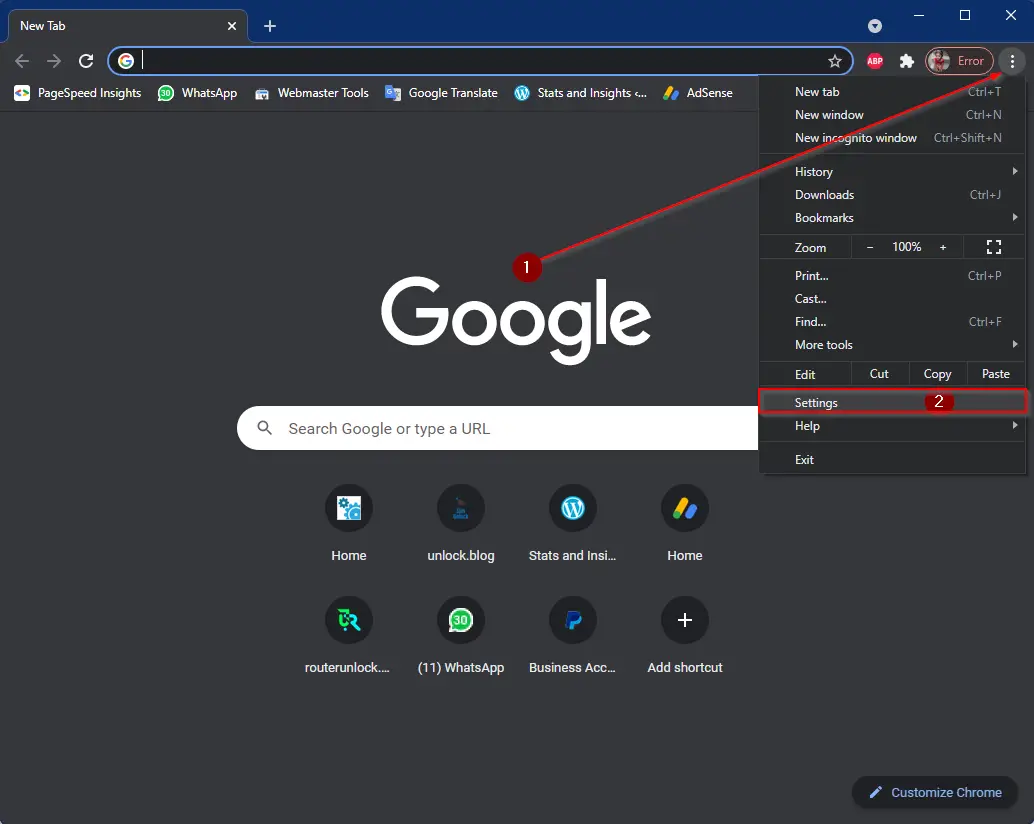
Step 2. In the drop-down menu, click on the Settings option.
Step 3. In the Settings page that opens, select the System option in the left sidebar.
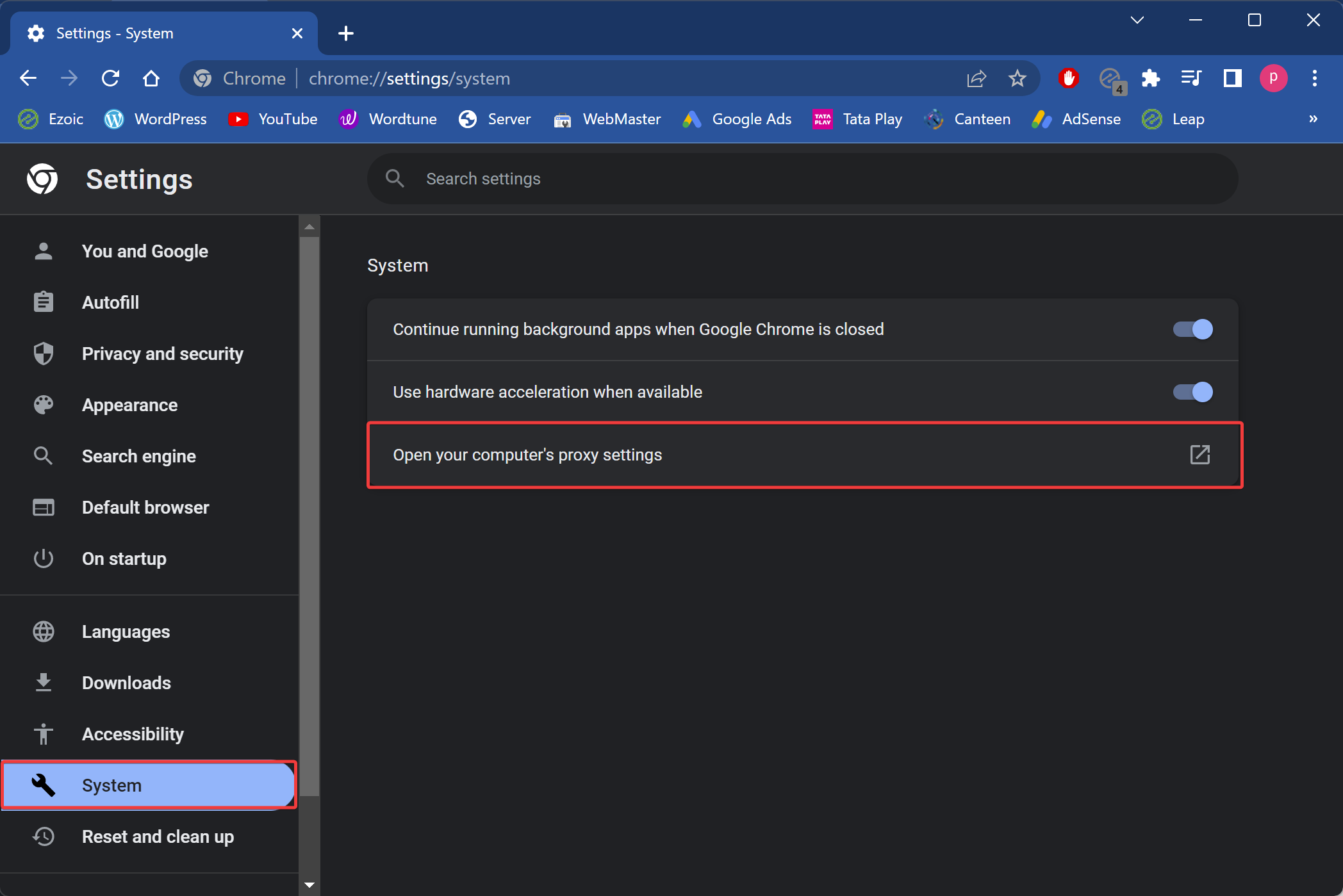
Step 4. On the right sidebar, click on the ‘Open your computer’s proxy settings‘ option.
Step 5. When you’re done, Windows 11 Proxy Settings will appear on the screen. Here, turn off the toggle beside the “Automatically detect settings” option.

That’s it.
Once you execute the above steps, downloading the proxy script error should be fixed on your Windows 11 PC.
Also Read: Fix Downloading Proxy Script error in Google Chrome on Windows 10
Conclusion
Resolving the “Downloading Proxy Script” error in Google Chrome on Windows 11 is straightforward. By simply accessing the system settings in Chrome and turning off the “Automatically detect settings” option in the Windows 11 proxy settings, users can quickly get back to a hassle-free browsing experience.