If you have installed the Microsoft Office program on your PC, you know the Word document’s importance. Word Document is used to draft an attractive document and also allows to modify the existing documents.
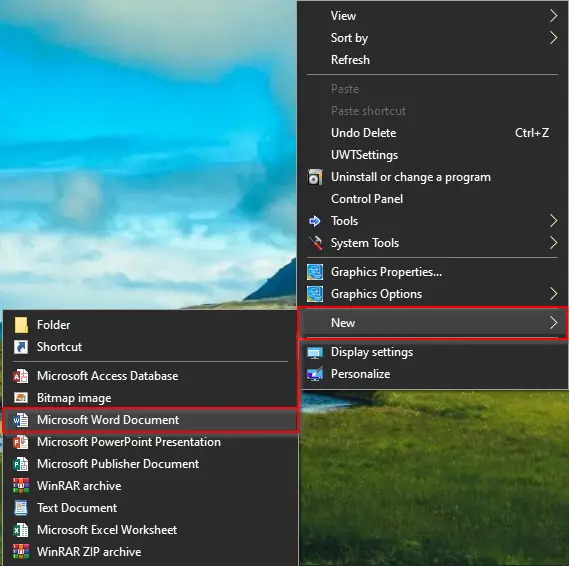
Usually, to create a new Word Document, we perform a right-click on Desktop and select New and then Microsoft Word Document. Doing this way, we can easily create a fresh Word Document for further processing.
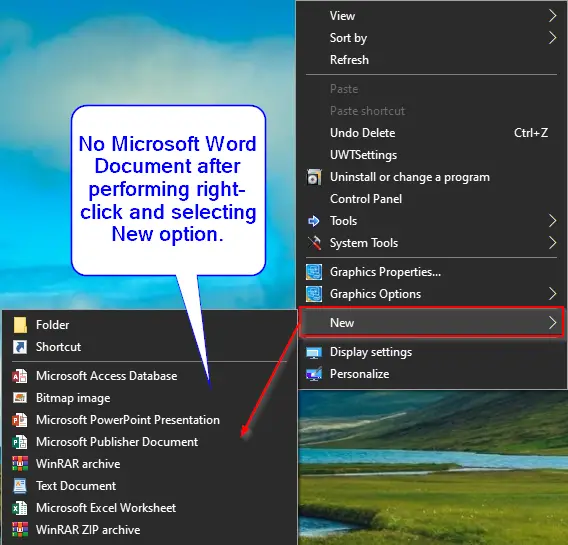
But recently, I have noticed that it is missing from the right-click context menu. Microsoft Word Document may be missing from the right-click menu for several reasons; some third-party tools may have messed up with MS Office and modified the default registry values. Due to improper shutdown of the PC also, some functions of your operating system may not work.
Missing Microsoft Word Document from right-click context menu may be restored by modifying the registry values to their original values. But, checking and editing the registry values one by one is difficult, specifically for a novice.
Fix: Microsoft Word Document option Missing from the Right-Click Context Menu
To restore the missing MS Word Document, perform the following steps:-
Step 1. Open a notepad file.
Step 2. Copy and paste the following lines into the notepad file:-
Windows Registry Editor Version 5.00 [HKEY_CLASSES_ROOT\.docx] "Content Type"="application/vnd.openxmlformats-officedocument.wordprocessingml.document" @="Word.Document.12" "PerceivedType"="document" [HKEY_CLASSES_ROOT\.docx\PersistentHandler] @="{D3B41FA1-01E3-49AF-AA25-1D0D824275AE}" [HKEY_CLASSES_ROOT\.docx\ShellEx] [HKEY_CLASSES_ROOT\.docx\ShellEx\PropertyHandler] @="{993BE281-6695-4BA5-8A2A-7AACBFAAB69E}" [HKEY_CLASSES_ROOT\.docx\ShellEx\{8895b1c6-b41f-4c1c-a562-0d564250836f}] @="{84F66100-FF7C-4fb4-B0C0-02CD7FB668FE}" [HKEY_CLASSES_ROOT\.docx\ShellEx\{BB2E617C-0920-11d1-9A0B-00C04FC2D6C1}] @="{C41662BB-1FA0-4CE0-8DC5-9B7F8279FF97}" [HKEY_CLASSES_ROOT\.docx\Word.Document.12] [HKEY_CLASSES_ROOT\.docx\Word.Document.12\ShellNew] "NullFile"=""
Step 3. Once you paste the above lines in a notepad file, it should look like the before image:-
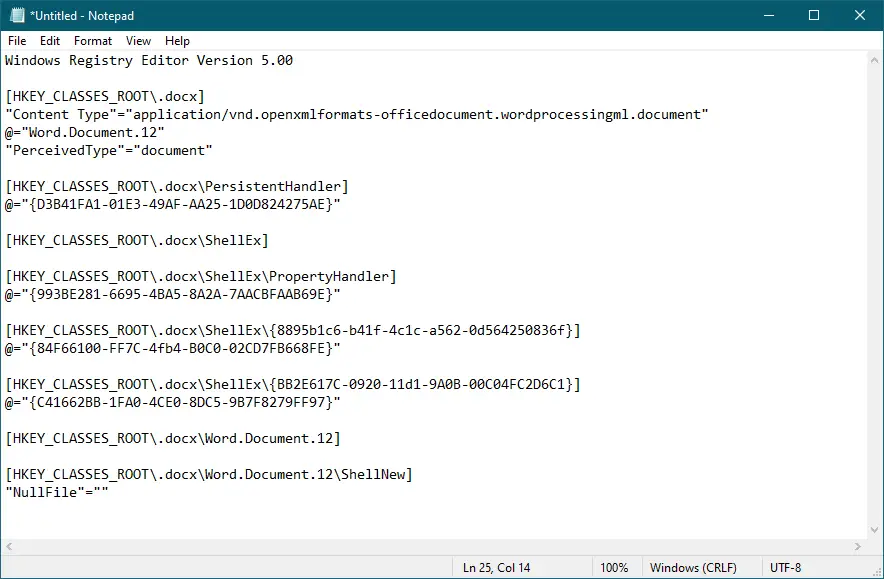
Step 4. Click on “File” from the menu and then select the “Save As” option.
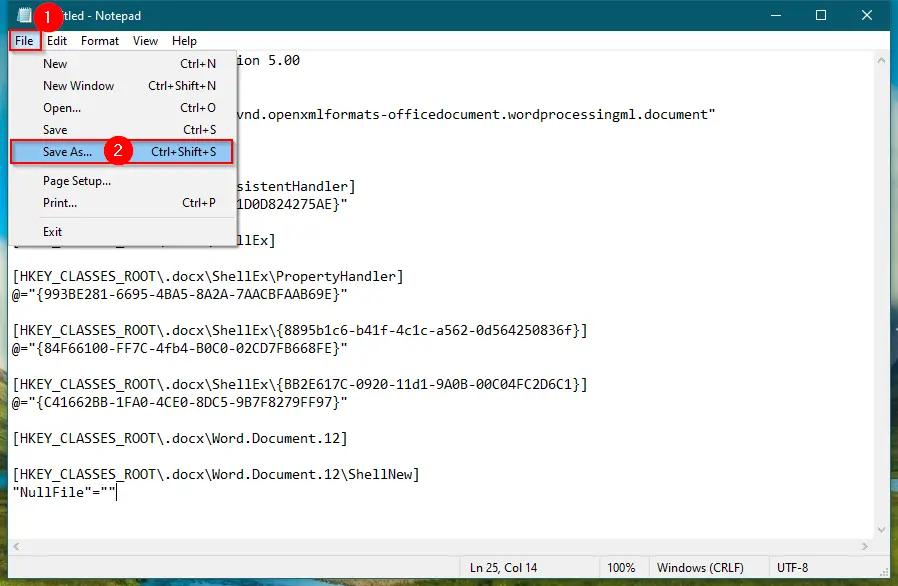
Step 5. In the “Save As” dialog box that appears, next to the “File name” box, write “Word Fix.reg” In the “Save as type” drop-down menu, select the “All Files” option.
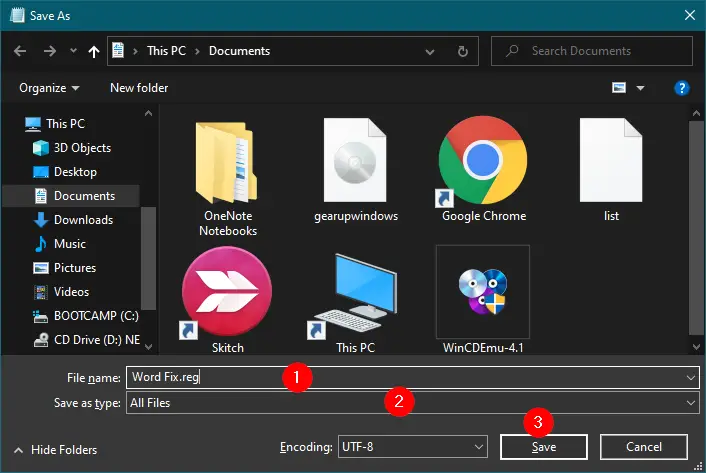
Step 6. Click the Save button.
Step 7. Now, a “Word Fix.reg” file is saved in your “Documents” folder.
Step 8. Right-click on the “Word Fix.reg” file and select the “Merge” option.
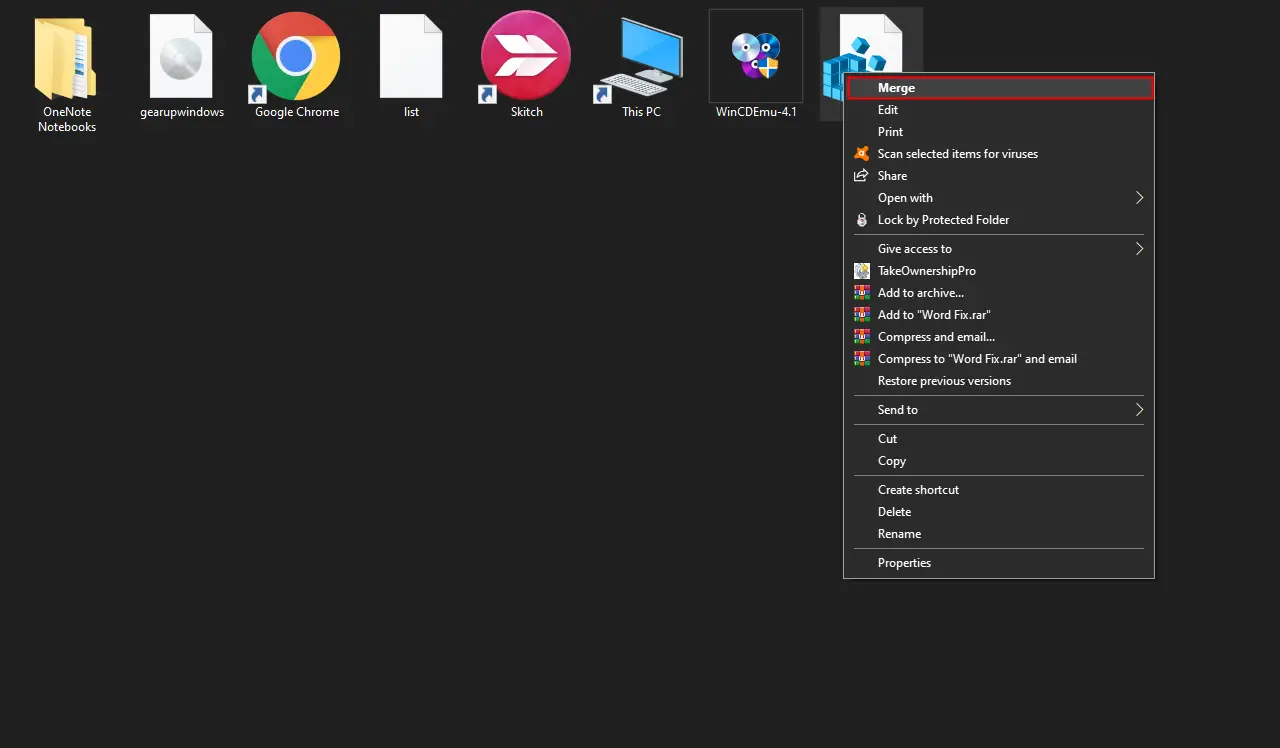
Step 9. If the “User Account Control” dialog box prompts, click Yes to continue.
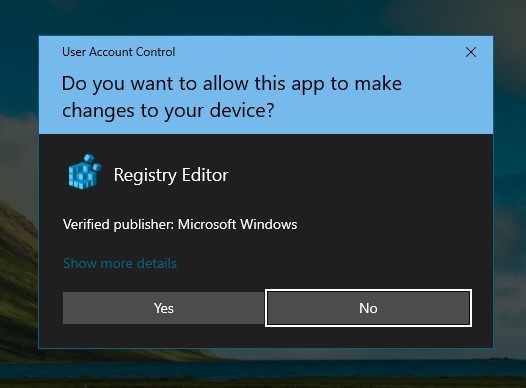
Step 10. On the pop-up window that appears, click the Yes button.
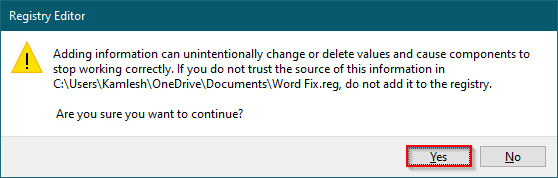
Step 11. Click OK when prompted.
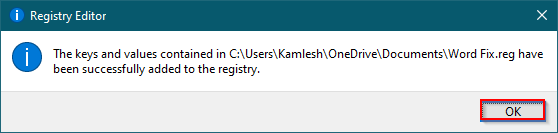
That’s all!!!
We have personally tested it on MS Office 2016, and it works fine. It should work up to MS Office 2007.
Conclusion
In conclusion, Microsoft Word Document is a crucial tool for creating and editing documents. However, it may go missing from the right-click context menu for various reasons, such as improper PC shutdown or interference by third-party tools. Restoring the missing option can be done by modifying the registry values, but it may be challenging for a novice. Following the step-by-step guide above will help you restore the missing Microsoft Word Document option easily. It is a tested and effective method that should work up to MS Office 2007. Keeping your Microsoft Office program up to date and regularly maintaining your PC can help avoid such issues in the future.
Also Read: Microsoft Excel Option is Missing from the Right Click Context Menu; how to fix it?
thank you so much. your guidance helped. keep rocking man…………..
You are always welcome.
thanks it worked
Welcome.
thanks
Welcome.