The Spinning dots or Circle animation you notice during the Windows reboot or shutdown is known as Throbber or loading icon. It represents an animated graphical control element, showing that a computer program performs some action in the background, such as downloading content or closing programs.
Windows operating systems take a few seconds to restart or shut down, and Windows 11/10 is no exception. You see an animation on the screen during that time, indicating the loading is in progress. But when you notice that the spinning dots or circle animation is not showing, this gearupwindows article will help you troubleshoot and resolve the issue.
The missing Spinning dots or Circle animation may be related to the animation settings in Windows 11/10 that disables the animation controls and elements. So, when you attempt to shut down or restart your computer, you don’t find the spinning dotted circle animation. Instead, you see just a blank screen. Here is how to change the settings.
Fix: Spinning Dots or Circle Animation does not Appear on Restart or Shutdown Screen in Windows 11
If you don’t see the spinning dots or circle animation on your PC, use the following steps to fix it:-
Step 1. First, open the Settings app.
Step 2. Then, select System in the left sidebar of the Settings window. On the right sidebar, select the About tab.

Step 3. Click the Advanced system settings link on the right sidebar of System.
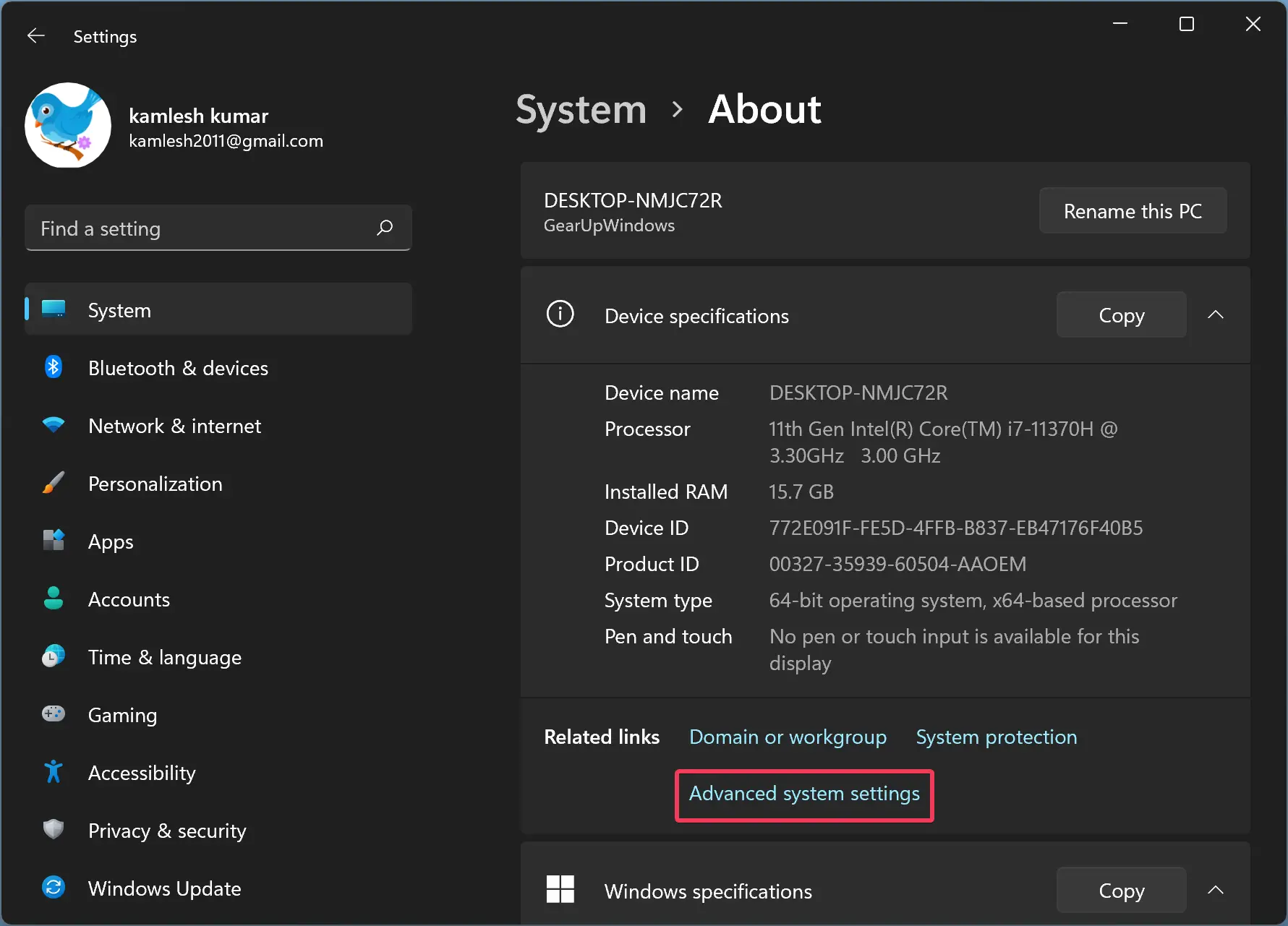
Step 4. When you’re done, the System Properties window will open. Select the Advanced tab and click the Settings button under the Performance section.
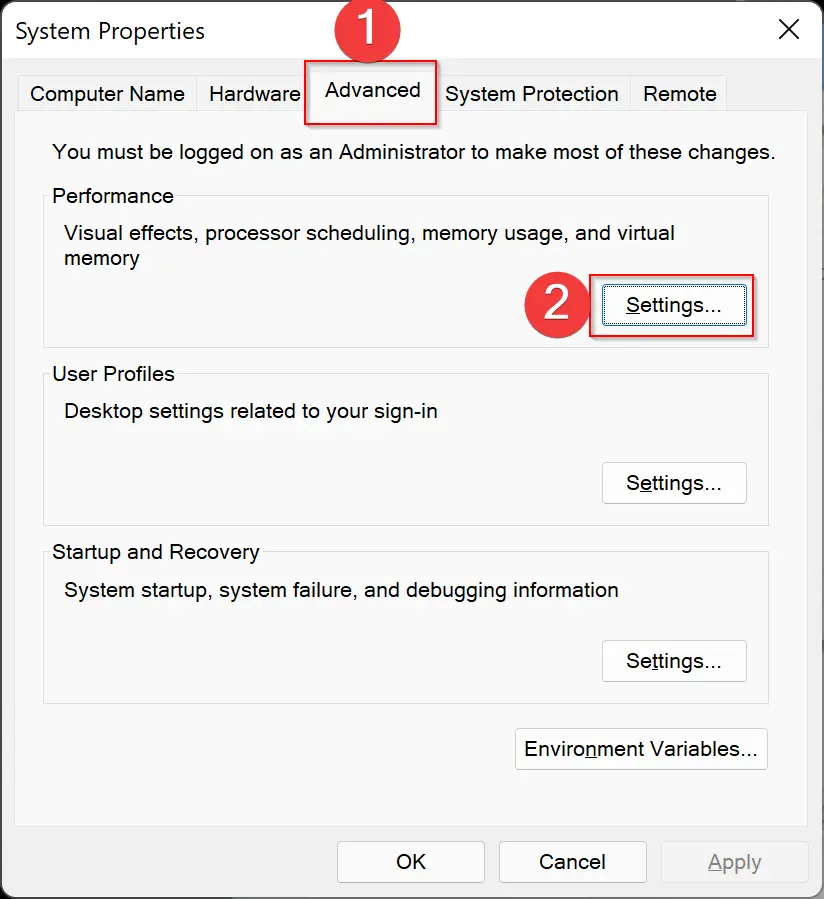
Step 5. Once you perform the above steps, the Performance Options window will appear on the screen. Switch to its Visual Effects tab and check the checkbox “Animate controls and elements inside windows.”
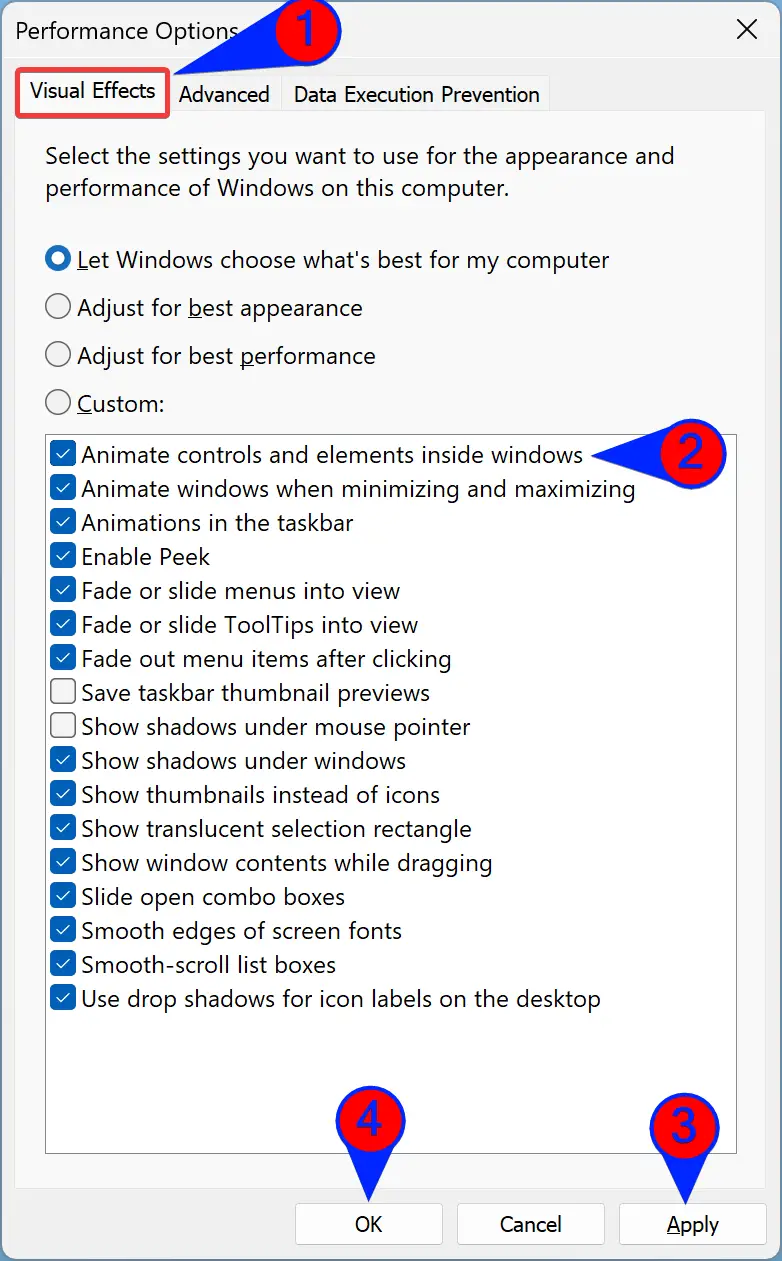
Step 6. Click Apply.
Step 7. Click OK.
Step 8. Click Apply.
Step 9. Click OK.
Once you complete the above steps, Spinning dots or Circle animation should be enabled on your Windows 11 PC again. Restart your computer to allow the changes to take effect.
Fix: Spinning Dots or Circle Animation does not Appear on Restart or Shutdown Screen in Windows 10
To fix the spinning dots or circle animation in Windows 10, use the following steps:-
Step 1. Right-click on the Windows button on the Taskbar and select the System option.
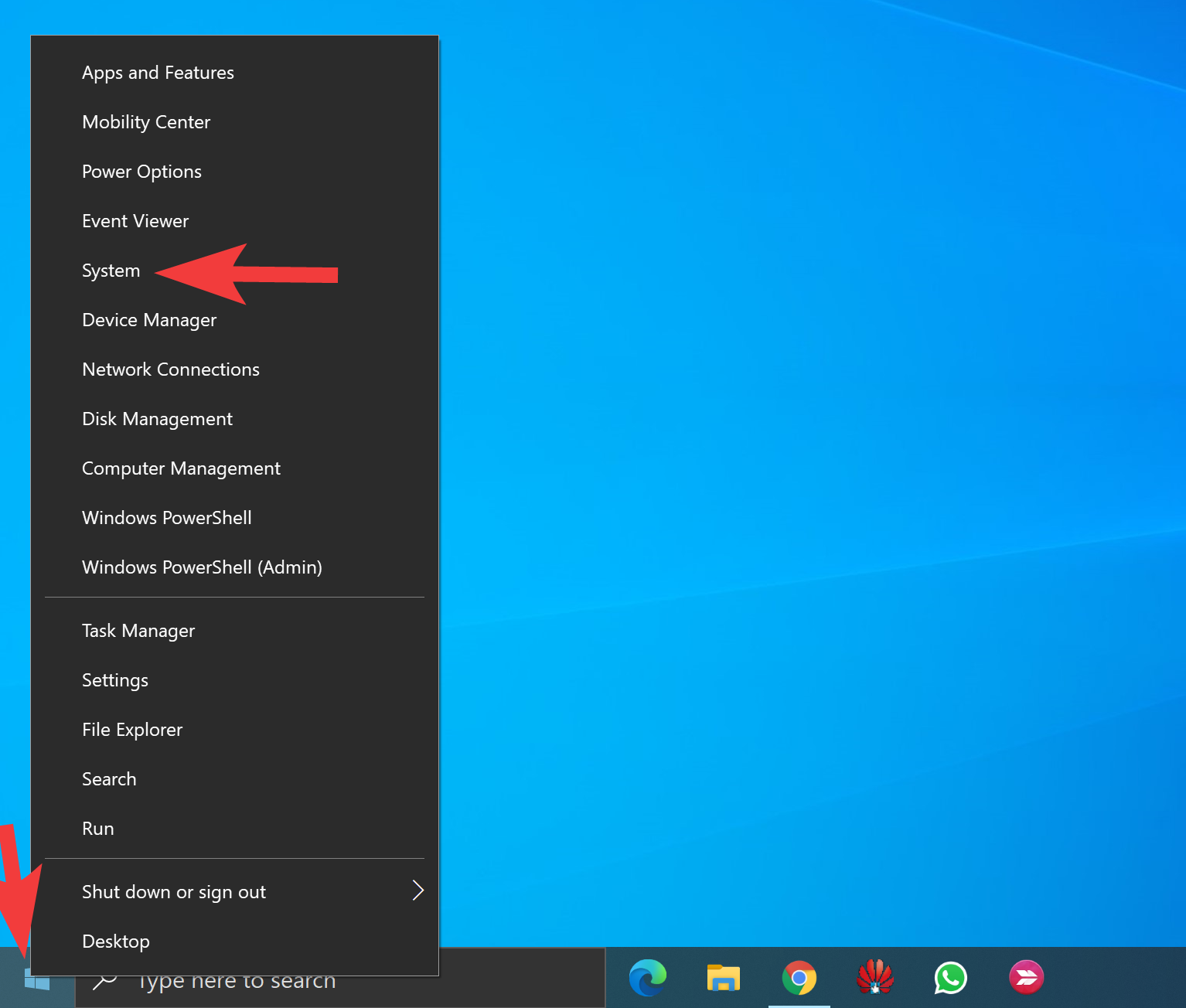
Step 2. Then, scroll down to the About Settings page and click the link Advanced system settings.
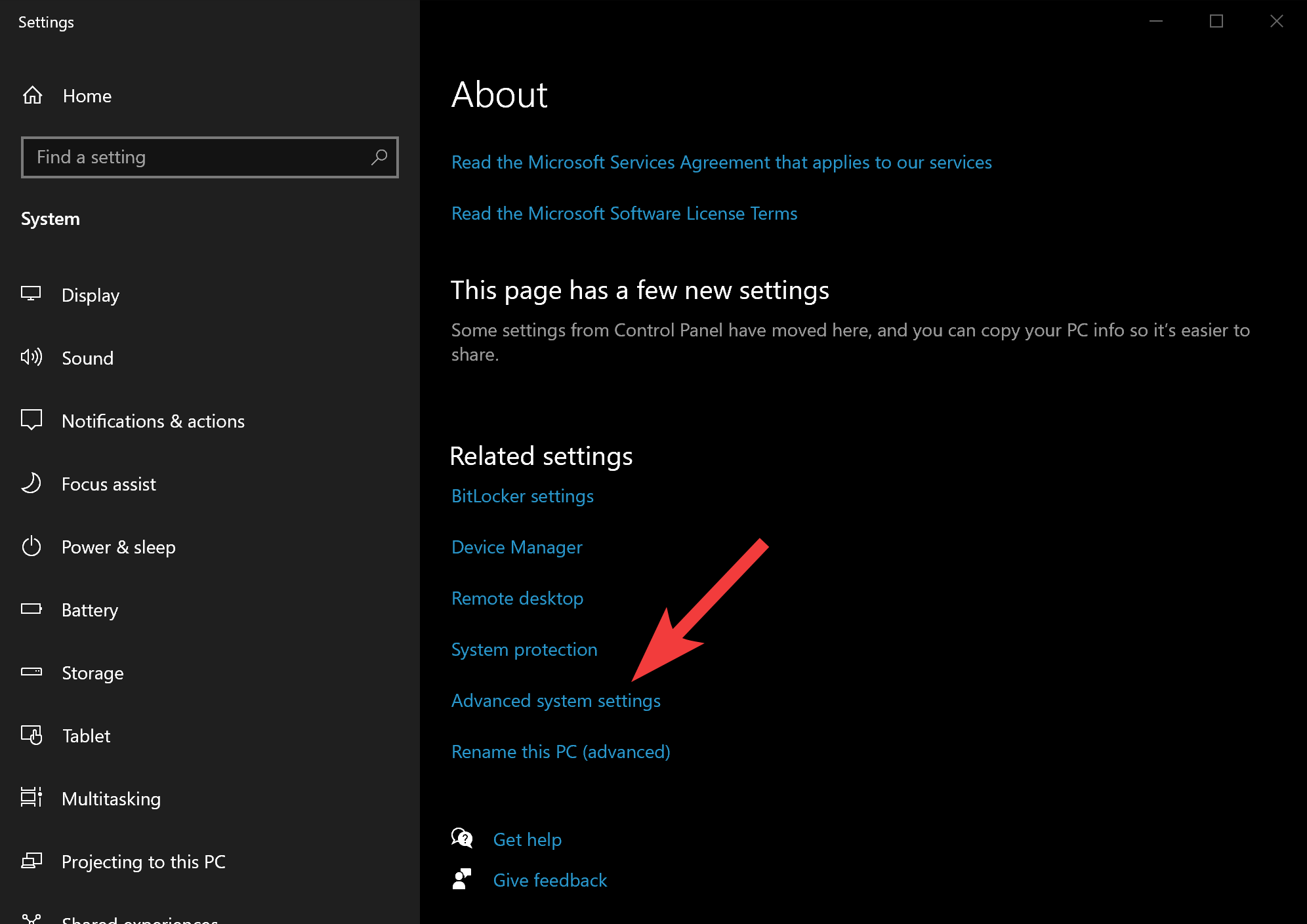
Step 3. When you’re done, the System Properties window will open. Select the Advanced tab and click the Settings button under the Performance section.
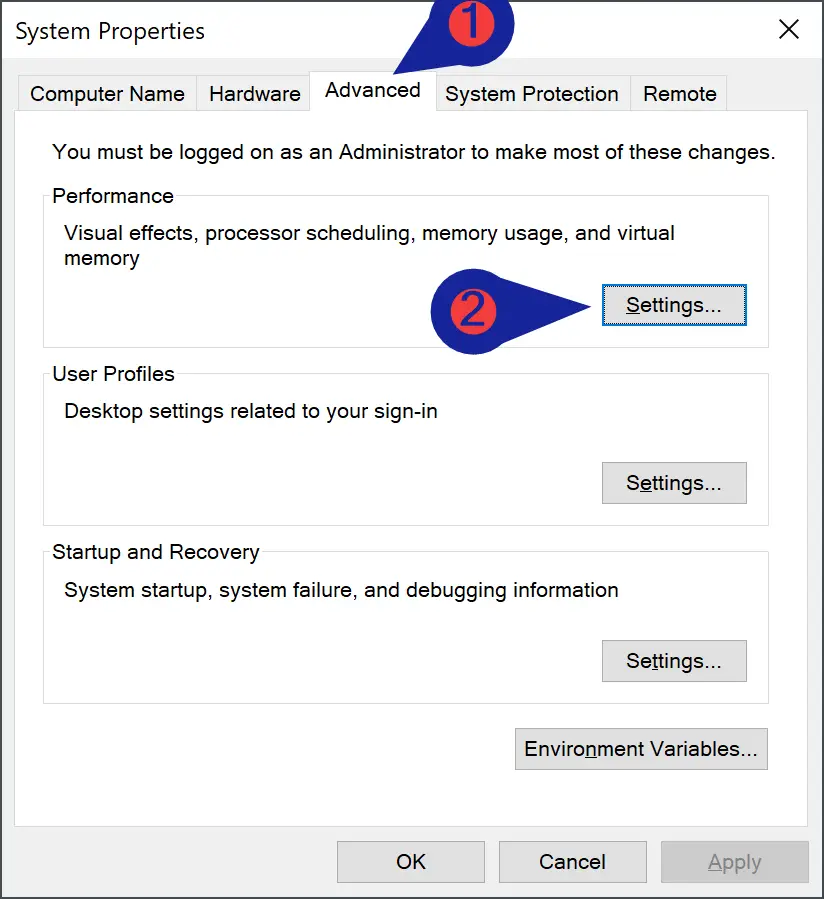
Step 4. Now, the Performance Options window will open up. Select the Visual Effects tab.
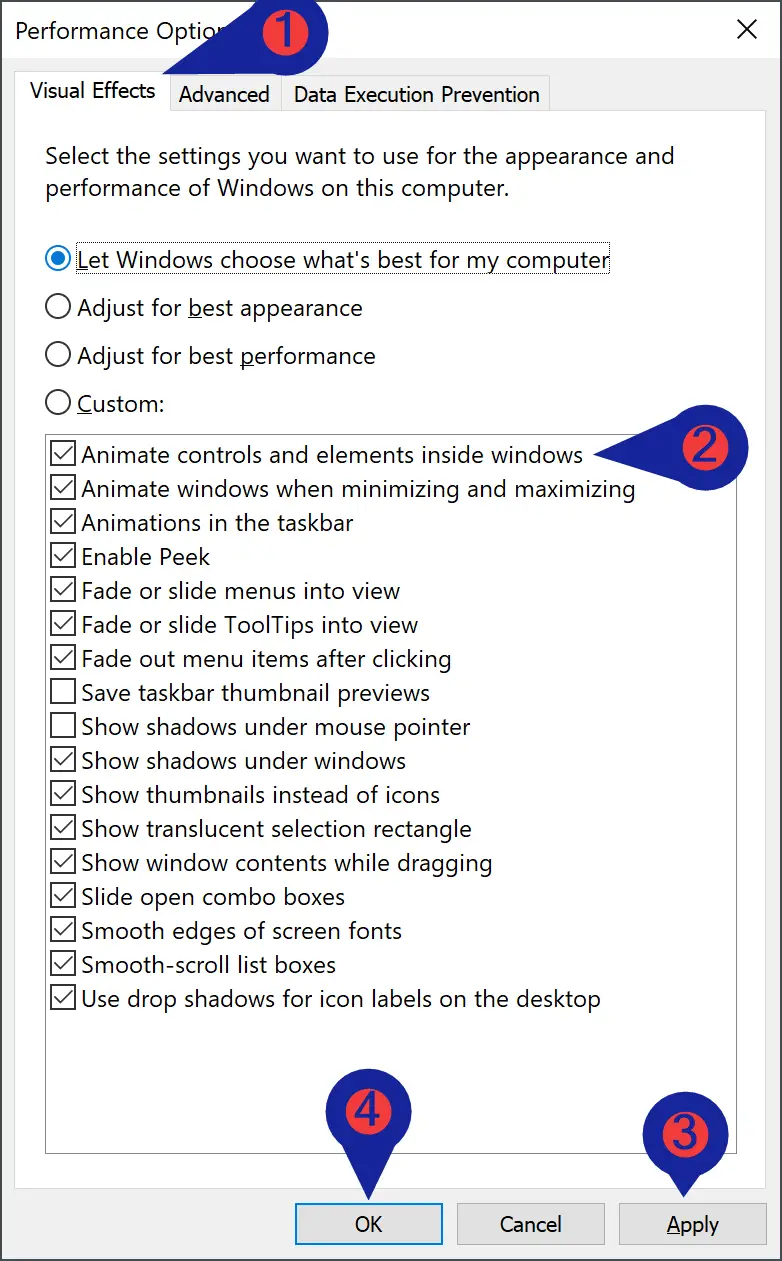
Step 5. Check the option “Animate control and elements inside windows.”
Step 6. Click Apply.
Step 7. Click OK.
Step 8. Click Apply.
Step 9. Click OK.
After performing the above steps, Spinning dots or Circle animation should be enabled on your Windows 10 PC again. Restart your computer to allow the changes to take effect.
Conclusion
In conclusion, the spinning dots or circle animation during Windows reboot or shutdown is a visual cue indicating that the system is performing some action in the background. However, sometimes this animation may not appear due to disabled animation settings. This article provides step-by-step instructions on how to fix this issue on both Windows 11 and Windows 10 operating systems. By following the simple troubleshooting steps, users can easily enable the spinning dots or circle animation and enjoy a more visually appealing user experience while restarting or shutting down their computers.