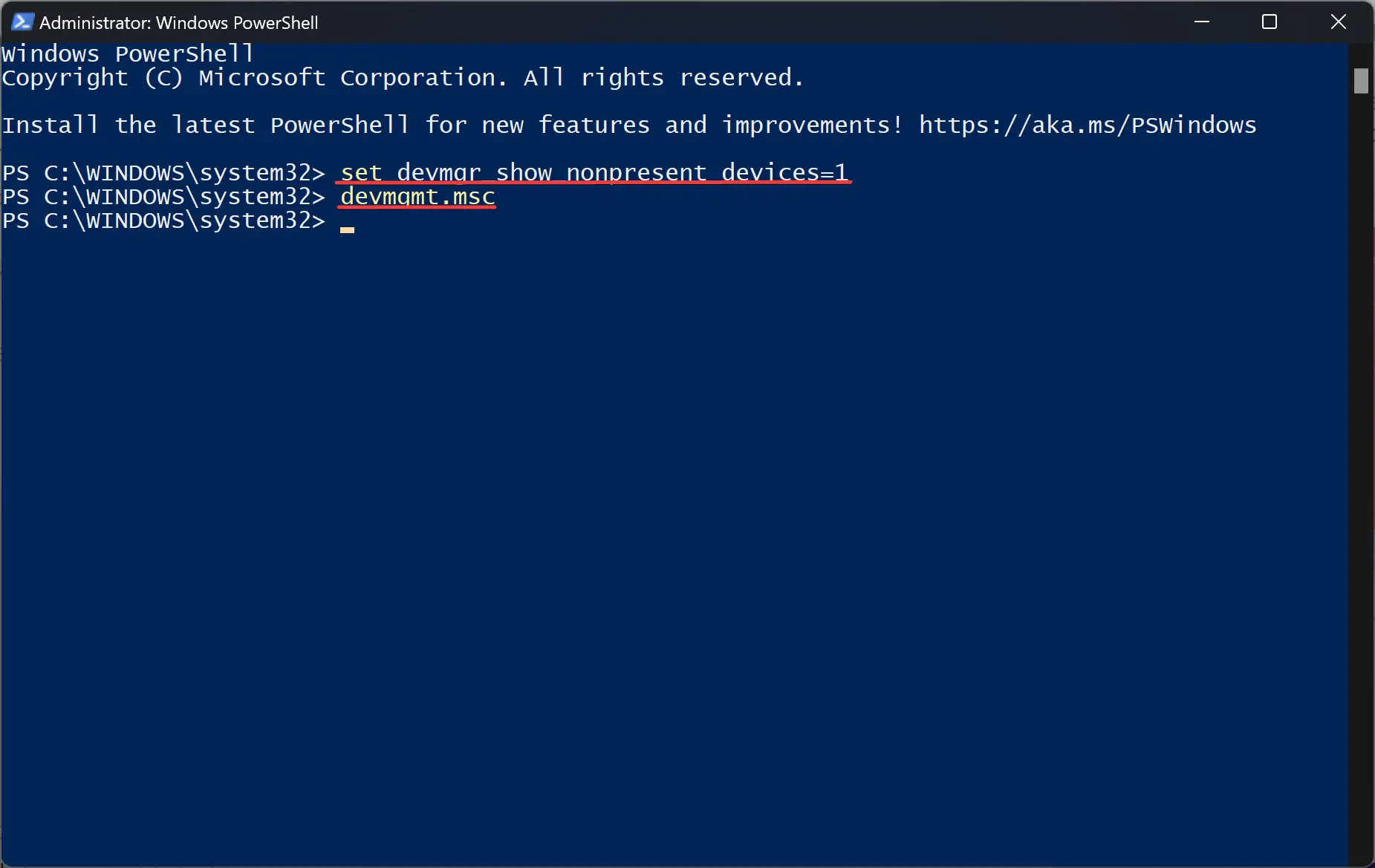“This operation has been canceled due to restrictions in effect on this computer” may appear if you have restricted access to PowerShell on Windows 11 using Group Policy or Registry Editor.
Fix Win 11 PowerShell Error: “This operation has been canceled due to restrictions in effect on this Computer.
If you’re encountering the “This operation has been canceled due to restrictions in effect on this computer” error message when trying to run PowerShell in Windows 11, here are some steps you can take to fix the issue:-
Run PowerShell as an Administrator: Click on the Start button and type PowerShell. Right-click on Windows PowerShell and select “Run as Administrator” from the context menu.
Check Execution Policy: Open an elevated PowerShell console, type the command “Get-ExecutionPolicy” and press Enter on the keyboard. This will display the current execution policy for PowerShell. If the policy is set to “Restricted,” then PowerShell scripts will not run. To change the execution policy to “RemoteSigned,” type the command “Set-ExecutionPolicy RemoteSigned” and press Enter.
Disable Script Block Logging: To do so, open Group Policy Editor by typing “gpedit.msc” in the Run dialog box and pressing Enter. Then, browse to “Computer Configuration” > “Administrative Templates” > “Windows Components” > “Windows PowerShell.” Here, on the right sidebar, double-click on “Turn on PowerShell Script Block Logging” and select “Disabled” in the window that appears. Finally, click “OK” to save the changes.
Modify Registry: First, open the Registry Editor. Next, navigate to “HKEY_LOCAL_MACHINE\SOFTWARE\Policies\Microsoft\Windows\PowerShell.” If there is a “ScriptBlockLogging” value in the right-hand pane, right-click and select the Delete option. Now, close the Registry Editor and try rerunning PowerShell.
Conclusion
The “This operation has been canceled due to restrictions in effect on this computer” error message can be a frustrating issue for Windows 11 users who want to use PowerShell to execute scripts or commands. However, there are a few steps you can take to resolve the issue, such as running PowerShell as an administrator, checking the execution policy, disabling script block logging, and modifying the registry.
In some cases, this error may appear due to restrictions put in place by Group Policy or the Registry Editor. These restrictions can prevent PowerShell from running or executing scripts, making it difficult for users to complete tasks or automate processes.
By following the steps outlined in this guide, users can troubleshoot and resolve the “This operation has been canceled due to restrictions in effect on this computer” error message in Windows 11. Whether you need to modify group policies, adjust execution policies, or edit the registry, there are several ways to get PowerShell up and running again. With a little patience and persistence, you can overcome this error and get back to using PowerShell to streamline your workflows and manage your system.