Windows Hello is one of the secured sign-in options available on Windows 11. It is more secure than a password that allows users to access their system via a PIN, Fingerprint Recognition, and Facial Recognition. You can quickly set up or remove Windows Hello PIN and other sign-in options from Settings. In some Windows 11 computers, the Windows Hello PIN Remove button is greyed out, which means you can not remove Windows Hello PIN from Settings. If you encounter the same issue on your device, this gearupwindows article may help you fix it.
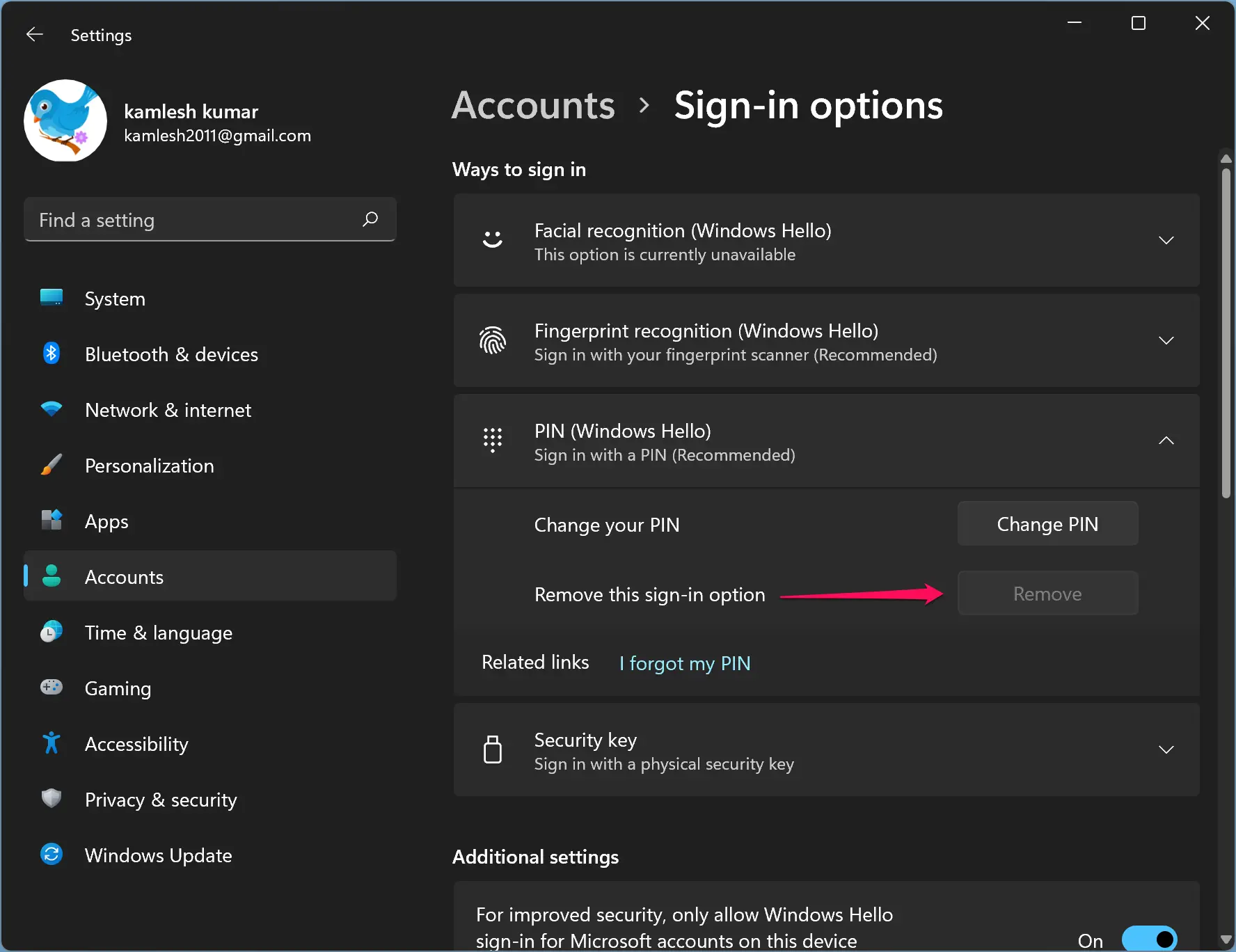
You can fix Windows Hello PIN Remove Button greyed out problems on Windows 11 using two methods: Settings and Registry Editor. We will review both of them in this post, which will help you to fix this issue.
Fix: Windows Hello PIN Remove Button Greyed out in Windows 11
There are two options available in Windows 11 Settings using which you can fix the Windows Hello PIN Remove button greyed out issues.
Disable the “Only allow Windows Hello sign-in” option
If on your Windows 11 PC, the Windows Hello PIN Remove button is greyed out; first, you can try to disable the “only allow Windows Hello sign-in” option from Settings. After setting up a Windows Hello PIN, you cannot remove it until this option is enabled.
Step 1. First, launch the Settings app by pressing the Windows + I keys.
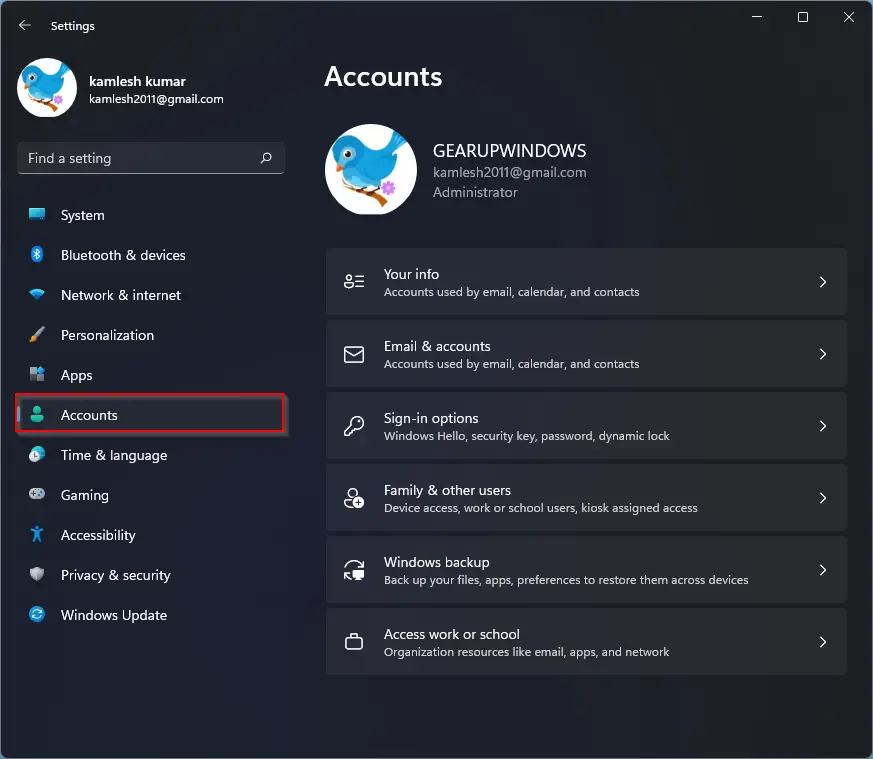
Step 2. When Windows Settings opens, select the Accounts category from the left sidebar.
Step 3. After that, click on the Sign-in options on the right-side pane.
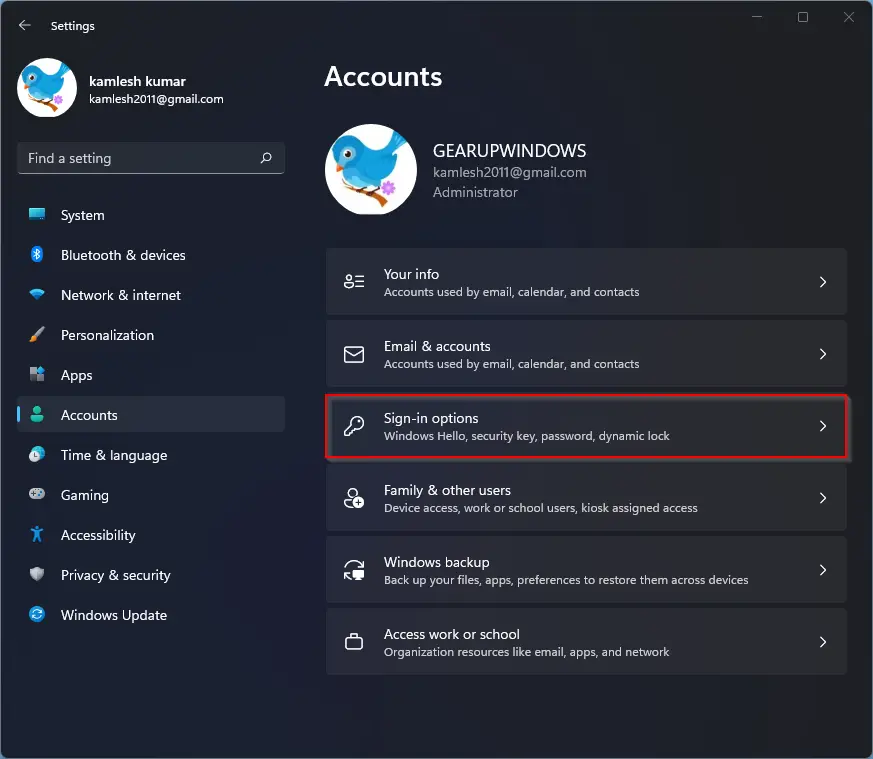
Step 4. Under the Additional Settings section, check if the button next to the “For improved security, only allow Windows Hello sign-in for Microsoft accounts on this device (Recommended)” option is on or off. If you find that this toggle switch is turned on, turn it off. After that, the Windows Hello PIN Remove button will be enabled. Then, you can easily delete the Windows Hello PIN.
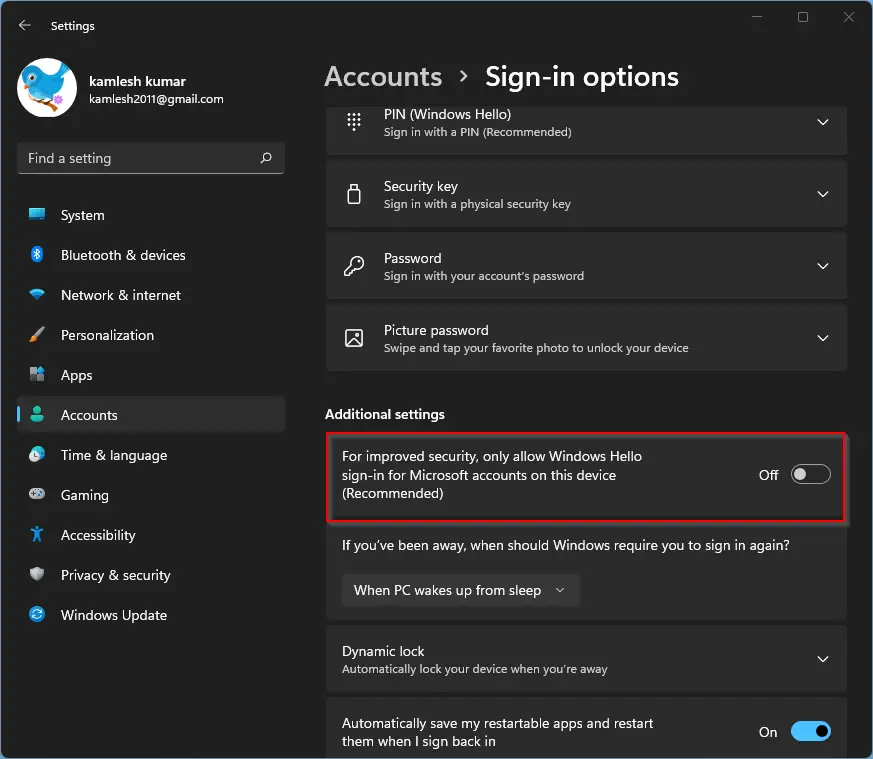
Using the Forgot PIN Option
You can use this method if you cannot find the “only allow Windows Hello sign-in” option in Windows 11 Settings. To do that, first, add a password for your user account and then proceed with the below steps:-
Step 1. First, open the Settings app by pressing the Windows + I keys.
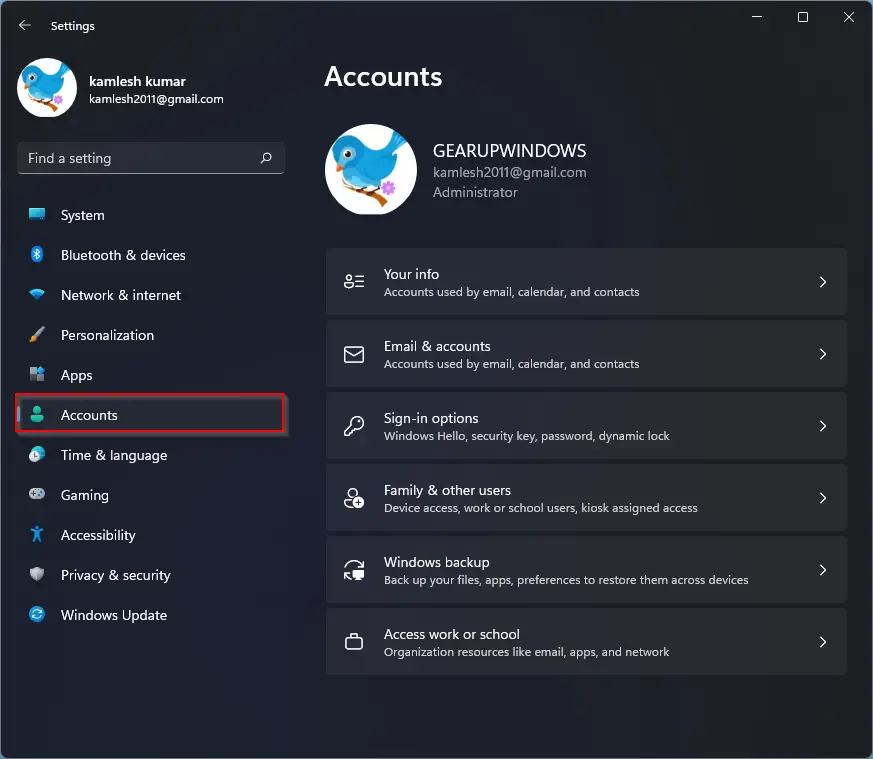
Step 2. When Windows Settings opens, select the Accounts category from the left sidebar.
Step 3. After that, click on the Sign-in options on the right-side pane.
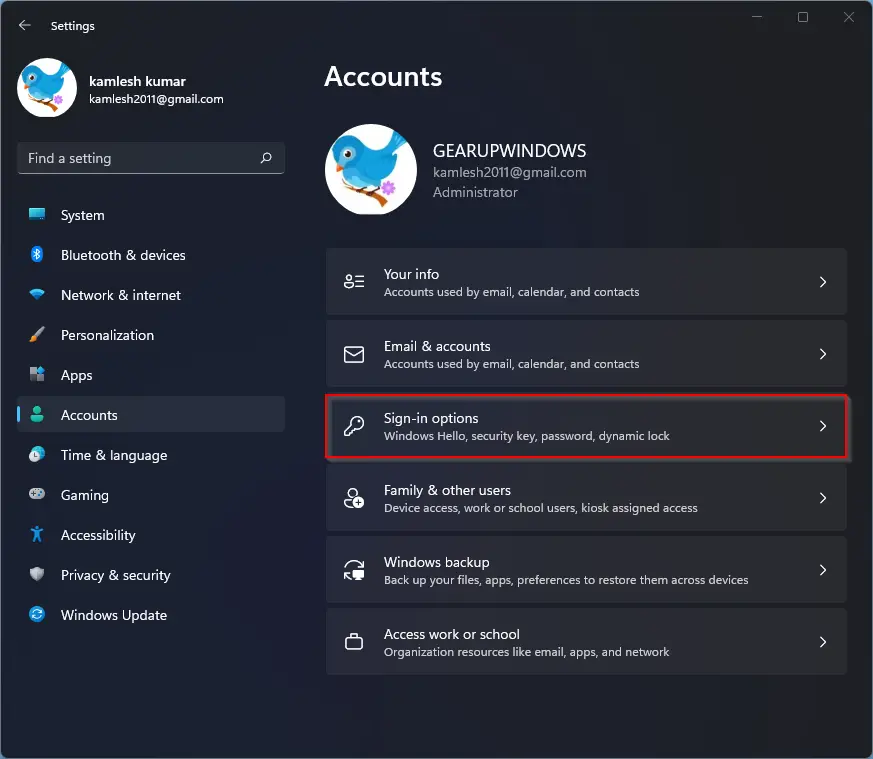
Step 4. Next, expand the PIN (Windows Hello) header on the “Sign-in options” page by clicking on it.
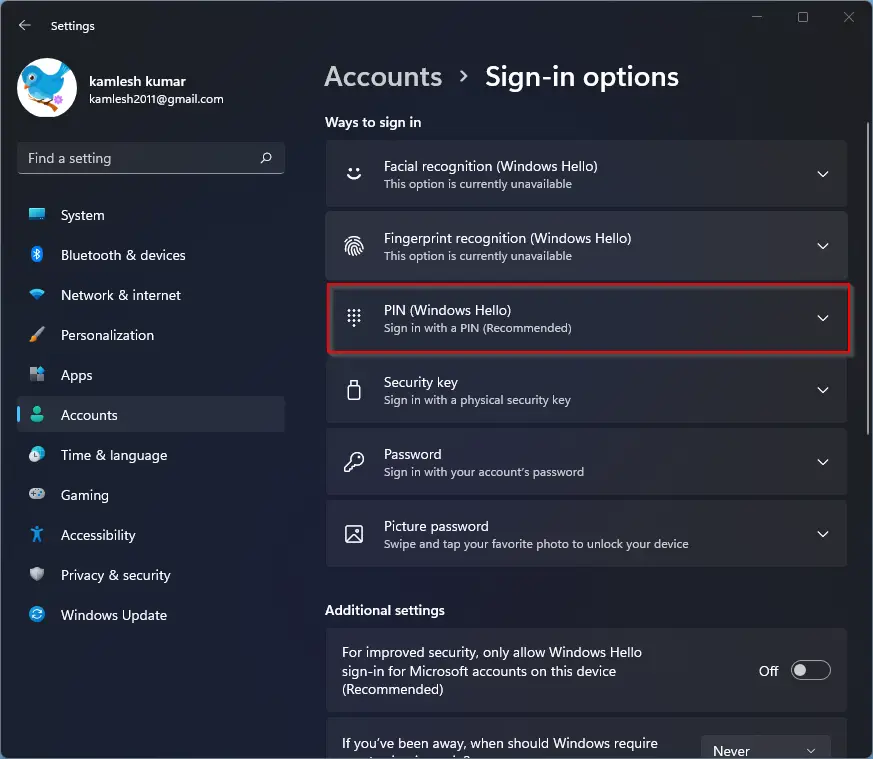
Step 5. Then, click the link I forgot my PIN beside the “Related links.”
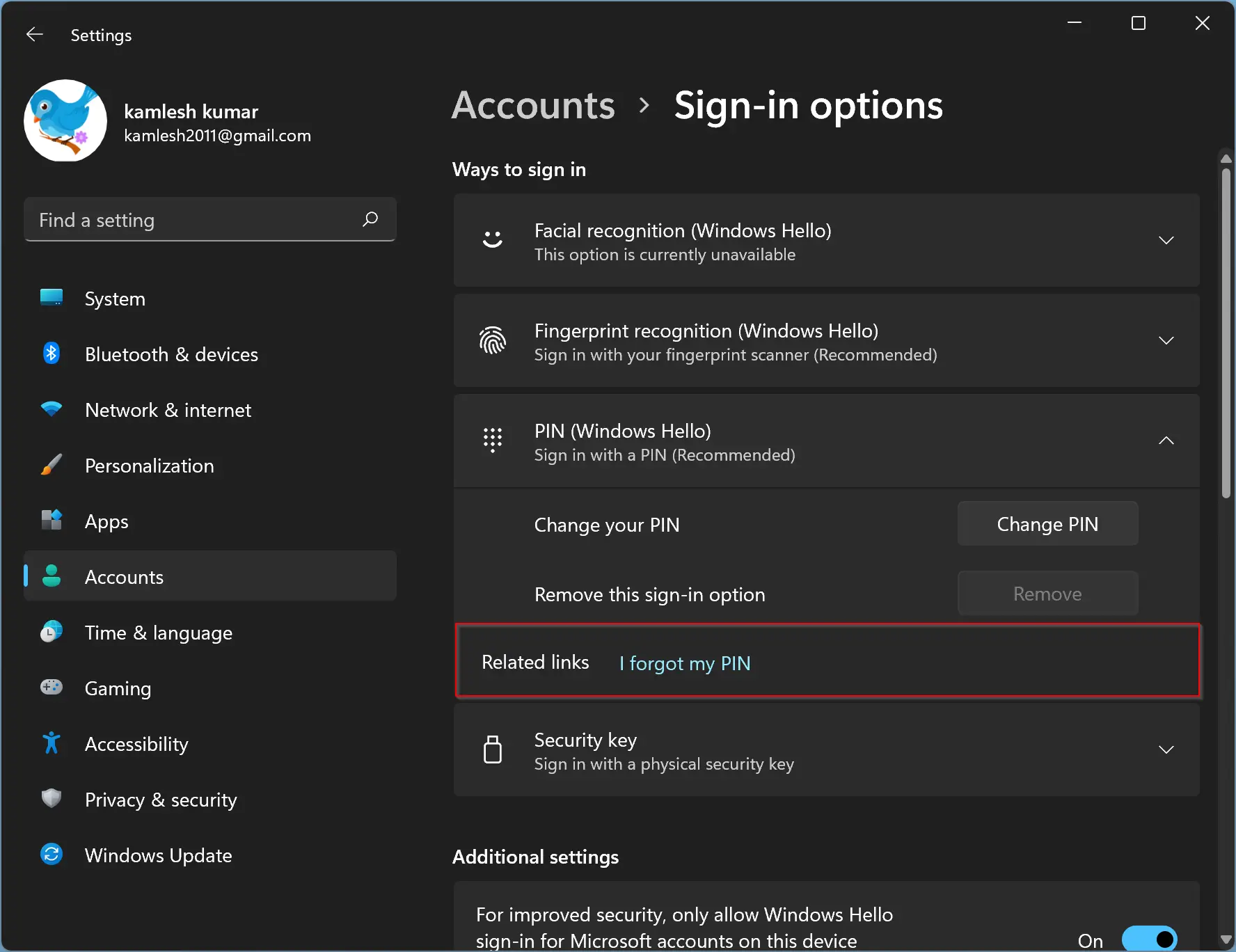
Step 6. When you see the Microsoft account window, click the Continue button.
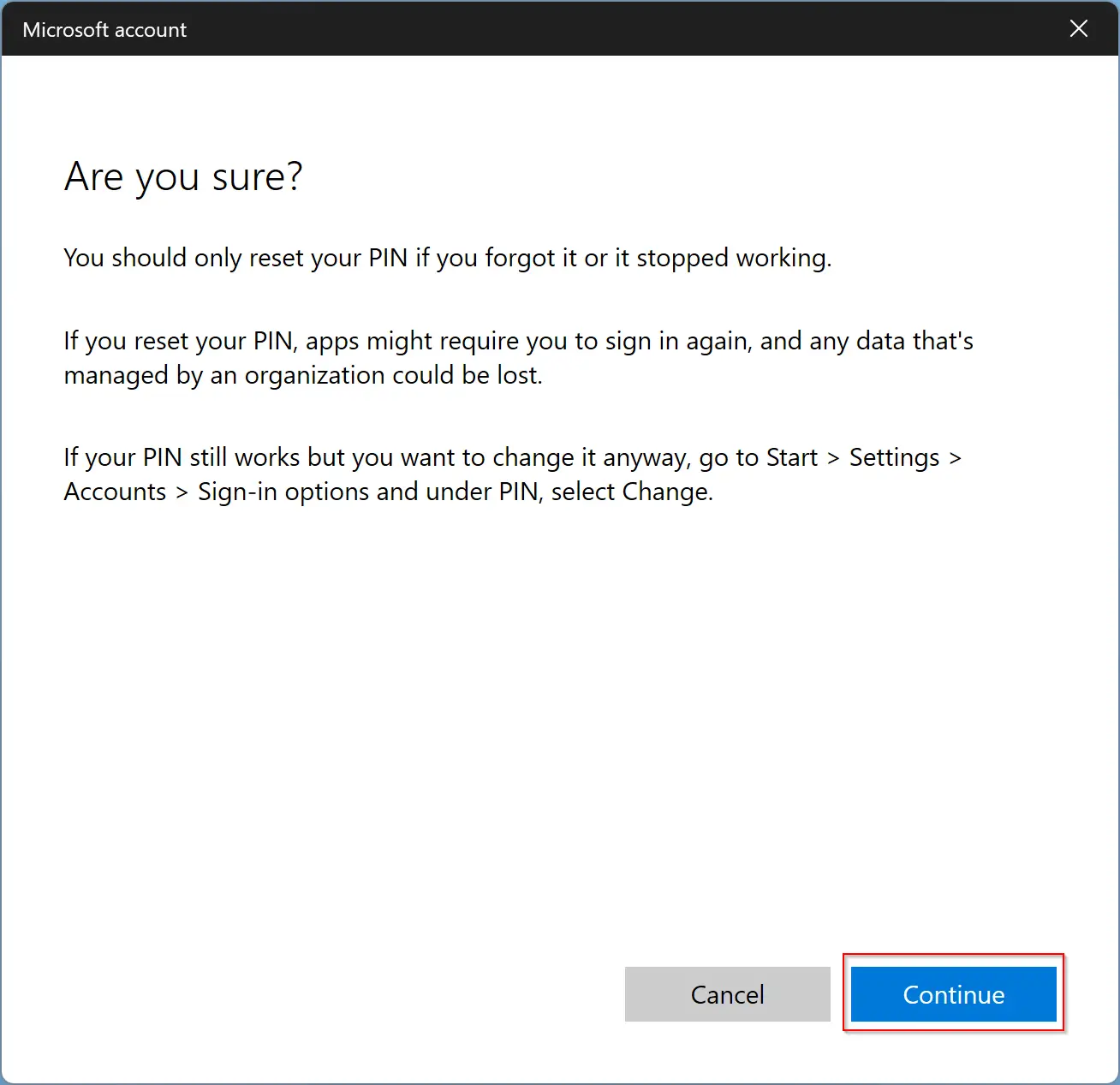
Step 7. After that, Windows will ask you to confirm your identity by entering your Microsoft account password. When you enter the password, you will be prompted to set up a new PIN.
Step 8. Simply click the Cancel and close the PIN reset window. Windows delete your existing Windows Hello PIN from your computer.
How to Fix Windows Hello PIN Remove Button Greyed out in Windows 11 using Registry Editor?
Using the Registry Editor, you need to disable passwordless Sign-in on Windows 11, which will fix the Windows Hello PIN Remove button issue.
To fix the Windows Hello PIN Remove button in Windows 11 using Registry Editor, use these steps:-
Step 1. First, open Registry Editor.
Step 2. Next, navigate to the following key on the left side of Registry Editor:-
HKEY_LOCAL_MACHINE\SOFTWARE\Microsoft\Windows NT\CurrentVersion\PasswordLess\Device
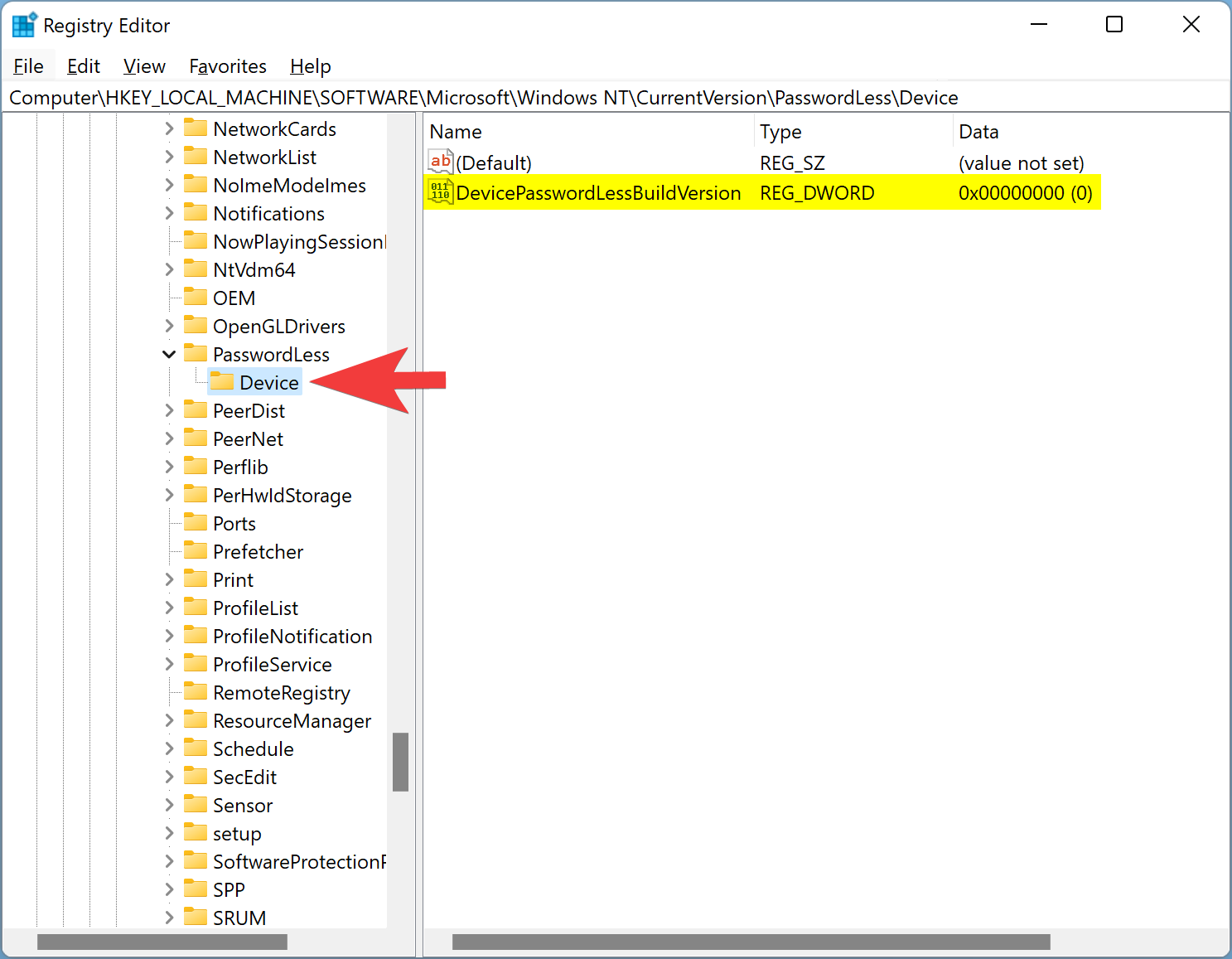
Step 3. On the opposite side of “Device,” double-click on the DevicePasswordLessBuildVersion REG_DWORD to open it.
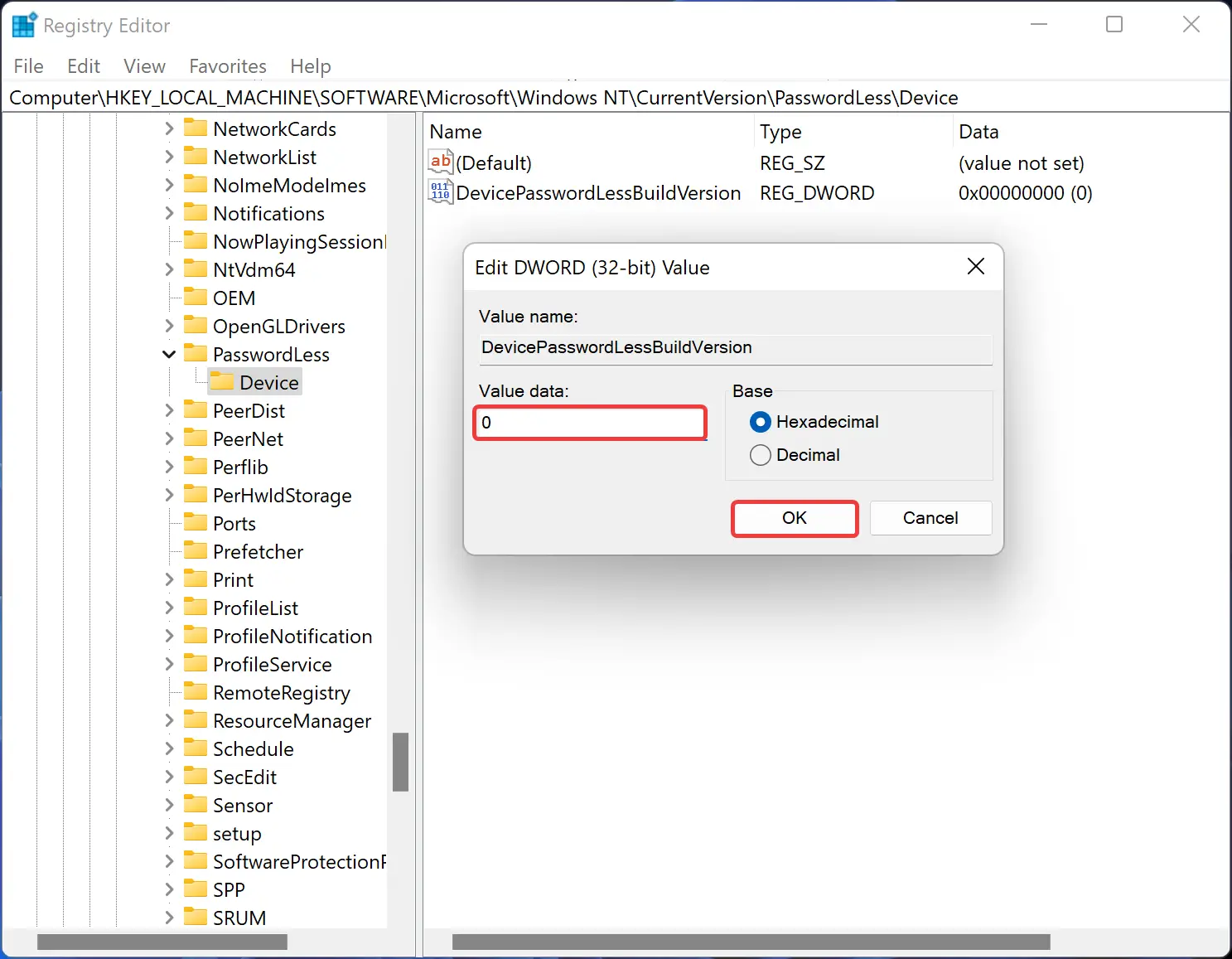
Step 4. Ensure “Value data” is 0.
Step 5. Click OK.
Once you complete the above steps, re-open the Settings app and navigate to the Accounts > Sign-in option. Here, expand the PIN (Windows Hello) section, and you will see the Remove button will no longer be greyed out.
Good luck.
Conclusion
In conclusion, Windows Hello is a secure sign-in option available on Windows 11 that offers better security than traditional passwords. However, some users may experience issues with the Windows Hello PIN Remove button being greyed out, making it impossible to remove the PIN. In this article, we have reviewed two methods that can help fix this issue: disabling the “only allow Windows Hello sign-in” option in Windows 11 settings and using the forgot PIN option, and using the Registry Editor to disable passwordless sign-in. By following these steps, users can successfully fix the Windows Hello PIN Remove button greyed out the problem and continue using this secure sign-in option on their Windows 11 device.