Bing chatbot is an artificial intelligence-powered chatbot developed by Microsoft. It is designed to interact with users in a conversational manner, providing them with relevant information and answering their queries in real time. Bing chatbot can be accessed through various web browsers, including Firefox. Firefox is a popular web browser used by millions of people worldwide, and accessing the Bing chatbot on Firefox is easy and convenient. In this article, we will guide you on how to access the Bing chatbot in Firefox and make the most out of its features.
To access the Bing chatbot on Firefox, you don’t need to install any additional software or plugins. All you need is a stable internet connection and a modern web browser such as Firefox. In the following sections, we will walk you through the steps required to access the Bing chatbot in Firefox.
How to Access Bing Chatbot in Firefox?
Bing Chat AI is an innovative chatbot developed by Microsoft that leverages artificial intelligence to provide users with accurate information and real-time assistance. Accessing Bing Chat AI from Firefox is a straightforward process that can be done by following a few simple steps.
Step 1. To start, open Firefox on your computer.
Step 2. In the Firefox address bar, type “about:config” and press Enter. This will take you to the Firefox configuration settings.
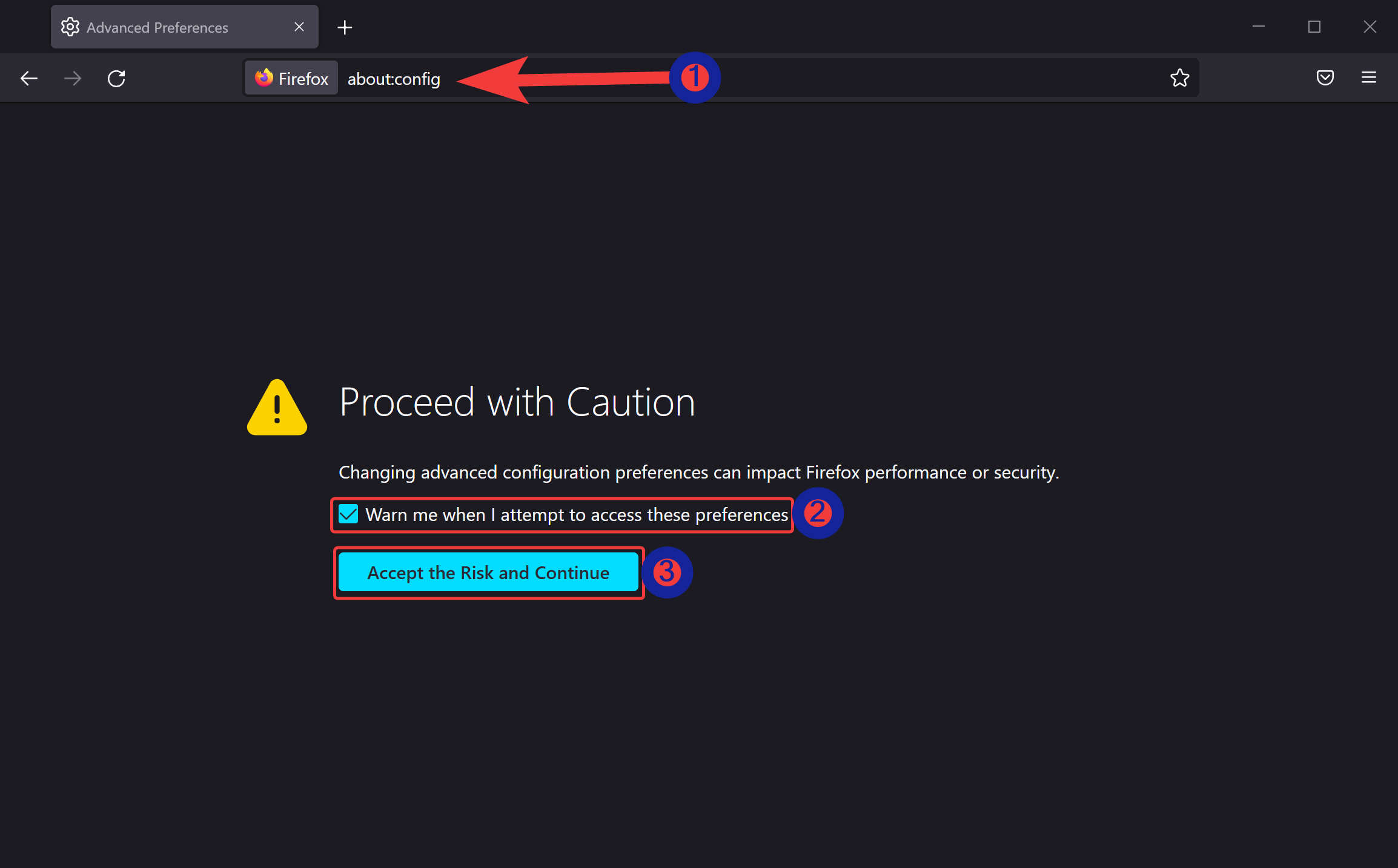
Step 3. Firefox may show a warning message; click the “Accept the Risk and Continue” button to proceed.
Step 4. In the search box provided, type “general.useragent.override” and select the String option.
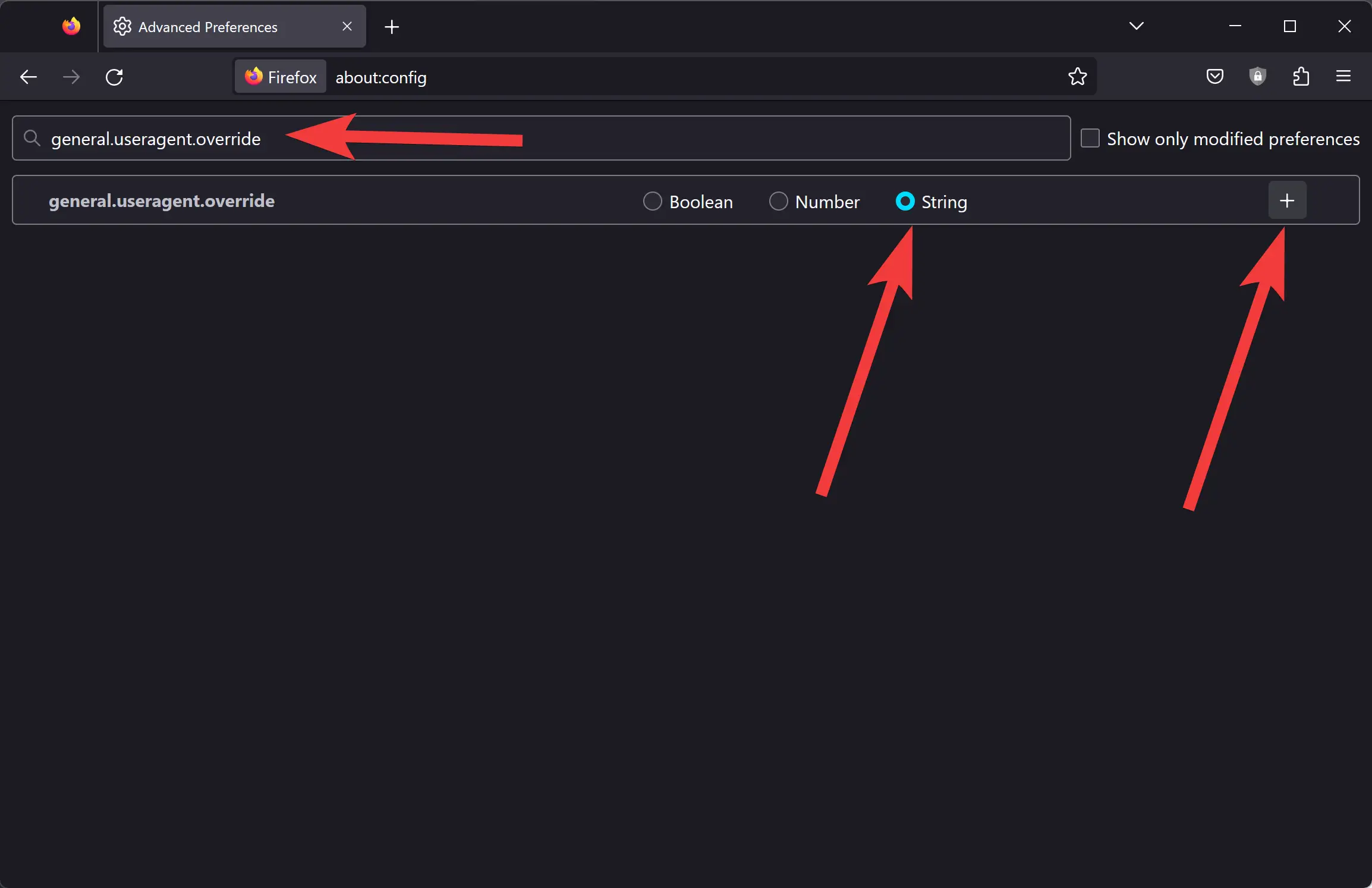
Step 5. Click on the “+” button to create a new user agent.
Step 5. Now, copy and paste the following user agent string into the text box:-
Mozilla/5.0 (Windows NT 10.0; Win64; x64) AppleWebKit/537.36 (KHTML, like Gecko) Chrome/111.0.0.0 Safari/537.36 Edg/111.0.100.0
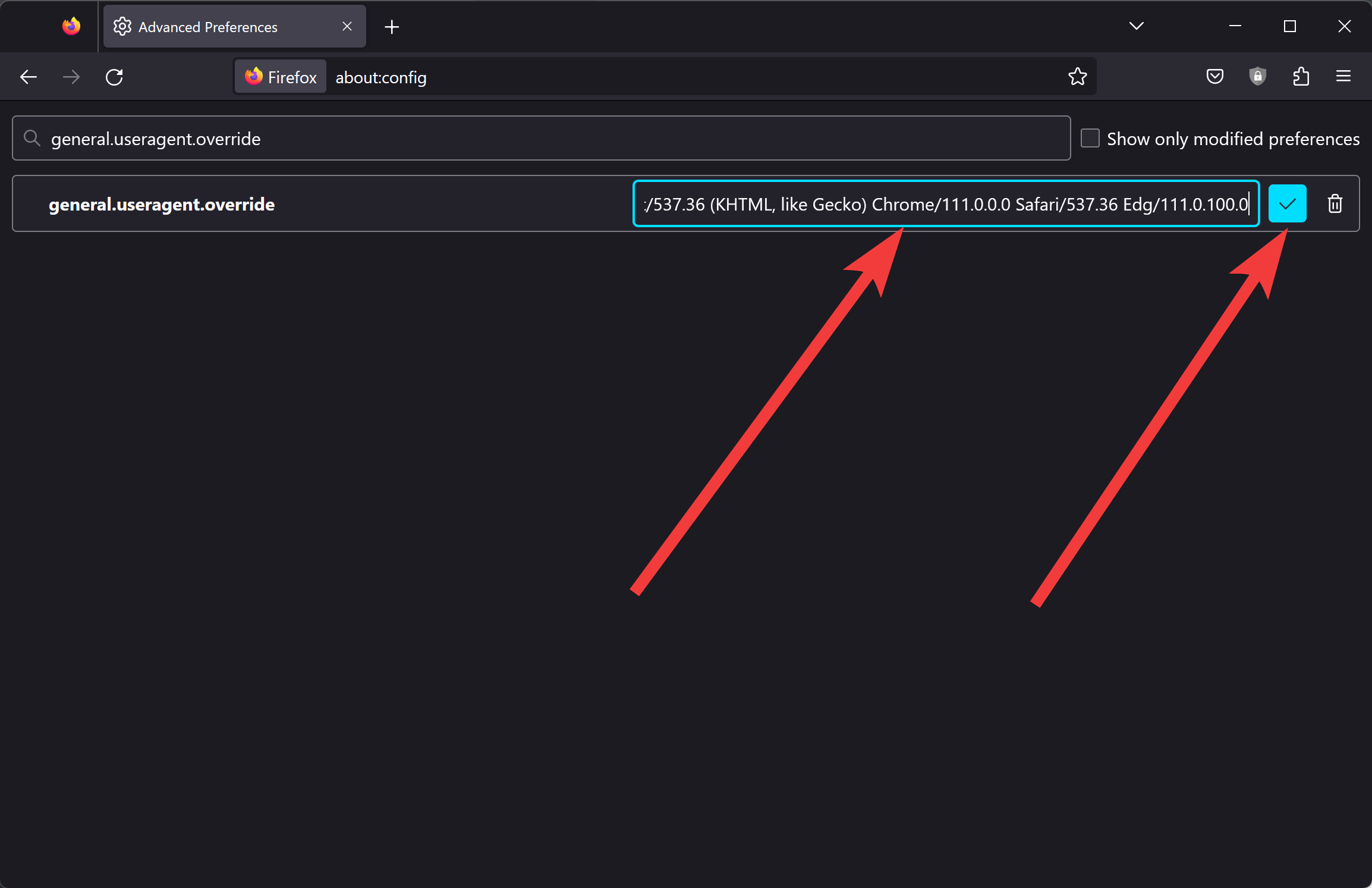
Step 6. After that, click the “Save” button to proceed.
Now that you’ve set up the user agent string, you can access Bing Chat AI on Firefox. Open a new tab, go to the Bing Chat AI website, and start chatting with the AI assistant.
If you want to revert to Firefox’s default settings, repeat the steps above, but instead of creating a new user agent, click the “Delete” button to remove the user agent string.
In conclusion, accessing Bing Chat AI on Firefox is a simple process that can be done by modifying the user agent settings. By following the steps outlined in this article, you can quickly access Bing Chat AI on Firefox and start interacting with the AI-powered chatbot.
Alternatively, install the “Bing Chat for All Browsers” extension on Chrome to start using Bing Chatbot on your browser.