Have you removed the search icon from Windows 11 taskbar by mistake? By referring to this gearupwindows article, you can bring back the Search icon to the taskbar of Windows 11. By default, Windows 11 displays a search icon on the taskbar so that users can click on it and search for the desired application on their PC. However, you might have noticed that it only displays a search icon, not the search bar, like Windows 10. Also, there is no direct way to add it back to the taskbar if you removed it by mistake or knowingly.
Microsoft has buried these options to add a search icon to the taskbar in the Settings app. If you have removed it from the taskbar, you have to search several settings in the Settings app. Unlike the classic search, Microsoft has improved search on Windows 11. Now, the search button of Windows 11 remembers the previous three search items. Just hover over the search button on the taskbar, and it will show the latest three searches you have performed. Clicking on any, you can directly launch that application.
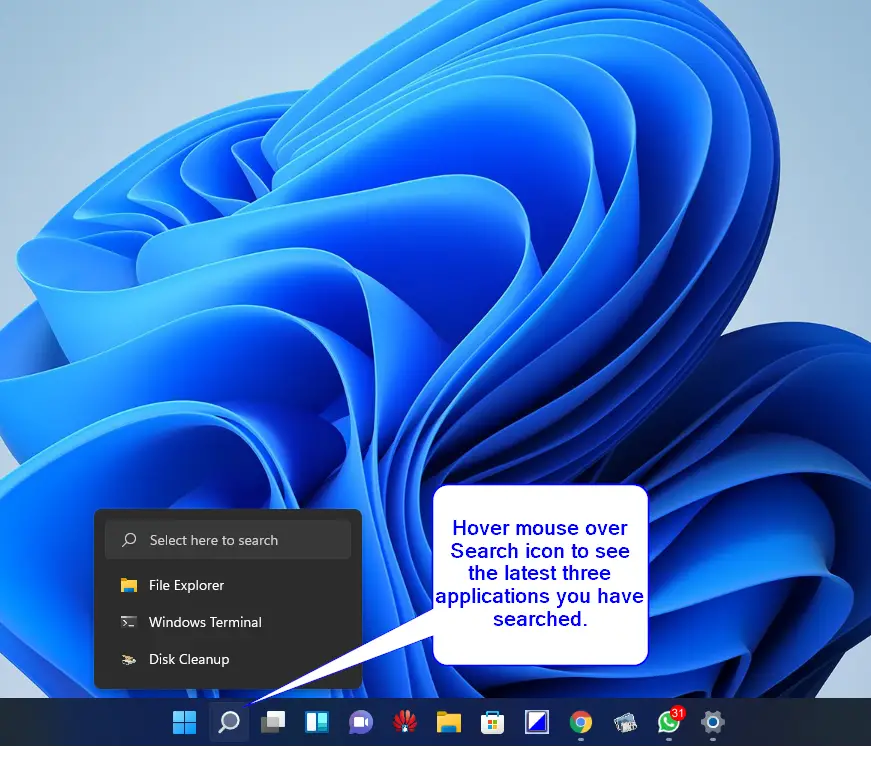
How to remove the search icon from Windows 11 taskbar?
If you want to hide or remove the search icon from the taskbar of Windows 11, it is pretty straightforward. Just right-click on the search icon on the taskbar and then click on the Hide from taskbar option.
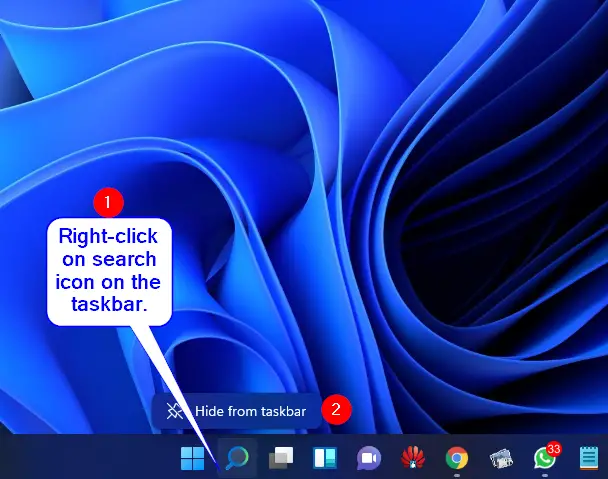
That’s it. The search icon will disappear immediately from the taskbar.
How to Add or Remove the Search Icon to the Taskbar of Windows 11?
It is also possible to remove the Search icon using the Settings app, but the settings app is the only method to bring back the Search icon. To add or remove the search icon to/from the taskbar, perform the following:-
Step 1. Open the Settings app by pressing Windows + I keys simultaneously from the keyboard or any other method that you would like to use.
Step 2. Click on the Personalization category from the left side area in the settings window.
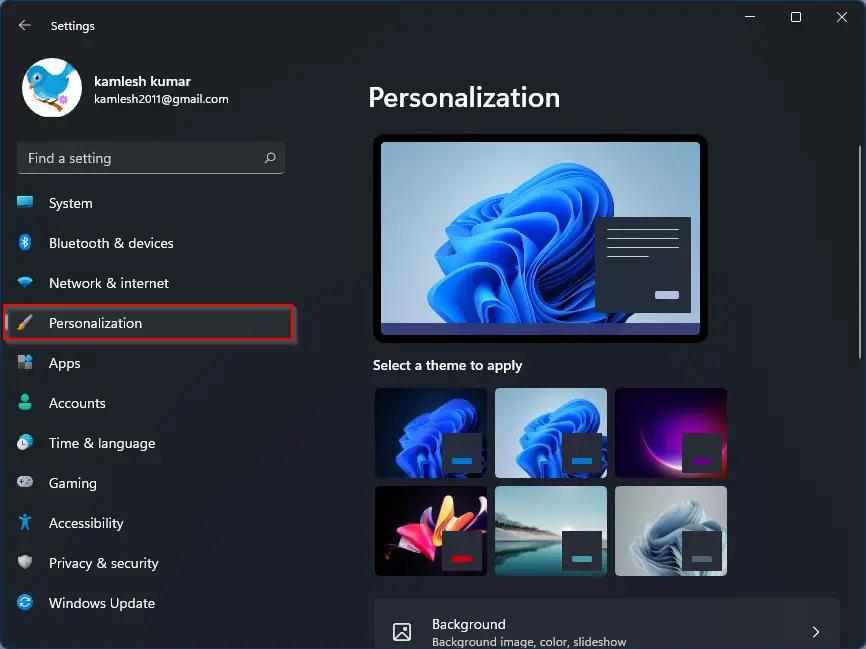
Step 3. Now, click on the Taskbar tab on the right side of the Personalization category.
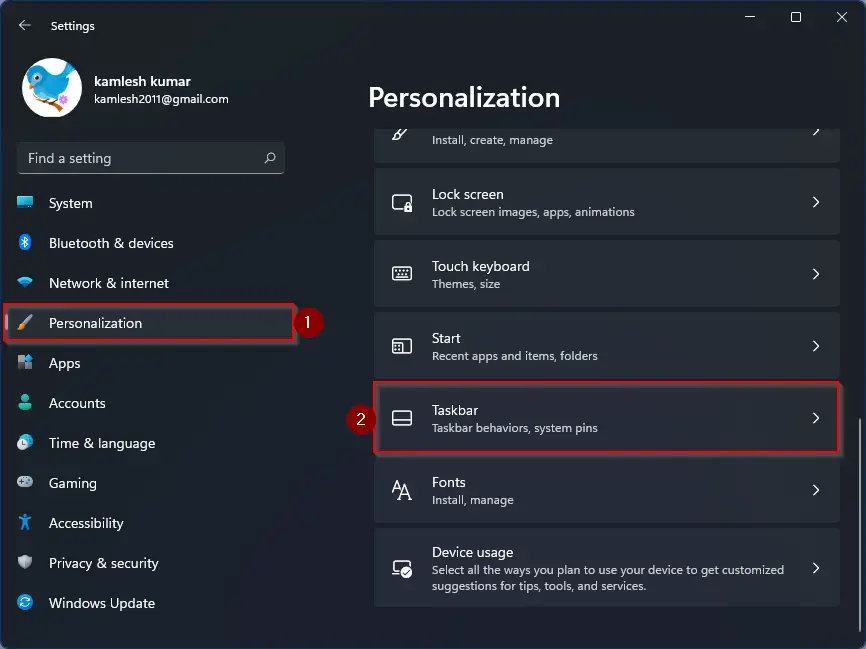
Step 4. Under the Taskbar items section, turn the toggle switch to the On position next to Search to bring back the search icon to the taskbar. If you would like to remove the search icon from the taskbar, toggle the switch to the Off position.
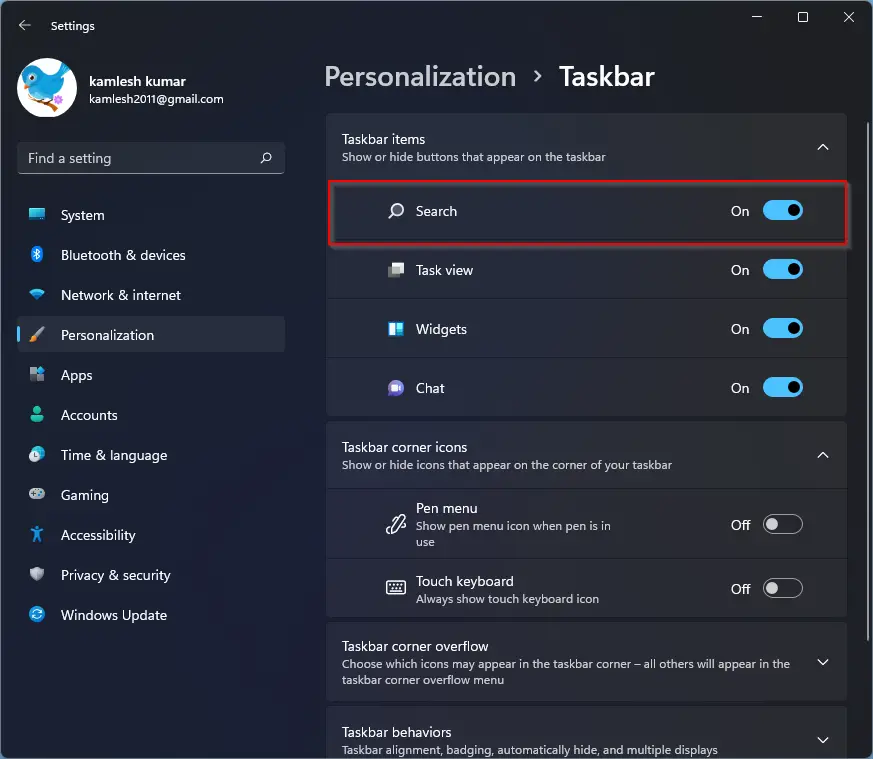
That’s it. Depending on the requirement, you can add or remove the search icon to the taskbar of Windows 11.
Conclusion
In conclusion, the process of adding or removing the search icon to/from the taskbar in Windows 11 is not as straightforward as it used to be in Windows 10. However, with the help of the Settings app, it is still possible to achieve this task. By following the steps mentioned in this gearupwindows article, you can easily bring back the search icon to the taskbar or remove it if you accidentally add it. It is worth noting that Microsoft has made some improvements to the search functionality in Windows 11, making it easier for users to find the applications they need quickly. With patience and the right guidance, customizing the taskbar in Windows 11 can still be accomplished with ease.