By default, when you double-tap the Spacebar on your Touch keyboard on Windows 11, it shows a Period or Full-stop in the sentence. However, if you want to prevent the Touch keyboard from showing a period after double-tapping the Spacebar, this gearupwindows article will guide you. You can quickly turn off or disable this function from the Windows Settings and Registry Editor.
Once you disable the Double-Tapping Spacebar to show Period, you need to click on the period sign visible on the Touch keyboard.
How to Allow or Stop Touch Keyboard from showing Period after Double-Tapping the Spacebar on Windows 11?
To allow or disallow the Touch Keyboard from showing a Period after your double-tap the Spacebar using Windows Settings, do the following:-
Step 1. First, hit Windows + I keys on the keyboard to open Windows Settings.
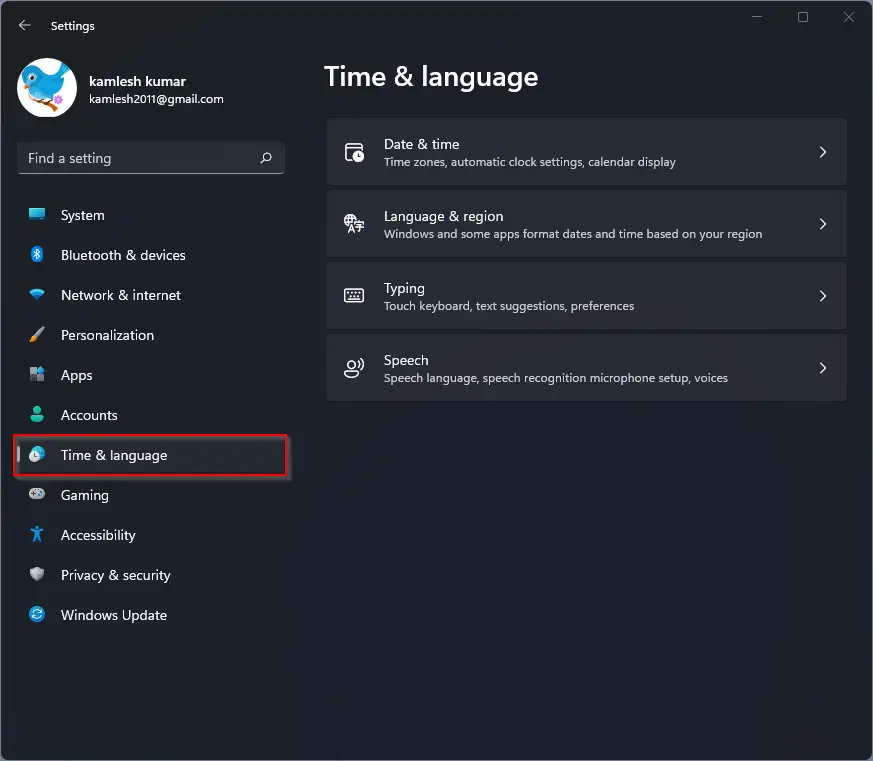
Step 2. When the Settings window opens, hit the Time & language on the left side.
Step 3. After that, select Typing menu on the right side.
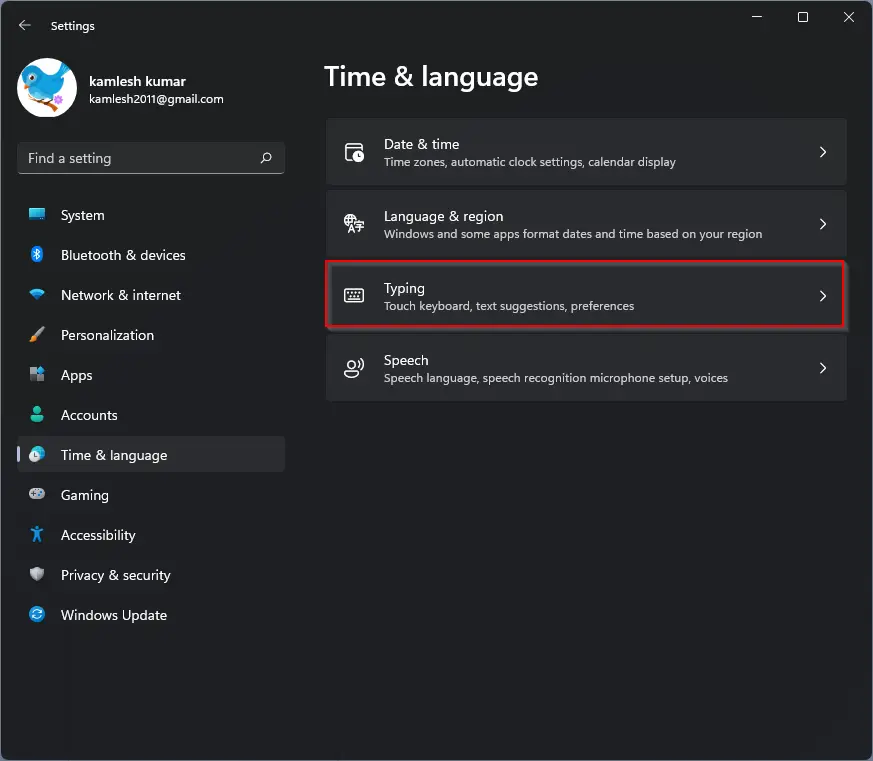
Step 4. Then, click the Touch keyboard to expand.
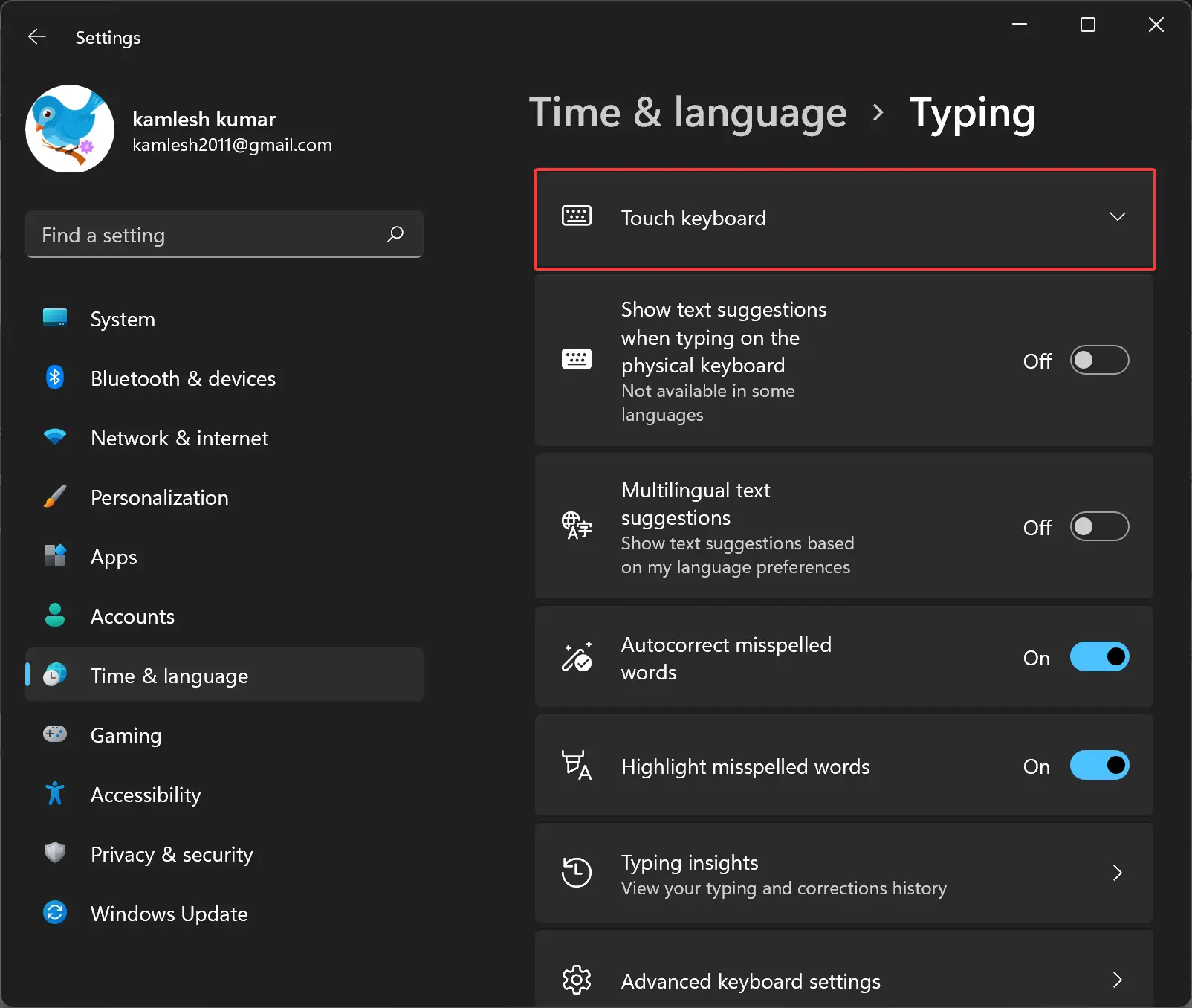
Step 5. When you’re done, check or uncheck the “Add a period after I double-tap the Spacebar” option to allow or disallow the showing period when you double-tap the spacebar on the Touch keyboard.
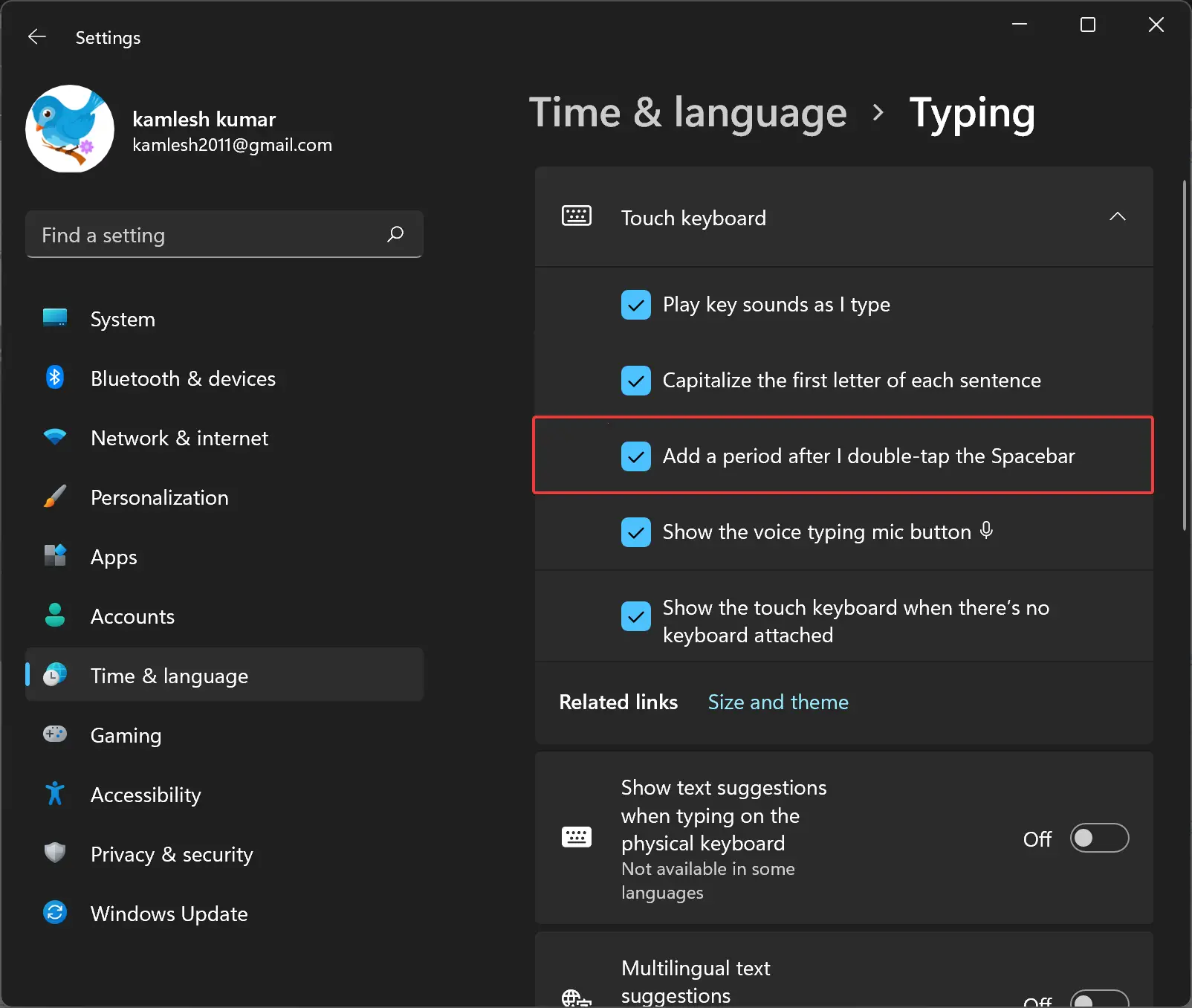
How to Turn On/Off Add a Period after I Double-Tap the Spacebar using Registry Editor?
To allow or prevent the Touch keyboard from showing a period after double-tap Spacebar on Windows 11/10, do the following steps:-
Step 1. First, open the Registry Editor.
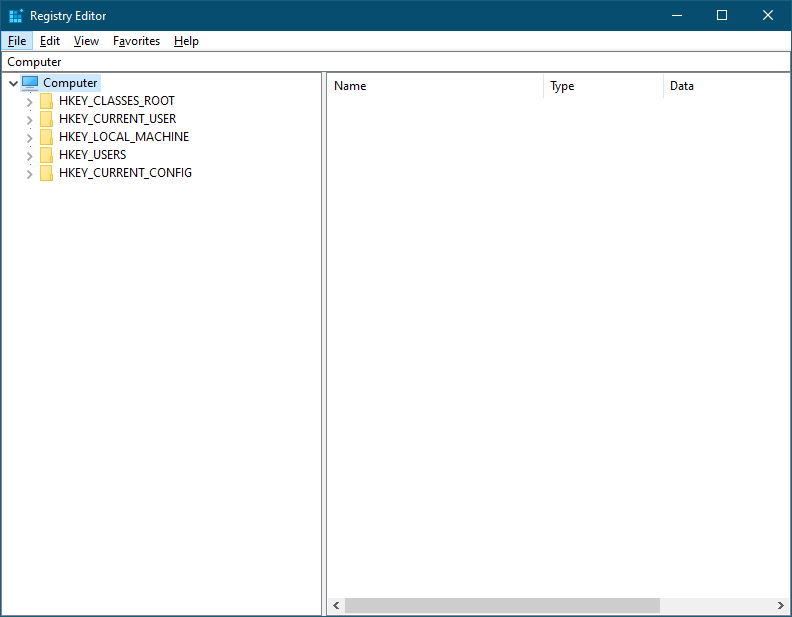
Step 2. Then, navigate to the following key in the left side pane:-
HKEY_CURRENT_USER\Software\Microsoft\TabletTip\1.7
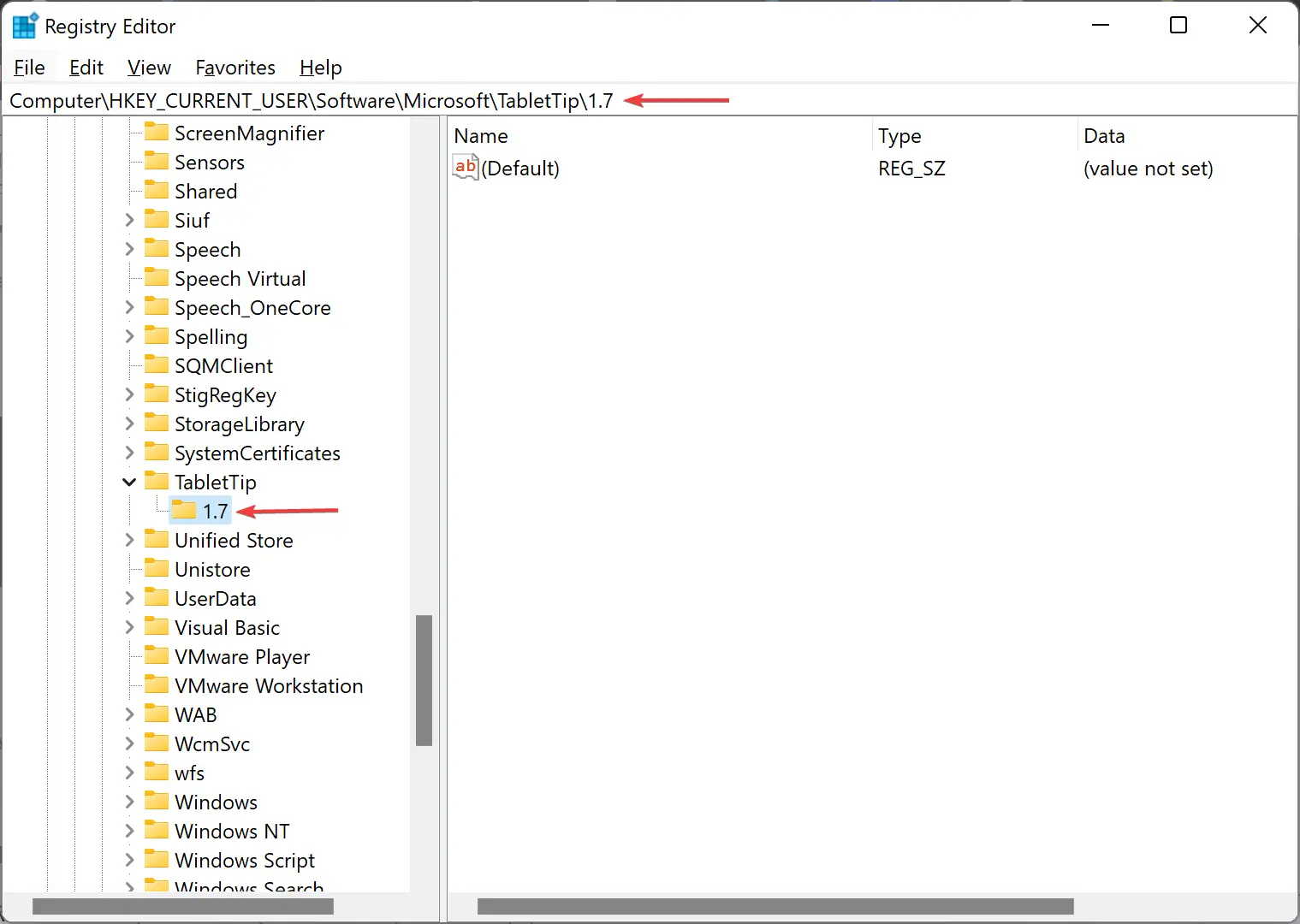
Step 3. After that, look into the right side pane and find DWORD EnableDoubleTapSpace. If it does not exist, right-click on the free space and select New > DWORD (32-bit) Value.
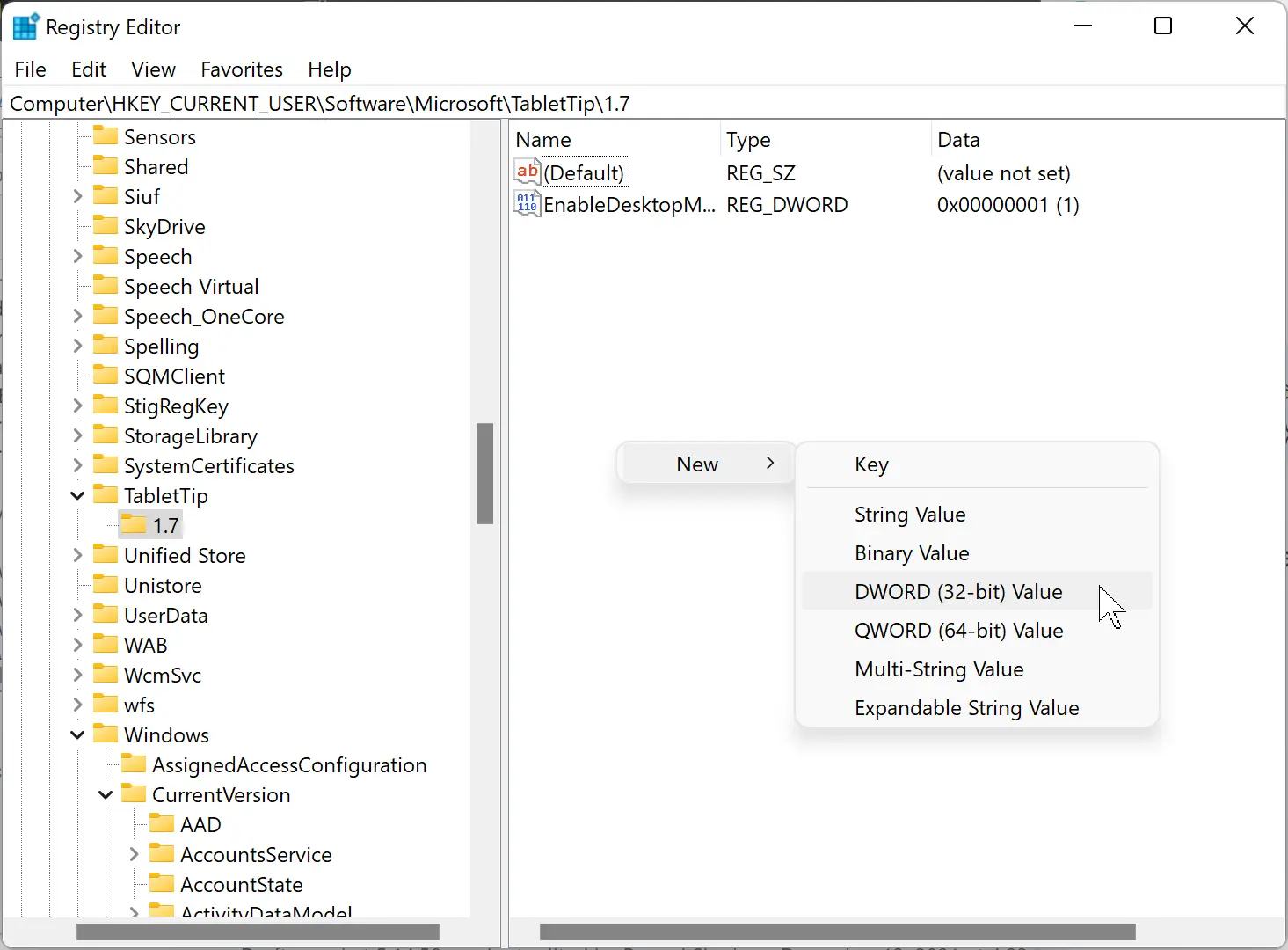
Step 4. Next, name it EnableDoubleTapSpace.
Step 5. Now, double-click on EnableDoubleTapSpace and set its “Value data” to 1 to enable or 0 to disable the double-tap period.
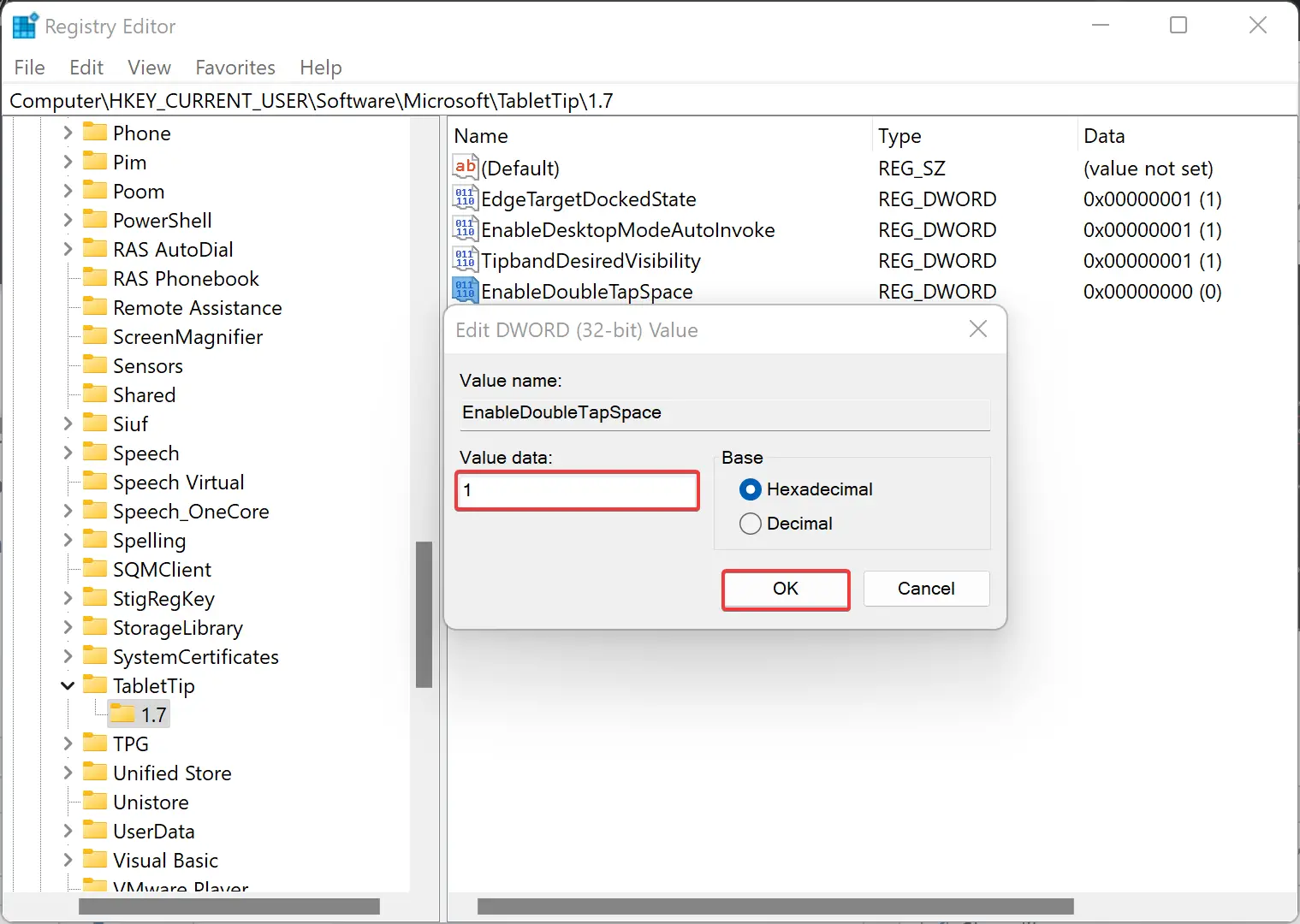
Step 6. Click OK.
Step 7. Finally, reboot your computer to see the changes.
Conclusion
In conclusion, the Touch keyboard on Windows 11 provides a convenient and efficient way to type on a touchscreen device. However, the default setting of double-tapping the Spacebar to show a period may not be preferred by some users. Thankfully, it is easy to disable this function either through the Windows Settings or the Registry Editor. By following the steps outlined in this gearupwindows article, users can easily turn off or on the period function on their Touch keyboard to suit their typing needs.