Microsoft may soon add a new Voice access feature on Windows 11 stable build as it is being tested on Windows Insider Preview. The Voice access feature of Windows 11 lets you control your PC and send text messages using your voice. However, one should note that at present, it supports only the English-U.S language.
To use Voice access on your PC, you’ll need to set the Windows display language to English (United States), and no need for an active internet connection to work this feature properly.
Once you enable Voice access to your Windows 11, you can perform basic tasks like opening and switching between apps, browsing the web, reading, sending emails, etc.
How to Allow Voice Access from Starting Up Automatically in Windows 11?
To allow or permit Voice access to automatically startup with Windows 11, use the following steps:-
Step 1. First, open the Settings app.
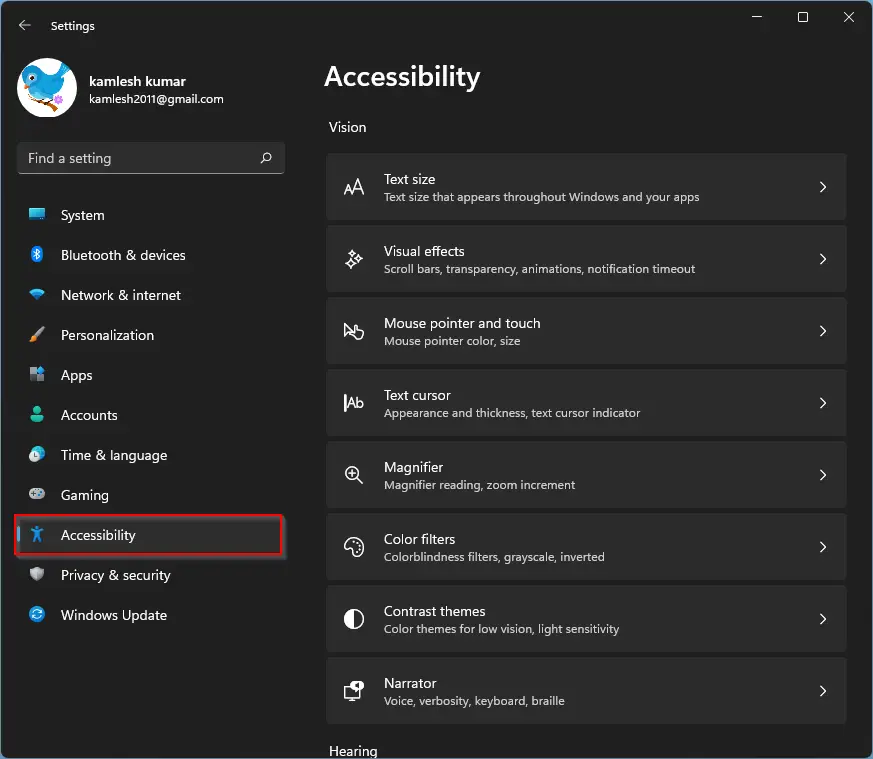
Step 2. Then, select Accessibility in the left sidebar.
Step 3. After that, click the Speech tile on the right-side pane under the “Interaction” section.

Step 4. Finally, under “Voice access,” check the box that says “Start voice access after you sign in to your PC.”
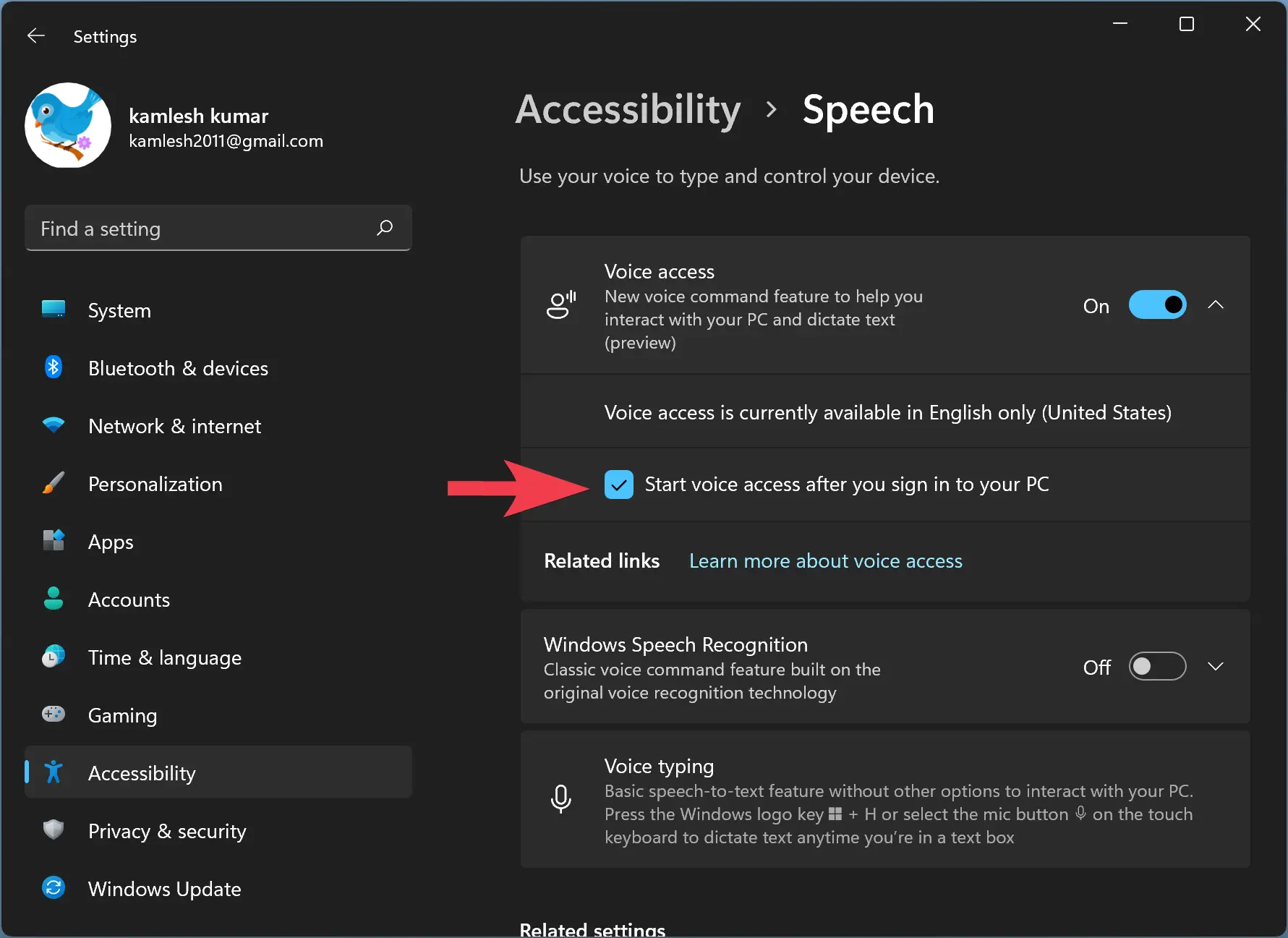
You can close the Settings app now.
How to Disallow Voice Access from Starting Up Automatically in Windows 11?
To stop or disallow Voice access from starting up when you sign in to your account, follow the steps provided below:-
Step 1. Open the Settings app.
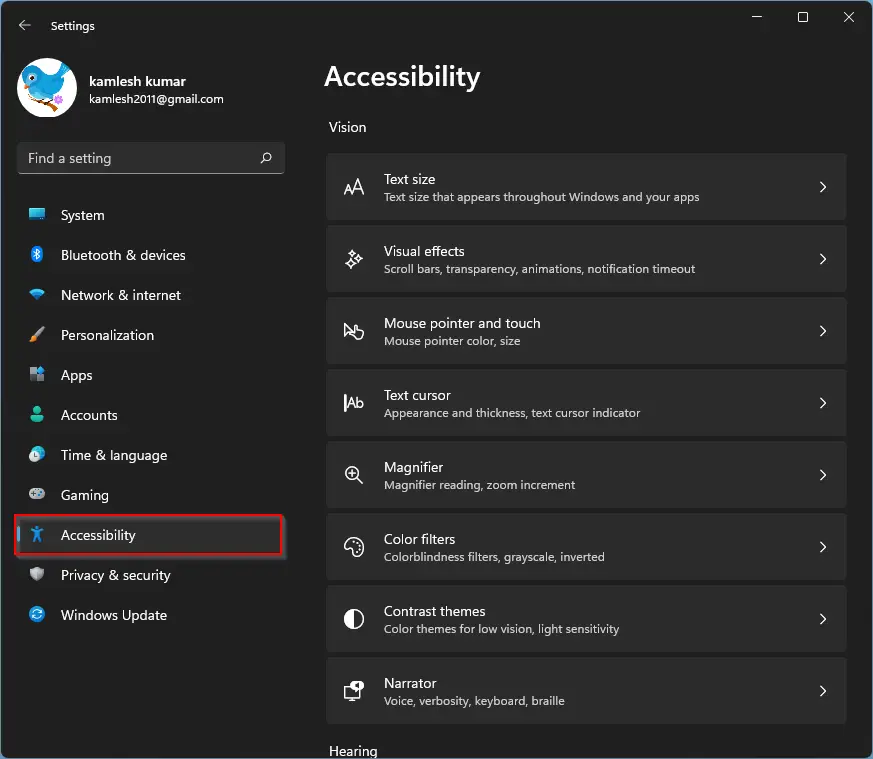
Step 2. Select Accessibility in the left sidebar.
Step 3. Click the Speech tile on the right-side pane under the “Interaction” section.

Step 4. Under “Voice access,” uncheck the box that reads “Start voice access after you sign in to your PC.”
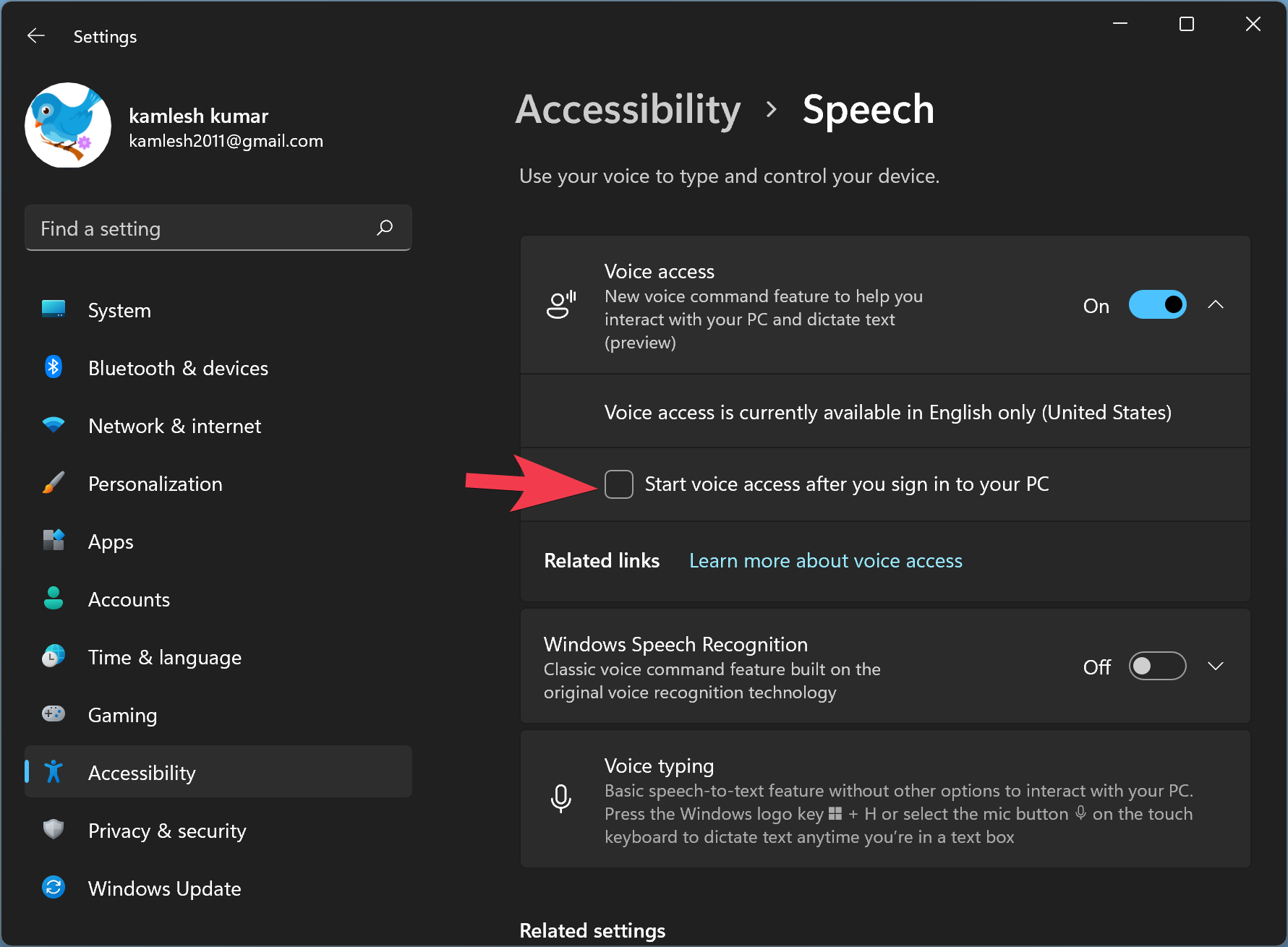
That’s it. You can close the Settings app now. Voice access will not automatically run when you start your PC or sign in to your account.
Conclusion
In conclusion, the Voice access feature is an upcoming addition to Windows 11 that allows users to control their PC and send text messages using voice commands. While it currently supports only the English-U.S language, it can perform basic tasks like opening and switching between apps, browsing the web, and sending emails. Users can enable or disable the feature from automatically starting up with Windows 11 by following the steps mentioned above. With the addition of Voice access, Windows 11 is becoming more accessible and user-friendly for all users.