If you don’t know, the Narrator in Windows helps those who have limited vision and cannot read the text clearly on their screen. It helps you quickly navigate web pages, Windows apps, and many more by reading the text on the screen. Microsoft has improved this app a lot in Windows 11. For instance, when Narrator is enabled, and you open an email in Outlook, Narrator will start reading—no commands required.
If the narrator app is useful to you and you want to use it all the time, you can configure it to start automatically whenever you sign in to Windows 11. So that you don’t need to press the Windows + Ctrl + Enter keys every time you want to turn on Narrator.
In this gearupwindows article, we will guide you on how to start Narrator in Windows 11 and 10 automatically.
How to Auto-start the Narrator in Windows 11?
If you want to start the narrator app automatically in Windows 11, use the following steps:-
Step 1. First, open the Settings app.
Step 2. Then, select the Accessibility option in the left sidebar of the Settings window.
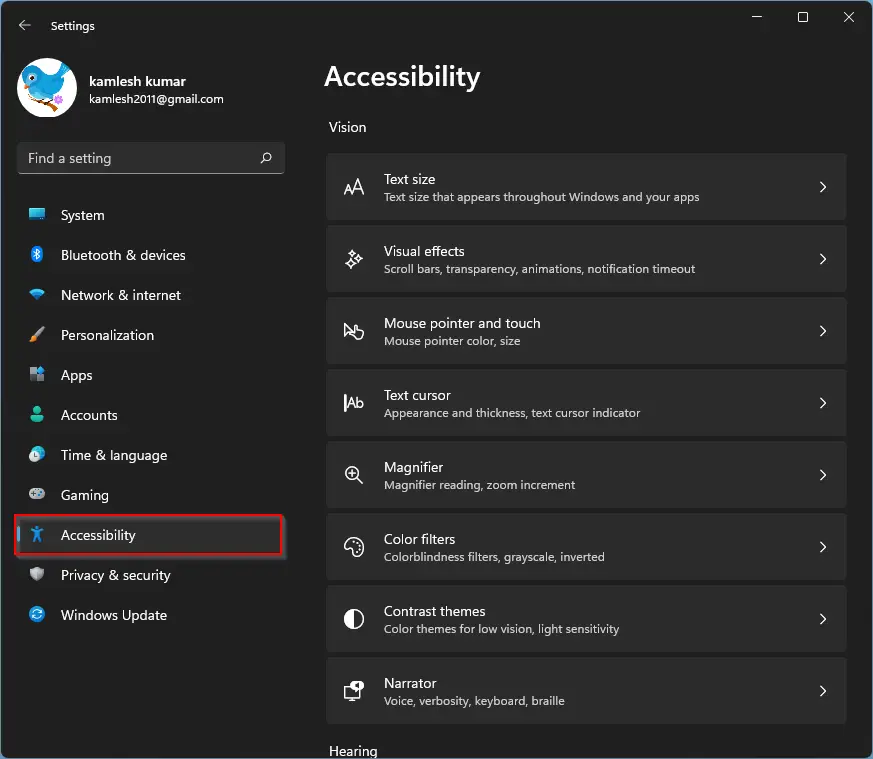
Step 3. After that, select Narrator on the opposite side of Accessibility.

Step 4. On the Narrator settings page, turn on the Narrator toggle switch.
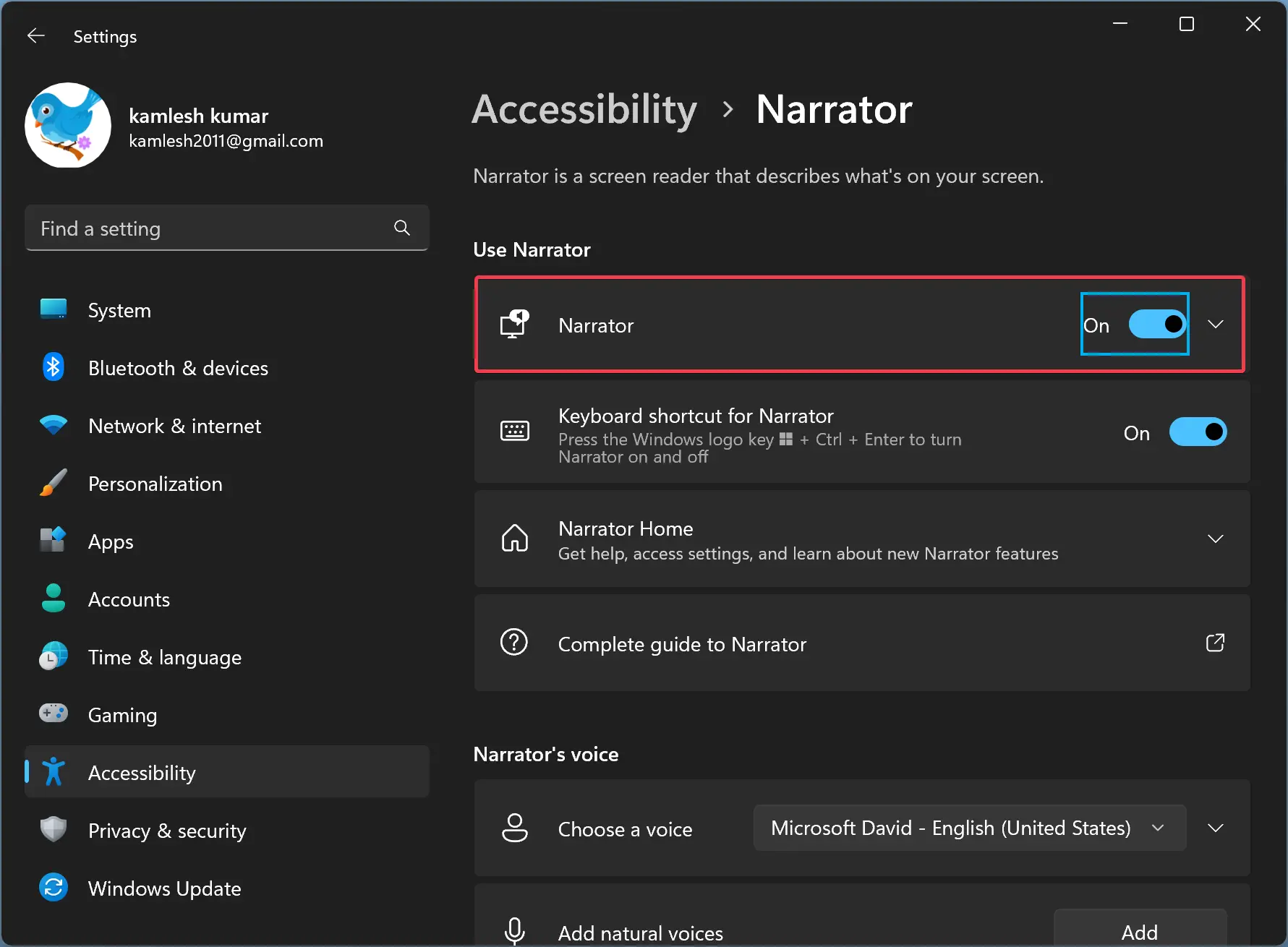
Step 5. Now, click on the Narrator option to expand it.
Step 6. Then, check both options, “Start Narrator before sign-in” and “Start Narrator after sign-in,” under the “Use Narrator” section.
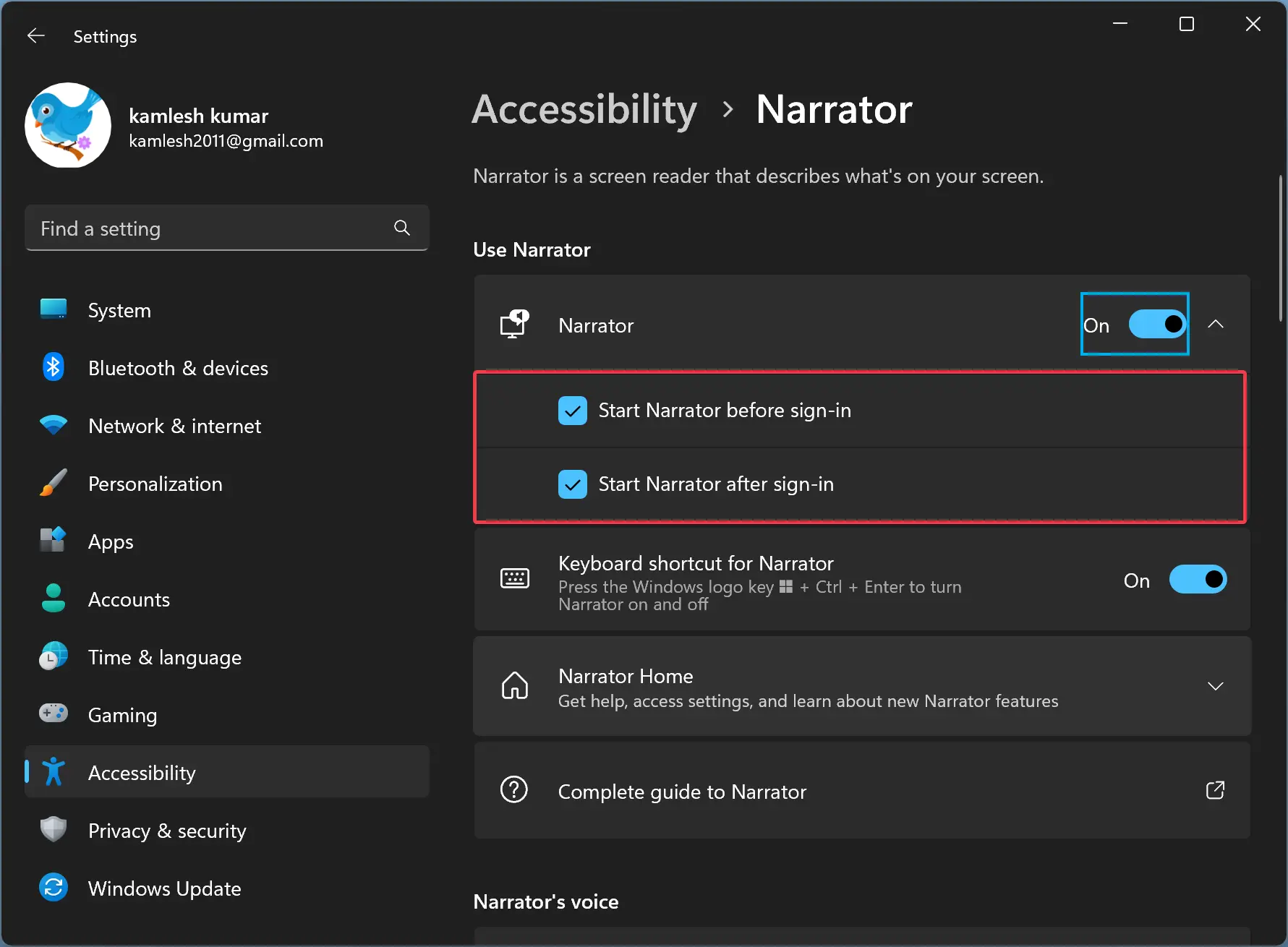
Once you complete the above steps, the Narrator will be available every time on your Windows 11 to help read the texts on the screen.
How to Automatically Start the Narrator in Windows 10?
To automatically start the narrator in Windows 10, use the following steps:-
Step 1. Open Windows Settings.
Step 2. Then, click the Ease of Access.
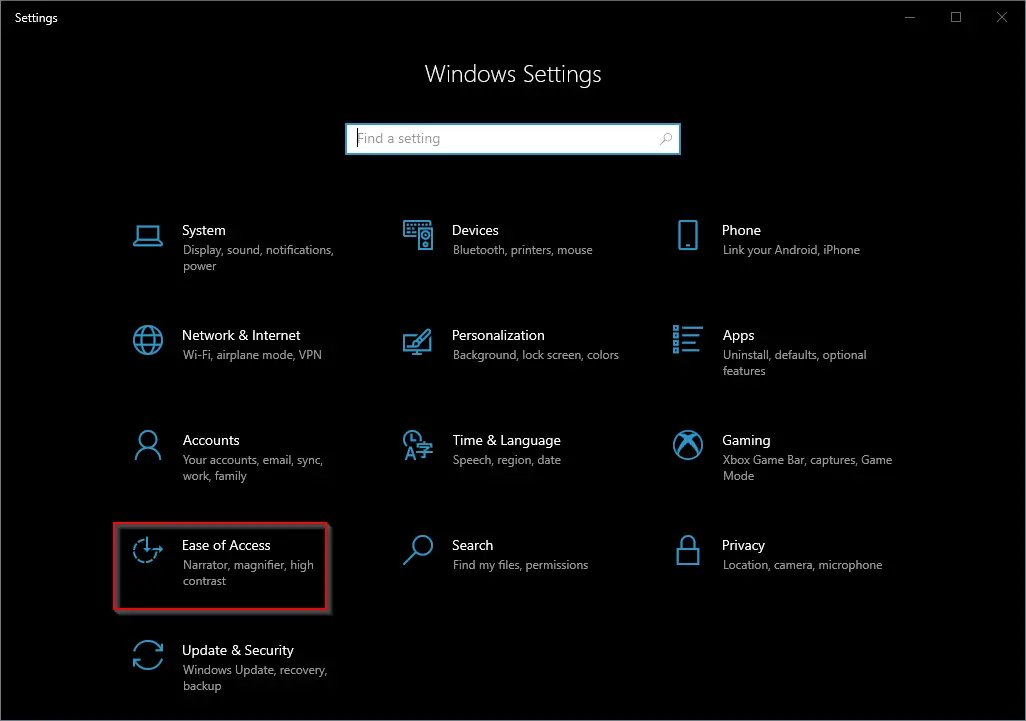
Step 3. After that, select Narrator under the Ease of Access settings.
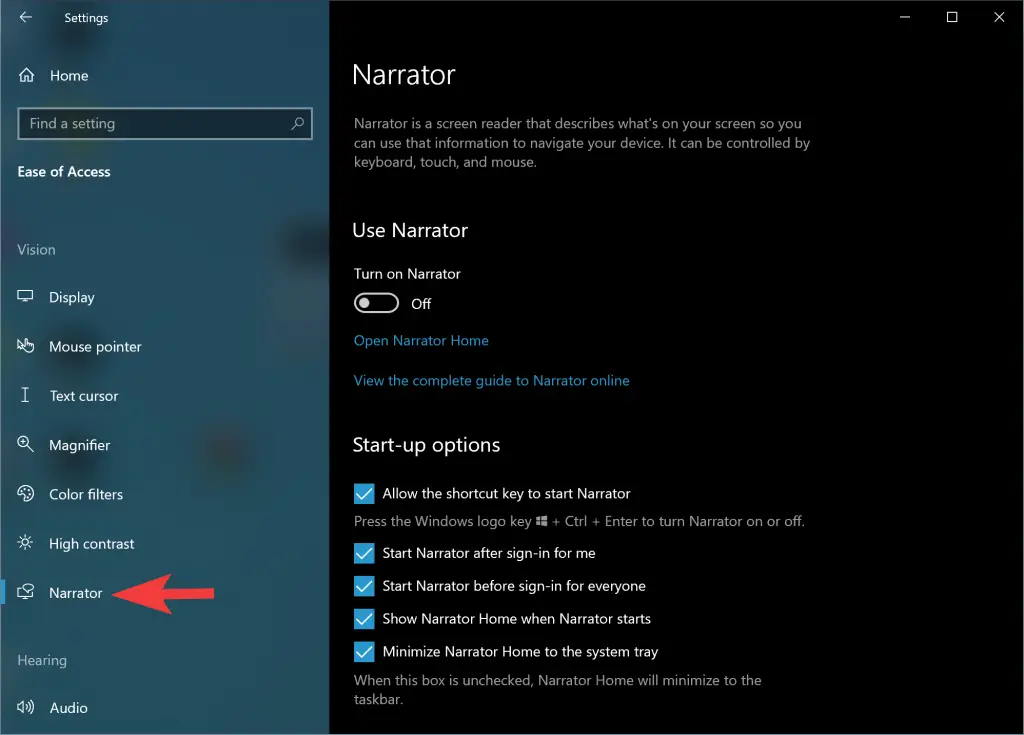
Step 4. Turn On the toggle switch Turn on Narrator.
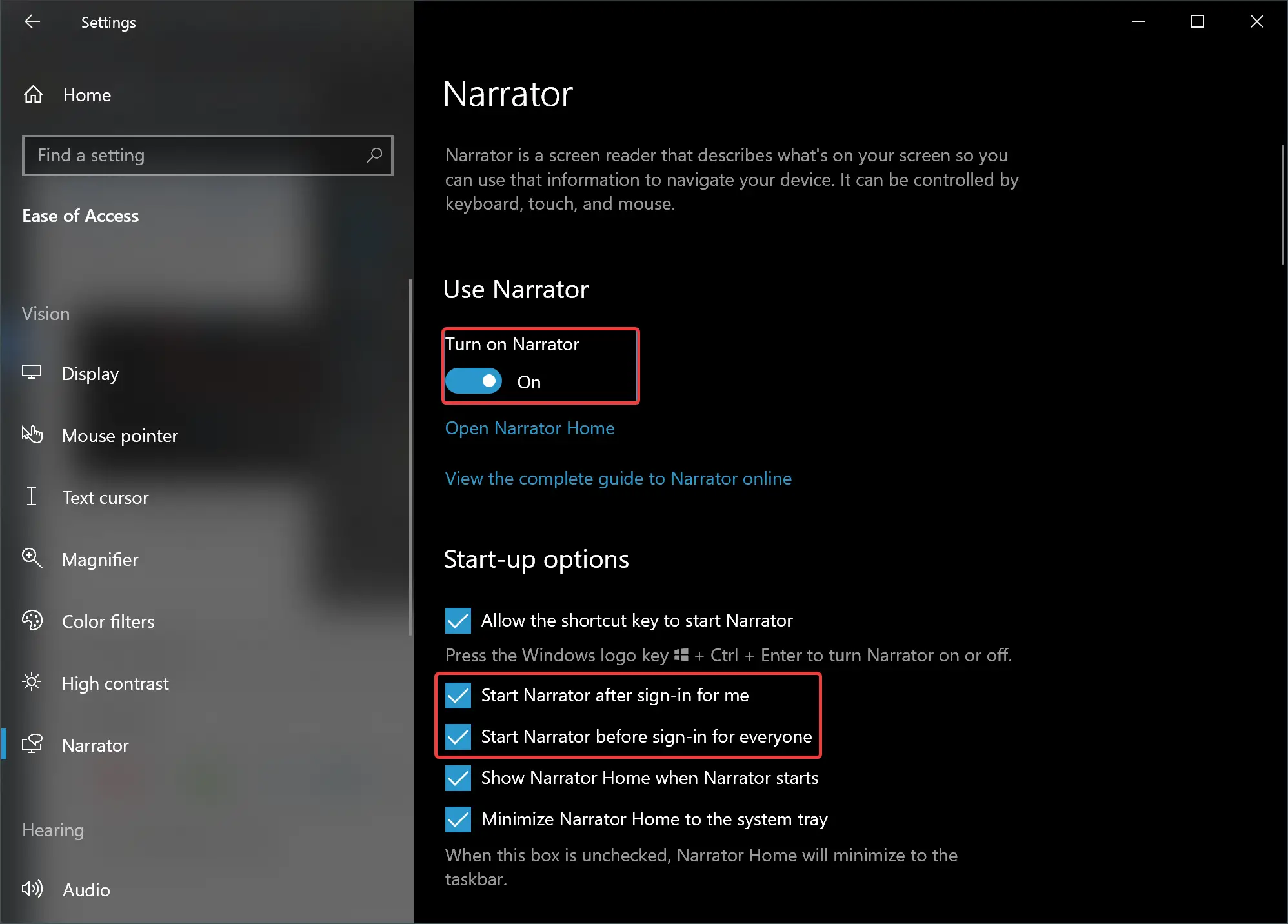
Step 5. Next, check the following checkboxes:-
- Start Narrator after sign-in for me.
- Start Narrator before sign-in for everyone.
That’s it. You can close the Settings app now.
Conclusion
In conclusion, the Narrator app in Windows is a great tool for those who have limited vision and need assistance with reading text on their screens. Windows 11 has made several improvements to this app, making it even more helpful. This guide has shown you how to configure Narrator to start automatically when you sign in to Windows 11 or Windows 10. By following the simple steps outlined above, you can make Narrator easily accessible whenever you need it.