We all accept browser cookies when browsing the internet without understanding much about them. Several EU and other countries require websites to obtain consent from visitors before dropping cookies, which is why you see these Cookie Consent Popups both in each browser and on each website. In spite of the frustration, webmasters have to comply with local laws in several countries.
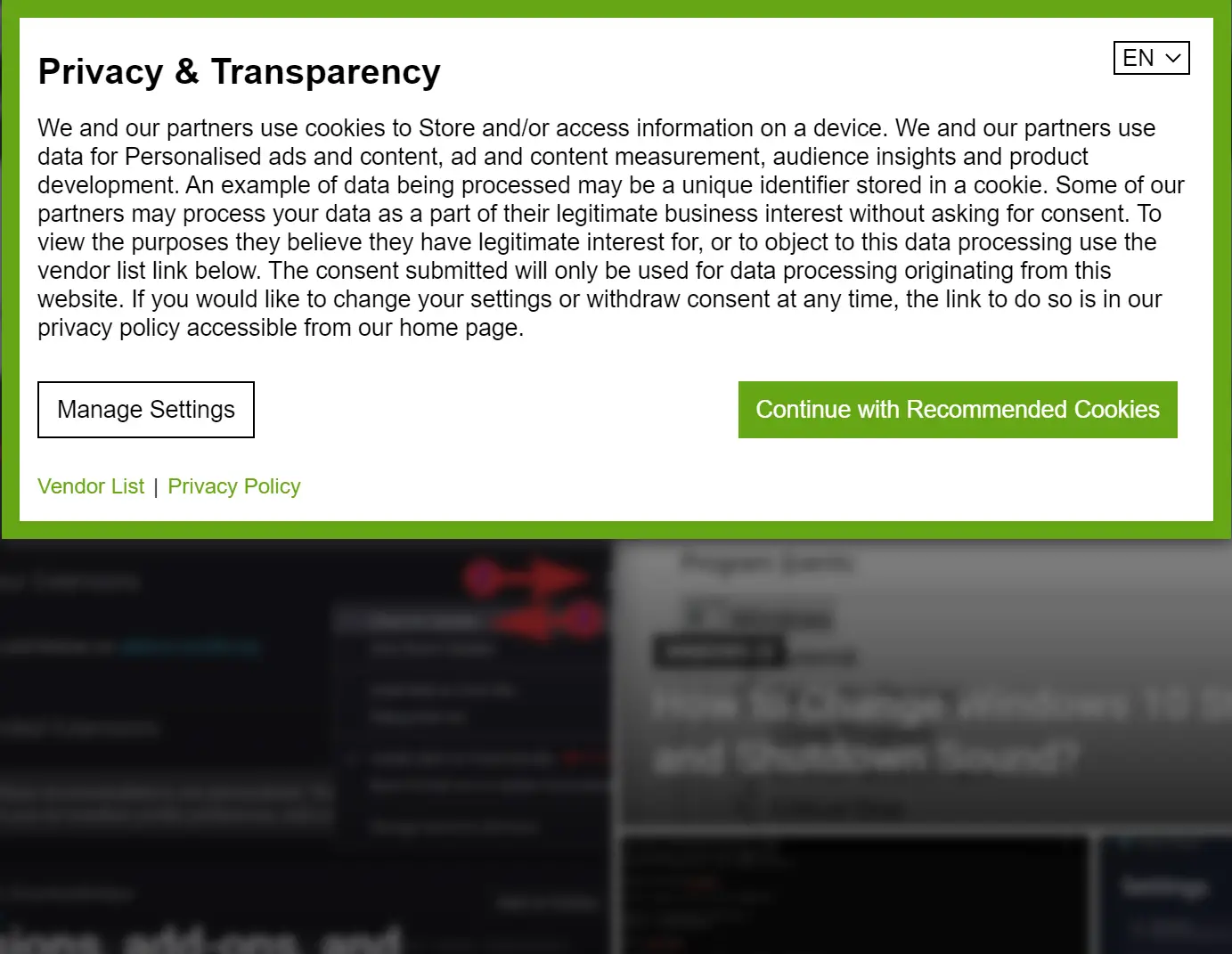
When you accept them once, you will not be asked again for a while; however, if you use the Incognito mode, you will be asked every time you browse.
This gearupwindows article will guide you on how to disable, block, or bypass Chrome, Edge, and Firefox’s infuriating Cookie Consent Popups.
How to Bypass Cookie Consent Popups in Chrome?
Google Chrome users can block the prompts that appear to ask for cookie consent by following these steps:-
Step 1. Launch Chrome on your computer.
Step 2. Then, click on the three-dotted icon in the top-right corner of Chrome and select Settings in the menu.
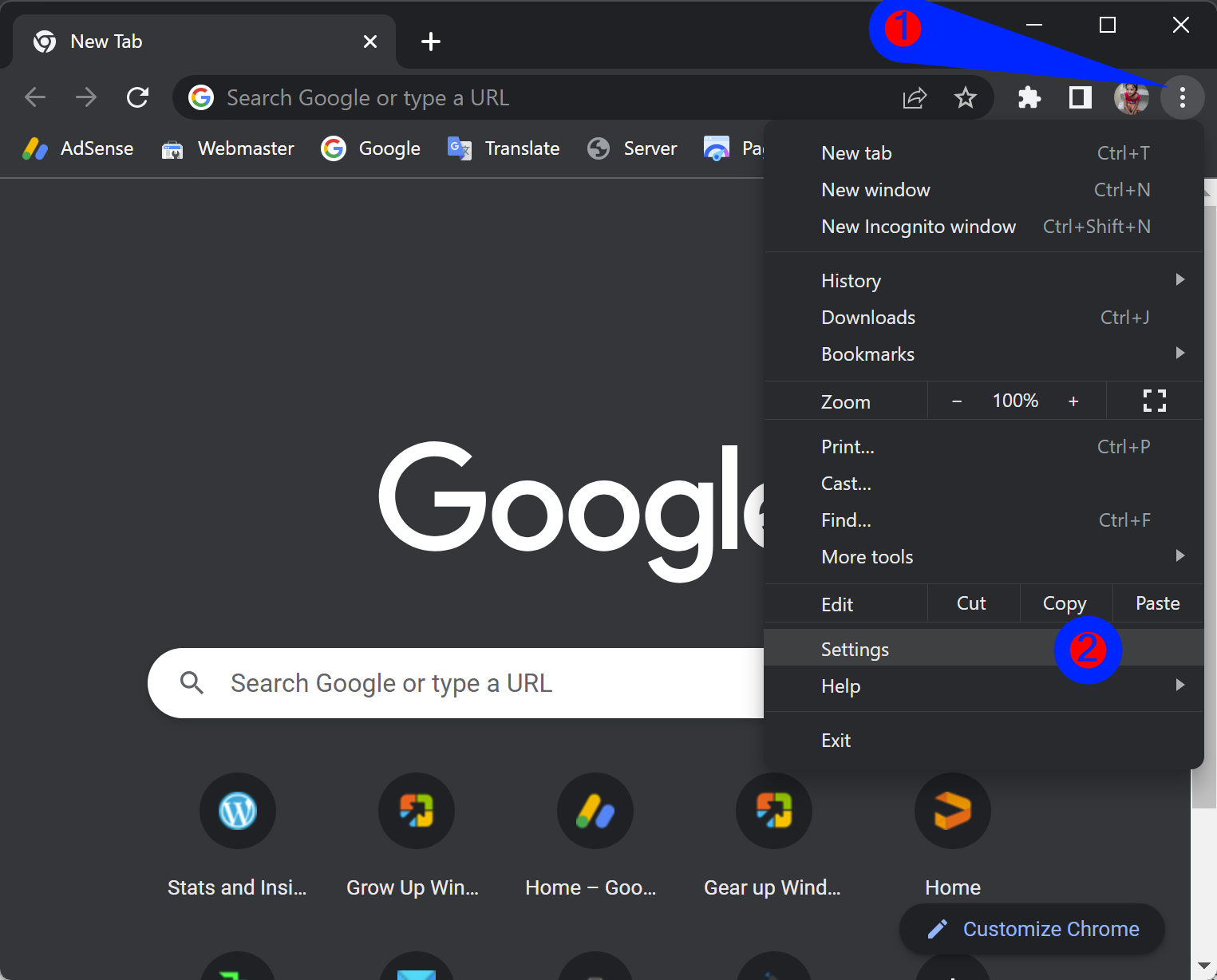
Step 3. On the left side of the screen, click the Privacy and Security tab.
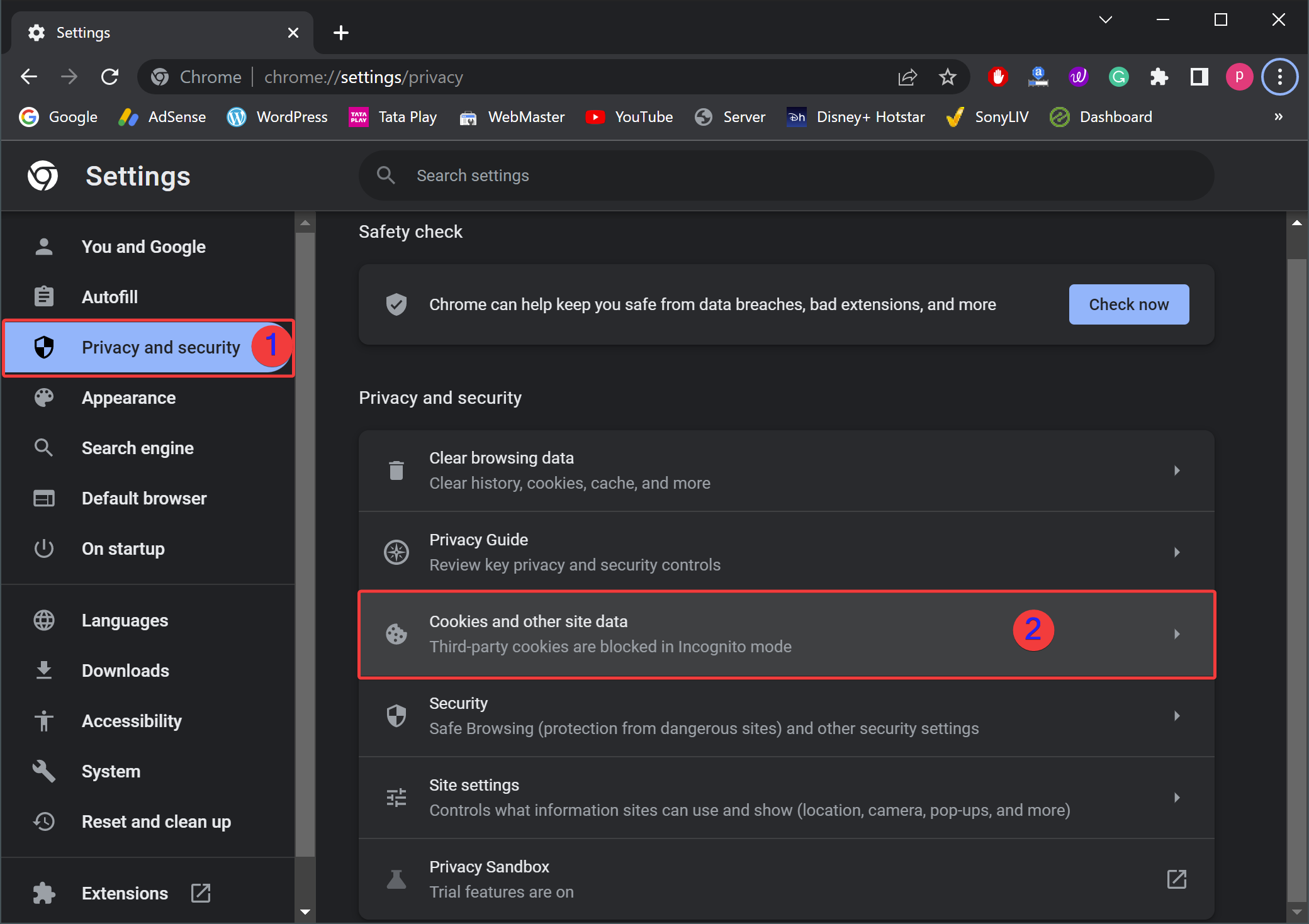
Step 4. Click the “Cookies and other site data” tile on the right sidebar.
Step 5. Finally, select the Block all cookies (not recommended) option under the “General settings” section.
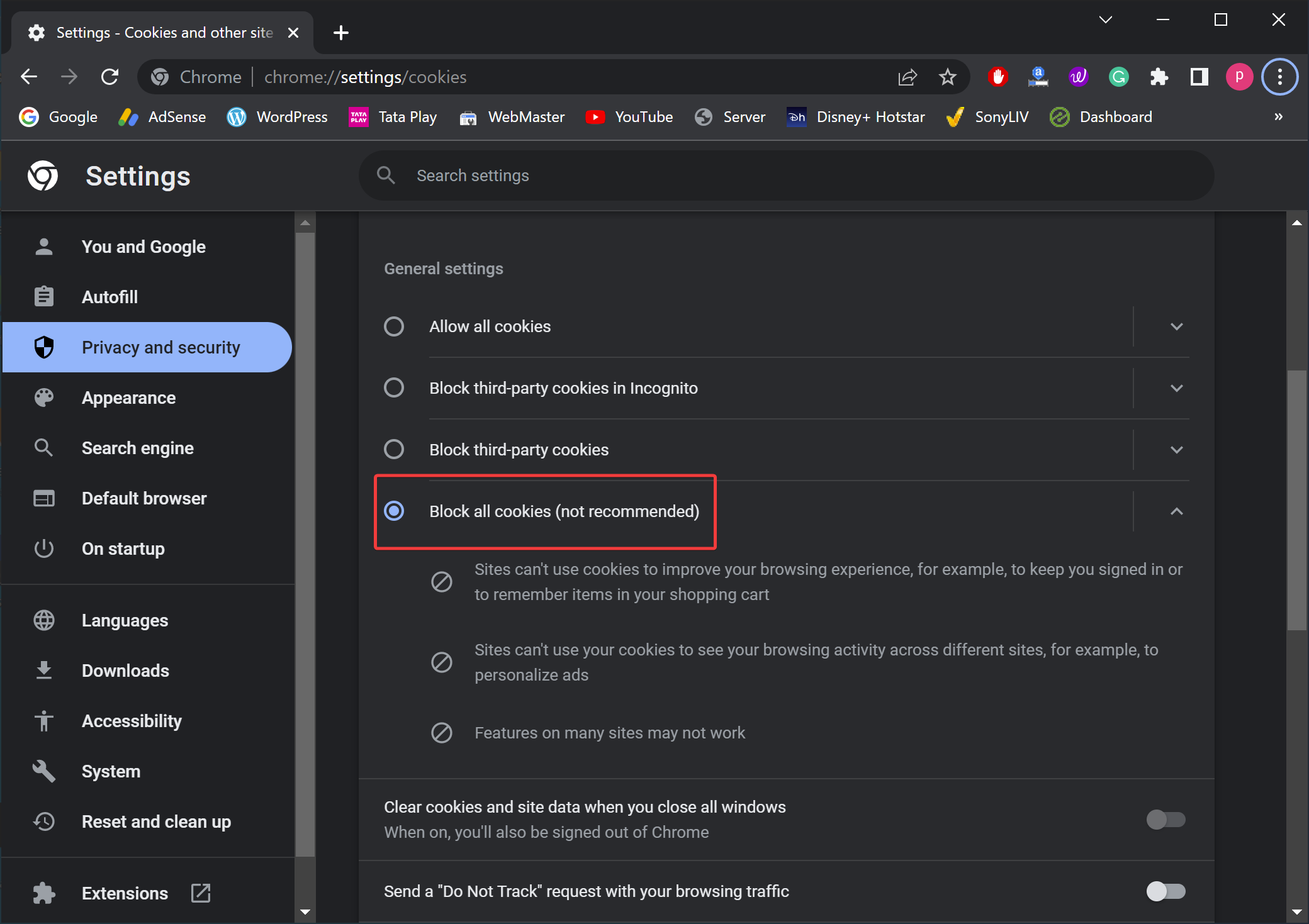
After blocking all cookies, you may notice the following issues:-
- Sites can’t use cookies to improve your browsing experience, for example, to keep you signed in or to remember items in your shopping cart.
- Sites can’t use your cookies to see your browsing activity across different sites, for example, to personalize ads.
- Features on many sites may not work.
How to Block Cookie Consent Popups in Firefox?
Follow these steps to bypass cookie consent popups in Firefox:-
Step 1. On your PC, open Firefox.
Step 2. On the top-right corner of your browser window, you’ll find a three-dashed icon. Click on it to open and select Settings in the drop-down menu.
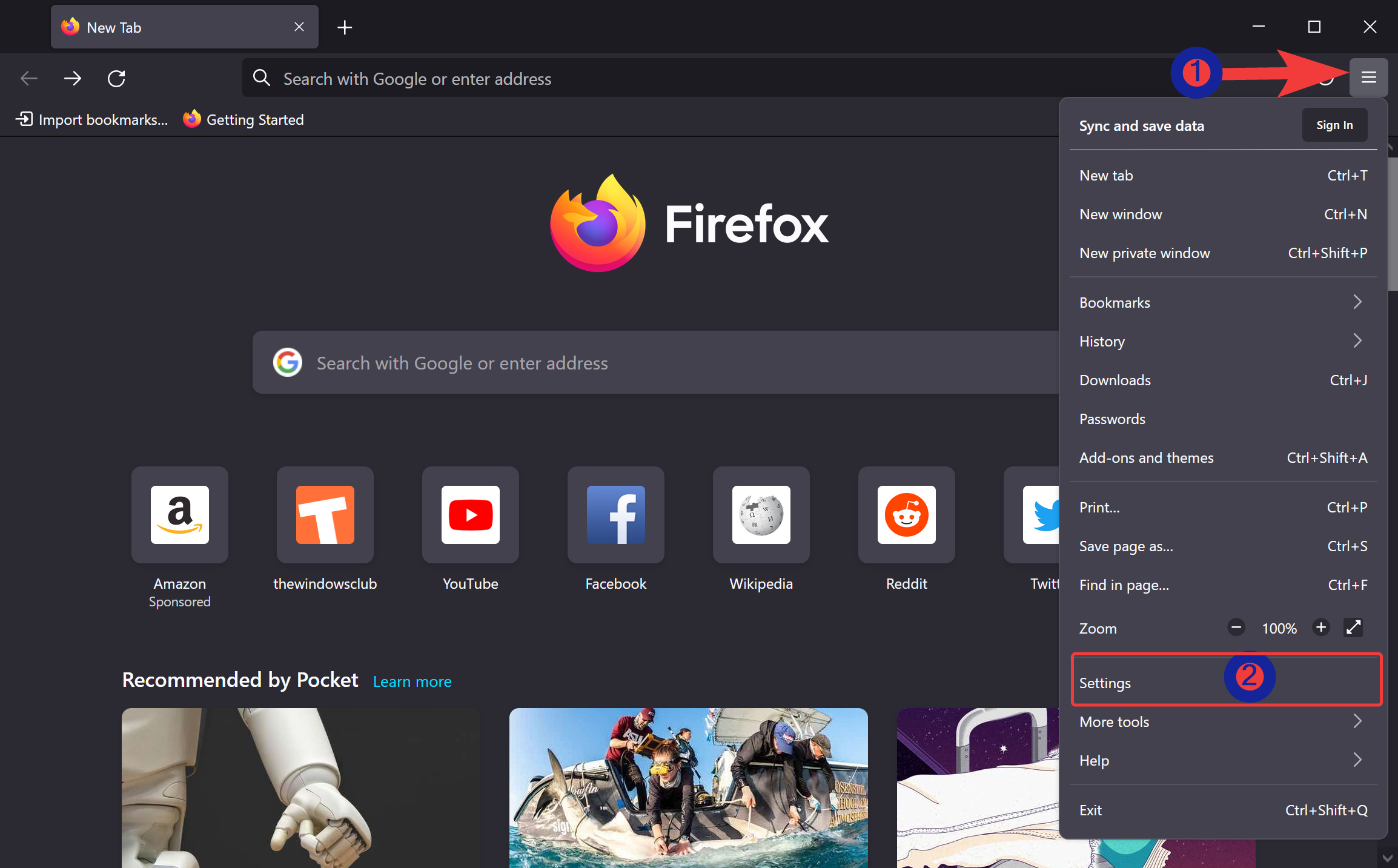
Step 3. Now, go to the Privacy & Security tab in the left sidebar.
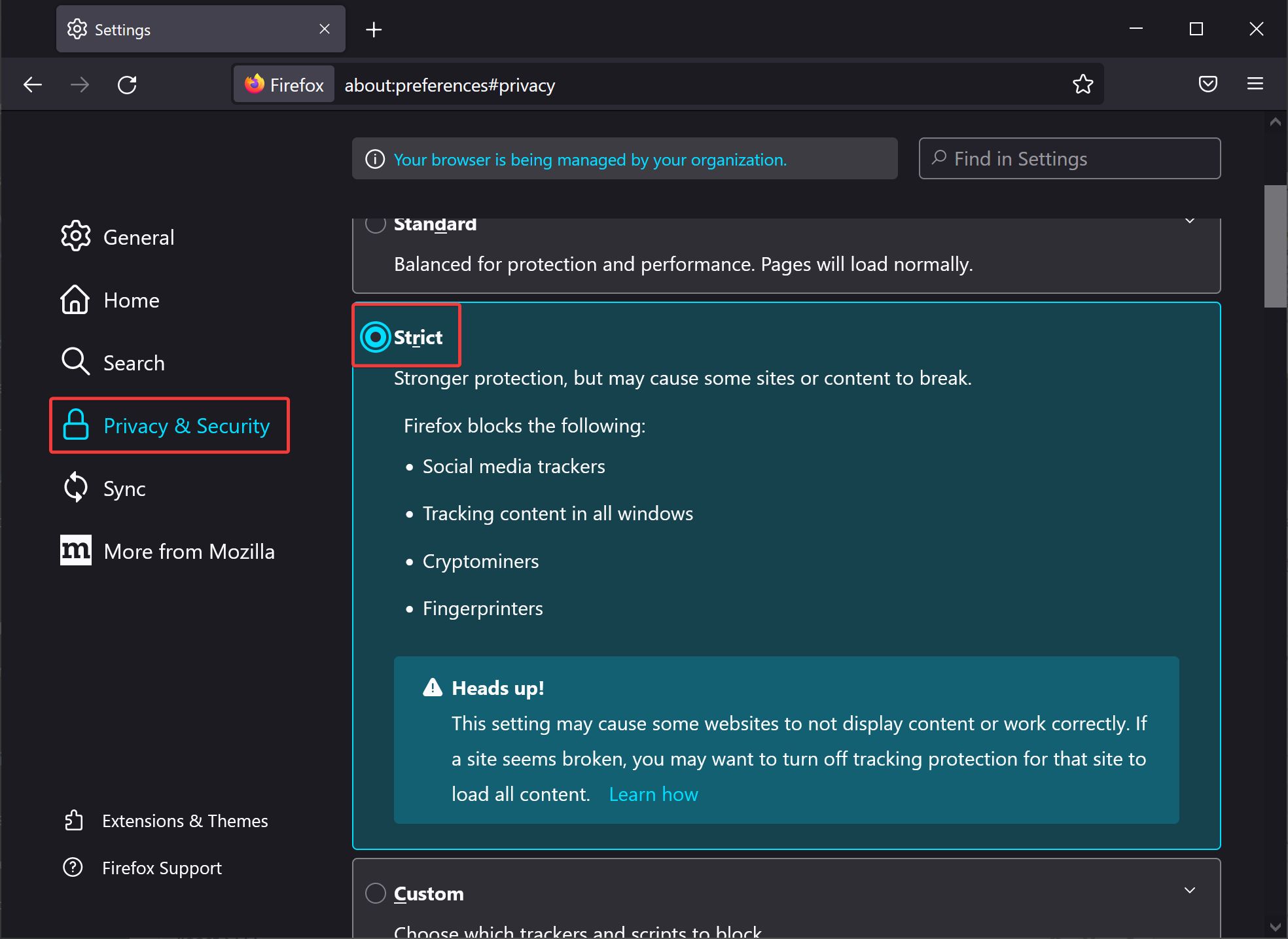
Step 4. Under the “Enhanced Tracking Protection” section, select the Strict option to get rid of any cookie consent boxes.
However, enabling stronger protection may cause some sites or content to break. Firefox blocks the following:-
- Social media trackers.
- Tracking content in all windows.
- Cryptominers.
- Fingerprinters.
How to Disable Cookie Consent Popups in Edge?
Use these steps to turn off cookie content popups in Edge:-
Step 1. Open the Edge browser on your PC.
Step 2. In the address bar, type the following and hit Enter on the keyboard:-
edge://settings/content/cookies

Step 3. Select the Cookies and site permissions tab in the left sidebar.
Step 4. Enable the toggle switch Block third-party cookies on the right sidebar.
Blocking third-party cookies will stop Cookie Consent Popups from appearing in Edge, but it may cause some sites not to display properly.
Conclusion
In conclusion, while browser cookies are a crucial part of browsing the internet, they can be a source of annoyance to users. In response to concerns over data privacy, several countries, including EU member states, have enacted legislation requiring websites to obtain consent from visitors before dropping cookies. This has resulted in the widespread use of Cookie Consent Popups, which can disrupt the user experience. However, as this article has demonstrated, it is possible to bypass, block, or disable these popups in Chrome, Firefox, and Edge. It is essential to note that these actions may have consequences, such as limiting the functionality of some websites or impacting their ability to personalize the user experience. Ultimately, users should carefully consider the trade-offs between convenience and privacy and make informed decisions about their use of cookies.