Standard users, as well as Administrators of Windows 10, can operate their computers. The main difference between standard and admin users is their privileges. Though standard accounts have restricted access to Windows 10, Administrator accounts can do everything on the machine. If, for any reason, you want to change the administrator account to a standard account or vice versa, you can do the same by referring to this post.
There are at least 3 ways to change a Standard account to an Administrator account and vice versa. These are the following:-
- Change between Standard and Admin accounts from User Accounts,
- Switch between Standard and Admin accounts from the Settings app,
- Switch between Standard and Admin accounts from Control Panel.
Switch between Standard and Admin accounts from User Accounts
The User Accounts setting is the easiest way to change the user account from Standard to Administrator and vice-versa. To make the Standard user an Administrator user and vice versa, do the following:-
Step 1. Click on the Start button of Windows 10 and type netplwiz.
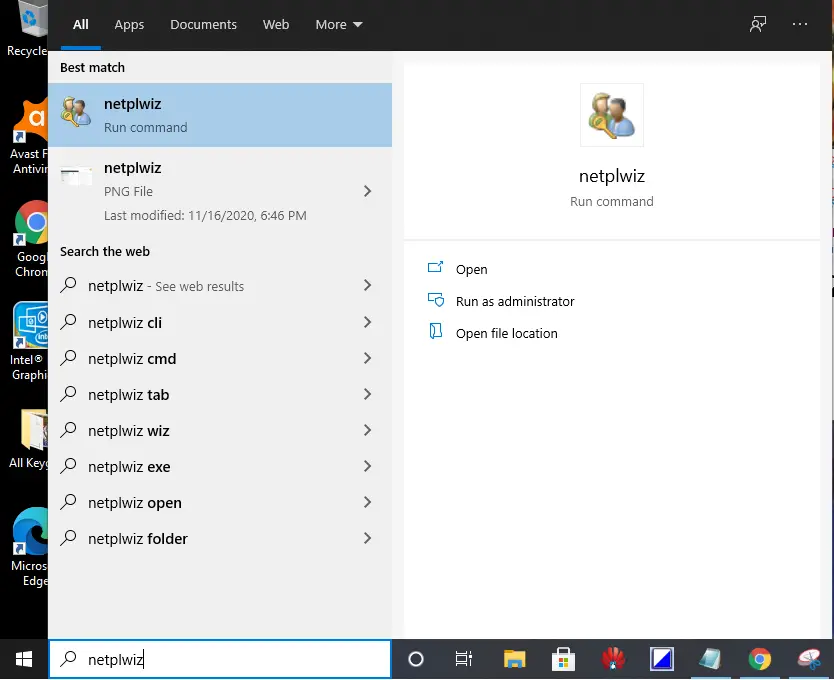
Step 2. From the available search results, click on netplwiz (Run command) to open the User Accounts window.
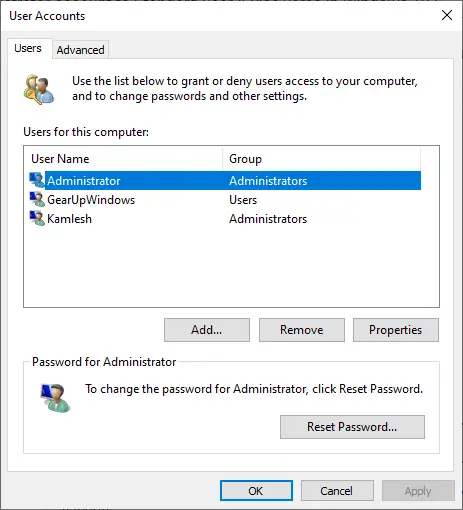
Step 3. Double-click on the User Name to open its Properties.
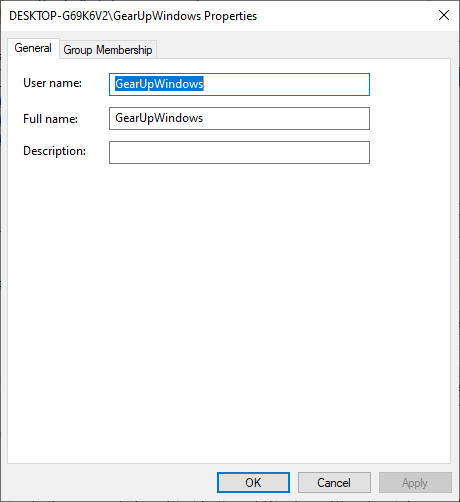
Step 4. Click on the Group Membership tab.
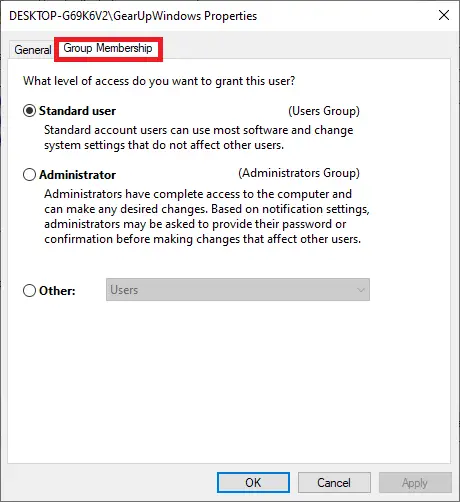
Step 5. Click on the Standard, Administrator, or Other to change the membership.
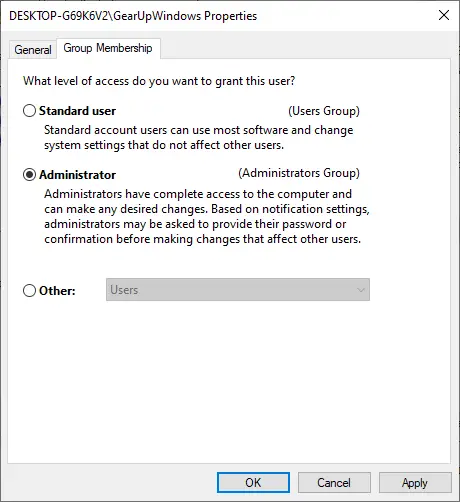
Step 6. Once the desired membership is selected from the available options, click on Apply and then the OK button to change the permission.
Switch between Standard and Admin accounts from the Settings app
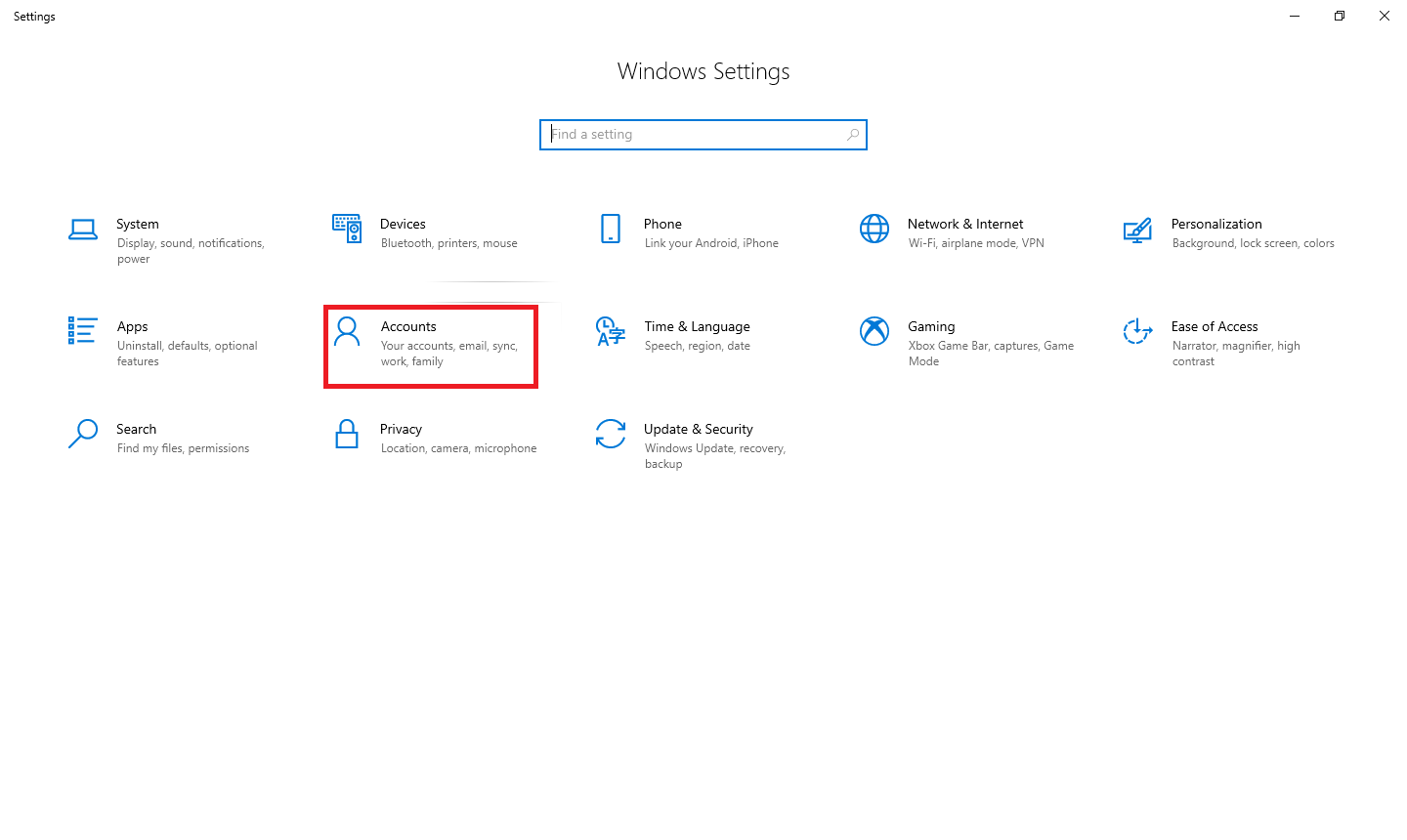
Step 2. Click on Accounts (Your accounts, email, sync, work, family) to open Your info window.
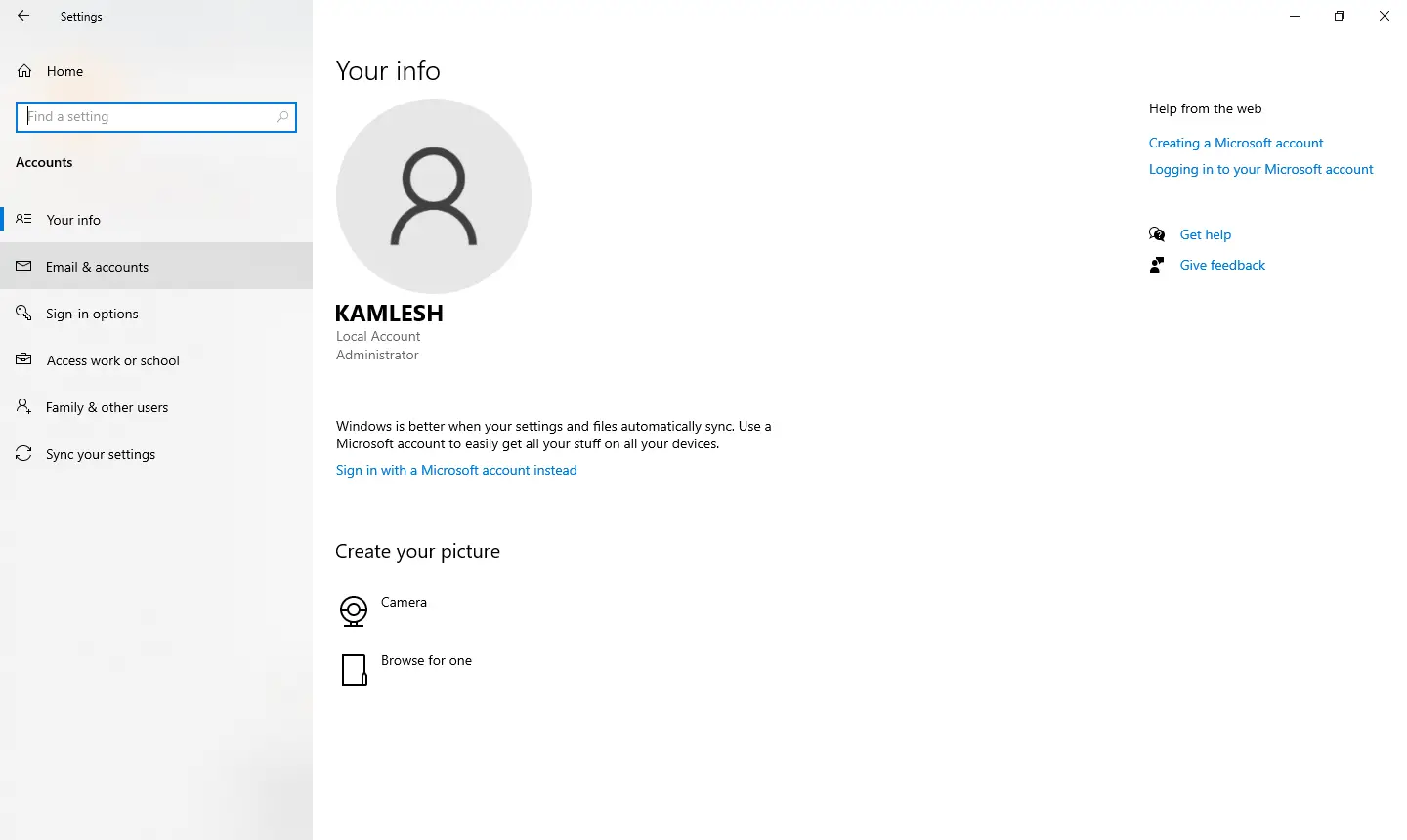
Step 3. From the left-side menu, click on “Family & other users.”
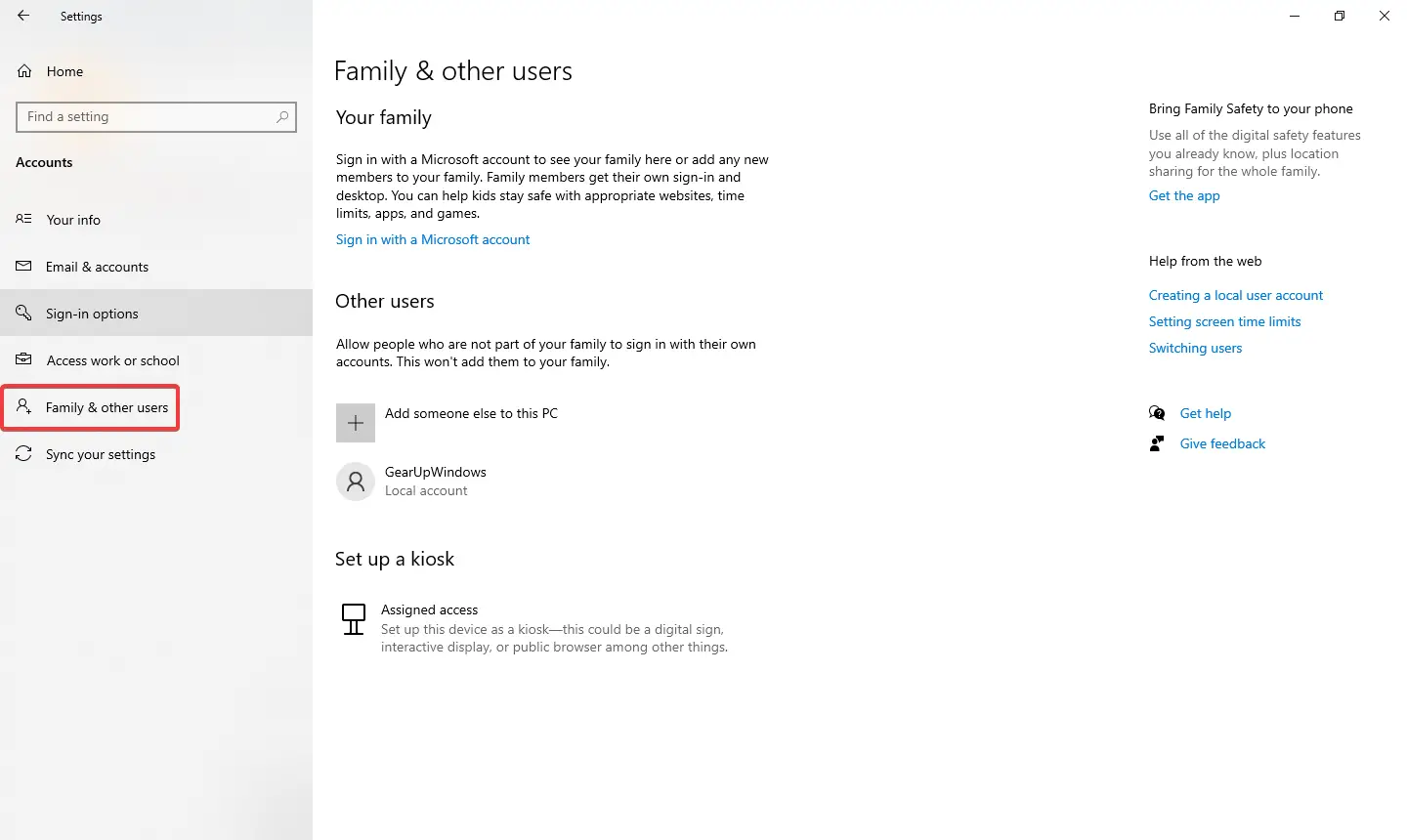
Step 4. Click on the user account which you want to modify.
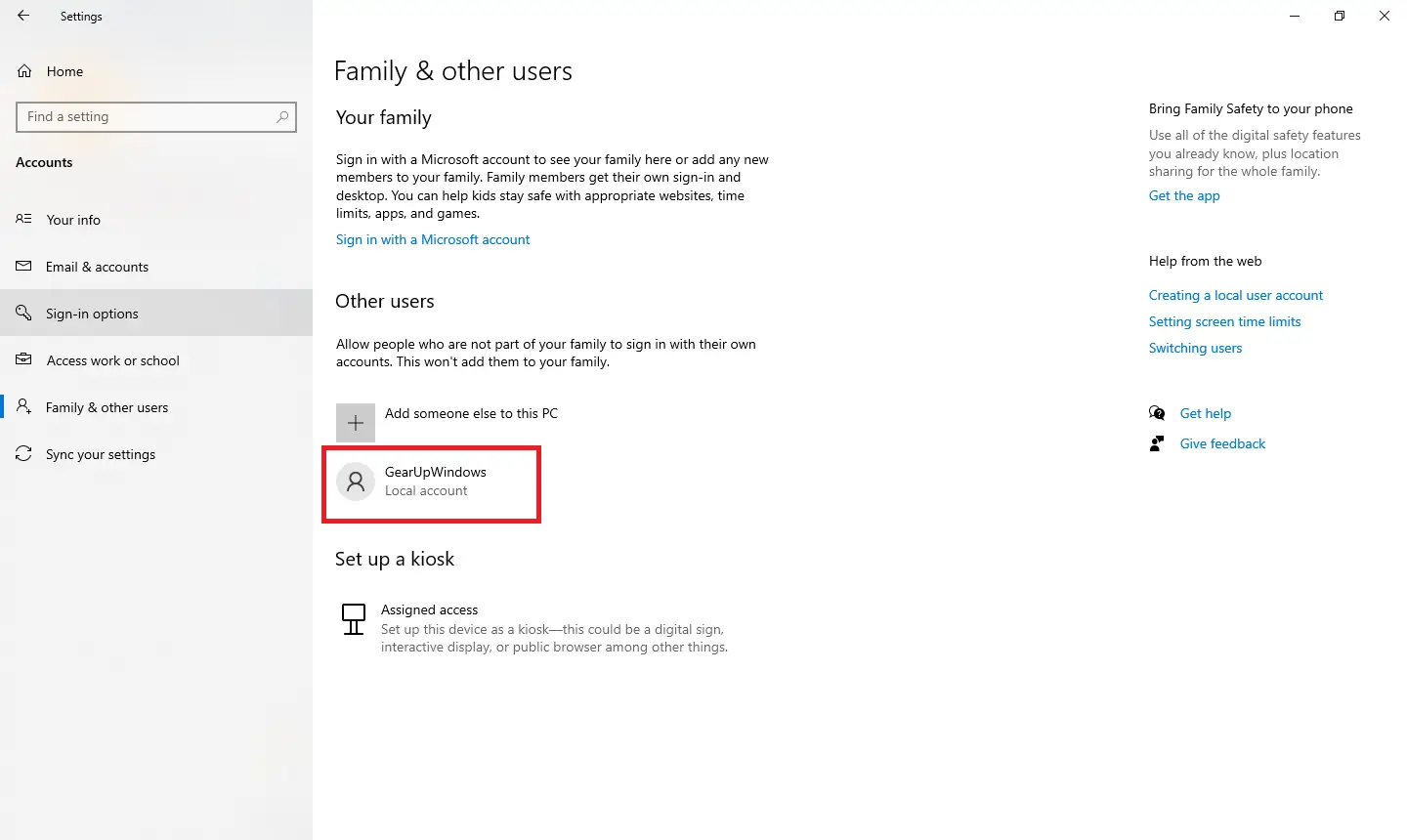
Step 5. Click Change account type.
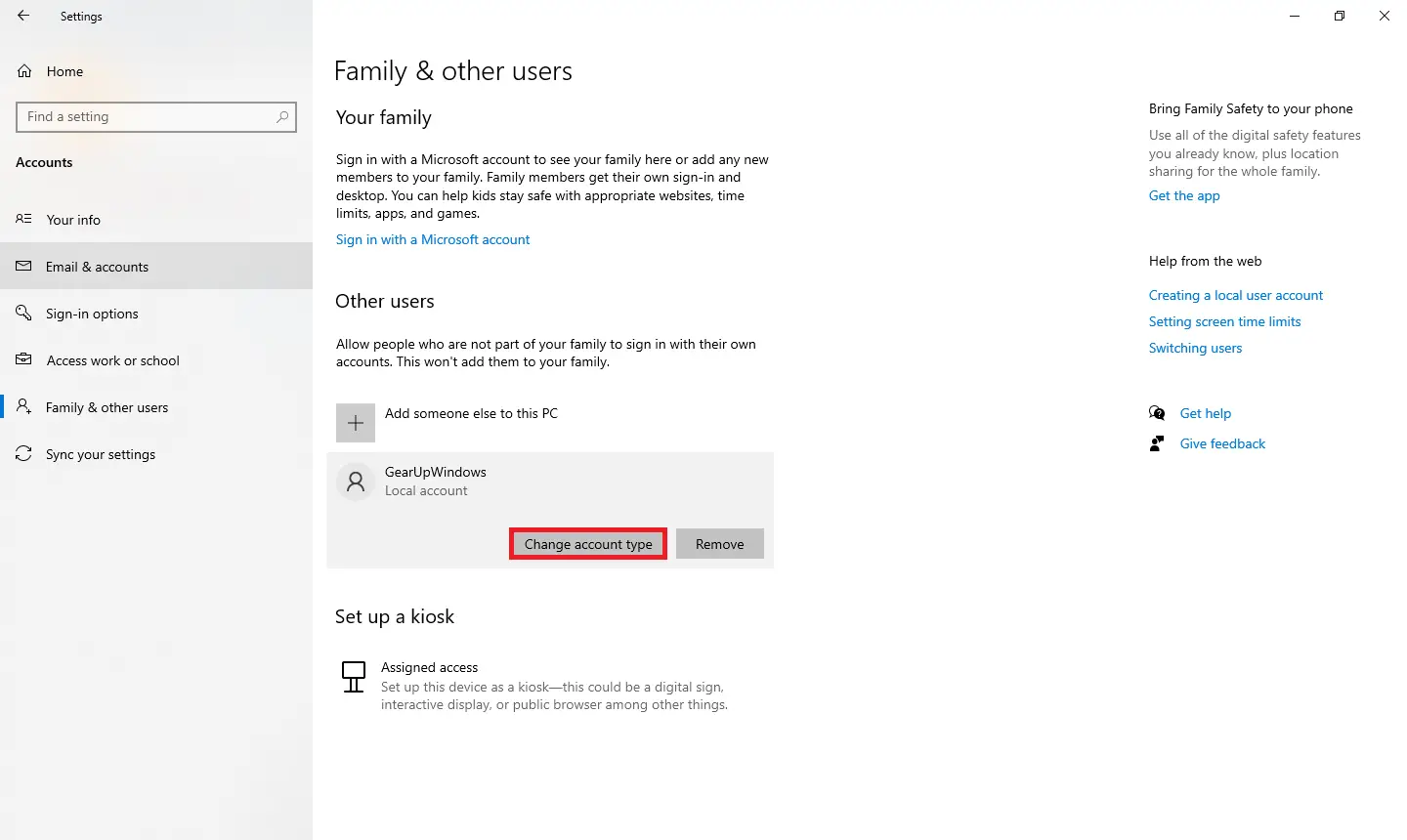
Step 6. Under the “Change account type” window, you can change the Administrator account to Standard User and Standard User to Administrator.
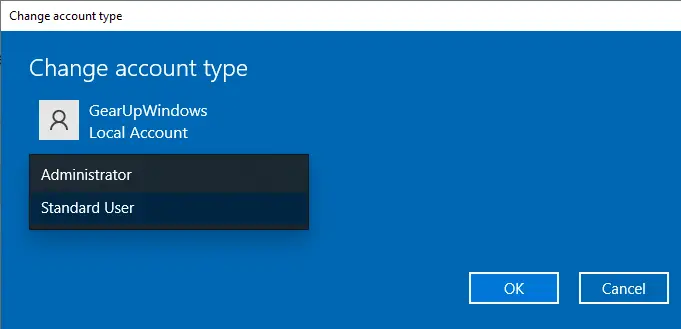
Step 7. Once you have made the correct selection, click on the OK button to apply the changes.
Switch between Standard and Admin account from Control Panel
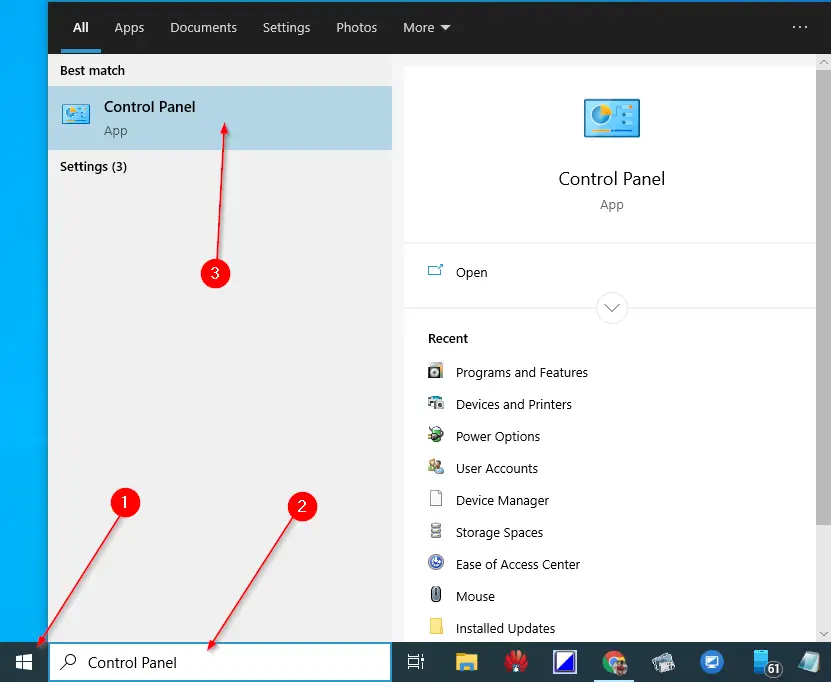
Step 2. Click on the Change account type under User Accounts.
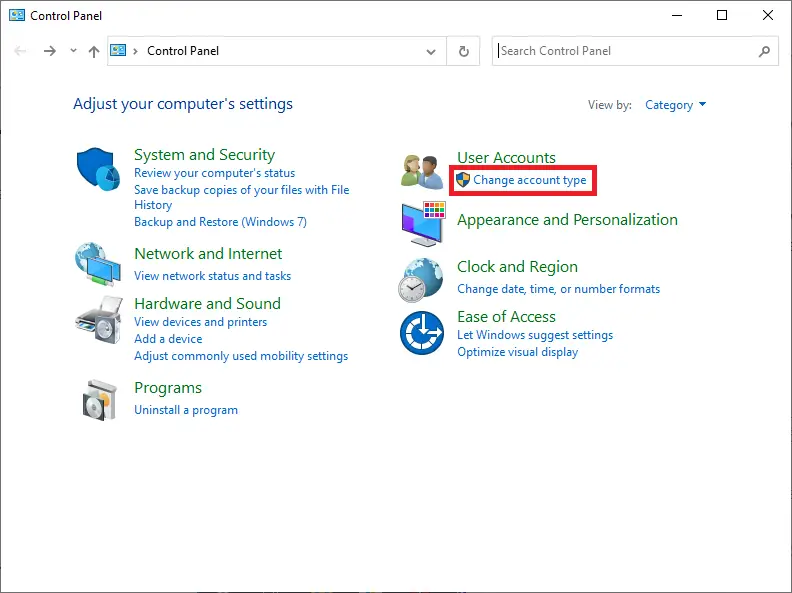
Step 3. Click on the User Account name, which permission you want to change.
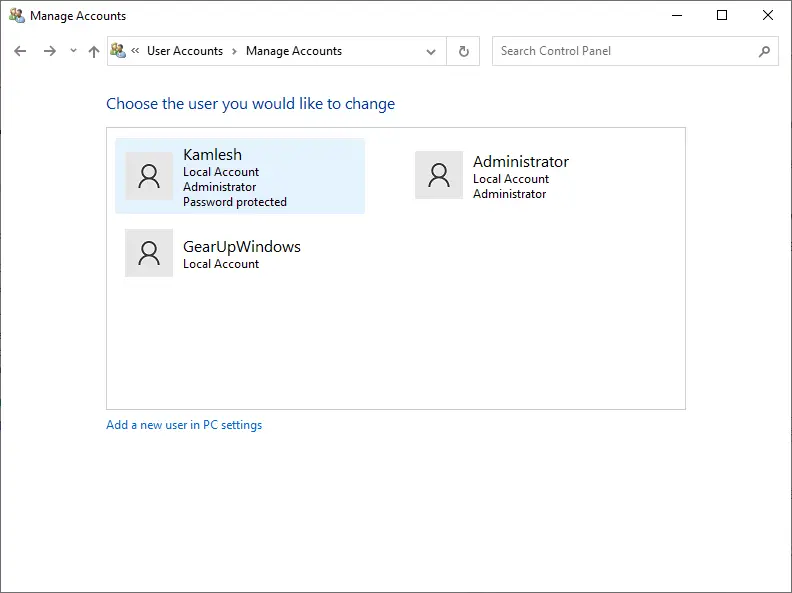
Step 4. Click on the “Change the account type” link.
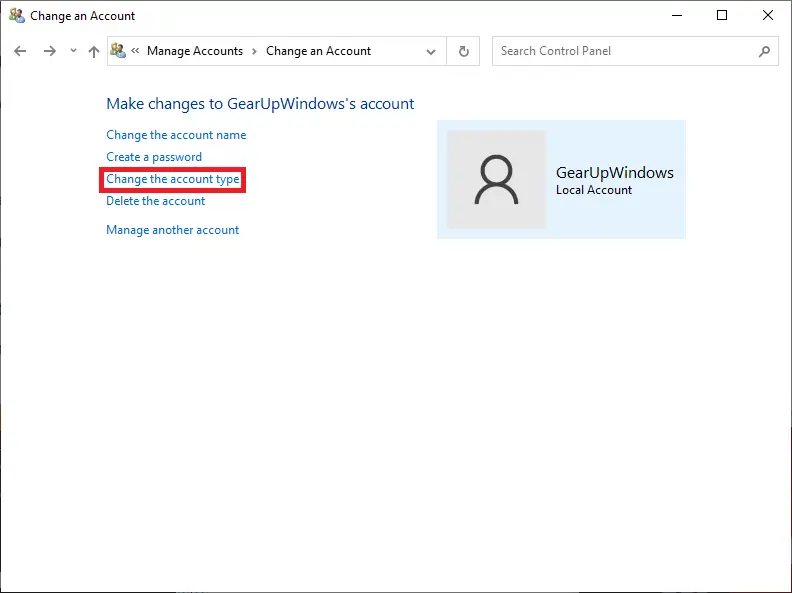
Step 5. You can change the Standard to Administrator and Administrator to Standard depending on the account.
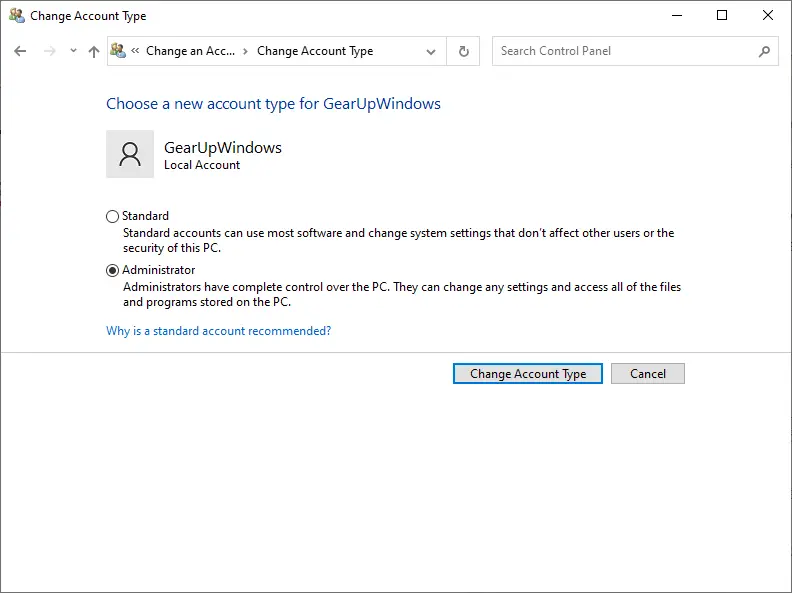
Step 6. Finally, click on the “Change Account Type” button.
You can also change the Standard User Account to Administrator and Administrator Account to Standard using Command Prompt and Powershell. However, we are not discussing the same as not all users prefer to use the old day’s command prompt and all.
Conclusion
In conclusion, changing user accounts from standard to the administrator or vice versa is a straightforward process in Windows 10, and there are multiple ways to achieve it. Whether it is through User Accounts, Settings app, or Control Panel, the steps are simple and easy to follow. The process of changing account types can come in handy when sharing your computer with others or when you want to limit user access to specific functions. With the help of this guide, users can easily switch between standard and admin accounts and ensure their computer’s security and privacy.