One of the great things about changing the default downloads location in Mozilla Firefox is that you don’t need any additional add-ons or Registry tweaking. Instead, you can accomplish this task entirely within the browser’s built-in settings. This means that you can customize your browser’s behavior without having to install any third-party software or make any complex modifications to your system settings.
Reasons to change the default Downloads location in Firefox
There are several reasons why you might want to change the default Downloads location in Mozilla Firefox:
- Organization: Changing the default Downloads location allows you to keep your downloads organized and easily accessible. You can create a specific folder for downloads related to work, personal projects, or entertainment, for example.
- Security: By default, Firefox saves downloaded files to your computer’s Downloads folder. This folder is accessible to anyone who uses your computer, which could pose a security risk. Changing the default location to a password-protected folder can help keep your downloaded files secure.
- Storage space: If you download a lot of files, the default Downloads location can quickly fill up your computer’s storage space. Changing the default location to an external hard drive or cloud storage service can help save space on your computer.
- Backup: If you’re worried about losing your downloaded files due to computer failure or other issues, changing the default location to a backup drive or cloud storage service can help ensure that your files are safe and accessible.
- Convenience: If you frequently download files for a specific purpose, such as for work or school, changing the default Downloads location to a folder related to that purpose can help streamline your workflow and make it easier to find the files you need.
Overall, changing the default Downloads location in Firefox can help improve your organization, security, storage space, backup, and convenience when it comes to downloaded files.
How to change the default Download location in the Mozilla Firefox browser?
Follow these steps to change the default Download location in the Mozilla Firefox browser:-
Step 1. Open the Firefox browser and click the Menu icon (three horizontal lines) next to the user profile image.
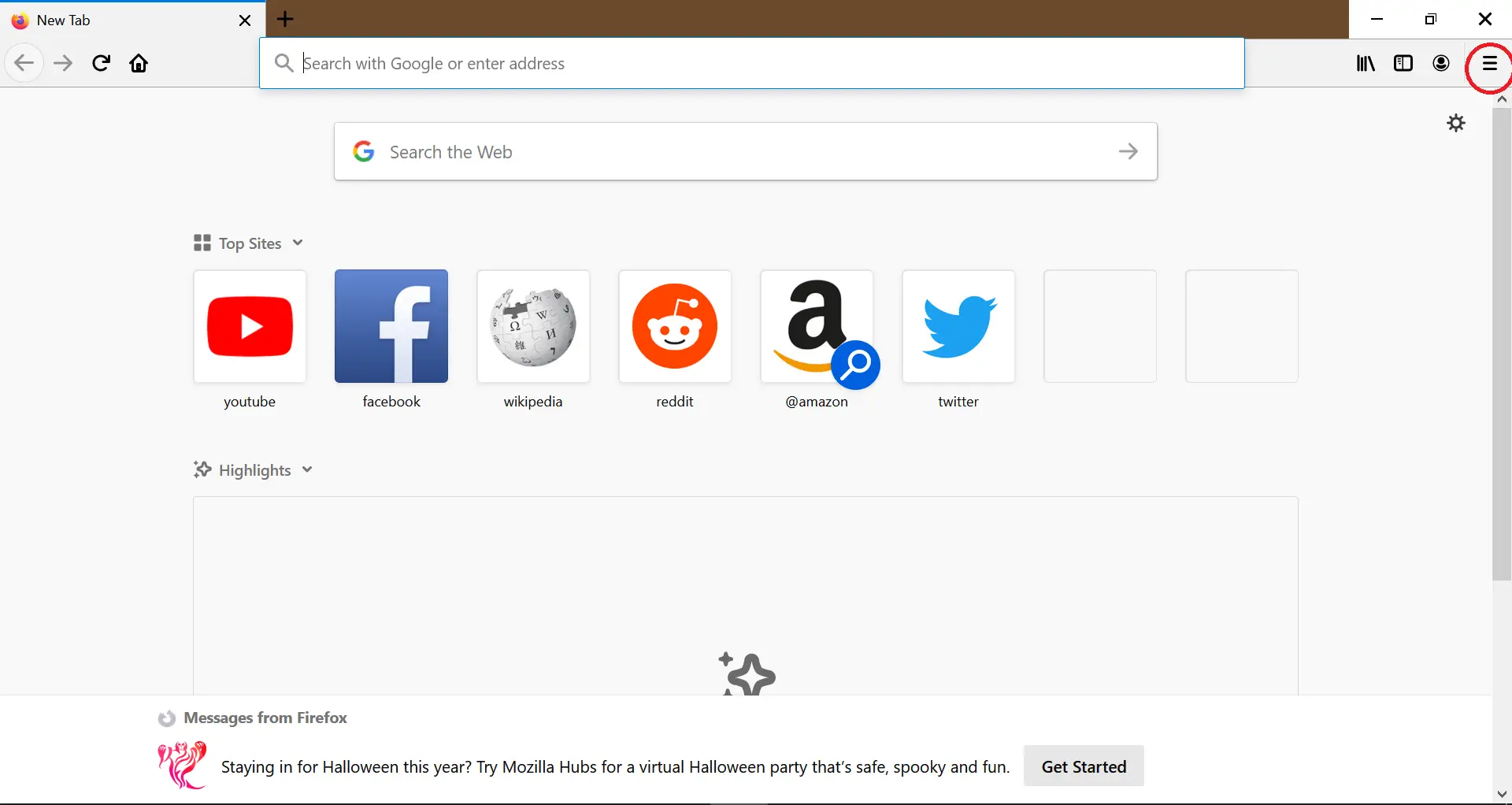
Step 2. From the drop-down list, select Options to open the preferences window.
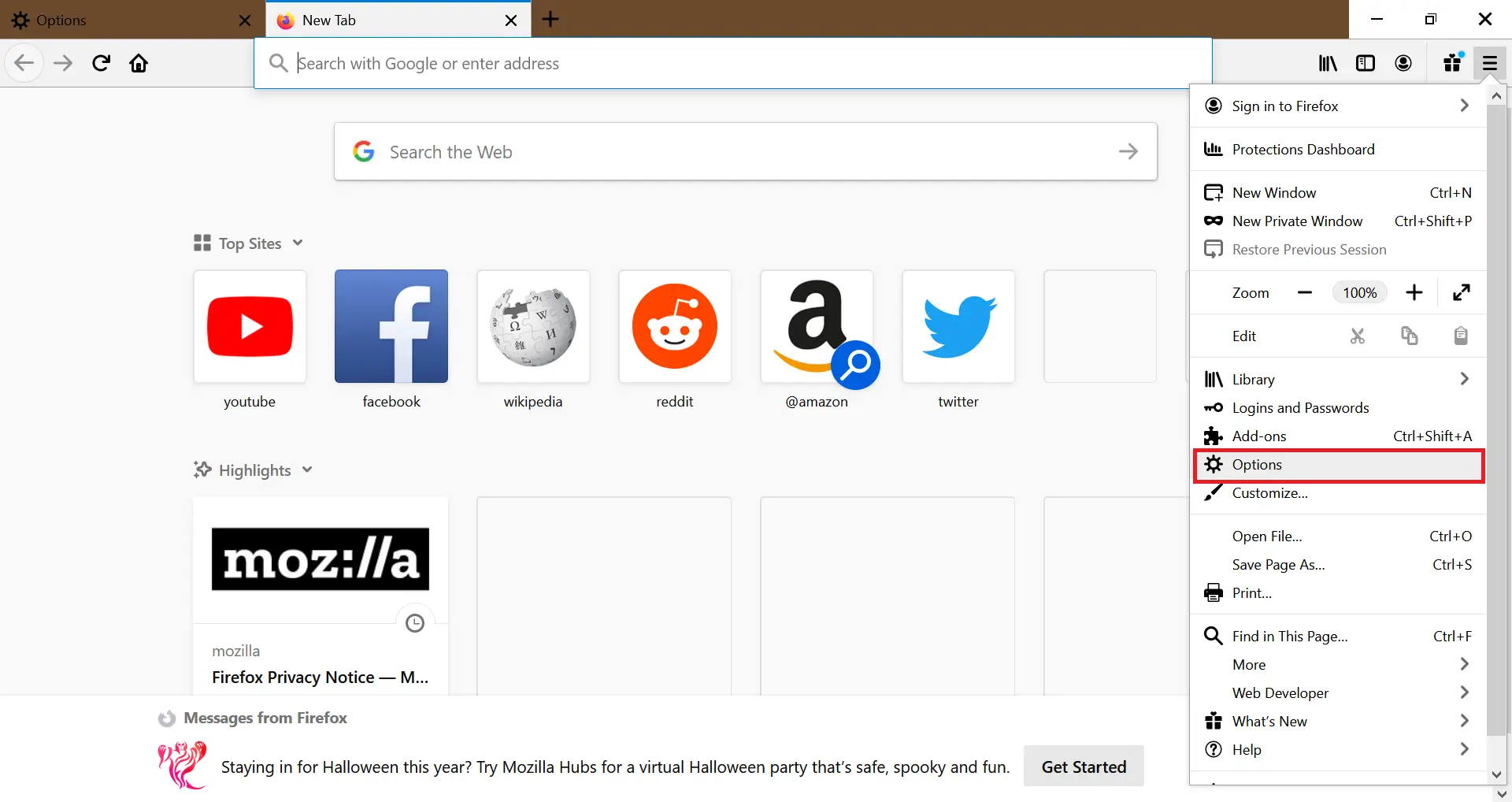
Step 3. Under the preferences window, click on the General tab.
Step 4. Under the downloads section, next to “Save files to,” click the Browse button to select a new folder as the default downloads folder location in Firefox.
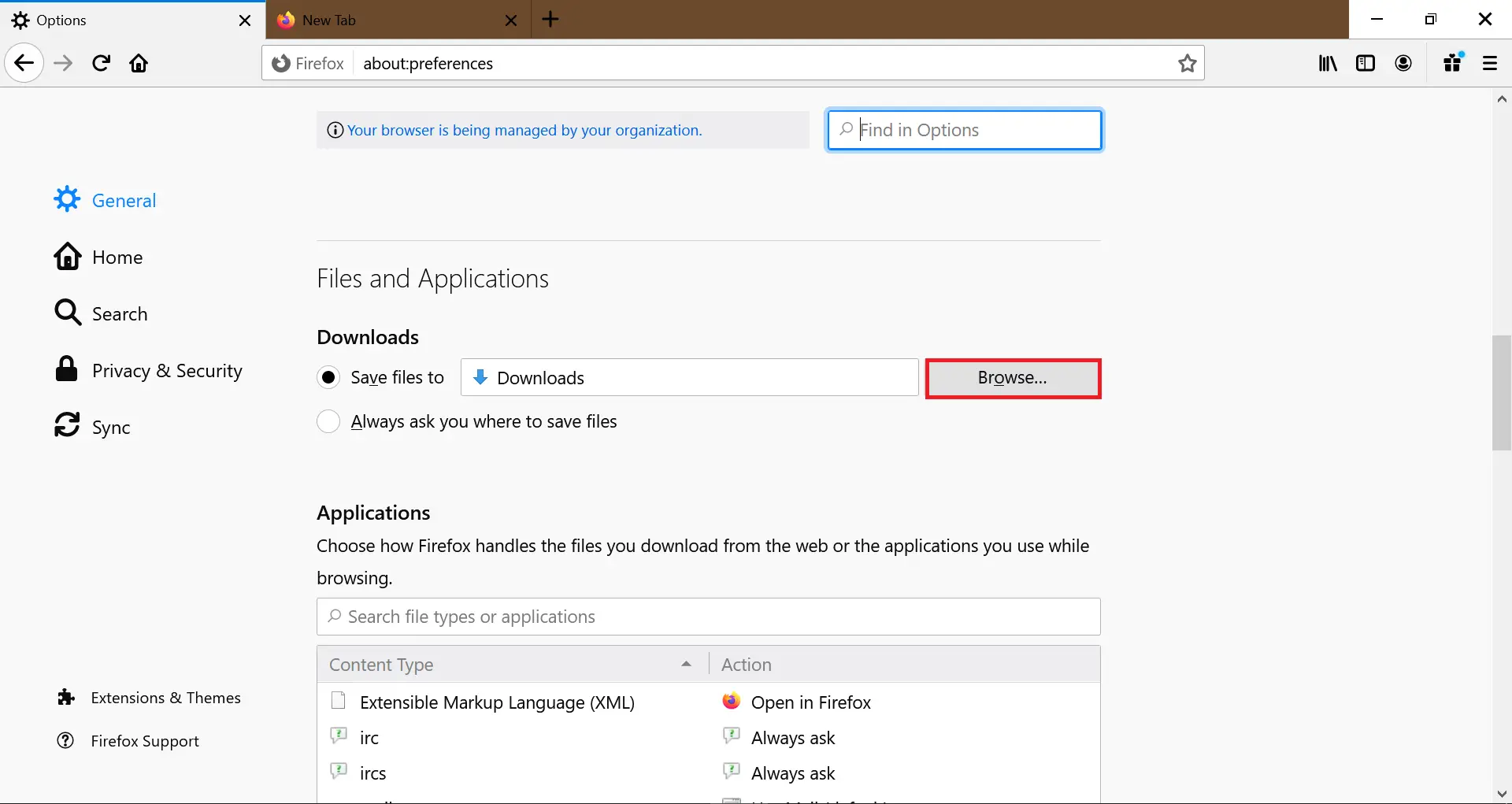
Once the new location is selected, it automatically saves to your specified location whenever you download a file or application from the Internet.
You might also be interested in changing the default download location in Opera?