Microsoft PowerPoint allows you to change the default font of a presentation using several ways. You can set a default font for new text boxes, find and replace specific font throughout the presentation, change the font for heading and body text, and more.
In this gearupwindows article, you will learn how to change the default Font in PowerPoint.
How to Change the Default Font in PowerPoint Presentation?
This is the easiest way to change the default font on a whole slide in a PowerPoint Presentation. You don’t need to select each slide and change the font one by one. You can change the default fonts for your entire presentation using this method.
To change the default font in PowerPoint, use these steps:-
Step 1. Open your existing presentation and create a new one.
Step 2. Select the View tab and click the Slide Master button.
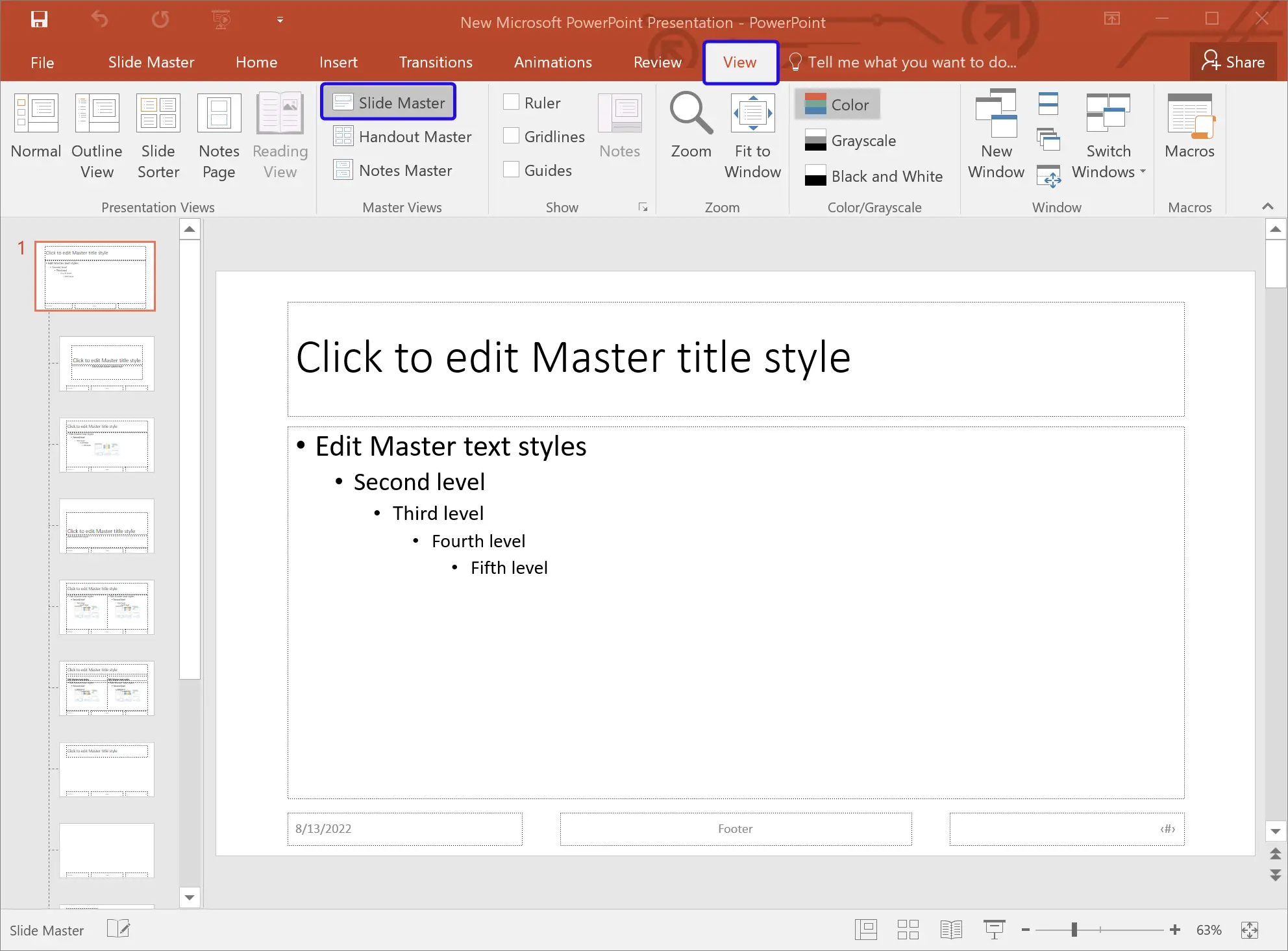
Step 3. Once done, the “Slide Master” tab will open automatically.
Step 4. On the “Slide Master” tab, click the Fonts drop-down menu and choose the font you want to use for all the slides in the presentation.
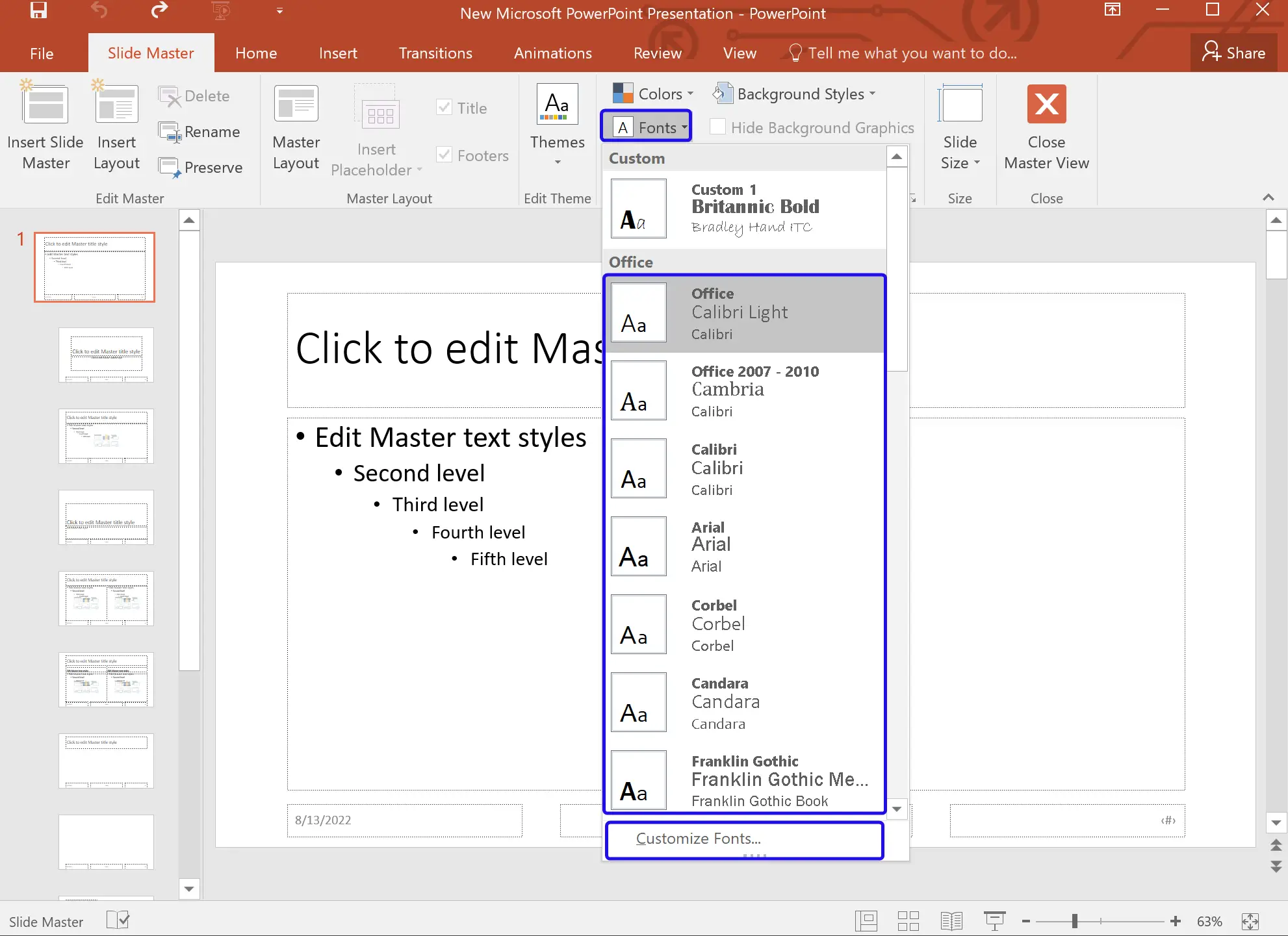
Step 5. If you don’t want to use the pre-defined font pairs, click the Customize Fonts option at the bottom.
Step 6. When you’re done, the “Create New Theme Fonts” dialog will appear. Select new fonts for the heading and body. On the right sidebar, you can see the preview of selected fonts. When satisfied with the chosen pair, name the font pair and click the Save button.
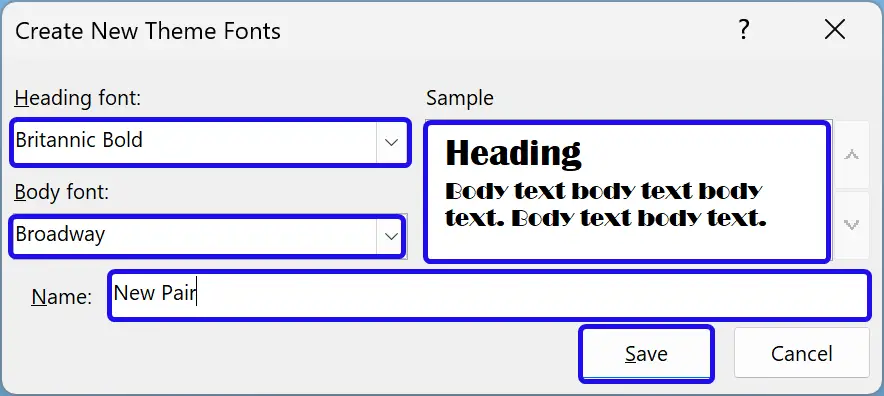
Step 7. Once done, click the Close Master View button.
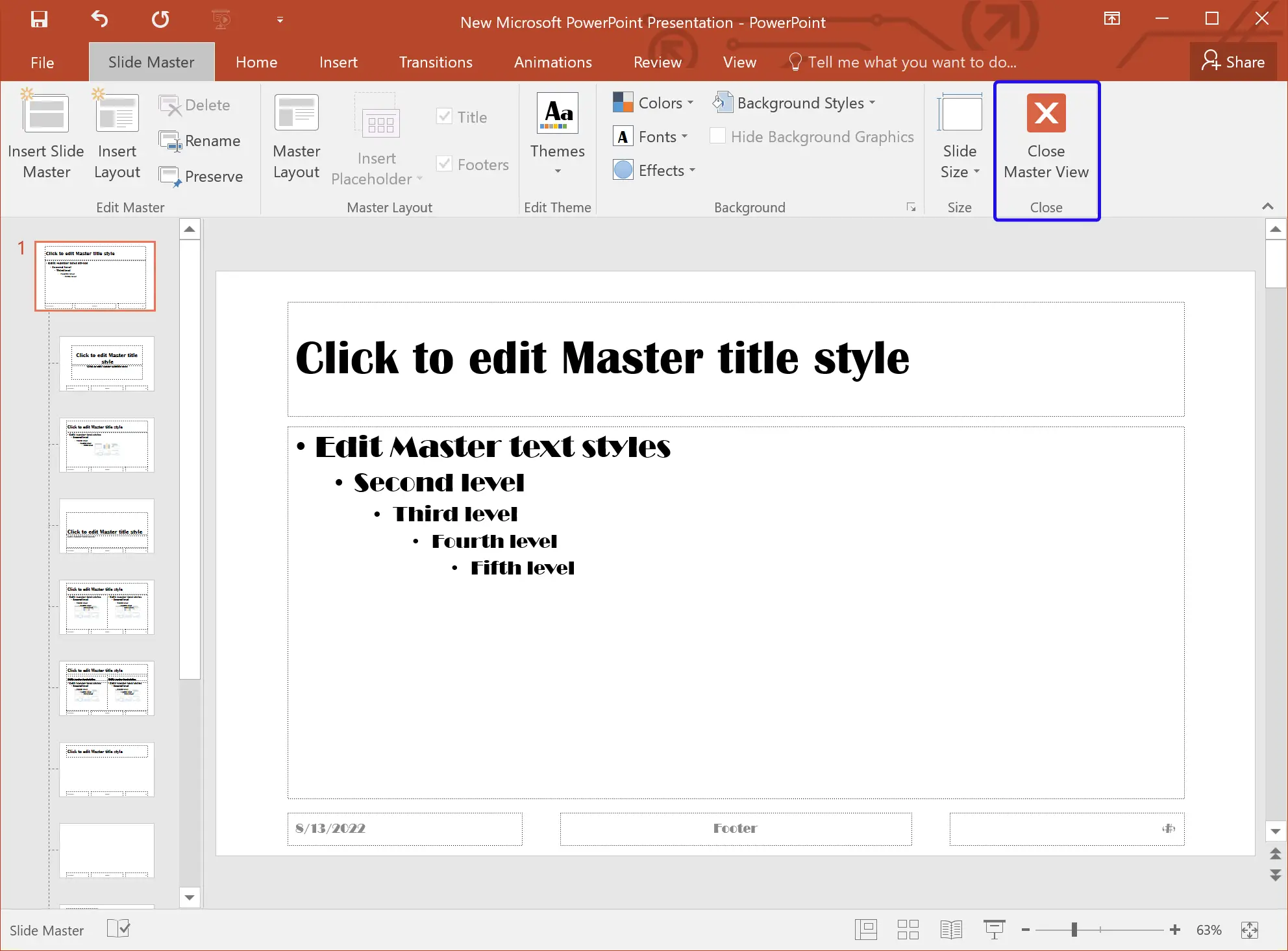
Once you complete the above steps, each slide’s font will be changed automatically.
How to Change the Font using the Replace Fonts Command?
PowerPoint also allows you to find and replace Fonts. To find and replace the Fonts, use these steps:-
Step 1. Open your PowerPoint presentation and switch to the Home tab.
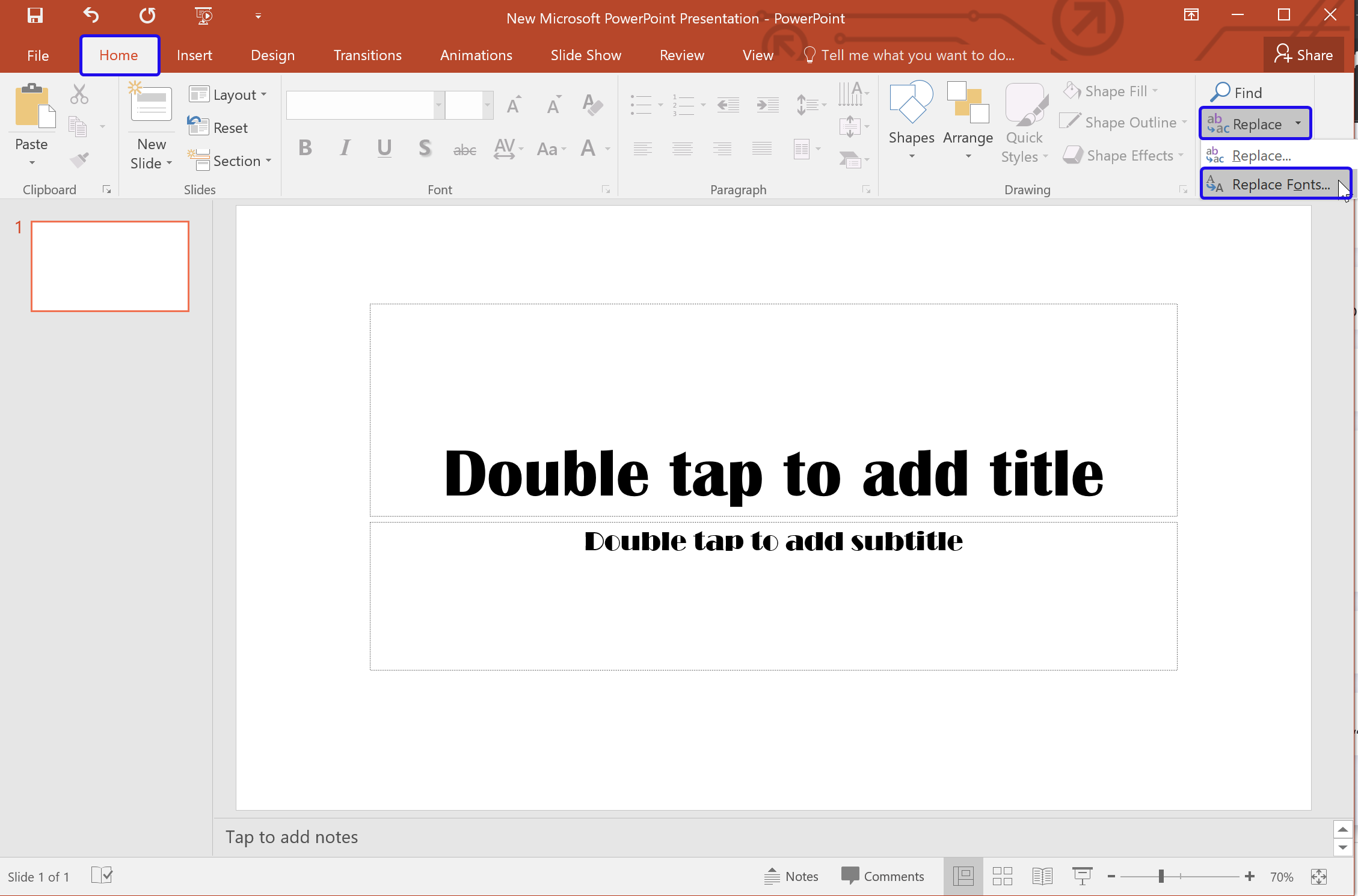
Step 2. In the “Editing” group, click the arrow beside “Replace” and select the Replace Fonts option.
Step 3. Once done, the “Replace Fonts” dialog will appear.
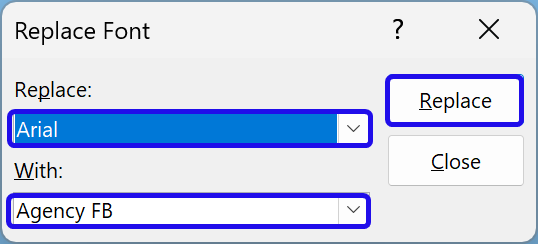
Step 4. Select the Font you want to replace in the “Replace” drop-down menu. Choose the new Font you want to use in your presentation in the “With” drop-down menu. When ready, click the Replace button.
That’s it.
How to Permanently Change the Default Font in PowerPoint?
PowerPoint uses Calibri as the default font by default. But to comply with your organization, if you use a specific Font every time, you should create a new template with particular Font. Each time you open the theme, your chosen Font will be loaded into each slide.
To permanently change the default Font in Microsoft PowerPoint, use these steps:-
Step 1. Open a new Microsoft PowerPoint Presentation.
Step 2. Switch to the View tab and click on the Slide Master button.
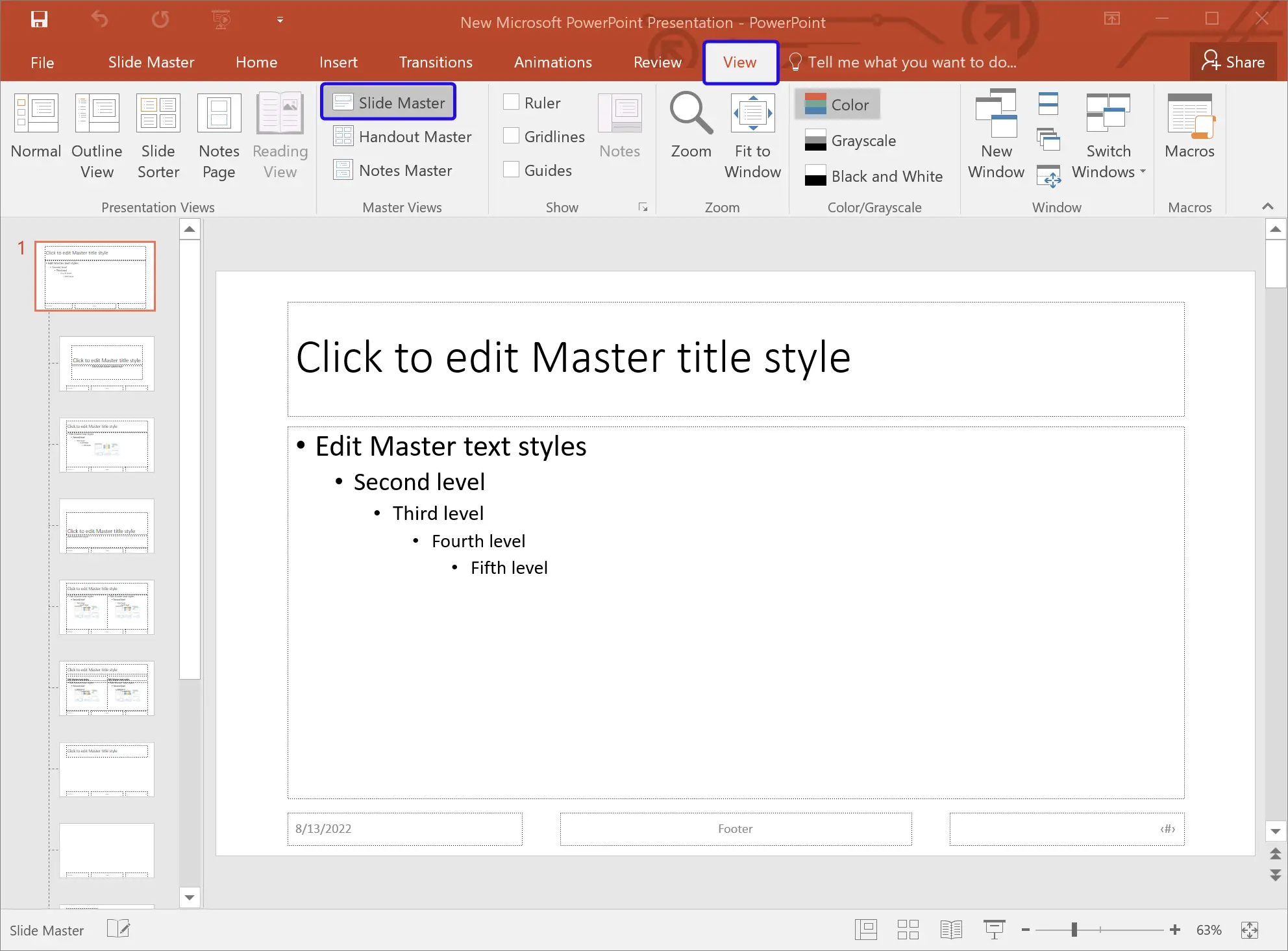
Step 3. When you’re done, you will see several thumbnail versions of all the different slide templates in the left pane. Here, you need to only make changes in the first slide, which will affect every template. This will save a lot of time and effort. So, select the first slide thumbnail and click on the Home tab.
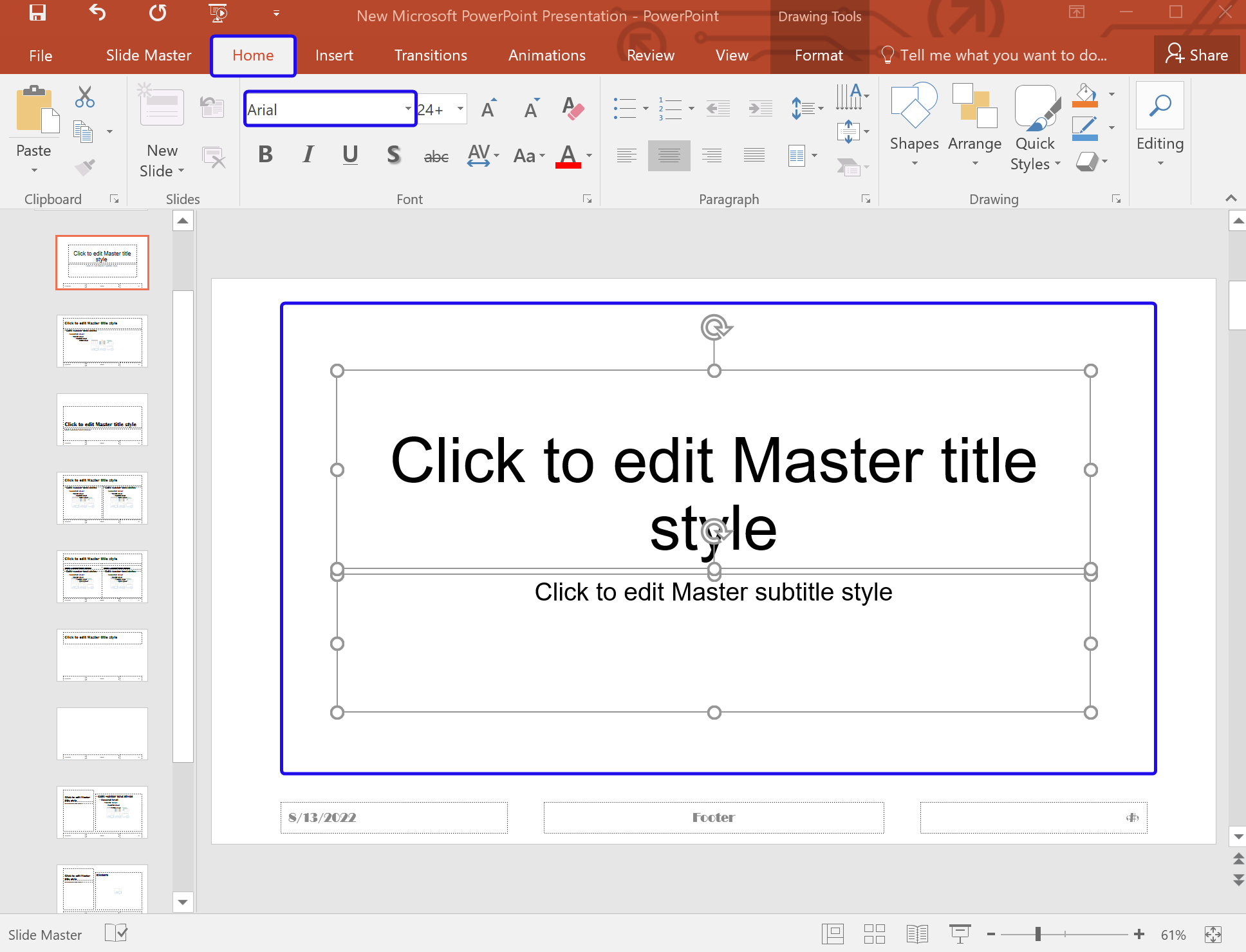
Step 4. Select both text boxes on the right pane.
Quick Note: You can also select the single text box and apply the custom Font.
Step 5. From the Font drop-down menu, select desired Font you want to use in every presentation.
Step 6. When you’re done, switch to the Slide Master tab and click the Close Master View button.
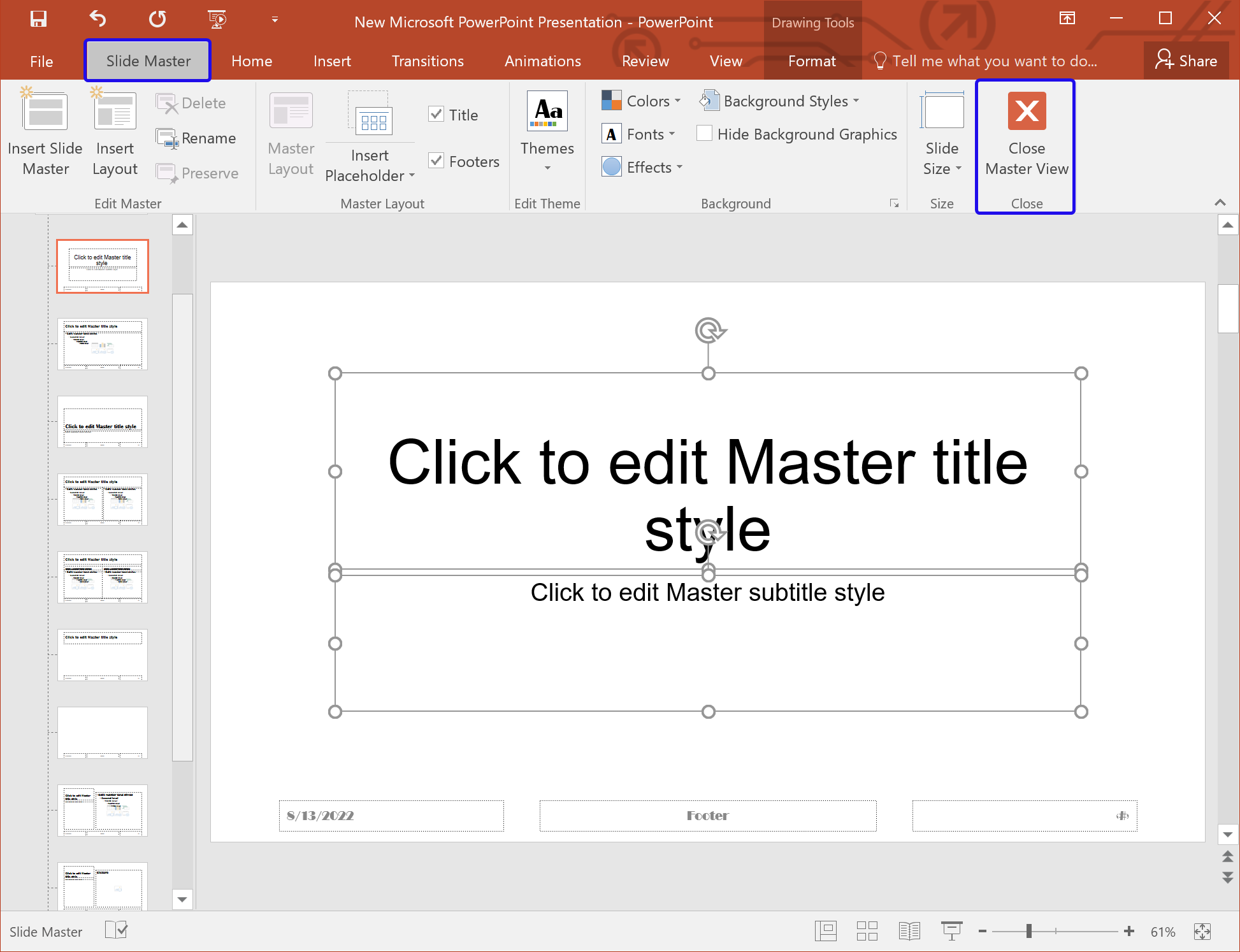
Step 7. Now, click on the File tab and select Save As.
Step 8. In the “Save as” dialog, paste the location as “C:\Users\Username\AppData\Roaming\Microsoft\Templates.” Here, replace your Username with your Windows username. In the “Save as type” drop-down menu, choose PowerPoint Template. Put the “File name” as Blank.
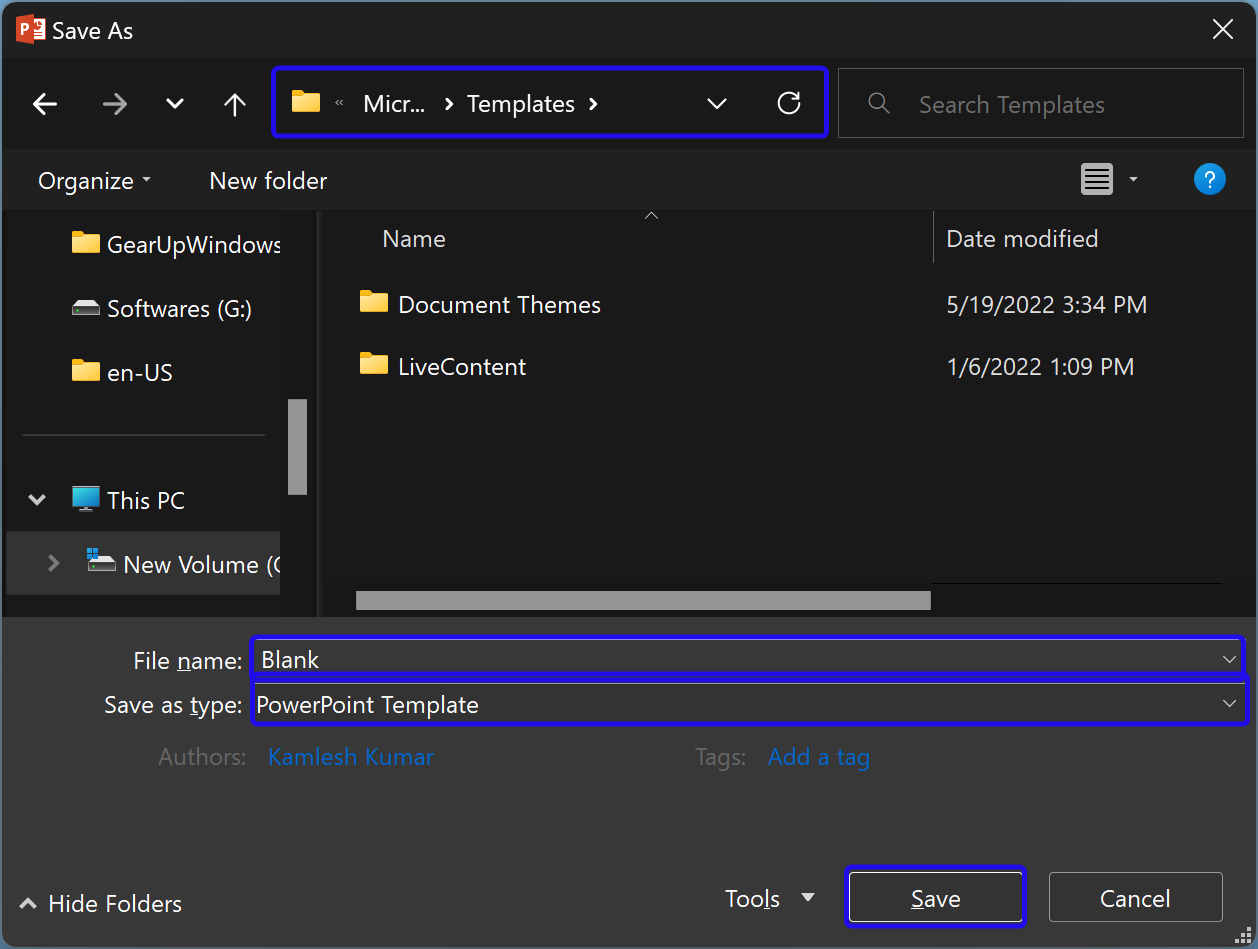
Step 9. Finally, click the Save button.
Now, every time you open PowerPoint and choose File > New, your custom template will appear as the first option in the Presentation Gallery. It will be labeled as the Default Theme and will include the previously configured font.
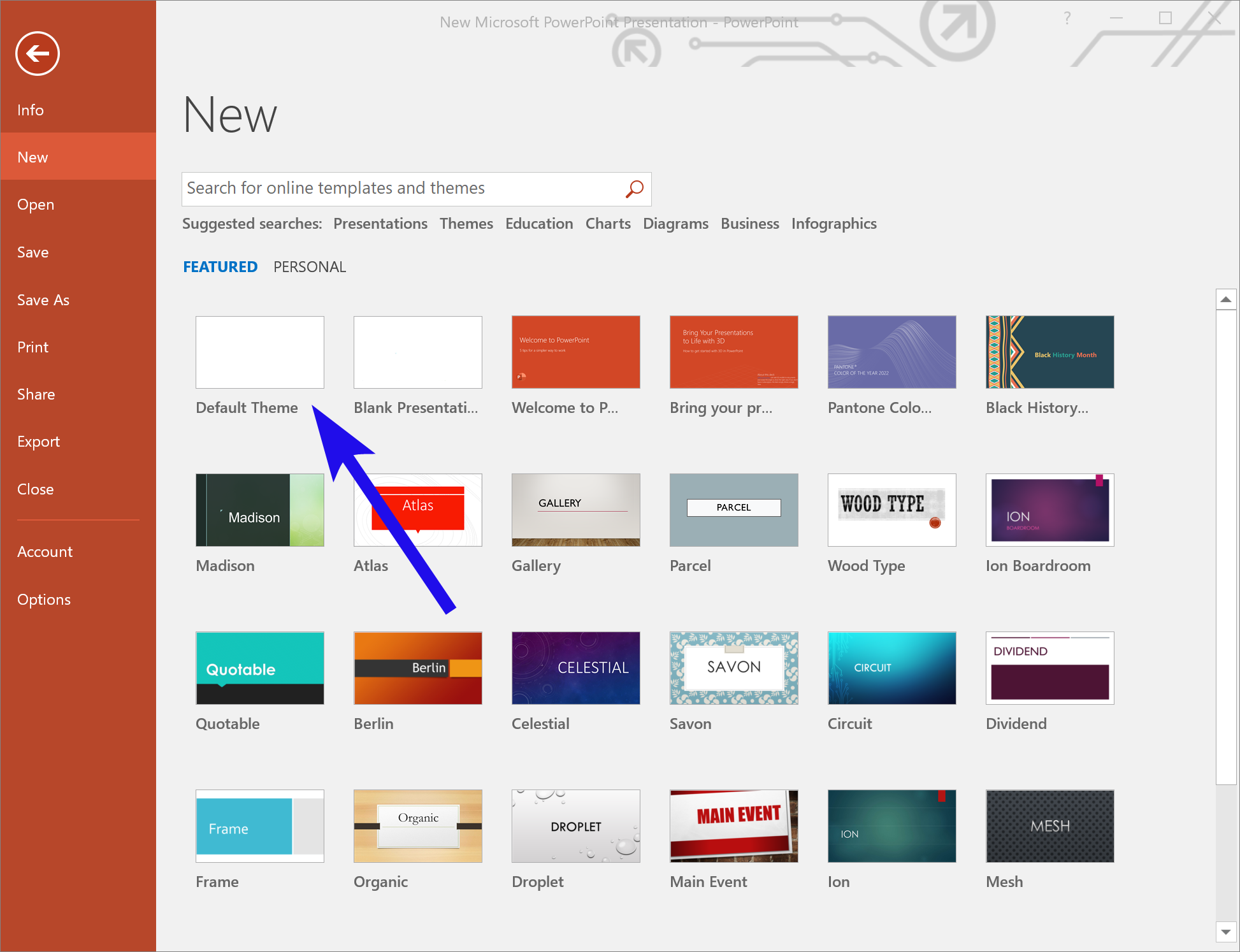
Conclusion
In conclusion, Microsoft PowerPoint offers various ways to change the default font of a presentation, making it easy to customize the font style and size according to your preferences. You can change the default font for all slides in the presentation using the Slide Master feature or use the Replace Fonts command to find and replace specific fonts throughout the presentation. For those who frequently use a specific font, creating a new template with the desired font can save time and effort in the long run. By following the steps mentioned in this gearupwindows article, you can easily change the default font in PowerPoint and create presentations that are tailored to your needs.