Brave is a popular web browser focused on privacy and security. It is based on the Chromium engine, also used by Google Chrome. By default, Brave uses the Brave search engine for all searches, but users may prefer a different search engine. Fortunately, changing the default search engine in Brave is a simple process that can be done in just a few steps.
In this article, we will explain how to change the default search engine in the Brave browser. We will provide step-by-step instructions to customize your browsing experience. Whether you want to use a search engine that respects your privacy, or one that offers different search results, changing the default search engine in Brave is a quick and easy process that you can do in just a few minutes.
How to Change Default Search Engine in Brave Browser?
Are you tired of using the default search engine in Brave browser and want to switch to a new one that better meets your needs? Look no further! We’ve got you covered with this easy-to-follow guide.
Follow these simple steps to change your default search engine in Brave:-
Step 1. Open Brave browser on your desktop.
Step 2. Click on the three horizontal lines in the top right corner to open the menu.
Step 3. Select “Settings” from the dropdown menu.
Step 4. Now, click the “Search engine” option in the left sidebar.
Step 5. On the right, choose your preferred search engine from the drop-down list (Brave, Bing, Google, DuckDuckGo, Qwant, Startpage, or Ecosia) for both the Normal Window and the Private Window.
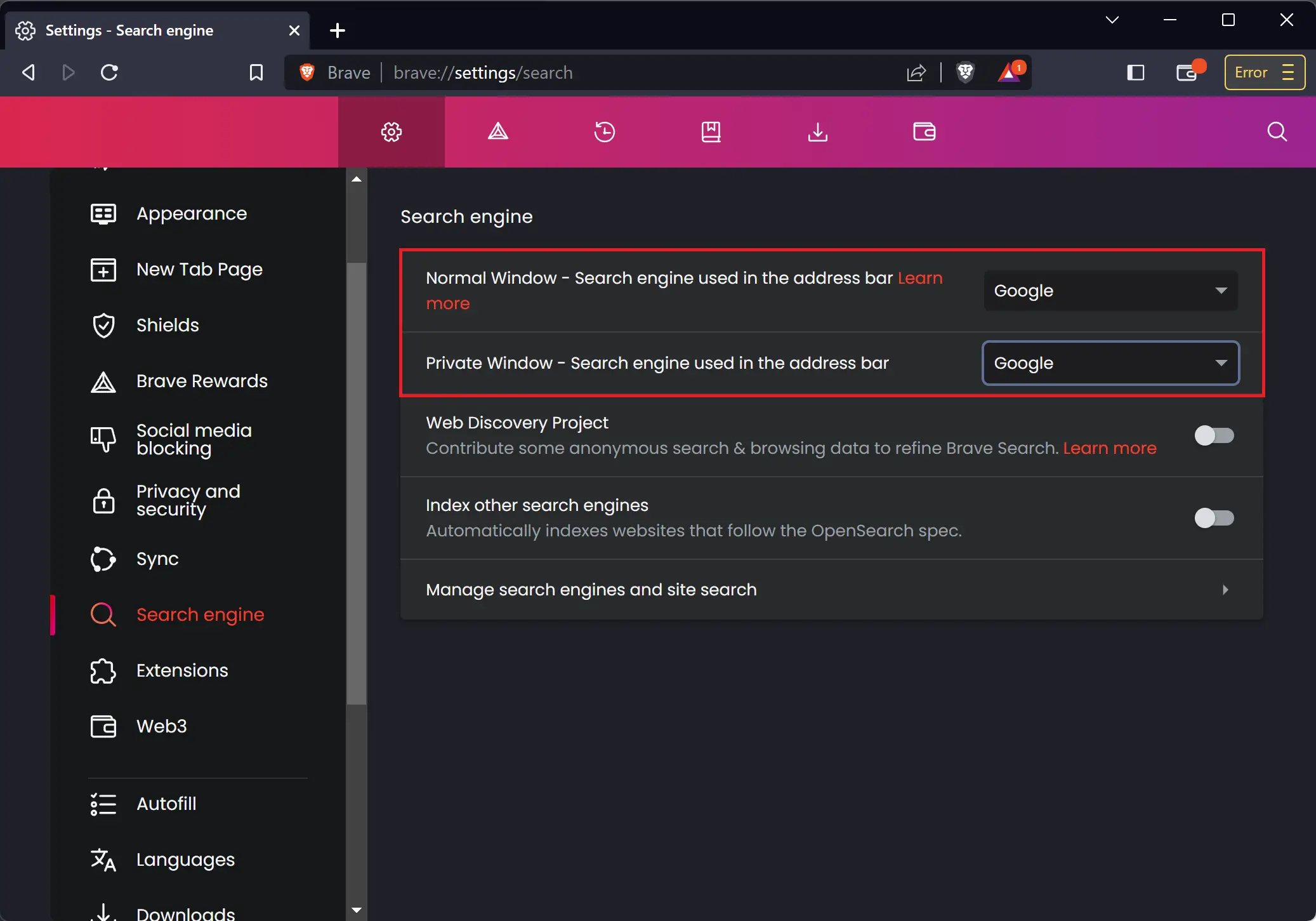
That’s it! Close the settings tab and start browsing with your new default search engine!
With our step-by-step guide, you can easily customize your browsing experience and take control of your search experience with Brave. Whether you’re looking for greater privacy or different search results, switching to a new search engine in Brave only takes a few minutes.