Are you looking for ways to customize your Windows 10 desktop background? Windows 10 offers various settings to help you change the look and feel of your desktop and apps. You can choose a custom image or a theme from the Microsoft Store and even set up a desktop slideshow.
In this step-by-step guide, we will show you how to change the desktop background on Windows 10.
How to change the desktop background on Windows 10?
Follow these steps to change the desktop background on Windows 10:-
Step 1. To change the Windows 10 desktop background, press the Start button and type settings.
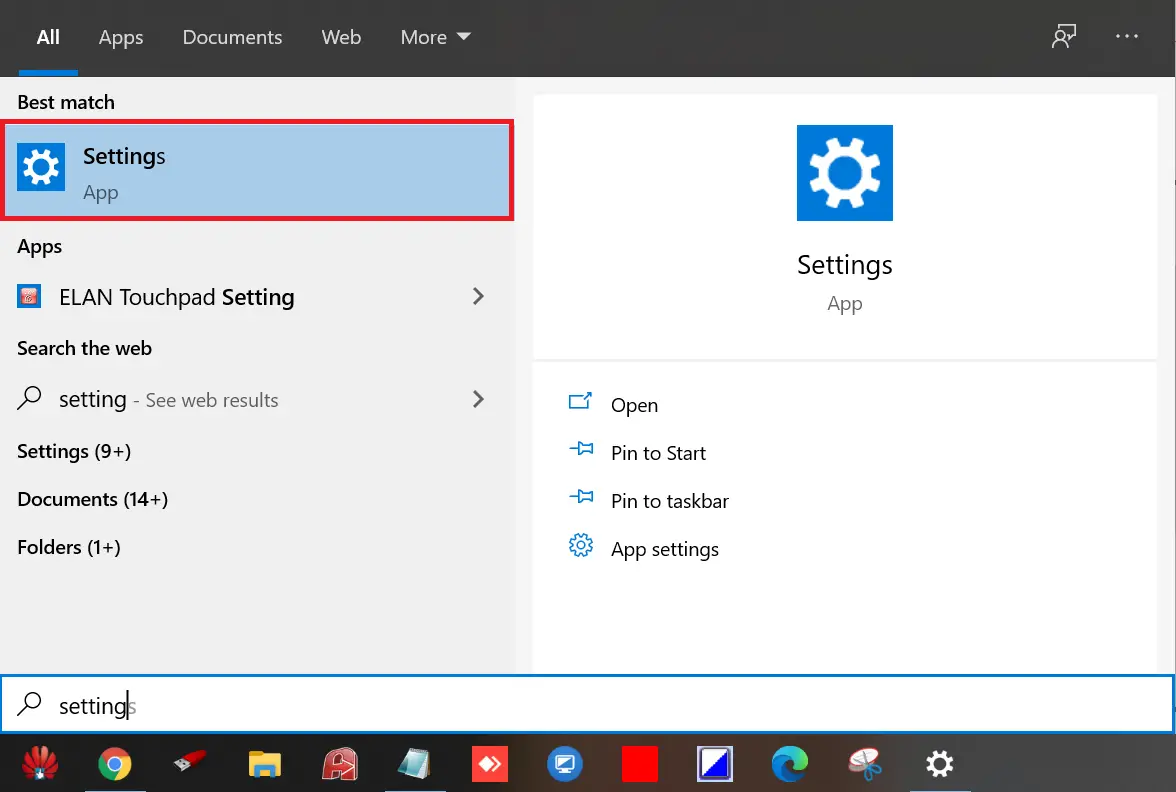
Step 2. Double-click on Settings to open the Settings app.
Step 3. Click on Personalization under the Settings window.
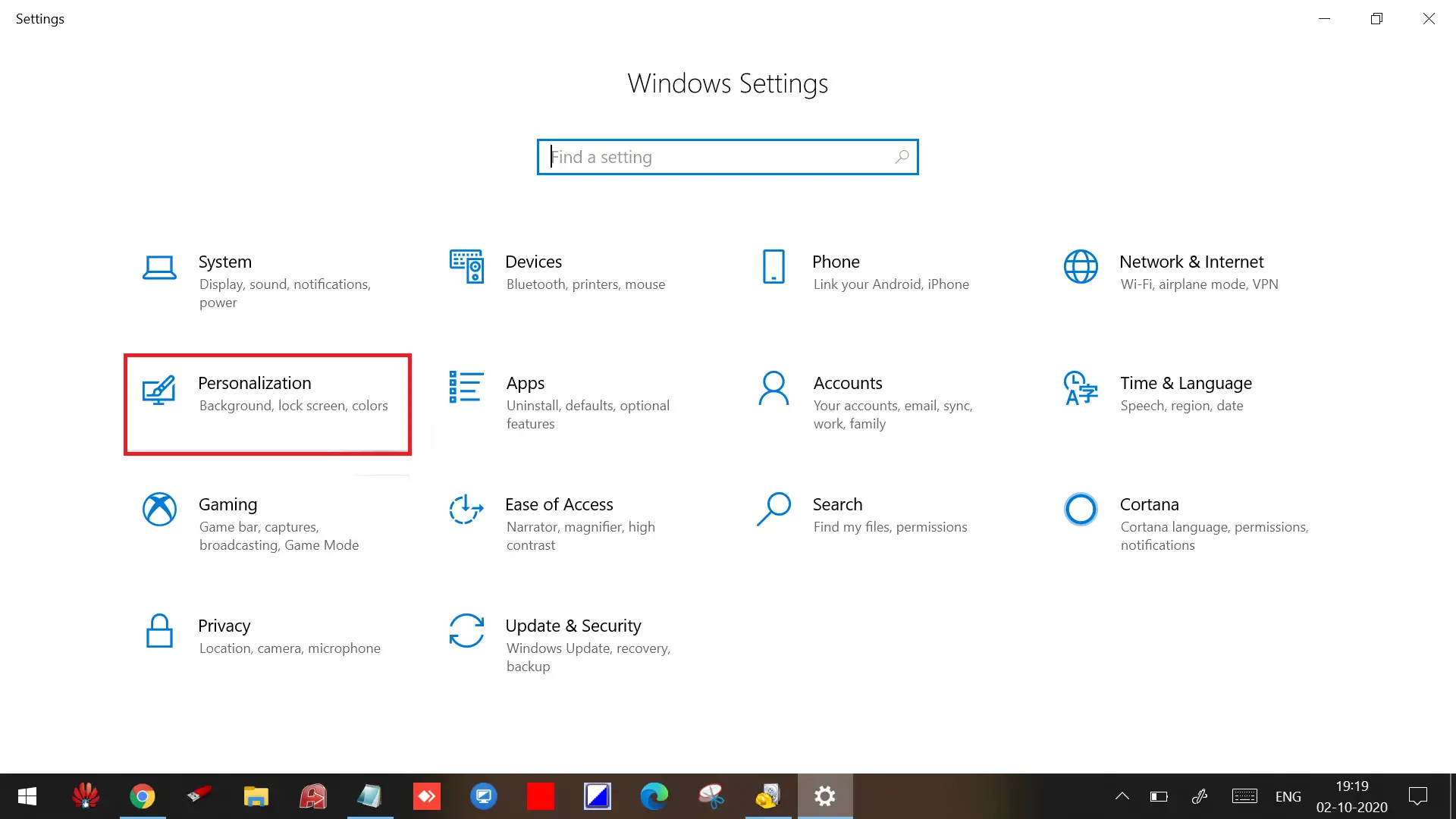
Step 4. Click on Background.
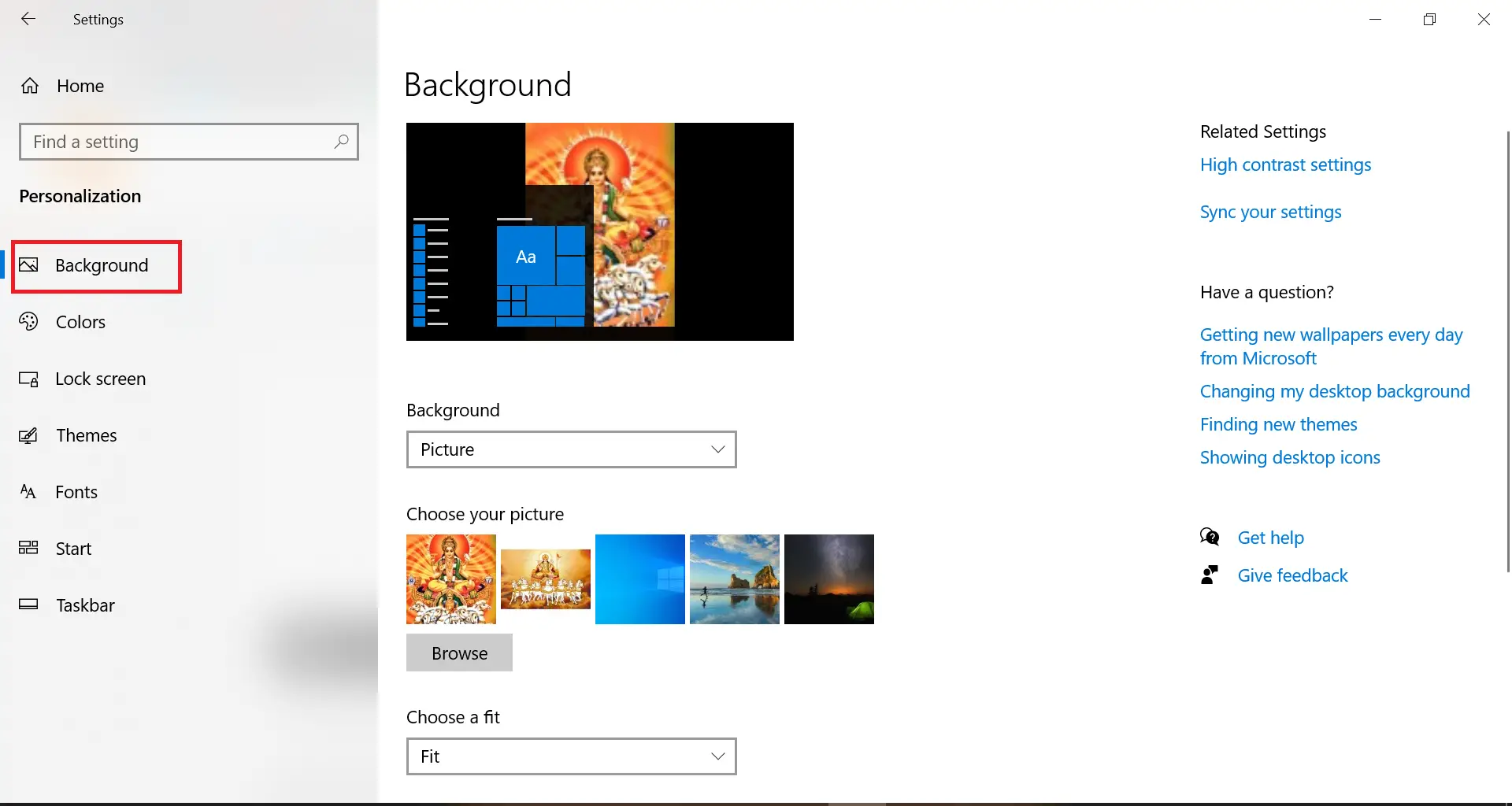
Step 5. Under the “Background” drop-down menu, select the Picture option. Under “Choose your picture,” click the Browse button and select the image from your PC.
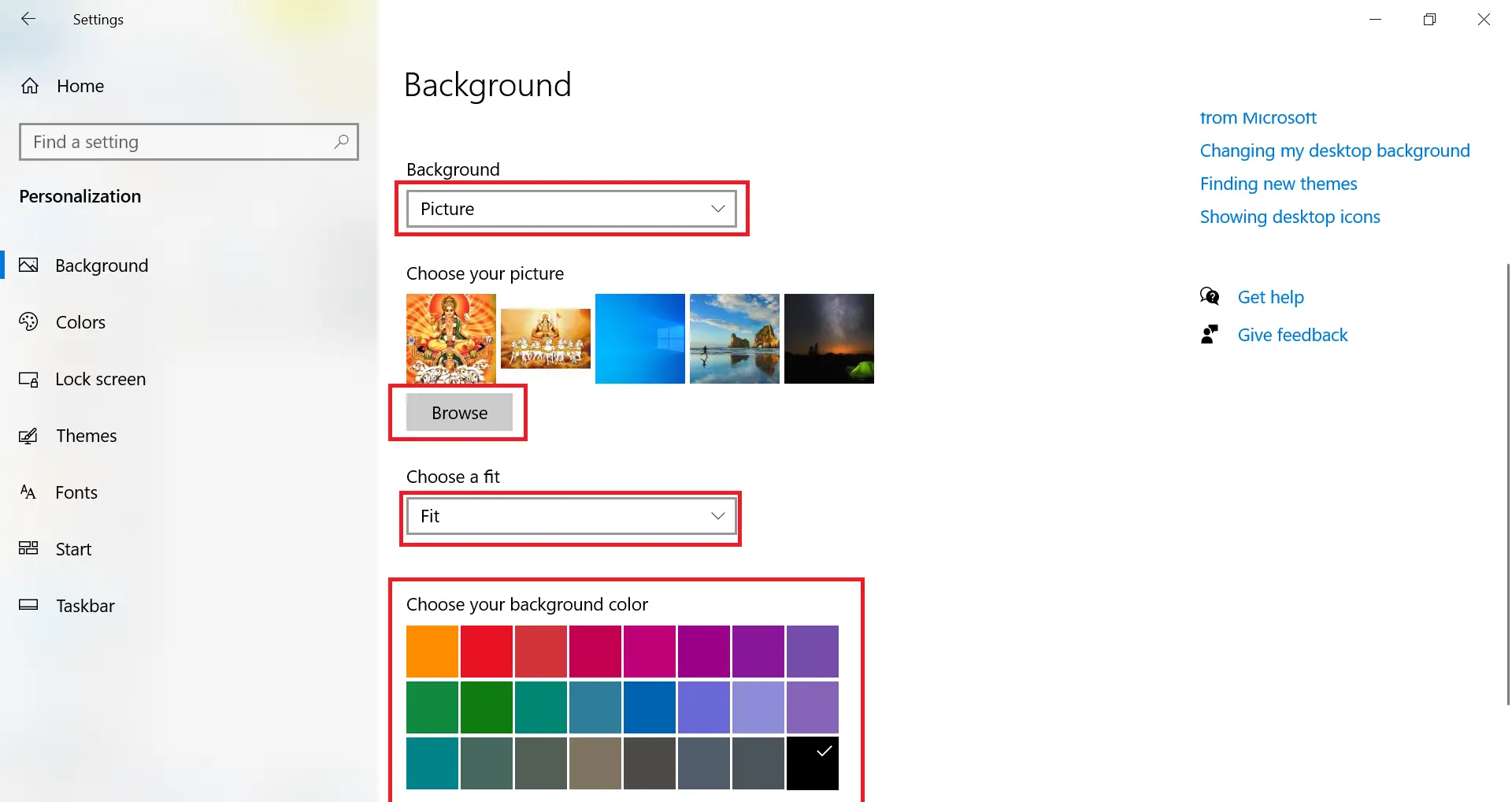
Step 6. You can use the “Choose a fit” drop-down menu, to select the fit that best suits the images:-
- Fill
- Fit
- Stretch
- Center
- Span
How to set up a desktop slideshow on Windows 10?
Follow these steps to set up a desktop slideshow on Windows 10:-
Step 1. To set the desktop slideshow on Windows 10, press the Start button and type settings.
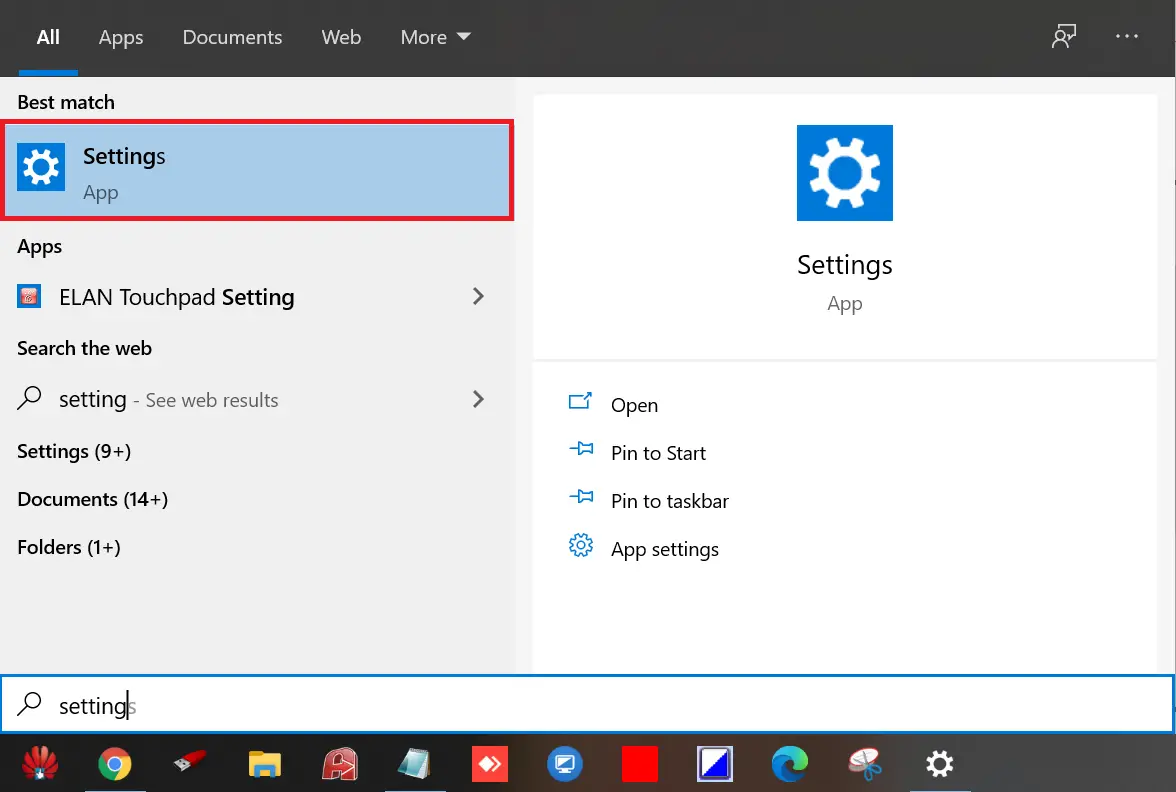
Step 2. Double-click on Settings to open the Settings app.
Step 3. Click on Personalization under the Settings window.
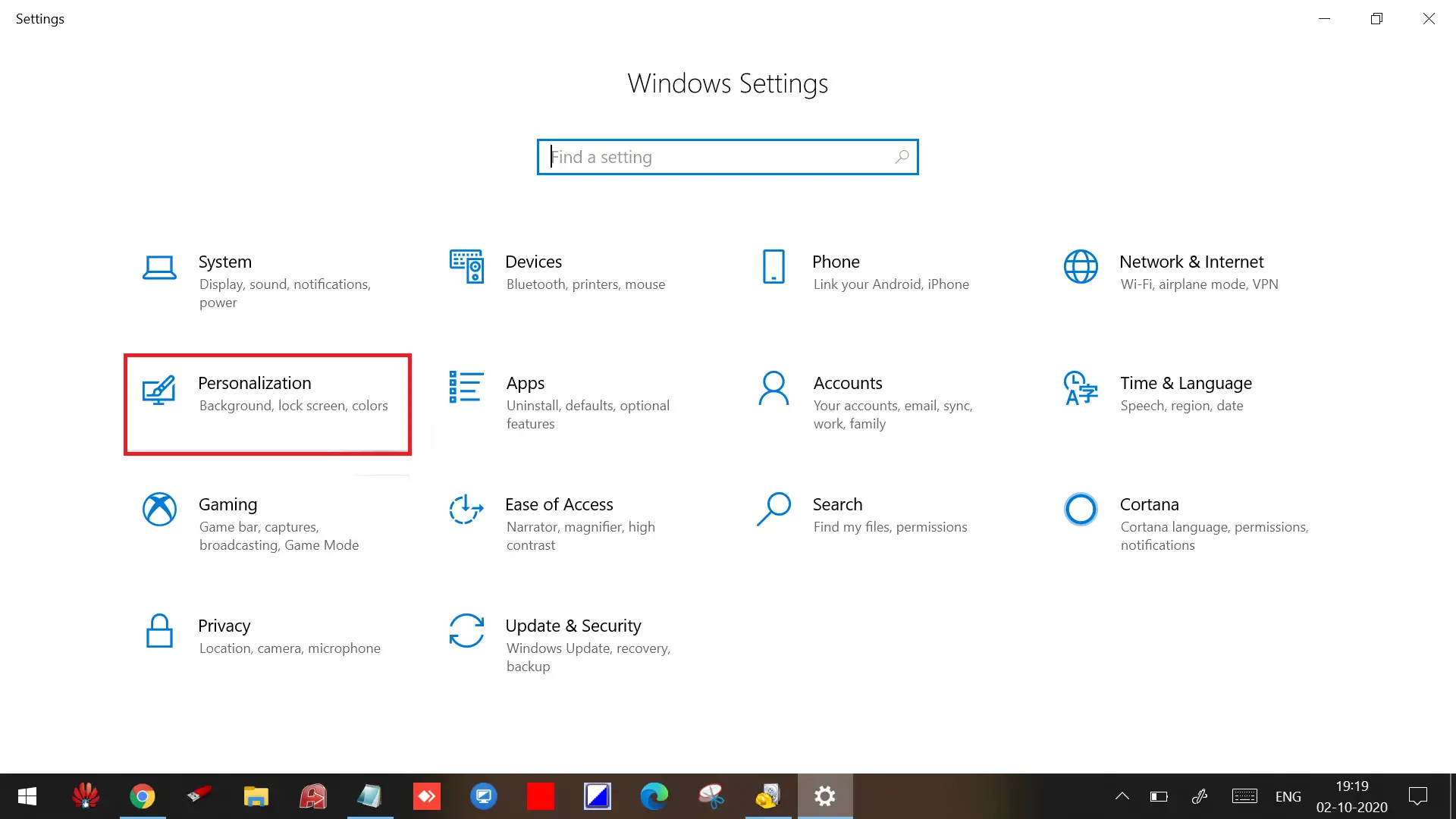
Step 4. Click on Background.
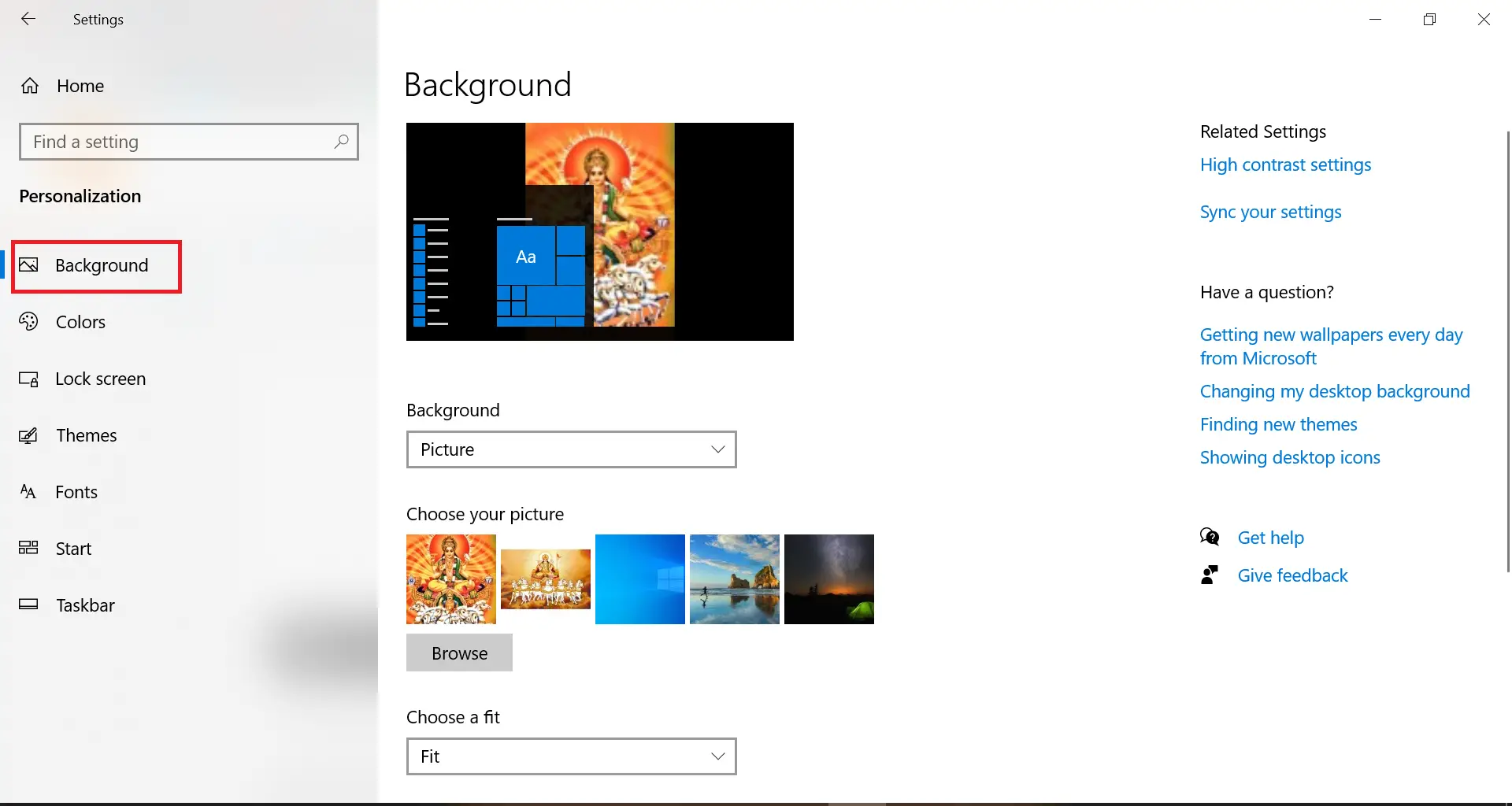
Step 5. Under the “Background” drop-down menu, select the Slideshow option.
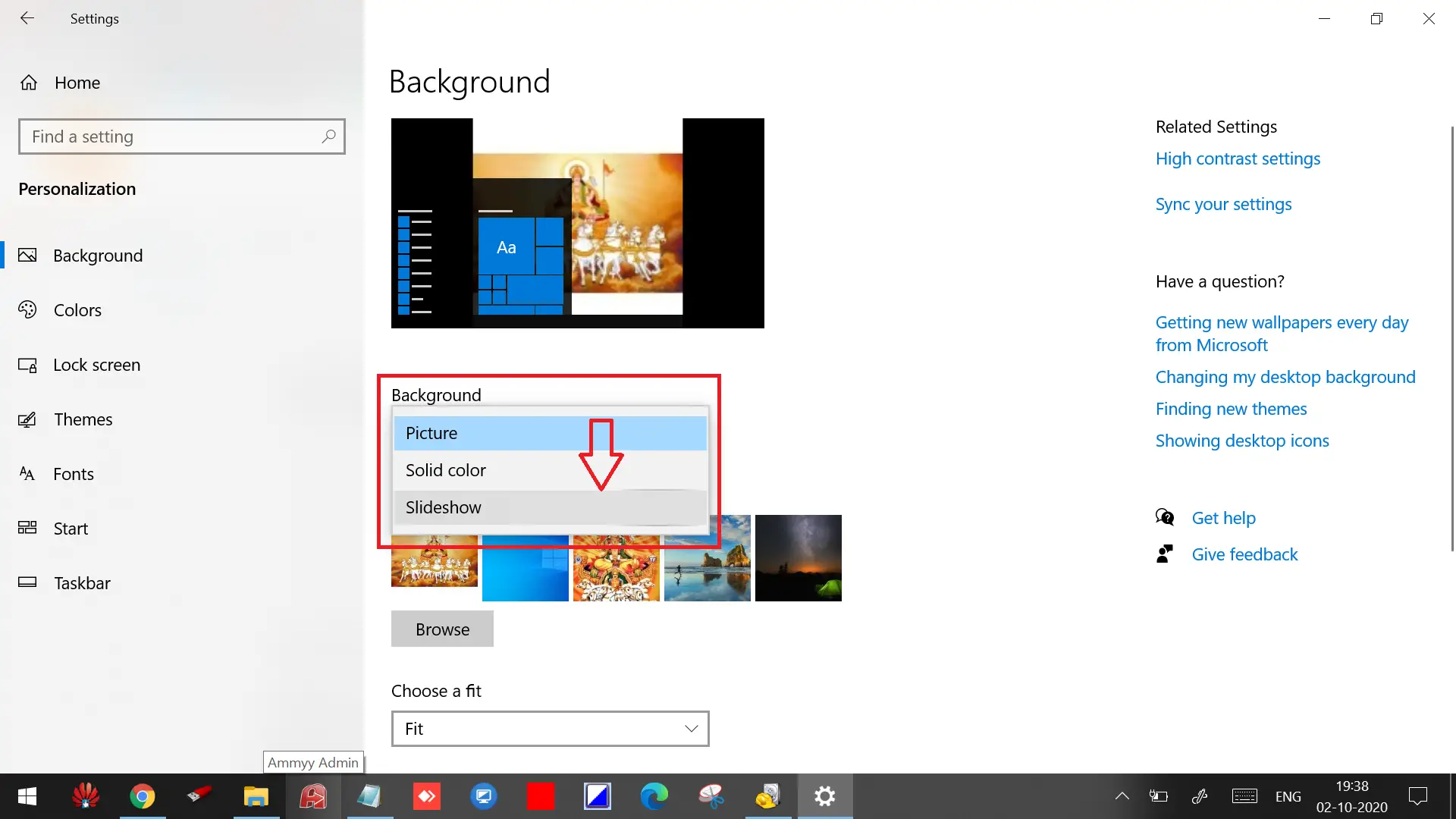
Step 6. Now, click the Browse button to select the picture collection folder, which you want to set as a desktop slideshow.
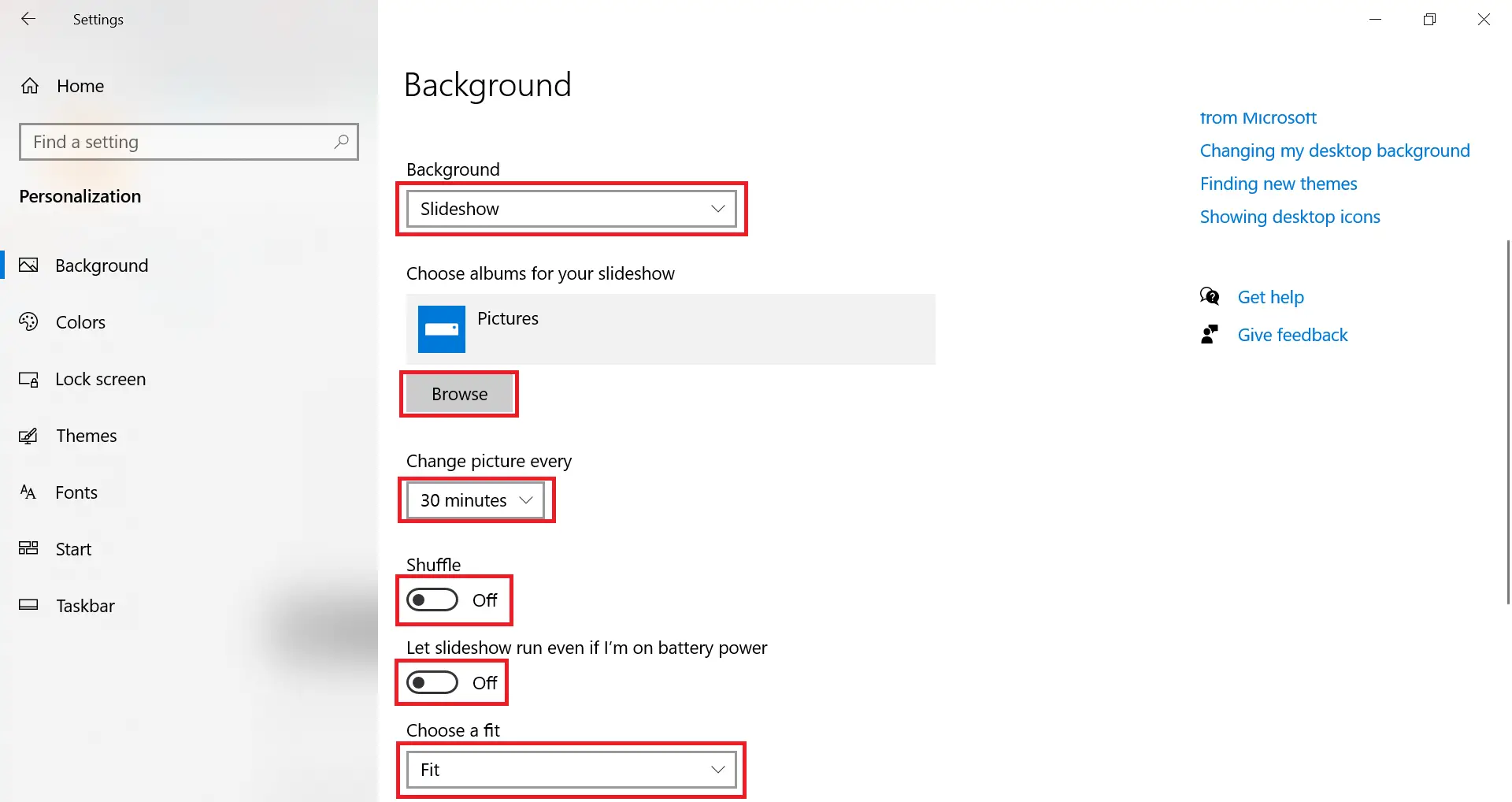
Step 7. You can use the drop-down menu of “Change picture every” to select how often images should rotate.
Step 8. You can turn on the Shuffle toggle switch to show images in random order.
Step 9. You can use the “Choose a fit” drop-down menu, to select the fit that best suits the images:-
- Fill
- Fit
- Stretch
- Center
- Span
Conclusion
In conclusion, customizing the desktop background is an easy and effective way to personalize the look of your Windows 10 computer. Whether you prefer a single image or a slideshow, Windows 10 offers a range of options to help you create the perfect desktop background. By following the step-by-step guide we have provided, you can quickly and easily change your desktop background or set up a slideshow of your favorite images. So go ahead and give your desktop a new look today!