If you want to change or assign the existing partition drive letter on Windows for any reason, e.g., drive letter altered by a third-party tool or partition not showing on your Windows PC. All Windows operating systems come with an inbuilt feature to assign or change the drive letter. However, if you want some more features or have trouble using the default Windows 11/10 feature, you can use Sordum Drive Letter Changer to do the same.
Sordum Drive Letter Changer for Windows 11/10
Sordum Drive Letter Changer is a freeware utility that lets you assign or change the Windows partition’s drive letter. Furthermore, Drive Letter Changer is a portable tool that simplifies the process of setting a specific drive letter to a hard drive or external storage device. It is a handy tool for the novice.
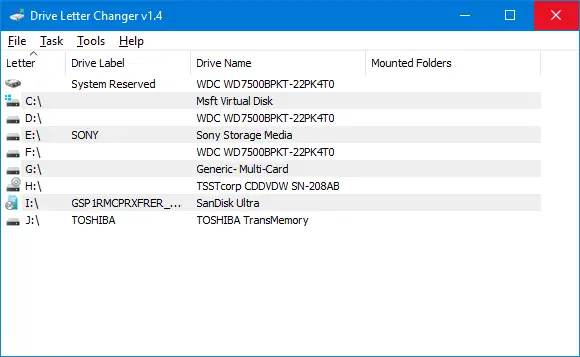
To start using the Drive Letter Changer software, download the Sordum Drive Letter Changer, extract the ZIP file to a folder, and run the program. The user interface is arranged intelligently, which provides quick access to all the main options. Once it is up and running, it will list all your drives and the drive letter currently assigned to them.
To change a drive letter, either click the “Task” menu or right-click the drive from the list, and from the context menu, select “Change Drive Letter.” It will show a list of all the assigned and unassigned (free) drive letters. You can easily select the drive letter, which is currently free, assigned to your selected partition.
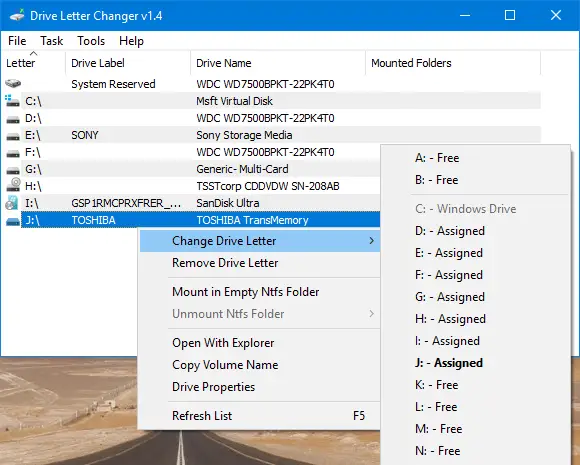
Drive Letter Changer comes with an additional feature that is known as Volume Mount Points. The Volume Mount Points are specialized NTFS file system objects used to mount an entry point to other volumes. Mounting a drive to a folder path has its pros and cons. For example, doing so will allow you to access a drive from anywhere. You can easily hide a drive letter from other users; just mount a drive to a folder path and delete its drive letter. Drive Letter Changer can easily mount a drive letter to a folder path; just right-click a drive and choose “Mount in Empty NTFS Folder.”
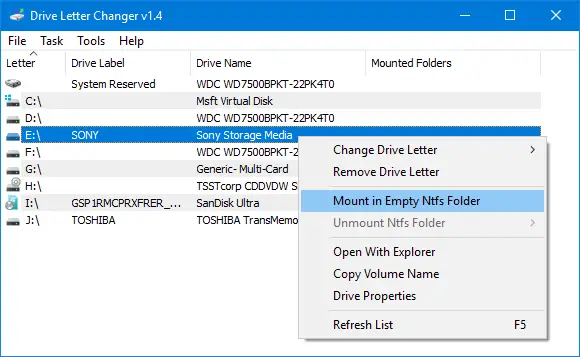
You can easily remove a drive letter through this software’s Task menu or by right-clicking on a drive letter and selecting the “Remove Drive Letter” option. Furthermore, the Tools menu includes Disk Management, Run Mountvol, Remove Old Mounted Data, and Restart Windows Explorer. “Run Mountvol” will list possible values for a volume name, as well as current mount points.
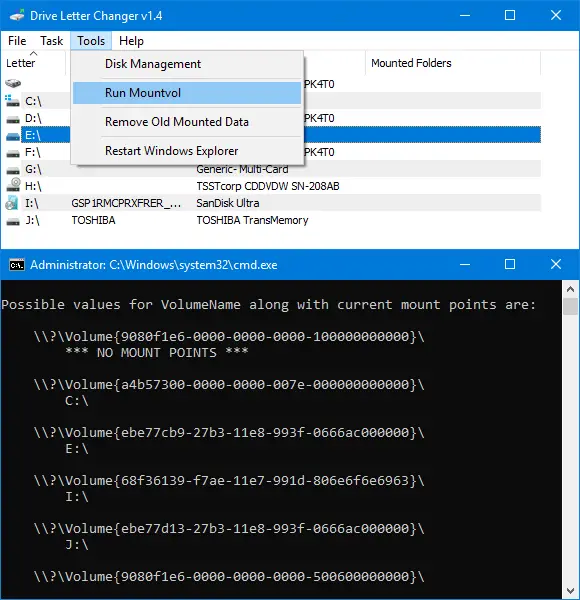
Sordum Drive Letter Changer can also be used using Command Prompt. Type “dChanger.exe /?” (without quotes) to list all available parameters in a command prompt window.
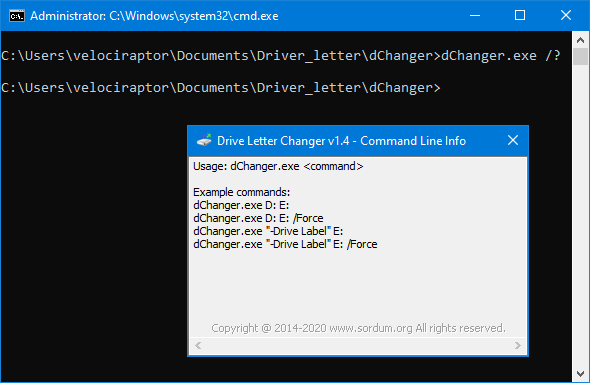
The software developer suggests using the /Force parameter to change or assign drive letters without error.
Download Sordum Drive Letter Changer
The Drive Letter Changer is compatible with Windows 11, Windows 10, Windows 8.1, Windows 8, Windows 7, Windows Vista, and Windows XP – (both x86 and x64). Furthermore, it is available in several languages, including English, Turkish, German, Greek, Japanese, Italian, Simplified Chinese, Traditional Chinese, Vietnamese, Polish, Persian, Korean, Hungarian, Dutch, French, Spanish, Russian, Brazilian Portuguese, Slovenian, Indonesian, Arabic, Bulgarian, Thai, etc. languages. You can download it from here.