Google Chrome and Mozilla Firefox both browsers include horizontal and vertical scrollbars so that you can easily find and view the contents on these browsers. However, if you are not satisfied or comfortable with the default width of scrollbars of Chrome and Firefox, you can make scrollbars wider or thinner according to your needs.
Mozilla Firefox has built-in options to change the width of scrollbars. However, to change the width of scrollbars in Google Chrome, you’ll need to use a free extension.
In this gearupwindows article, we will guide you on making the Mozilla and Chrome browsers’ horizontal and vertical bars broader and thinner.
How to Change Scrollbar Width in Google Chrome on Windows 11 or 10?
The Scrollbar Customizer is a free extension for Chrome browsers that allows you to change the scrollbar size quickly. Apart from that, using this extension, you can also change the border color, add shadow with a custom color to the slider handle, add rounded corners to scrollbars, etc. However, this extension doesn’t work on the Chrome Settings page, Chrome Web Store, Extensions page, etc.
To get the Scrollbar Customizer extension, navigate to the chrome.google.com page in the Chrome browser and click on the Add to Chrome button.
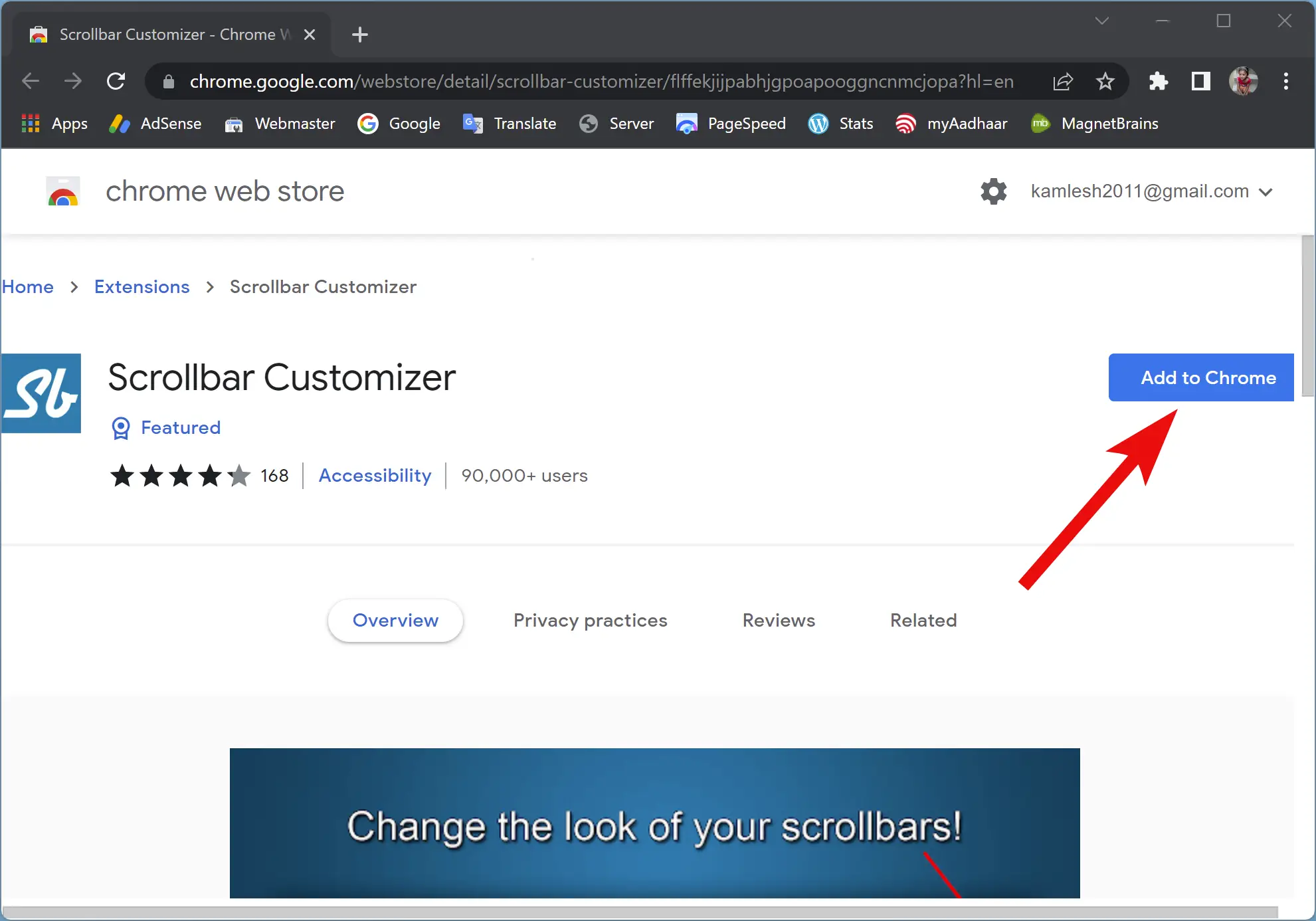
Next, click the Add extension in the pop-up window. This will download and install the Scrollbar Customizer on your PC.
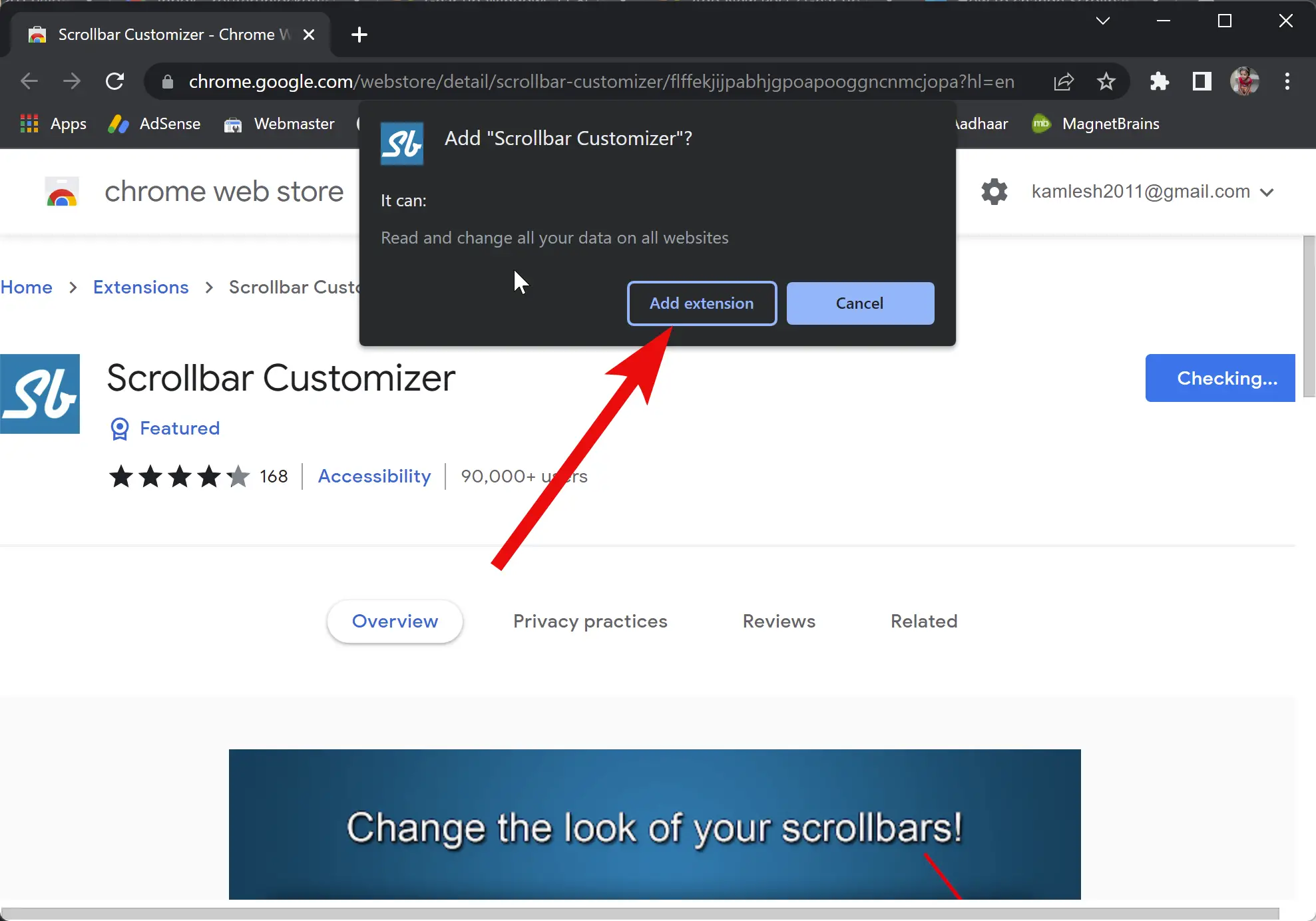
Once you have installed this extension on your Chrome browser, click on the extension icon present in the top right corner of the Chrome browser.
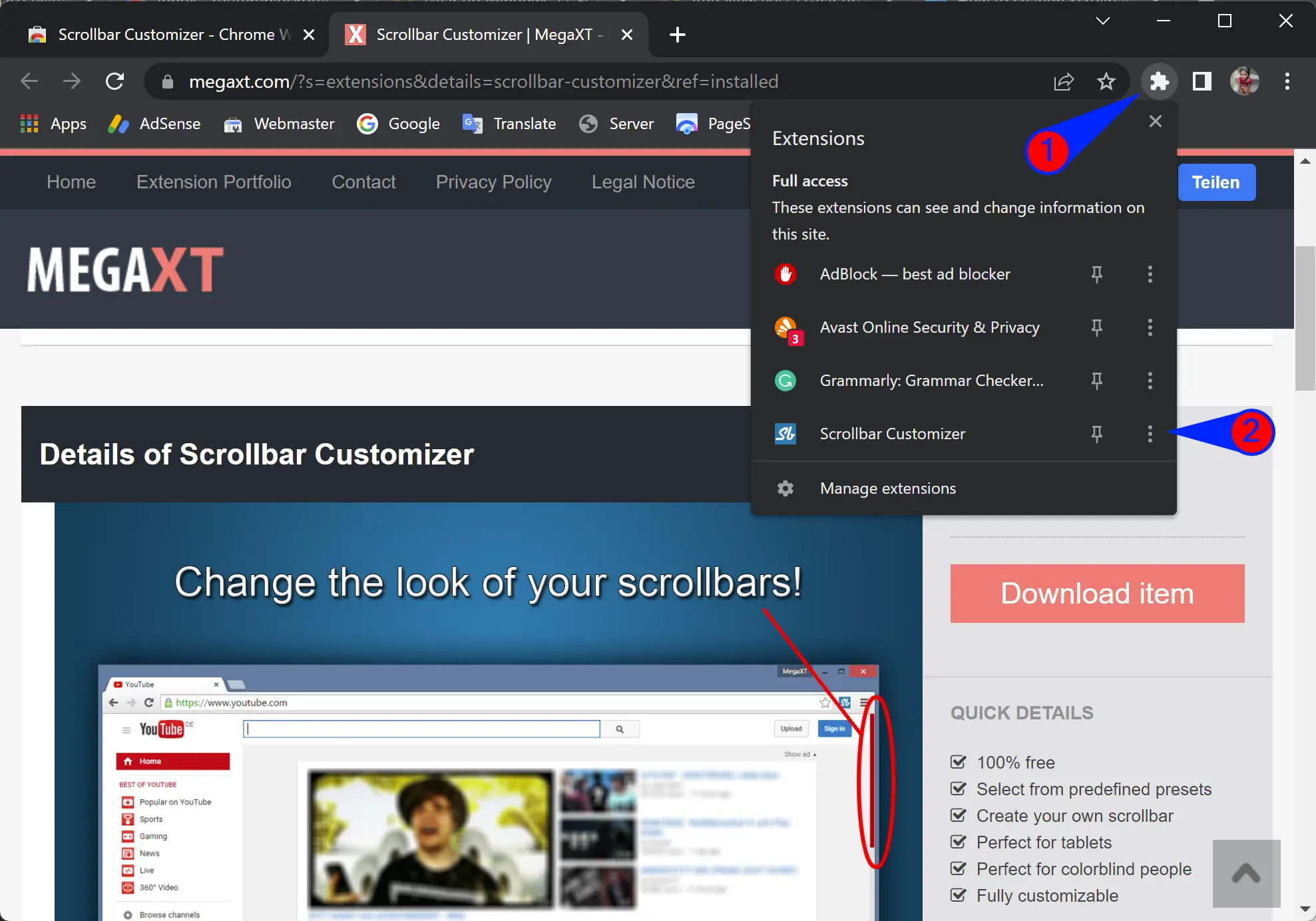
Then, click the three-dotted vertical menu beside the “Scrollbar Customizer” and select Options.
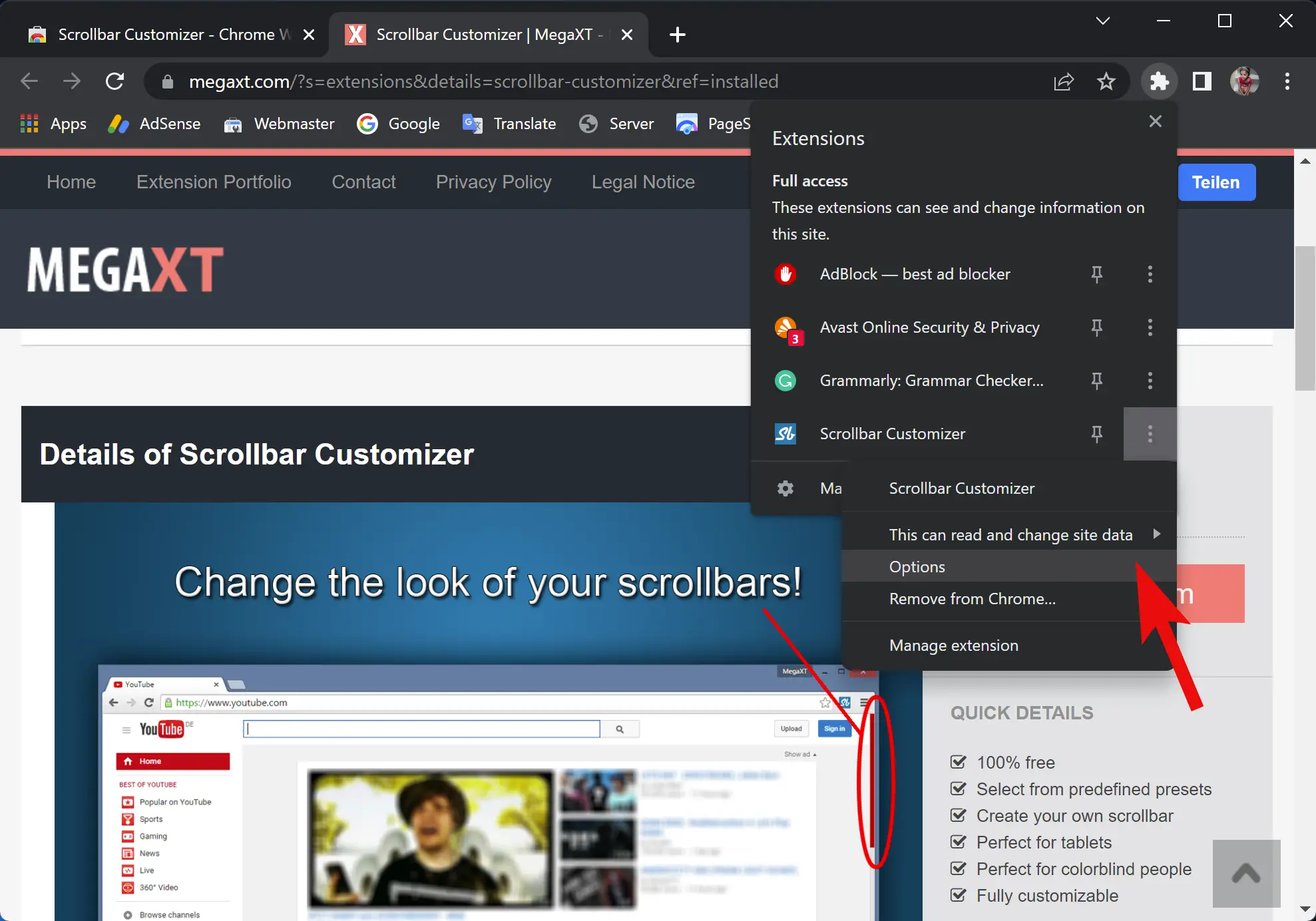
On the Options page, using the “Preset Scrollbars” drop-down menu, you can select pre-defined scrollbars. If you are not happy with any scrollbar, click Customize.
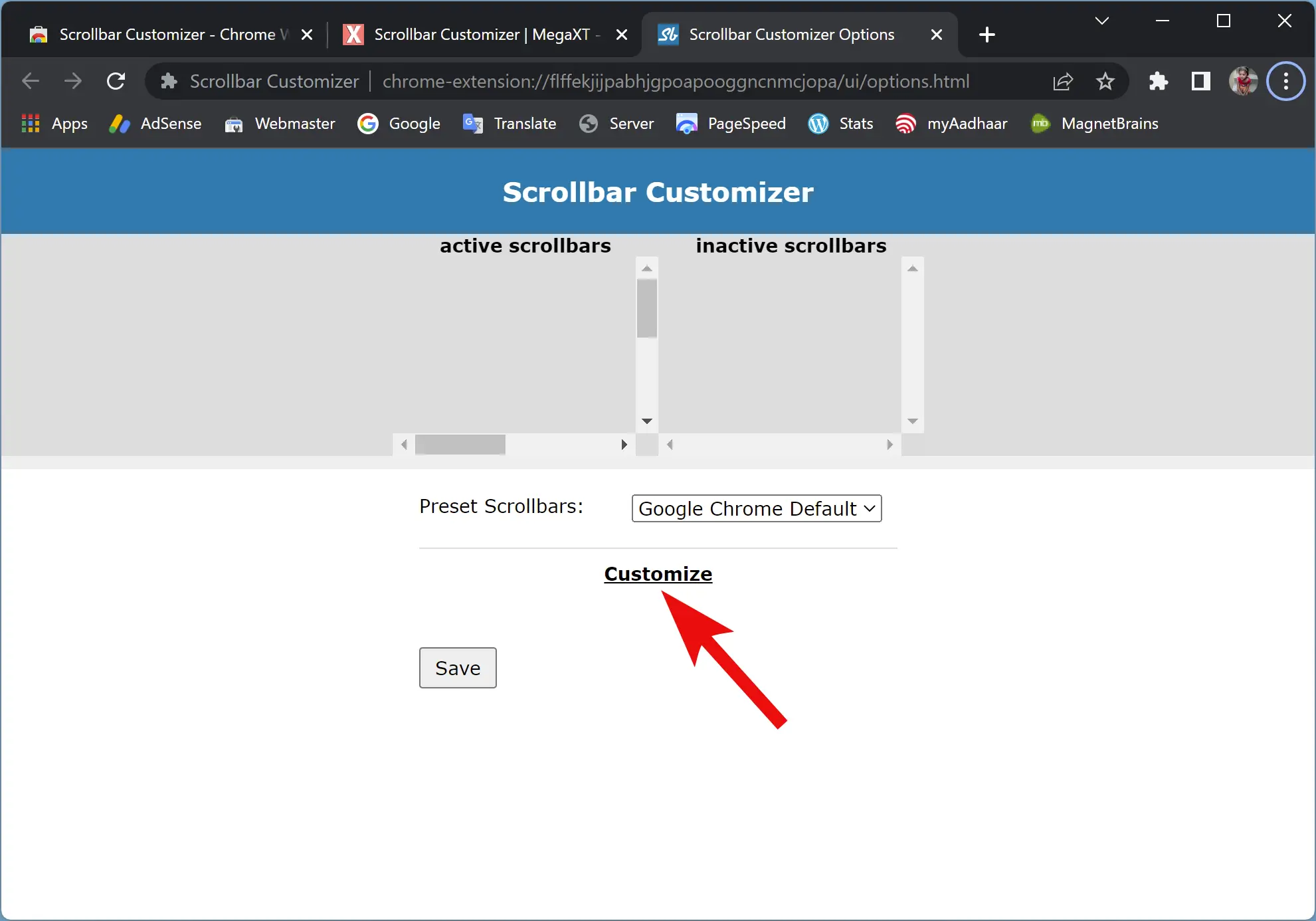
Now, you will see several customization options, including Scrollbar Style, Button Style, and Thumb Style. Once you have made the desired changes, you can see the live preview of the scrollbars on the top of the screen. When you’re happy with the changes, click the Save button to apply the changes.
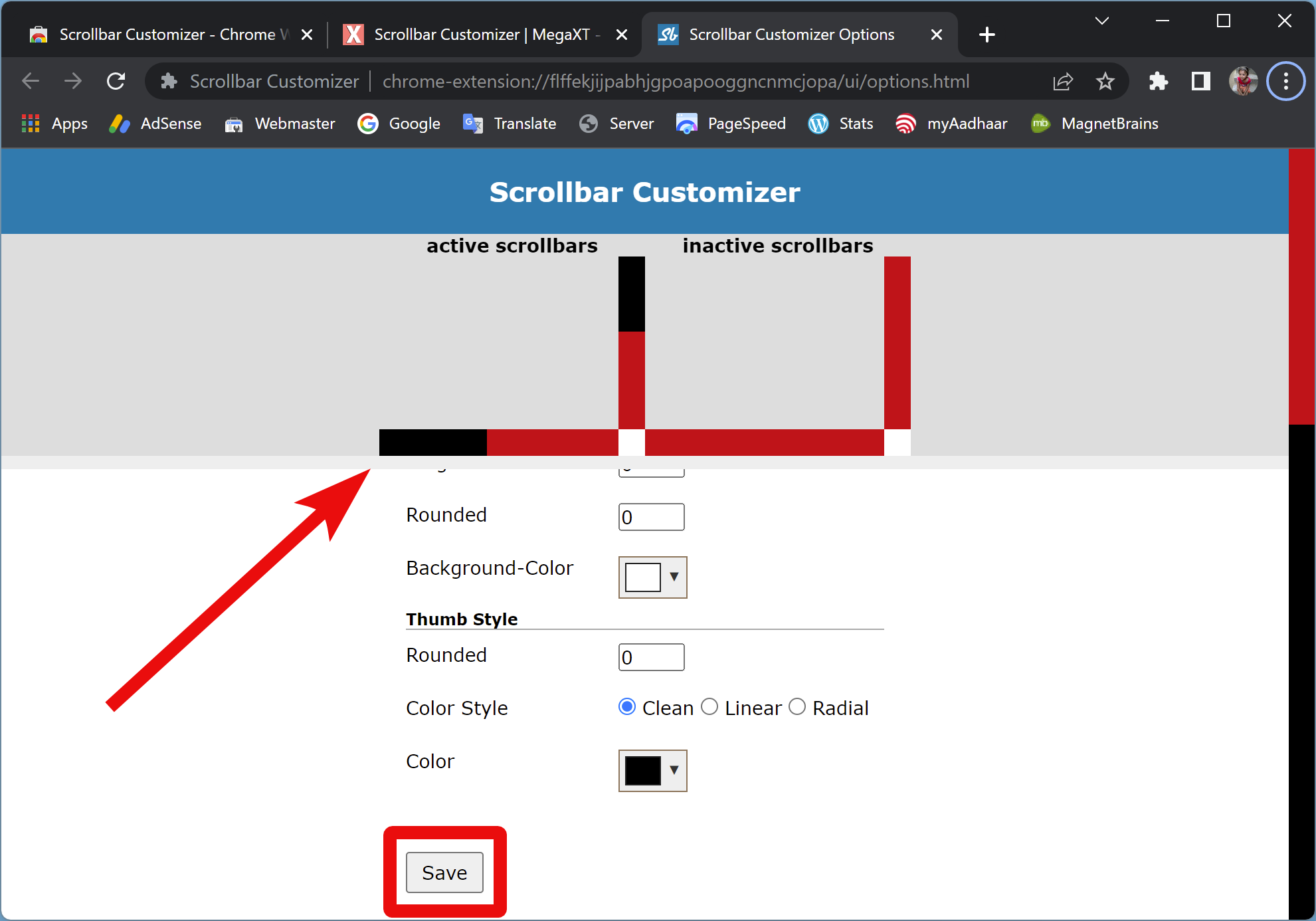
How to Change Scrollbar Width in Mozilla Firefox on Windows 11 or 10?
Unlike Google Chrome, for Firefox, you don’t need to download and install any add-on or extension to change the scrollbar width, as there is a native option to do that.
To change the scrollbars width in Mozilla Firefox on Windows 11 or 10, use the following steps:-
Step 1. First, open the Firefox browser and then type the following in the address bar:-
about:config
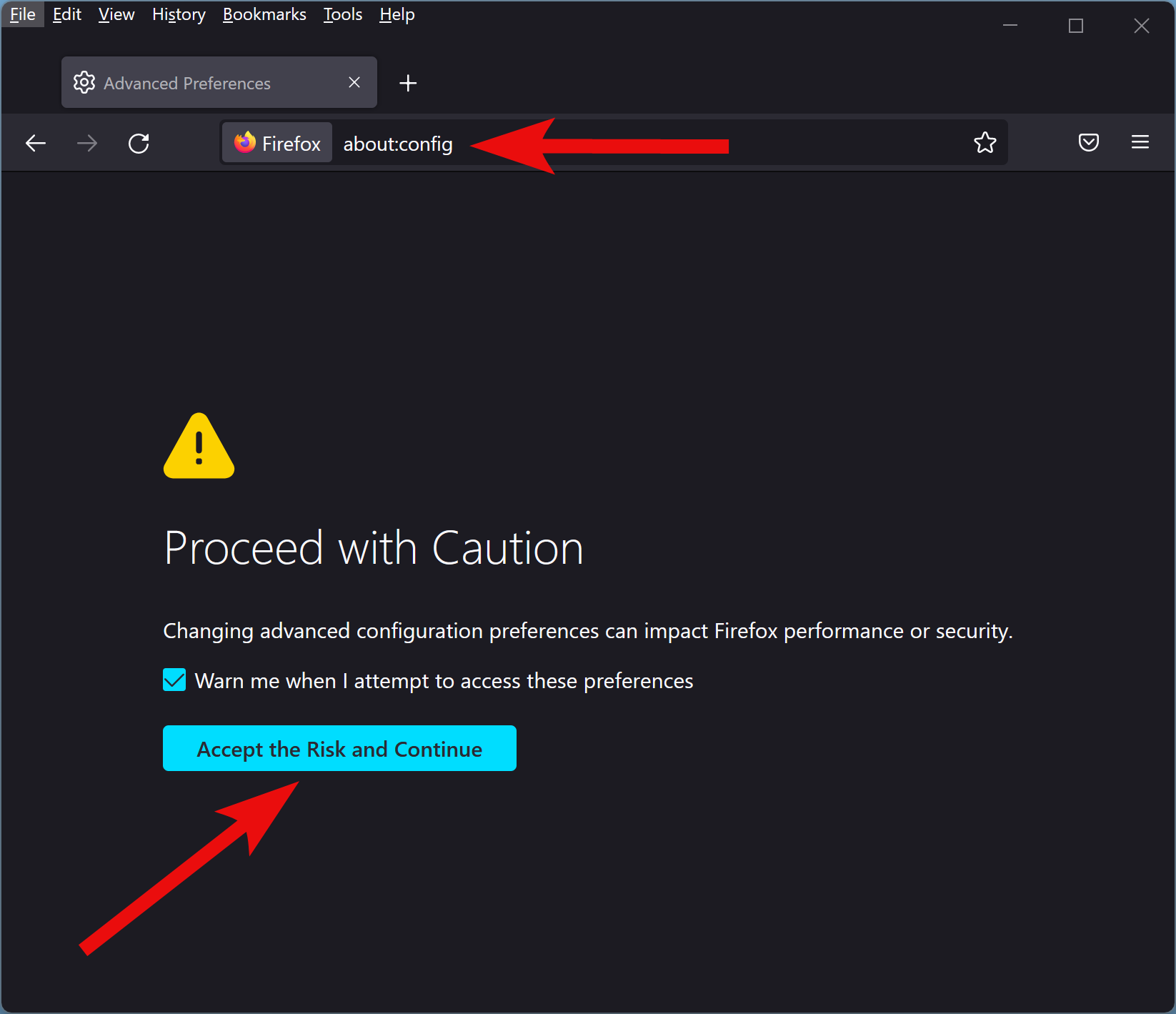
Step 2. Then, press the Enter key on the keyboard.
Step 3. When you see the “Proceed with Caution” warning message, click the Accept the Risk and Continue button to open the Advanced Preferences page.
Step 4. On the Advanced Preferences page, type the following in the search box:-
widget.non-native-theme.scrollbar.style

Step 5. In the search results, double-click on widget.non-native-theme.scrollbar.style or click on the pencil icon beside it. Now, enter the following number and press the Enter key or click the checkmark:-
- 0: Default width (current Windows OS style scrollbars)
- 1: MacOS style scrollbars
- 2: GTK style scrollbars
- 3: Android style scrollbars
- 4: Windows 10 style scrollbars
- 5: Windows 11 style scrollbars
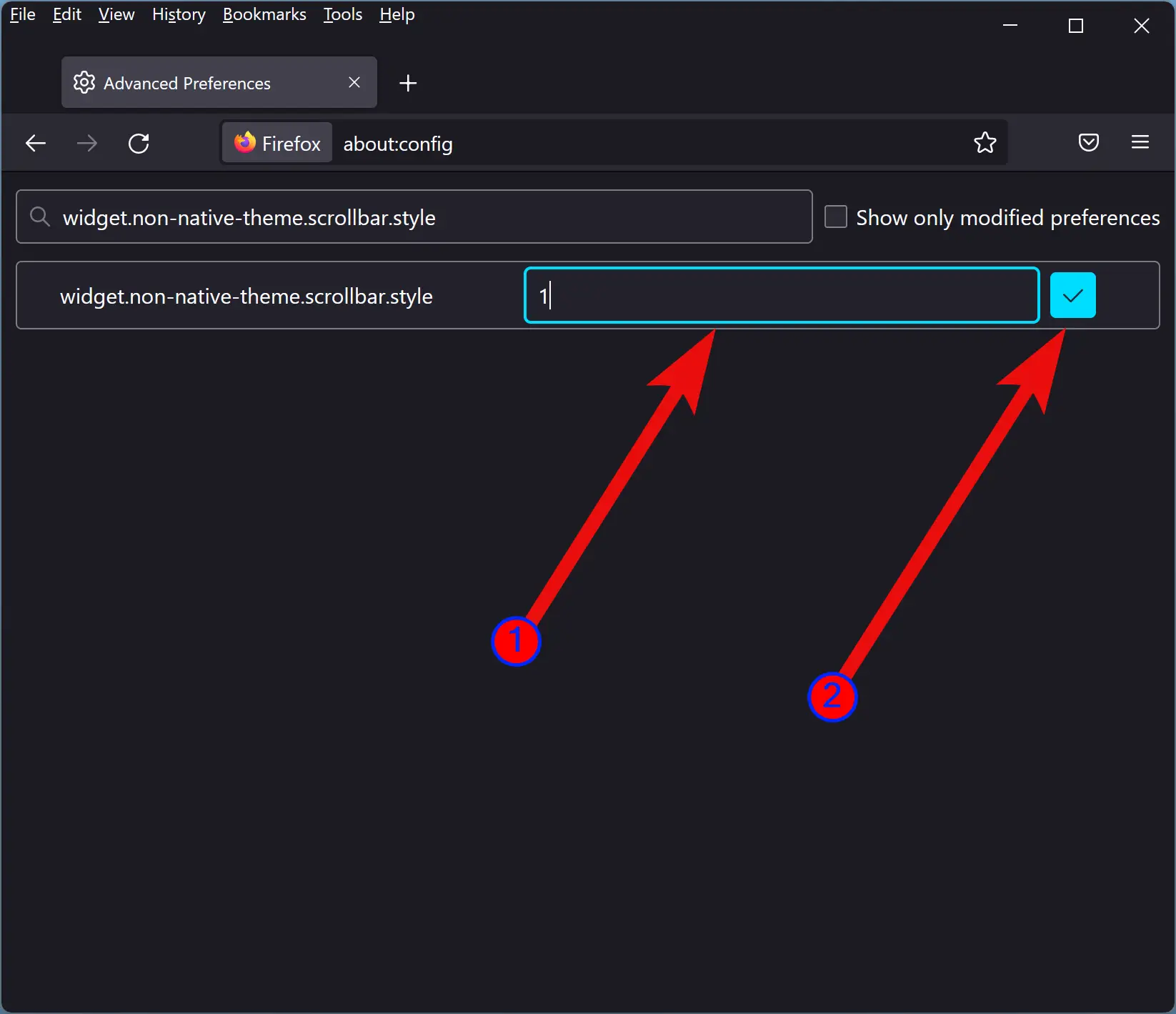
Once you complete the above steps, Microsoft Firefox scrollbars will immediately change.
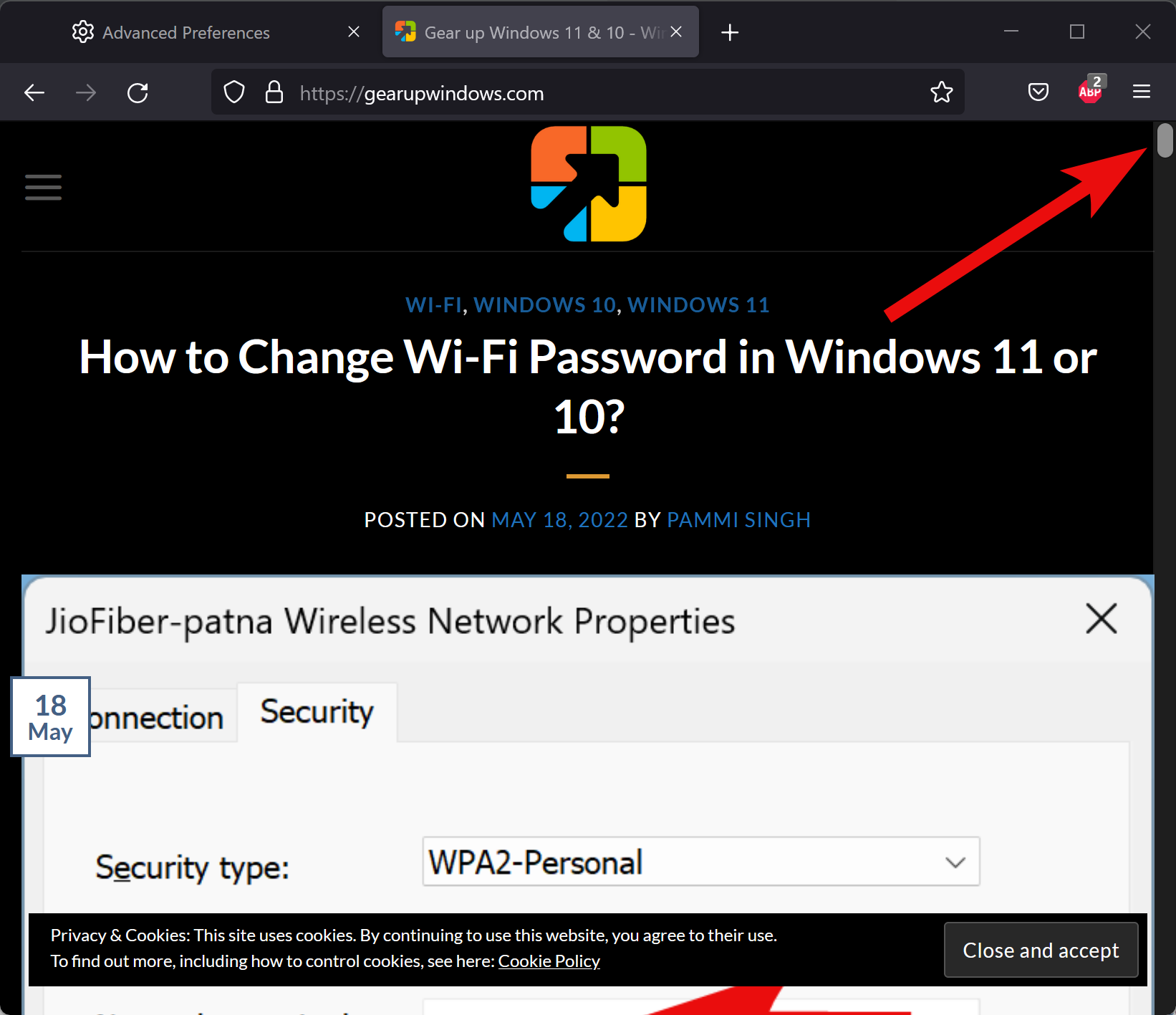
That’s it.
Conclusion
In conclusion, changing the width of the scrollbar in Google Chrome and Mozilla Firefox can improve your browsing experience, and it’s easy to do so. While Chrome requires an extension to change the scrollbar width, Mozilla Firefox has a built-in option to change it. Using the Scrollbar Customizer extension, you can customize the scrollbar width, style, button style, and thumb style in Chrome. In Firefox, you can change the scrollbar width by typing about:config in the address bar, searching for widget.non-native-theme.scrollbar.style, and selecting the desired number. By making these changes, you can make the scrollbar wider or thinner, according to your preference.