Unlike the earlier version of Windows, Windows 10 offers an easy way to set any image or picture as your login screen background on Windows 10. Before Windows 10 Anniversary Update, changing the login screen background on Windows 10 was a complex task.
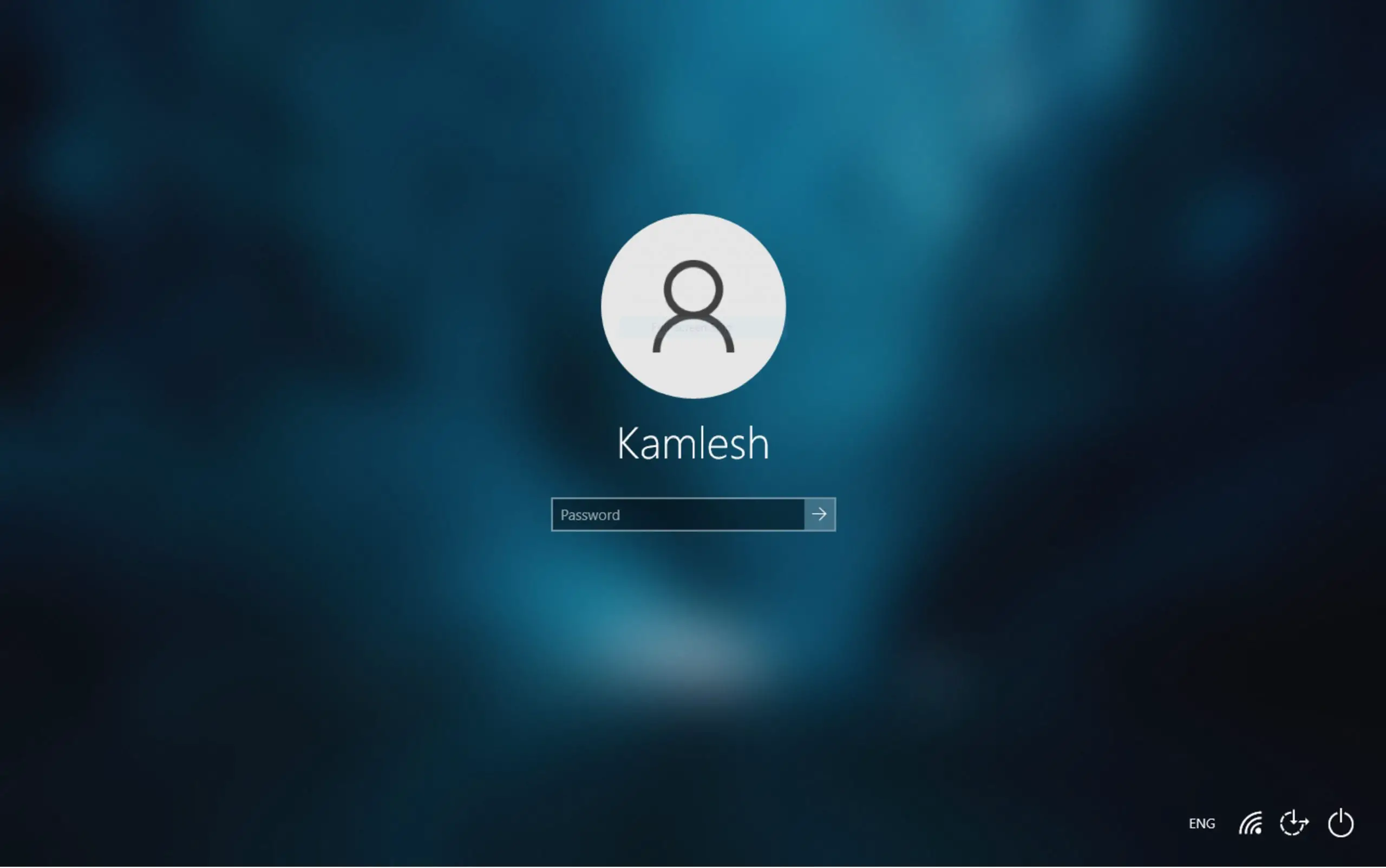
How to Change the Login Screen Background Image on Windows 10?
To change the Login Screen Background image on Windows 10, perform the following steps:-
Step 1. Click on the Setting icon after clicking on the Startbutton.
![]()
Step 2. Click on the Personalization category.
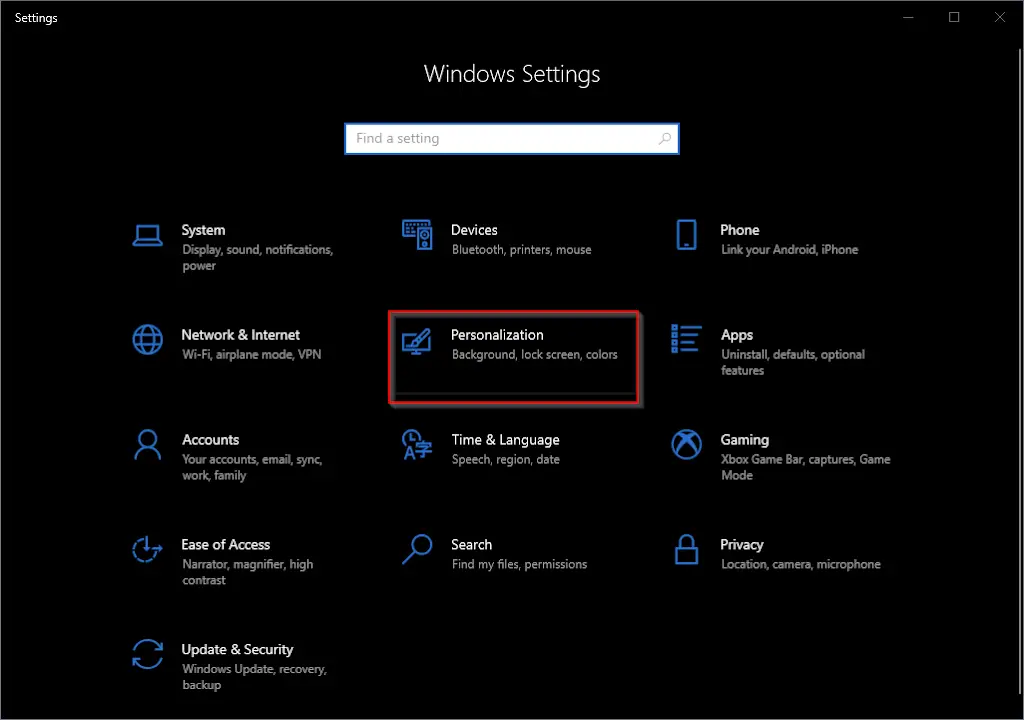
Step 3. In Personalization, on the left side, click on the Lock screen tab. On the right side pane, scroll down to see the “Show lock screen background picture on the sign-in screen” option.
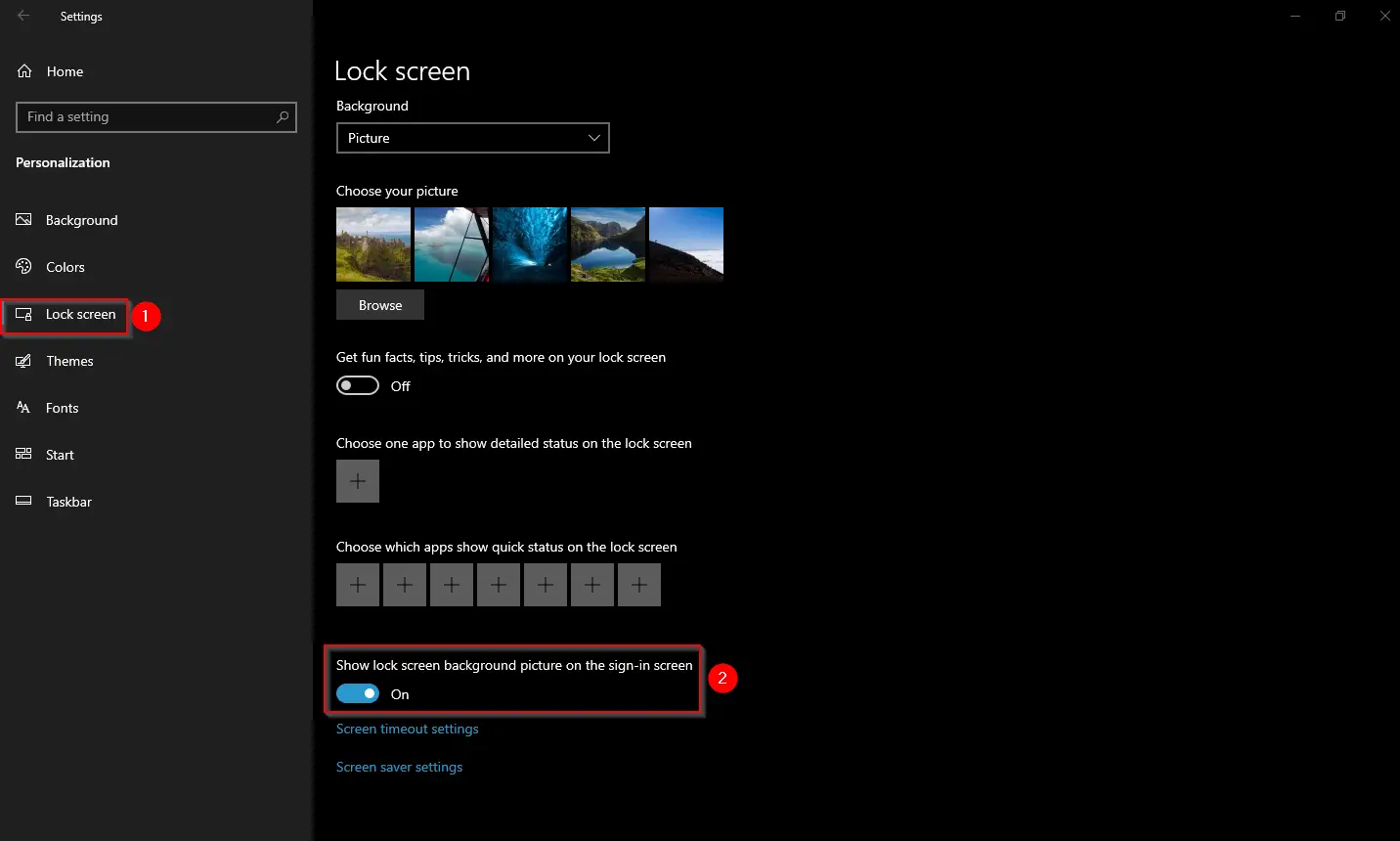
Step 4. Turn On the toggle switch next to the “Show lock screen background picture on the sign-in screen” option to see your selected image on the Lock screen.
Once you complete the above steps, the selected image will appear on your lock screen background and sign-in screen background.
You can select any image or upload an image from your PC to see it as a logon screen background picture on the same screen.

If you would like to use a third-party tool to change the Windows 10 Logon screen background image, you can download the Windows Logon Screen Changer freeware tool.
Conclusion
In conclusion, changing the login screen background on Windows 10 has become a lot easier with the latest update. You can easily customize your login screen by setting any image or picture as your background. Simply follow the steps mentioned above to change the login screen background on Windows 10. Additionally, you can use third-party tools like the Windows Logon Screen Changer to customize your login screen further. With these simple steps, you can personalize your Windows 10 experience and make it more enjoyable.
Also Read: How to take a screenshot of the Windows 10 Login Screen?