The Microsoft Store offers a wide range of digital products for download in one place, such as PC software and hardware, games, gaming consoles, etc. It was earlier known as Windows Store; however, it was rebranded as Microsoft Store in September 2017 to match its new branding.
The Microsoft Store hosts apps with high safety, security, and privacy protection standards. By downloading and installing apps from the Microsoft Store, you can rest assured that no viruses will make their way into your computer.
In Microsoft Store, you can find free as well as paid programs for your Windows 11/10 PC. It allows you to purchase your favorite apps, games, etc. However, you can only buy apps for the region you’re currently in. This means if a game or application is only available in one country, users in other countries may not have access to it.
Fortunately, Microsoft provides an option to change the Microsoft Store region quickly. That means you can buy apps that are appropriate for you without using a VPN or proxy server.
In this gearupwindows article, we will guide you on how to change the Microsoft Store region on Windows 11/10.
How to Change the Microsoft Store Region on Windows 11?
To change the Microsoft Store region on Windows 11, do the following steps:-
Step 1. First, launch the Settings app on your PC.
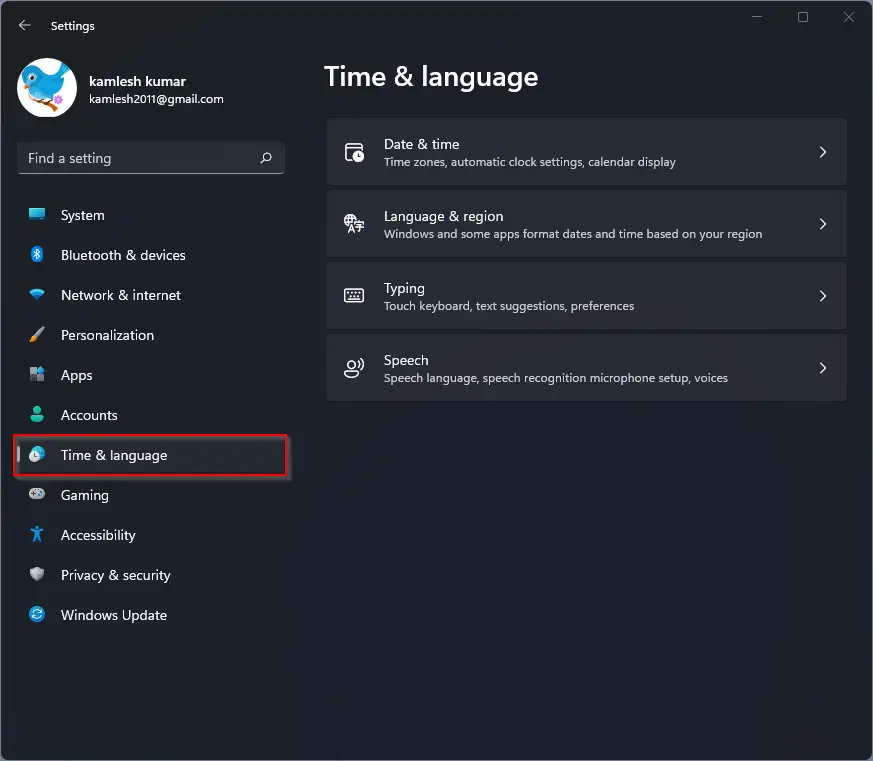
Step 2. When the Settings window appears, select Time & language in the left sidebar.
Step 3. Then, click the Language & region tile on the right pane.
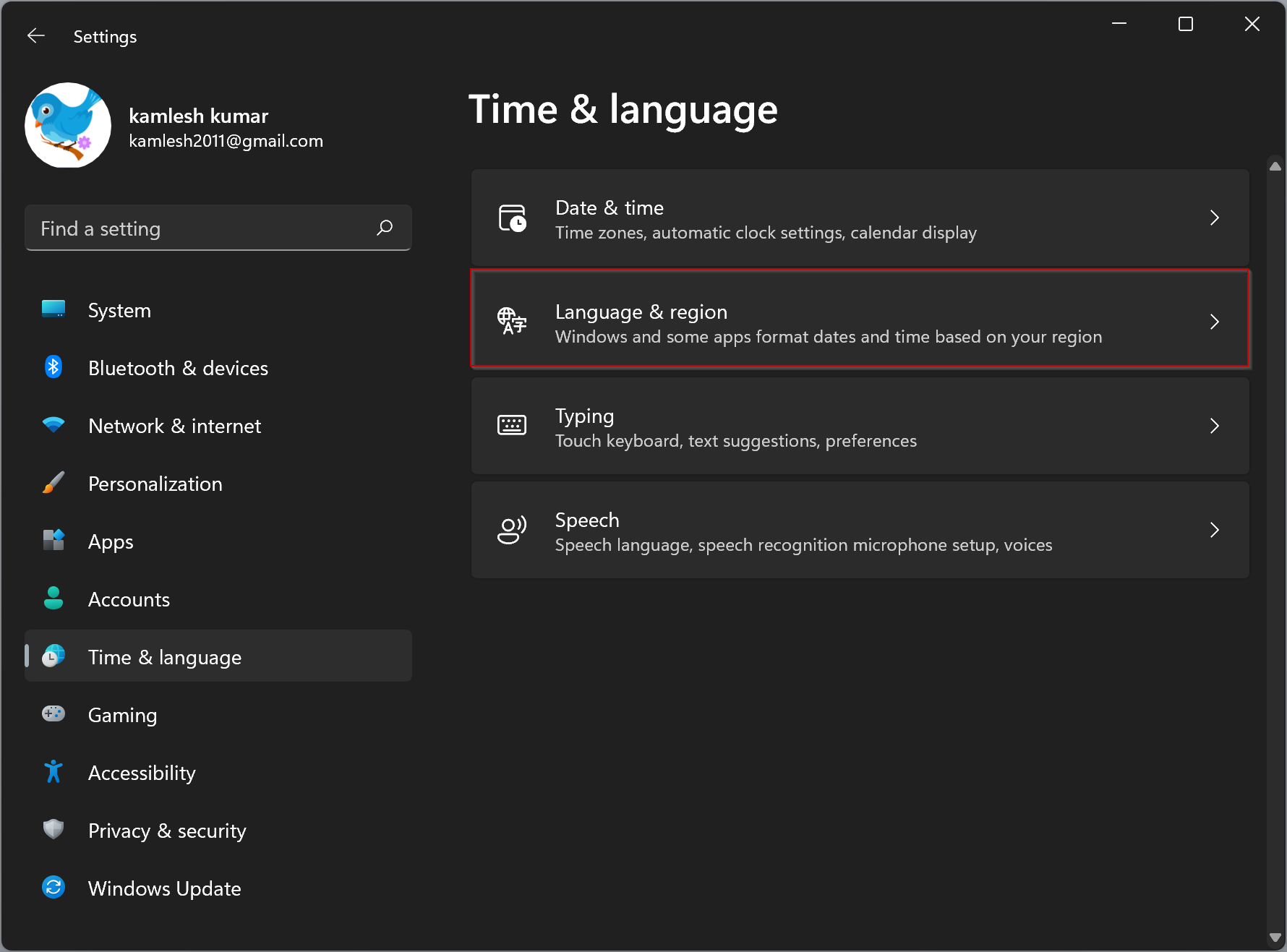
Step 4. On the Language & region settings, under the Region section, select your desired location in the drop-down menu Country or region.
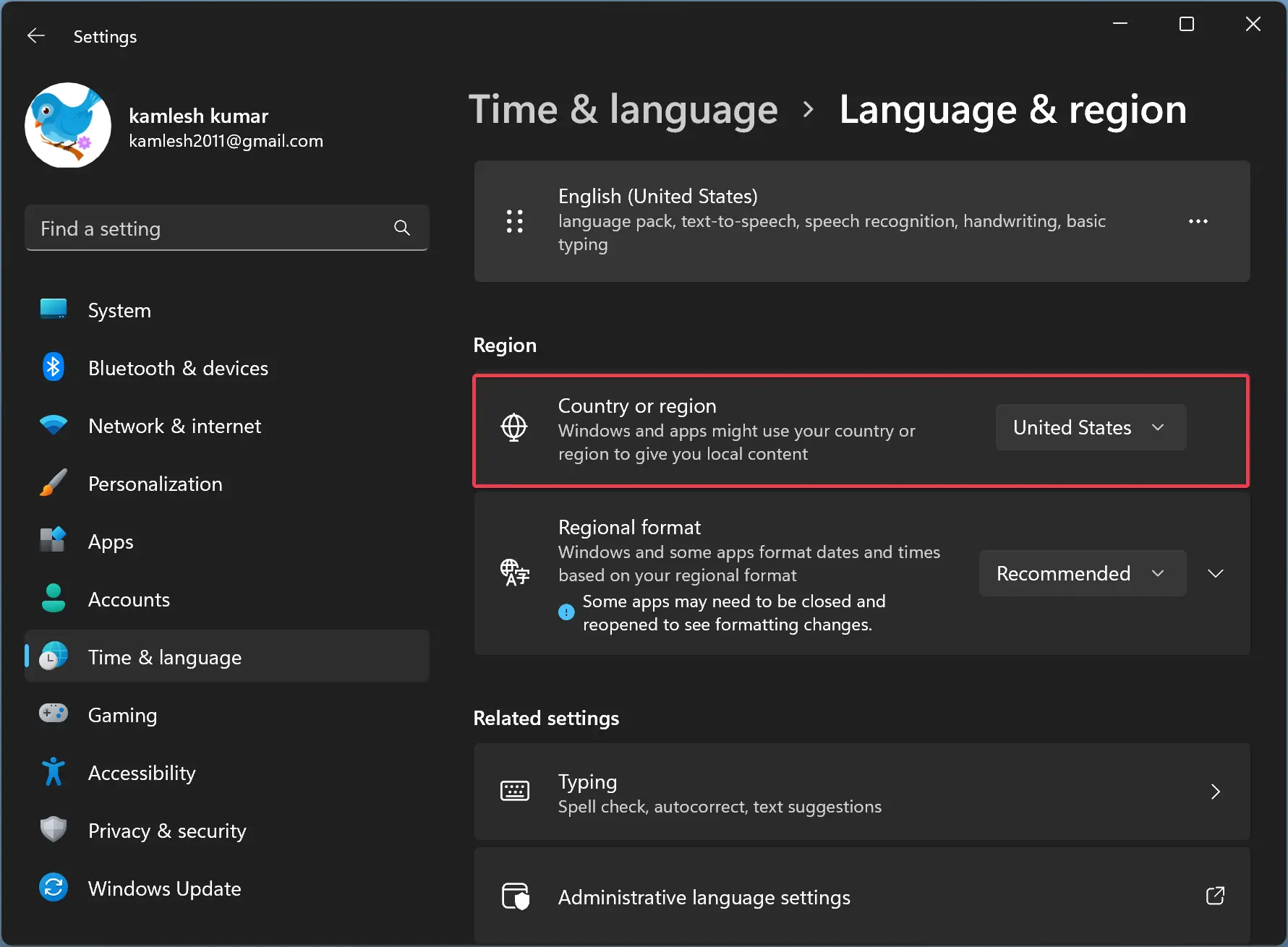
That’s it.
Once you have downloaded and installed the application, if you wish, you can change back the country you belong to using the steps mentioned above.
How to Change the Microsoft Store Region on Windows 10?
Windows 10 also allows you to change the Microsoft Store region using the Settings app. Here are the steps:-
Step 1. Launch the Settings app.
Step 2. Then, click on Time & Language category.
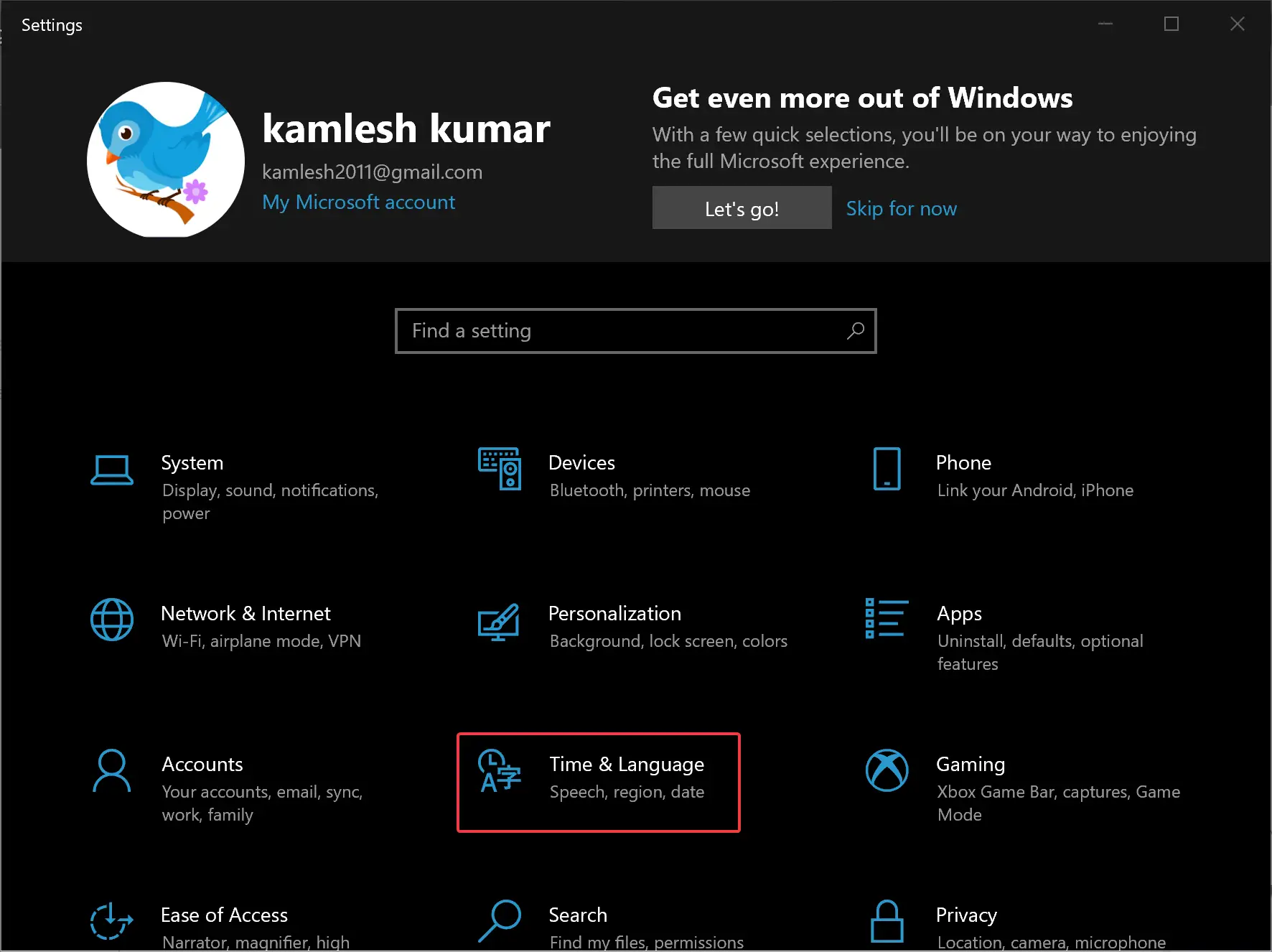
Step 3. After that, select Region in the left sidebar.
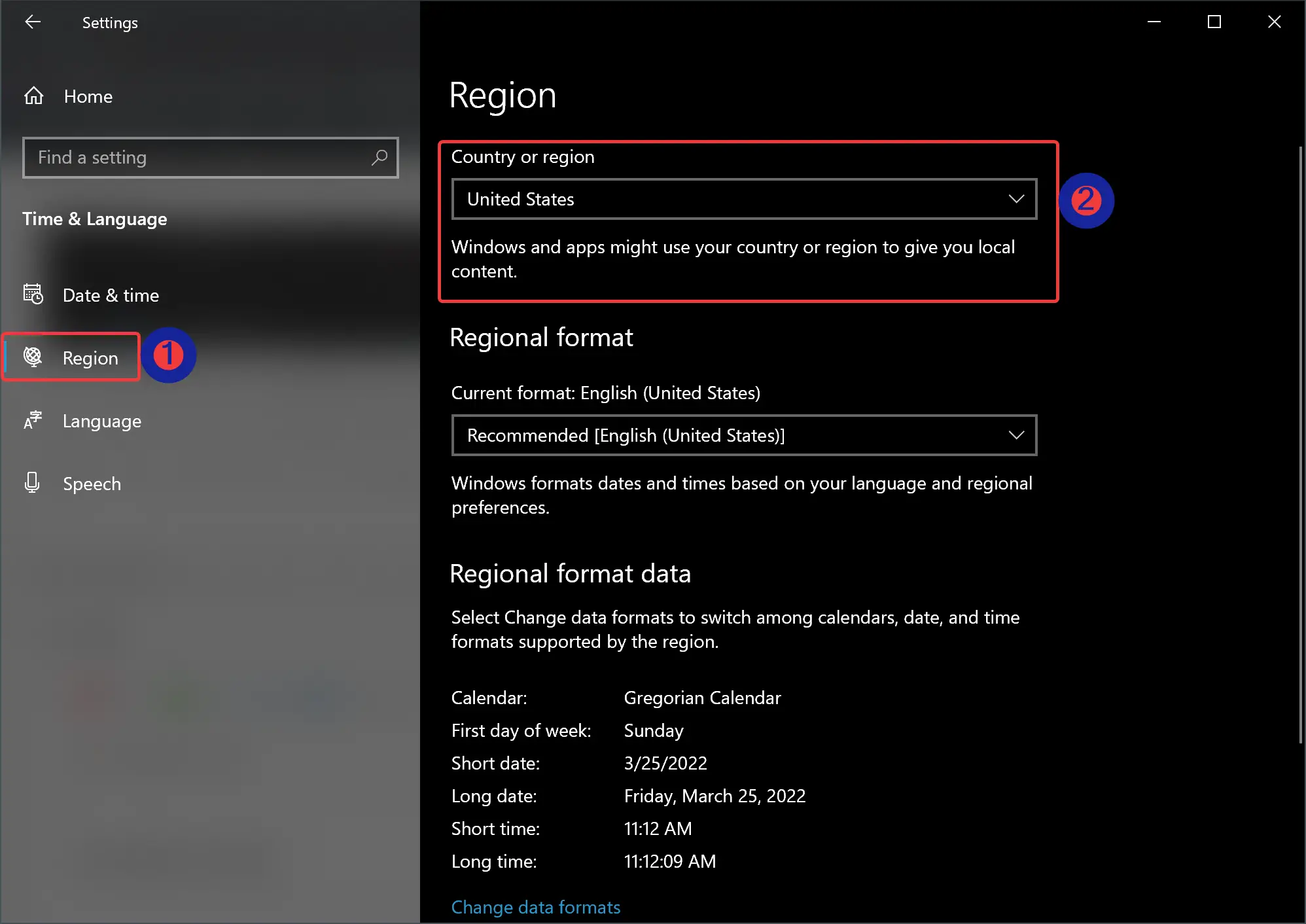
Step 4. Next, select your new region in the drop-down menu Country or region, under the Region section.
That’s it. You can switch back to your original region at any time.
Conclusion
In conclusion, changing the Microsoft Store region can be beneficial for users who want to access apps, games, or programs not available in their region. This can be done easily on both Windows 11 and Windows 10 by following the simple steps provided in this gearupwindows article. By changing the region, you can purchase and download apps that are suitable for you without having to use a VPN or proxy server. It’s a simple process that can help you expand your options and make the most out of the Microsoft Store.