In Windows 11, you have the option to customize what happens when you press the physical power button on your computer or laptop. By default, pressing the power button will shut down your PC, but you can configure it to do nothing, put the PC into sleep mode, hibernate, shut down, or turn off the display. This gives you greater control over how your computer behaves and can help you save power or extend the life of your hardware. Follow these simple steps to customize the behavior of the power button on your Windows 11 system.
- Do Nothing: When selected, no action will be taken when the Power button is pressed.
- Sleep: Your PC goes into a low-power sleep mode.
- Hibernate: Your PC saves its session in memory and shuts down.
- Shut Down: The PC will be turned off when the Power button is pressed.
- Turn off the Display: The PC display turns off, but the PC keeps running.
How to Change the Power Button Action in Windows 11?
To configure the Power button action in Windows 11, do the following steps:-
Step 1. First, launch the Control Panel.
Step 2. Then, click the Hardware and Sound category in the Control Panel window.
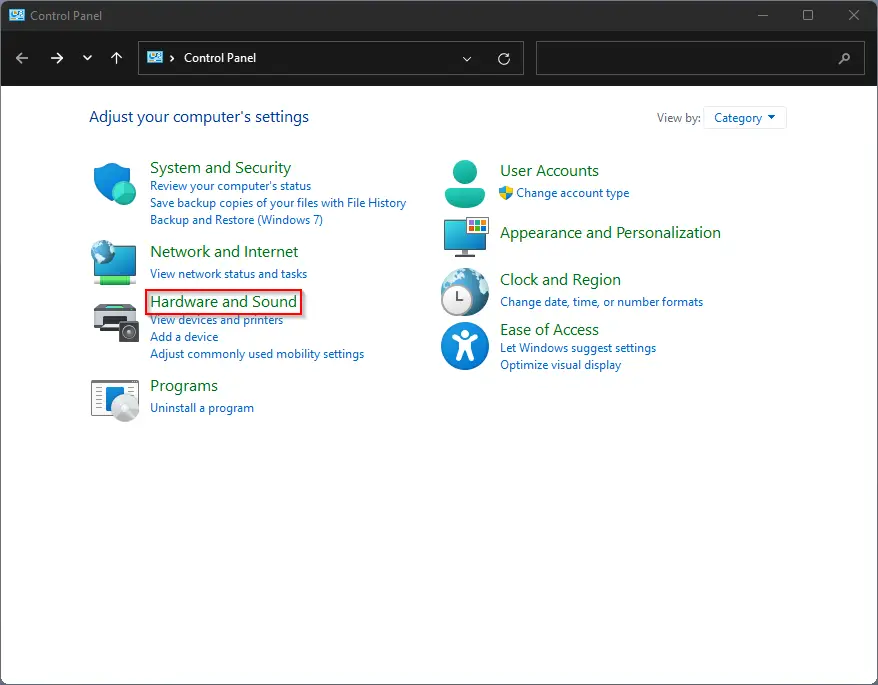
Step 3. In the Hardware and Sound window, click the Change what the power buttons do under the Power Options section.
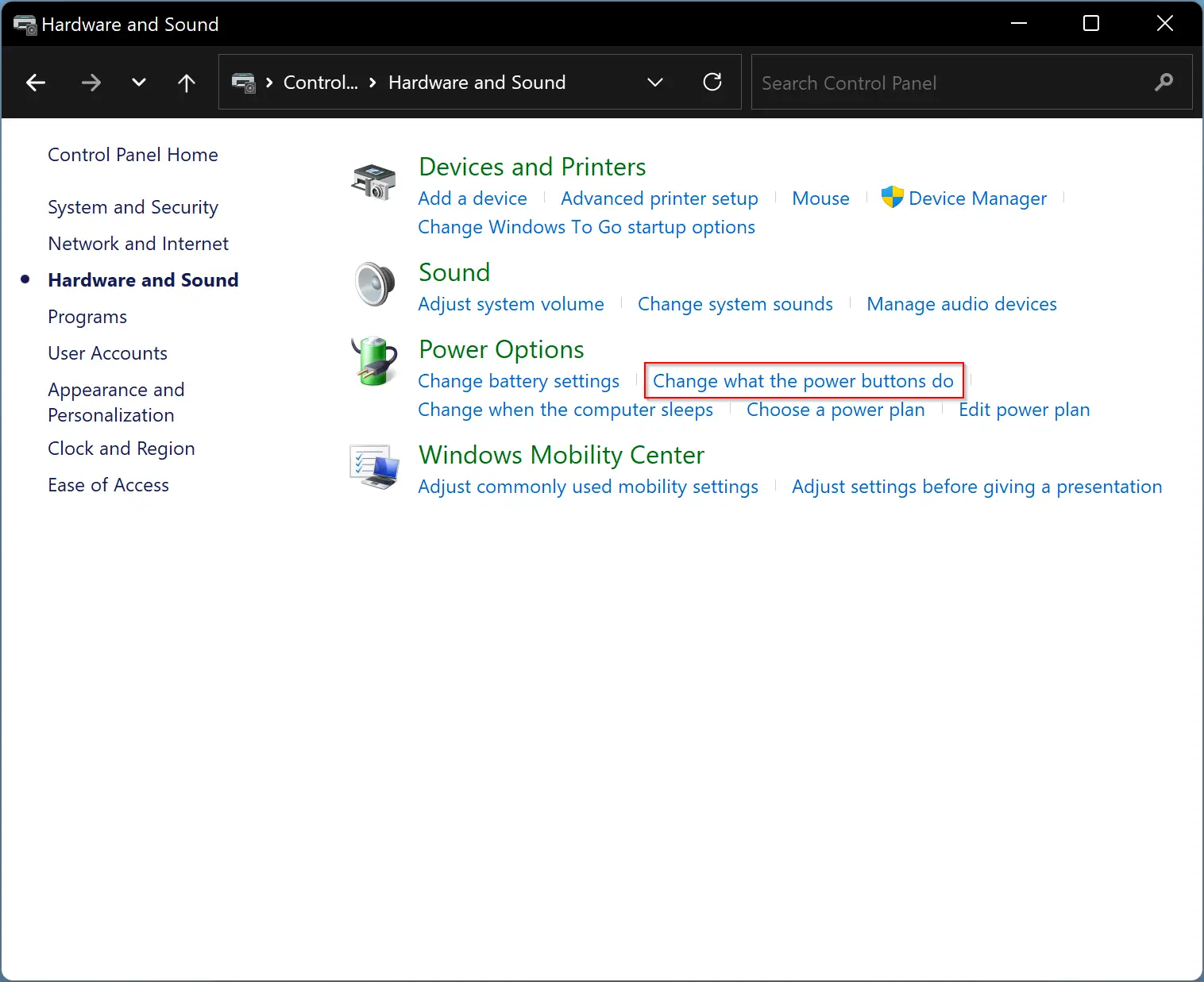
Step 4. On the following screen, select an action in the drop-down menu, “When I press the power button,” for both “On battery” and “Plugged in” PCs. You can choose from these available options:-
- Do Nothing: When selected, no action will be taken when the Power button is pressed.
- Sleep: Your PC goes into a low-power sleep mode.
- Hibernate: Your PC saves its session in memory and shuts down.
- Shut Down: The PC will be turned off when the Power button is pressed.
- Turn off the Display: The PC display turns off, but the PC keeps running.
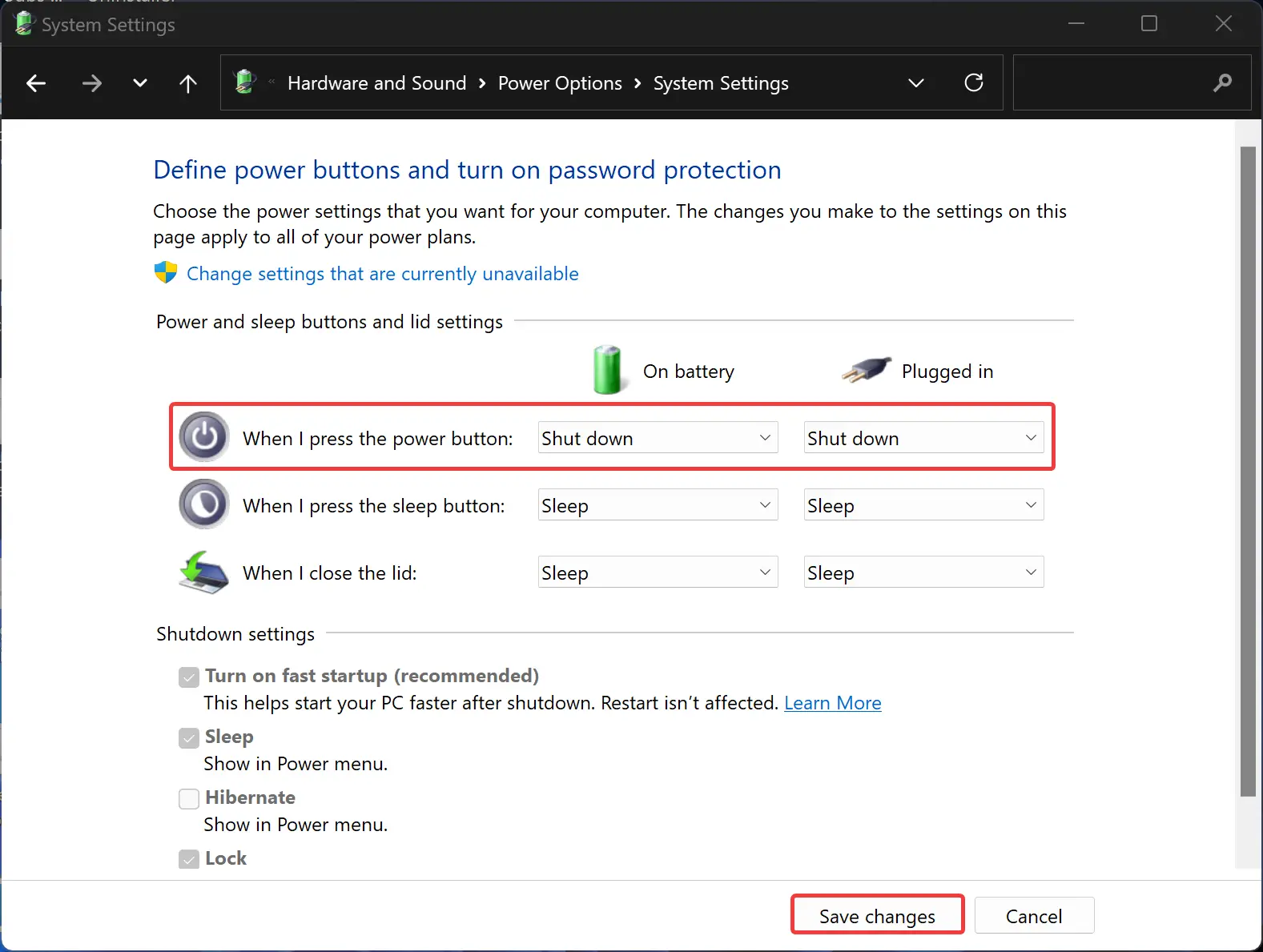
Step 5. When you’re done, click the Save changes button.
Conclusion
In conclusion, Windows 11 offers users the ability to customize what happens when the physical power button is pressed on their computer or laptop. This feature allows users to have greater control over their device’s behavior and conserve power or prolong the life of their hardware. Users can select from various options such as Do Nothing, Sleep, Hibernate, Shut Down, or Turn off the Display, depending on their needs and preferences. The process of customizing the power button action is simple and easy to follow, with just a few clicks in the Control Panel. By following the steps outlined above, users can easily configure their power button to function the way they want.