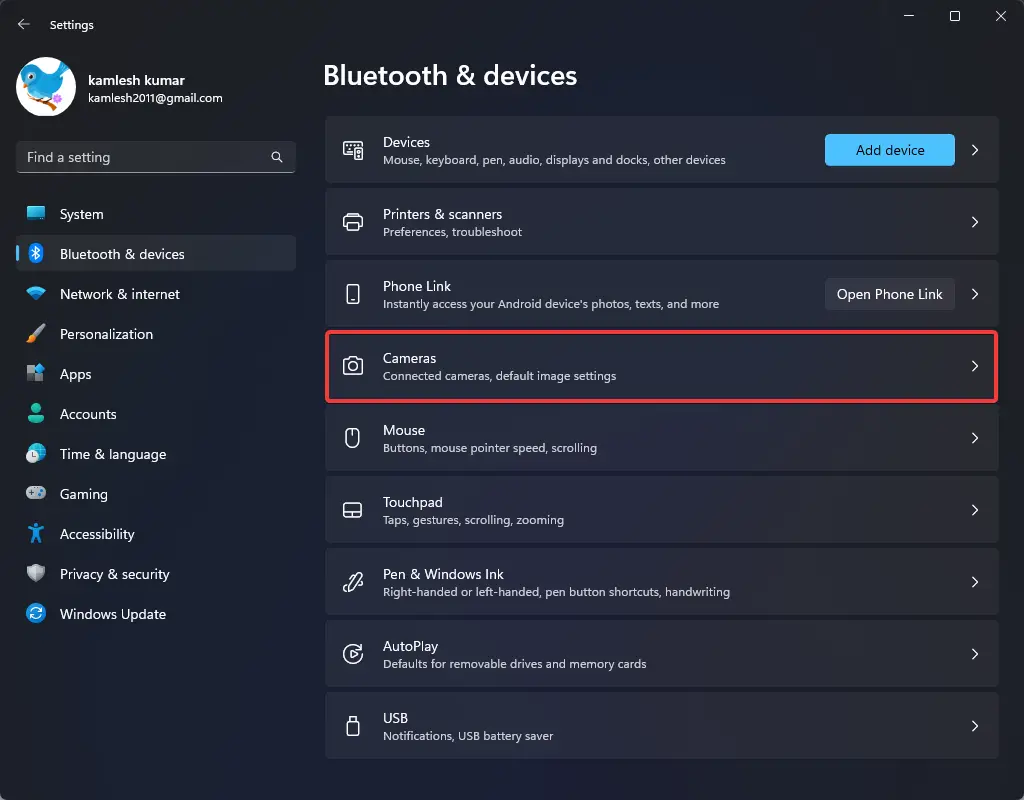Bluetooth is old short-range networking technology on Windows 11 that allows users to connect compatible devices (such as headphones, speakers, mice, smartphones, and keyboards) to their computers wirelessly.
Although, in most cases, you don’t have to worry about the version of the Bluetooth adapter you use. Sometimes, you must have a specific version that includes a specific technology to use a specific feature. For example, your computer must have Bluetooth 4.0 with Low Energy (LE) support to send files and links to nearby devices using the Nearby sharing feature.
How to Check Bluetooth Version on Windows 11?
If you need to know the wireless adapter version, you can quickly find out by referring to the above video.
To check the Bluetooth version on Windows 11, follow these steps:-
Step 1. First, press the Windows key + X on your keyboard to open the Power User Menu.
Step 2. Then, select “Device Manager” from the list of options.
Step 3. In the Device Manager window, locate “Bluetooth” under the list of devices and expand the category.
Step 4. Here, right-click on your Bluetooth adapter and select “Properties” from the context menu.
Step 5. In the Bluetooth Properties window, click on the “Advanced” tab.
Step 6. Under “Manufacturer,” you will see the Bluetooth version listed.