Although modern Windows devices include built-in speakers, most people connect and use additional speakers on their Windows 10 machines. If you have connected several sets of speakers, then you might also want to listen to sound from a specific speaker.
While it’s pretty easy to choose a default set of speakers on Windows 10 that applies to every app, it’s also worth noting that certain apps (such as Zoom) enable you to choose speakers just for that program that override the system defaults.
In this gearupwindows article, we will guide you on setting specific speakers as your default output devices.
How do you choose your default Speakers through the Settings app?
To select your default Speakers through the Windows 10 Settings app, do the following:-
Step 1. Open Windows Settings.
Step 2. Then, click on System on the Windows Settings screen.
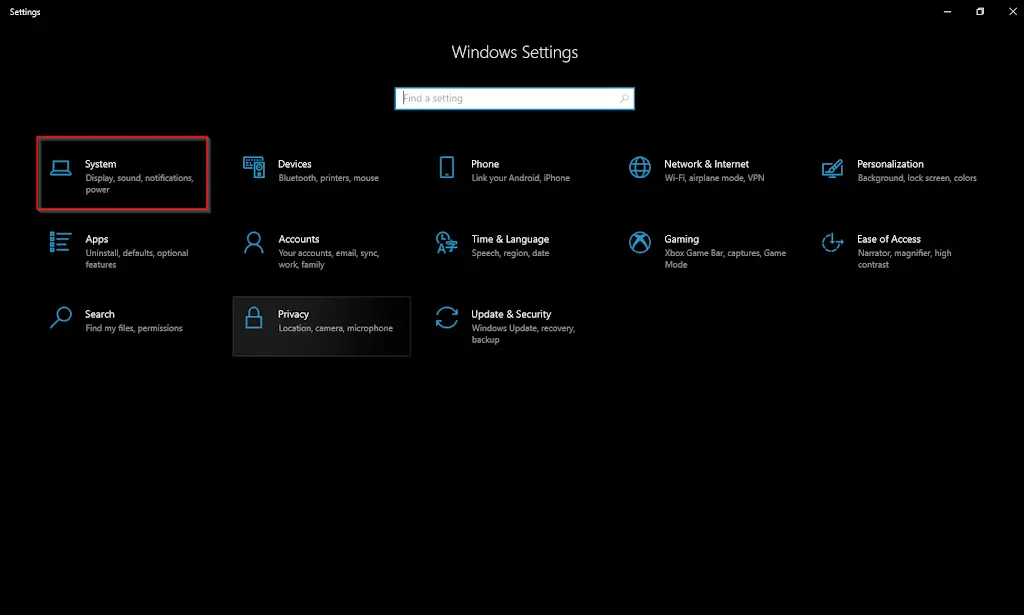
Step 3. Next, select Sound in the left sidebar.

Step 4. On the Sound settings page, under the “Output” section, select the speaker in the drop-down menu labeled “Choose your output device.”
How to Choose Your Default Speakers through the Control Panel?
To select your default speakers using Control Panel, do the following:-
Step 1. Open Control Panel.
Step 2. Then, click the Hardware and Sound.
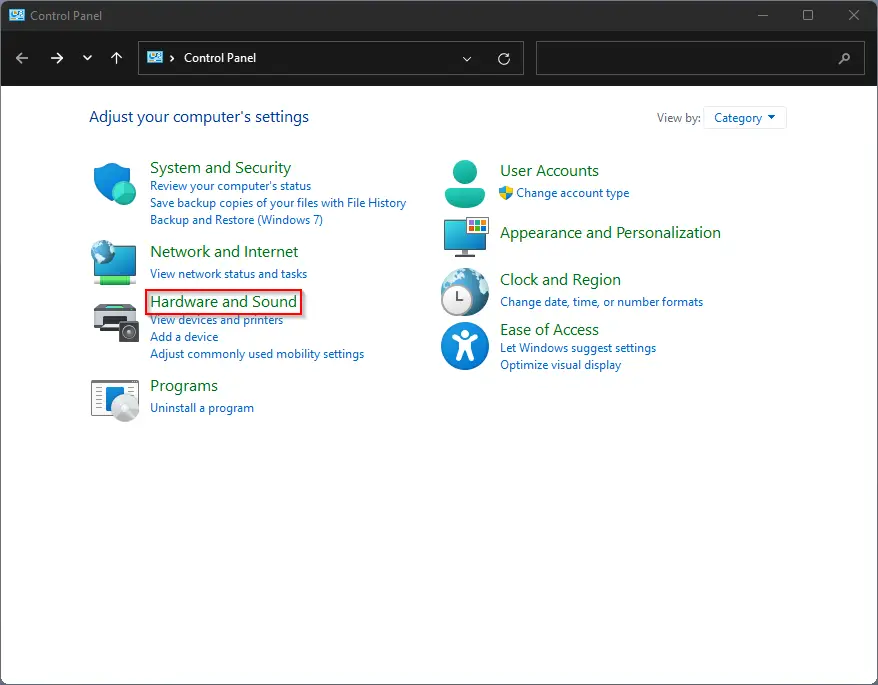
Step 3. Next, click Sound.
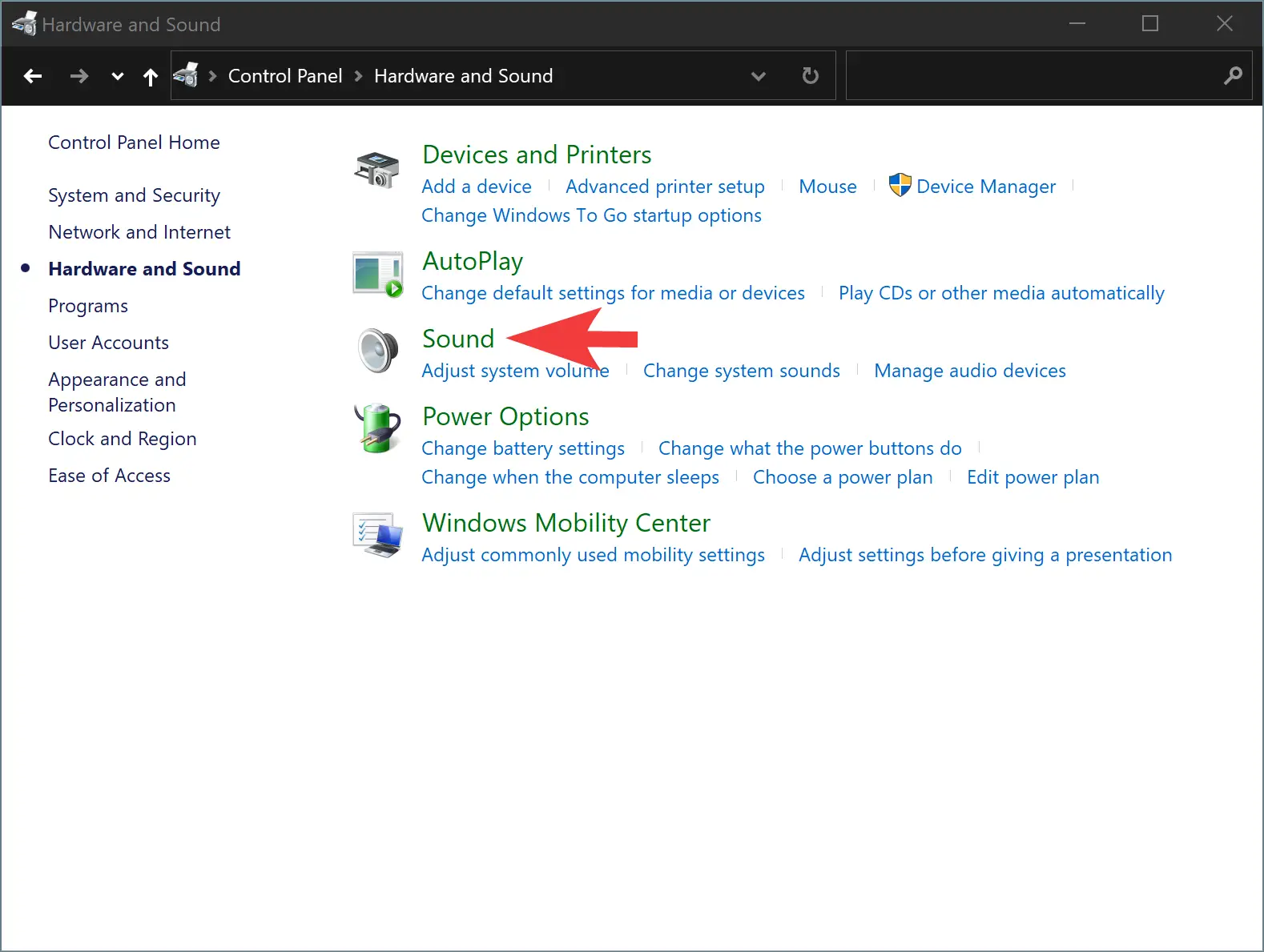
Step 4. Switch to the Playback tab on the Sound window.
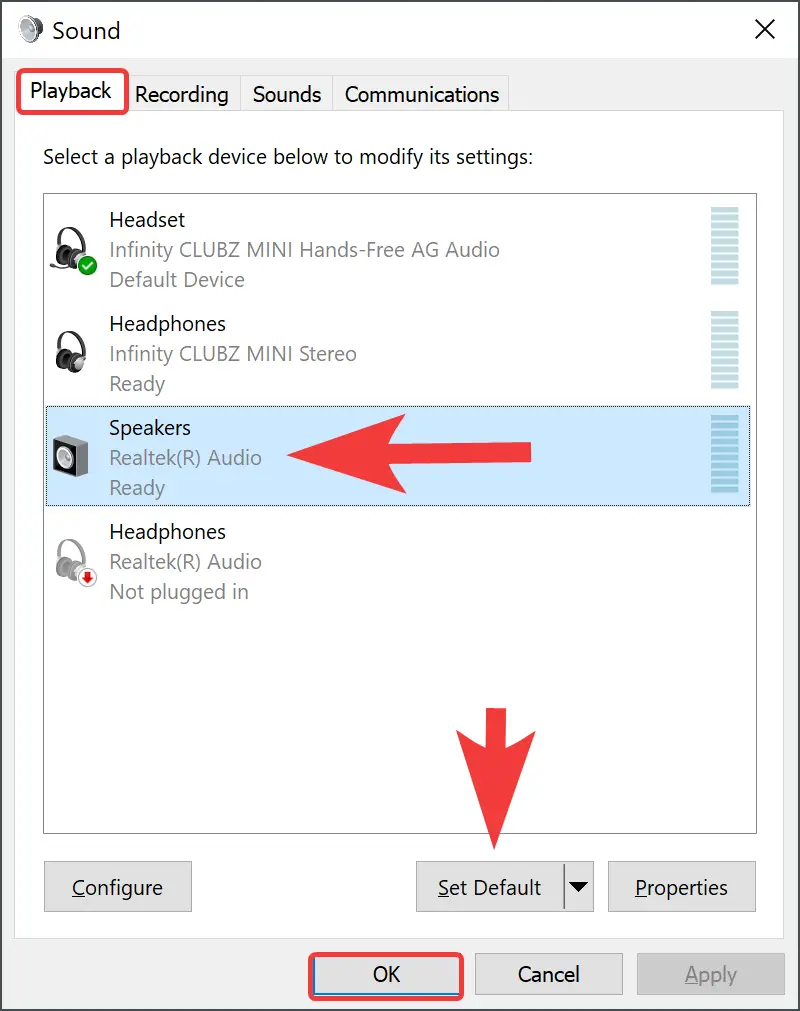
Step 5. Then, click the speaker or headphones you want to set as the default output device.
Step 6. After that, click the Set Default button.
Step 7. Finally, click the OK button.
Once you complete the above steps, the selected speaker or headphone will be used as the default output device by your Windows 10.
Conclusion
In conclusion, while modern Windows devices come with built-in speakers, many people still connect additional speakers to their Windows 10 machines. If you have multiple sets of speakers connected, you may want to listen to sound from a specific speaker. Thankfully, it is easy to choose a default set of speakers for your system, as well as specific speakers for certain applications, such as Zoom. This article provides step-by-step instructions on how to select your default speakers through both the Windows 10 Settings app and Control Panel. By following these simple steps, you can easily set your desired speakers as the default output device for your Windows 10 machine.
Also Read: How to select default Speaker on Windows 11?