If you suspect your computer is infected with malicious software, you should use a freeware tool from the Microsoft, Malicious Software Removal Tool (MSRT). It is completely designed by the team of Microsoft company to solve the problem quickly.
Malicious Software Removal Tool (MSRT) is a utility for Windows 10 that Microsoft updates regularly to find and remove specific known threats from your computer that can make unwanted changes. It looks like an antivirus, but it is not. It only contains instructions to deal with specific types of malware after the computer has been infected, and it does not defend your PC in real-time like the Microsoft Defender Antivirus. If even running the Malicious Software Removal Tool, you suspect that more harmful malware has infected your computer, use the Windows Defender or a third-party tool to scan your computer.
Microsoft pushes new versions of the Malicious Software Removal Tool for Windows 10 machines automatically every three months through Windows Update. However, you can always download and run the standalone version in Windows 10 to check and remove malicious software manually.
This post will guide you on cleaning Windows 10 PC using the Malicious Software Removal Tool.
How to clean Windows 10 PC using the Malicious Software Removal Tool?
Step 1. Open the Microsoft support page in any browser.
Step 2. Select the language and click the Download button.
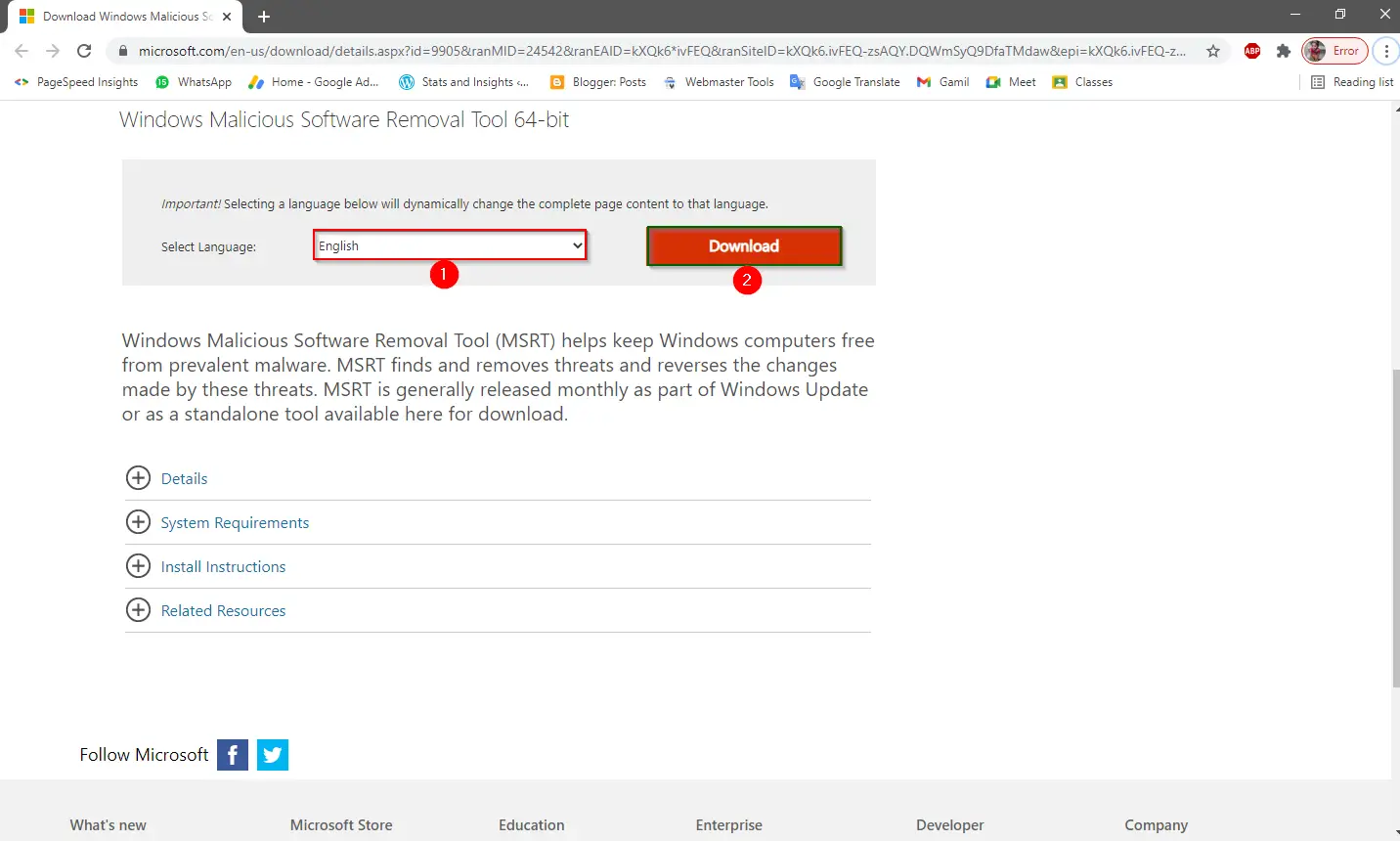
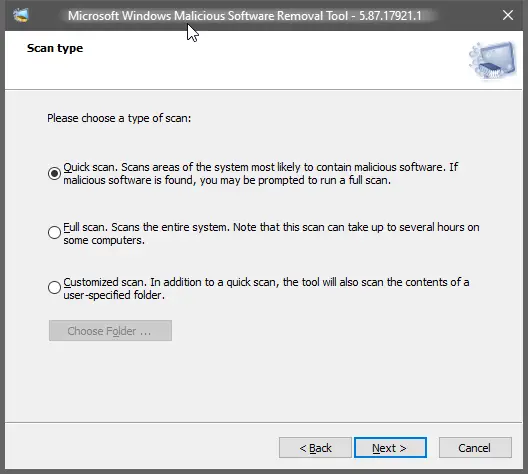
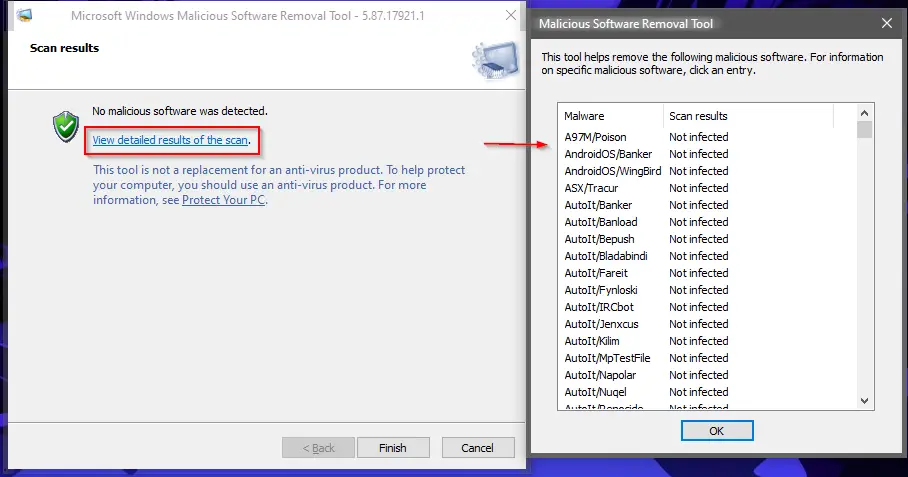
Once you complete the above steps, the tool will scan the system for malicious software, and if a threat is found on your PC, you will be prompted to run a full scan. If a full scan was used, you would be prompted to remove the infection from those files. If malicious software modified the browser settings, you would be given directions to restore the original settings.
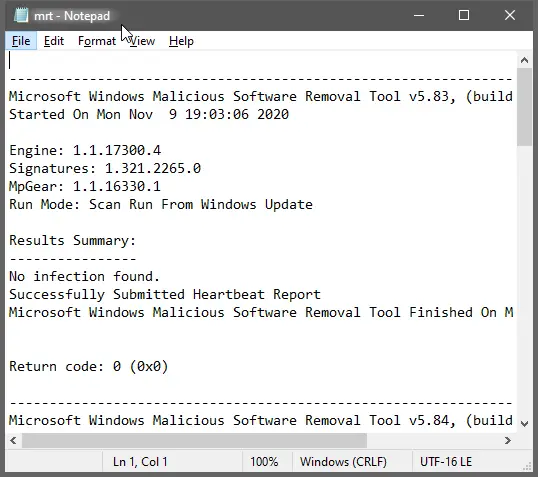
That’s all!!!