How do I convert HEIC to JPG or PNG? You may already know that new iPhones and iPads save pictures in the new HEIF (High-Efficiency Image Format) format with the HEIC extension. The HEIF/HEIC format takes about 50% less storage on your hard disk drive.
If you have a lot of pictures on your PC with HEIC extension and you want to convert them to the popular JPG or PNG format so that all your applications support it, you need to install a third-party tool. Several tools are available over the internet to quickly convert HEIC to JPG or PNG format on Windows 11/10/8/7, but we will discuss only freeware tools.
Note: If you want to save the storage on your PC, I recommend using HEIC image format as HEIC format will save about 50% space on your HDD compared to legacy JPG, without compromising on quality). If you are unable to open HEIC format on your Windows 11/10, refer to our ultimate guide on opening HEIC and HEVC files on Windows 11/10.
How to Convert HEIC to JPG or PNG in Windows 11/10/8/7?
As said above, there are a lot of applications available in the market to convert HEIC to JPG or PNG format for Windows operating systems, but we will review only free tools.
iMazing HEIC Converter for Windows 11/10
iMazing HEIC Converter is a tiny and free desktop app that is available for Mac and Windows PC. It easily and quickly helps you convert Apple’s new iOS photos from HEIC to JPG or PNG. The best part of this freeware app is that it supports the drag and drop feature. That means simply drag HEIC files or folders containing HEIC images to the application interface, and it will convert HEIC to JPG or PNG. This application is compatible with Windows 11/10/8/7.
Main features of iMazing HEIC Converter:-
- 100% free to use.
- Supports drag and drop.
- Bulk HEIC to JPG or PNG conversion support.
- Preserves EXIF metadata.
- Fast and easy to use.
- Convert HEIC to JPG or PNG.
How to Convert HEIC to JPG or PNG using iMazing HEIC Converter?
Using an iMazing HEIC Converter is quite easy. Drag your HEIC images to the application interface drop area. Now select the JPEG or PNG from the Format drop-down menu and then click on the Convert button. If you wish, you can keep or remove EXIF data. Further, it is also possible to decrease the quality of the image using the slider.
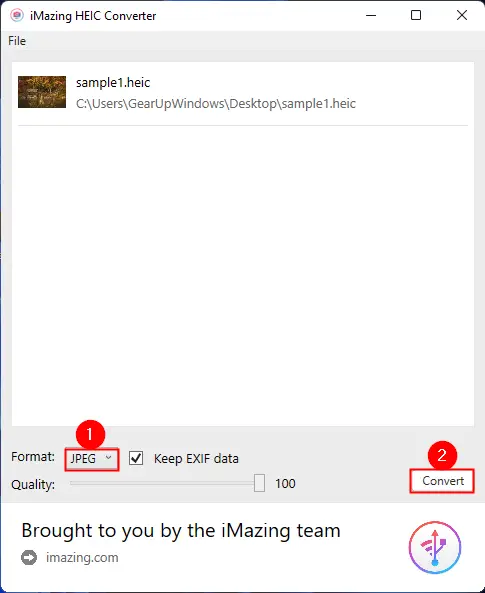
Now select the location on your PC where you want to save the file, and you have done with it.
Download iMazing HEIC Converter
You can download the iMazing HEIC Converter free app from its official website.
HEIC Converter Free for Windows 11/10
As the name suggests, HEIC Converter Free is a freeware tool built for the Windows operating system. It is compatible with Windows 11/10/8/7. It also supports the drag and drops feature. That means drag your HEIC files to the interface of this application to convert them to your desired format, JPEG or PNG. Alternatively, click on the + icon next to Add HEIC button and select HEIC file(s) or folder(s) from your PC.
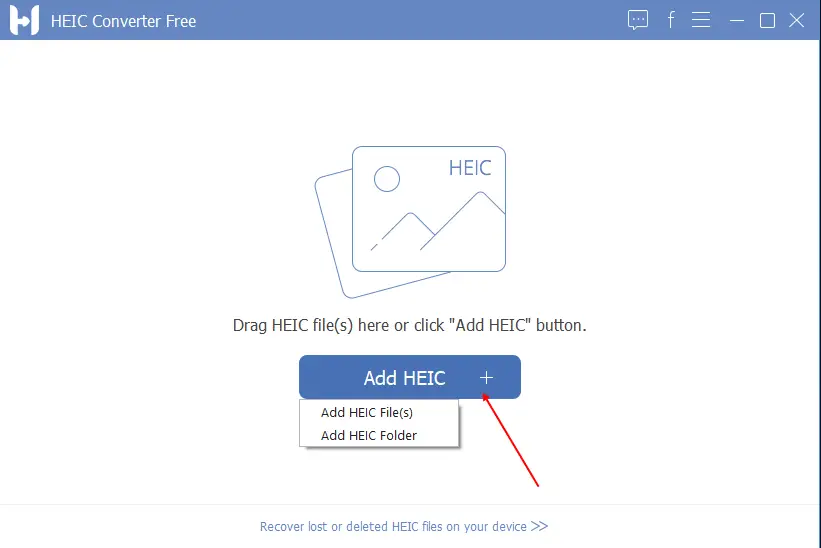
Once the desired HEIC image is uploaded on the application interface, select the new image format and click on the Convert button.
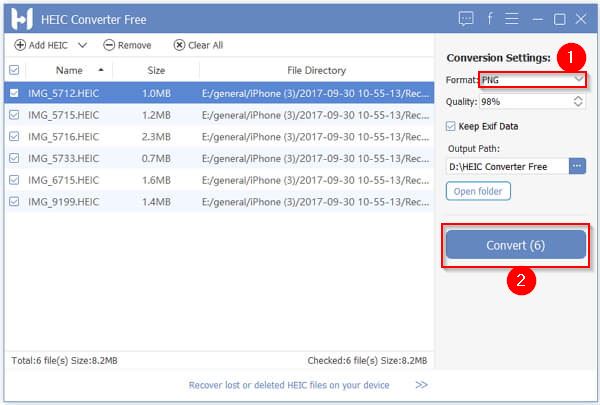
Download HEIC Converter Free
You can download this free software from its official website.
Also Read: