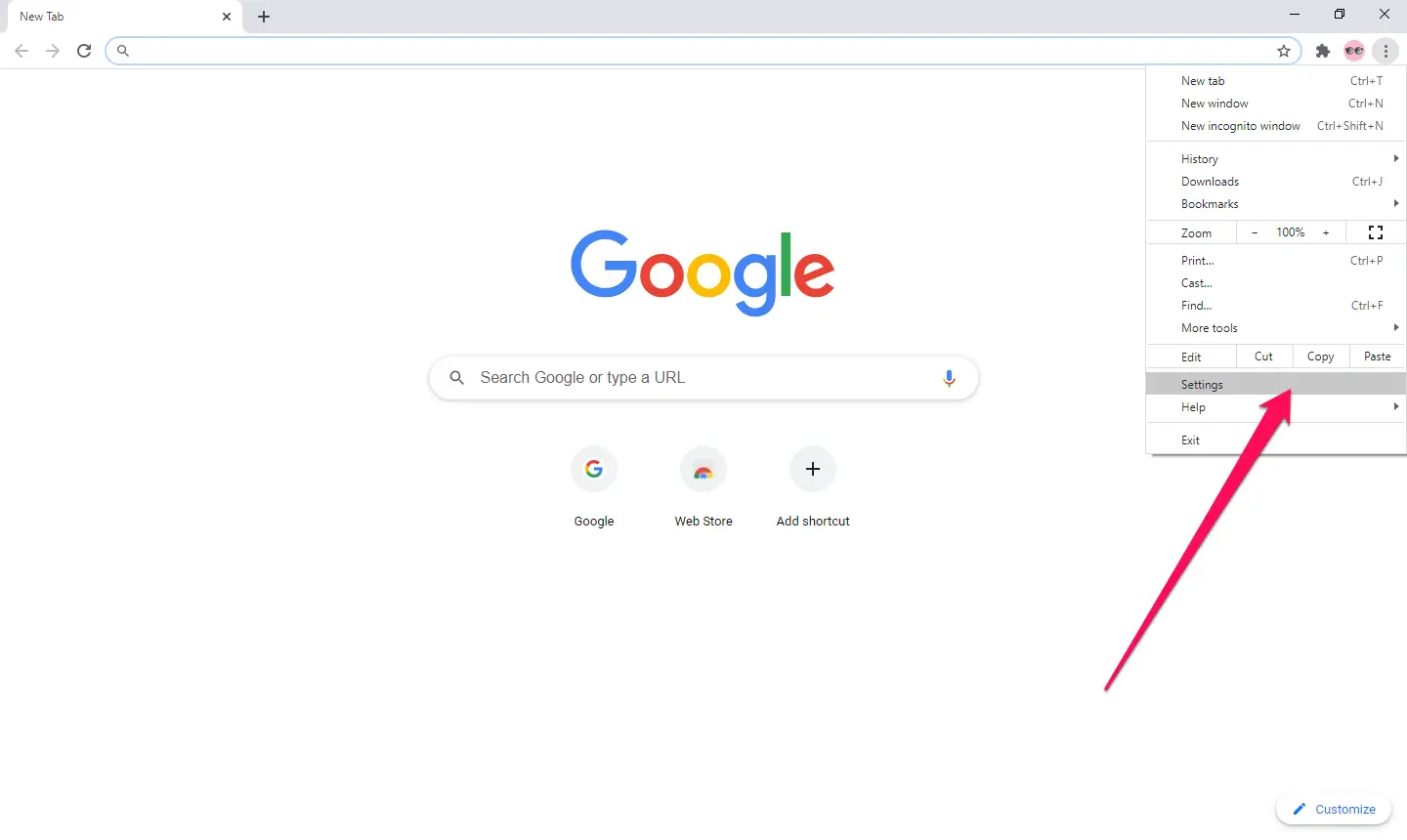Autoplay videos in Chrome refer to videos that start playing automatically without the user initiating the play command. This feature can be distracting and frustrating for users, as it can interrupt their browsing experience and consume their bandwidth. These videos may also have sound, which can be annoying, especially if you are listening to music or watching a video. To address this issue, Chrome provides an option to disable autoplay videos, giving users more control over their browsing experience and minimizing distractions. Disabling autoplay videos can lead to a smoother and uninterrupted browsing experience for users.
How to Disable Autoplay Videos in Chrome?
Here are the steps to turn off autoplay videos in Chrome:-
Step 1. Launch the Google Chrome browser on your computer.
Step 2. Click on the three vertical dots in the upper-right corner of the browser window to open the menu, and then click on “Settings.”
Step 3. Navigate to the “Privacy and security” section in the left-hand pane of the Settings window.
Step 4. Scroll down to the “Site settings” section, and then click on the “Site settings” option.
Step 5. Now, click “Additional content settings,” at the bottom of the page.
Step 6. Click “Sound.”
Step 7. Select the “Don’t allow sites to play sound” option.
That’s it! You have successfully disabled autoplay videos in Chrome. Keep in mind that some websites may still autoplay videos regardless of these settings. In that case, you can mute the tab or manually play the video.