The Error Reporting function of Windows 11 and 10 accumulates the error and prompts you to send the information about the problem to Microsoft. You might want to turn off error reporting to avoid sending private information about your computer or notebook to Microsoft because you’re not always connected to the internet or just want to stop being prompted by the annoying alerts.
By default, the error reporting is enabled in all versions of Windows 11 and 10, but if you don’t need it, you can turn it off from either the Services Manager, Registry Editor, or Local Group Policy Editor.
The Error Reporting was first included in Windows XP by Microsoft. It monitors crashes and system failure and creates an error log file on your PC. Besides that, it also sends the information about crashes to Microsoft for further analysis. Microsoft further uses this information to customize Windows and eliminate this issue.
In this gearupwindows article, you will learn how to disable Error Reporting in Windows 11 and 10. To do that, you can use either the Services Manager, Registry Editor, or Local Group Policy Editor.
How to Turn Off Error Reporting in Windows 11 and 10 using Services Manager?
To disable the error reporting in Windows 11 or 10 through Services Manager, use these steps:-
Step 1. Open Services Manager or Services app.
To do that, first, press the Windows + R keys on the keyboard to open the Run dialog box. In the Run box, type services.msc and click the OK button to open the Services window.
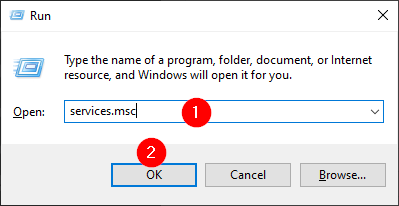
Step 2. In the “Services” window, scroll down to find the “Windows Error Reporting Service.”
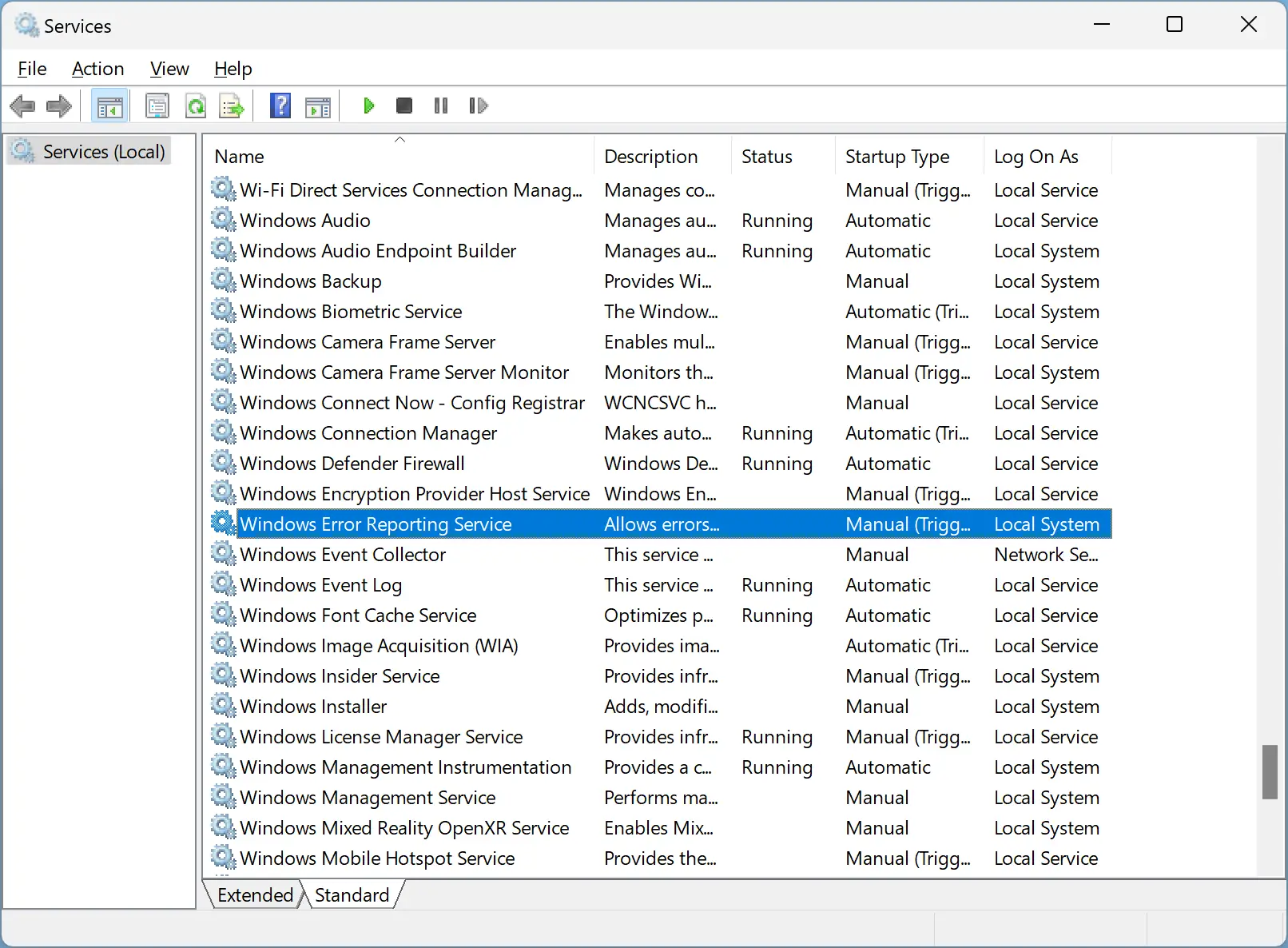
Step 3. Then, double-click on the “Windows Error Reporting Service” or right-click on it and select the Properties option in the menu.
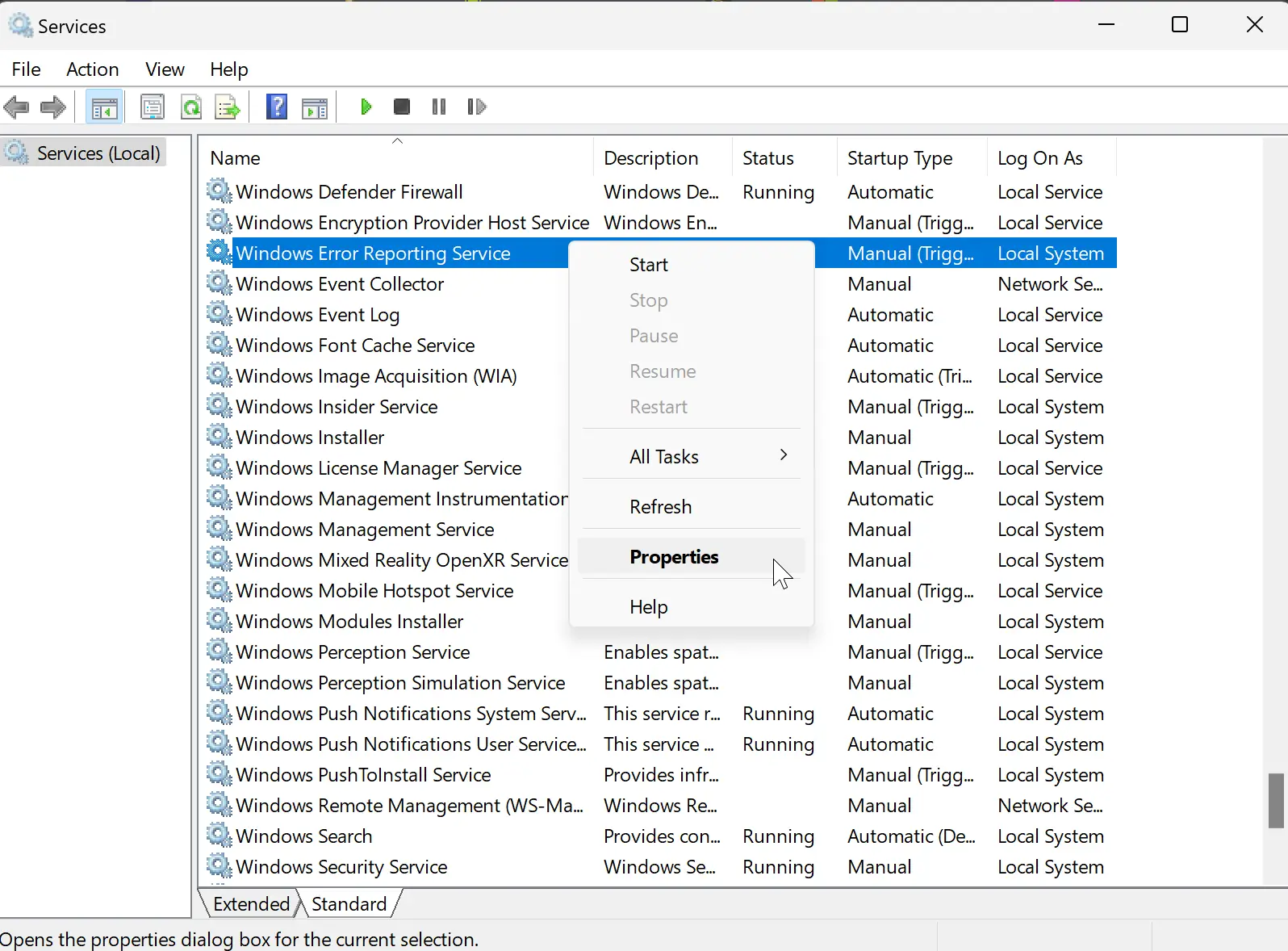
Step 4. Switch to the General tab in “Windows Error Reporting Service Properties.”
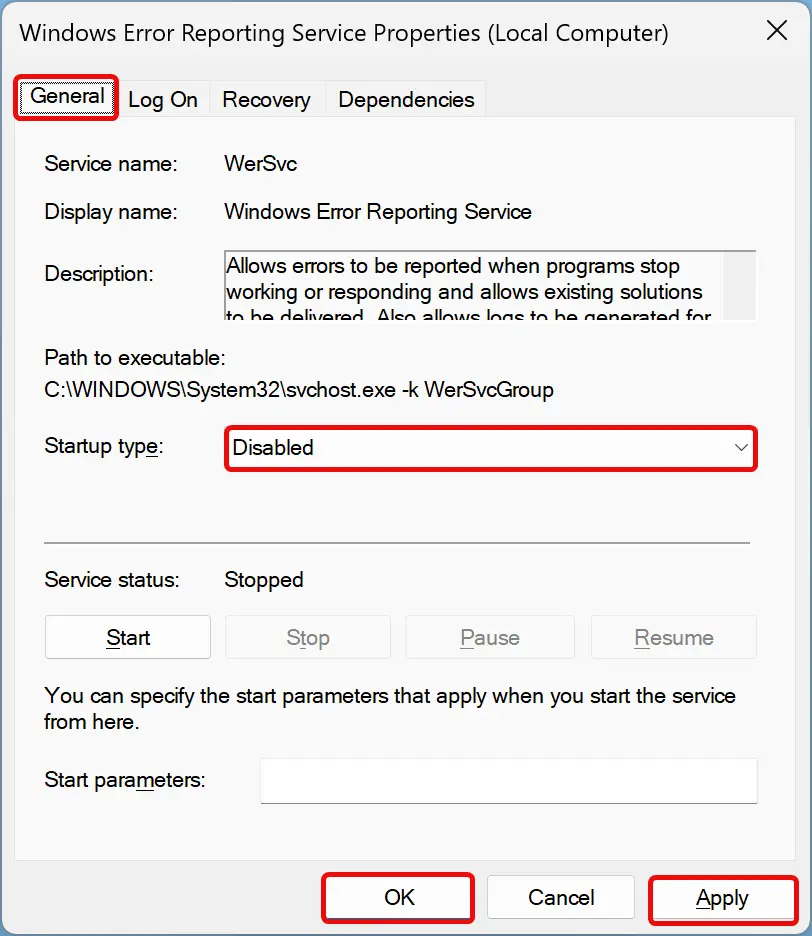
Step 5. Use the drop-down menu “Startup type” and choose the Disabled option.
Step 6. Click Apply.
Step 7. Click OK.
Once you complete the above steps, Error Reporting in Windows 11 and 10 will be disabled.
How to Disable Error Reporting in Windows 11 and 10 through Registry Editor?
To turn off Error Reporting in Windows 11 or 10 using Registry Editor, do these steps:-
Step 1. Open Registry Editor.
Step 2. Then, browse or navigate to the following key in the left sidebar of the Registry Editor window:-
HKEY_LOCAL_MACHINE\SOFTWARE\Microsoft\Windows\Windows Error Reporting
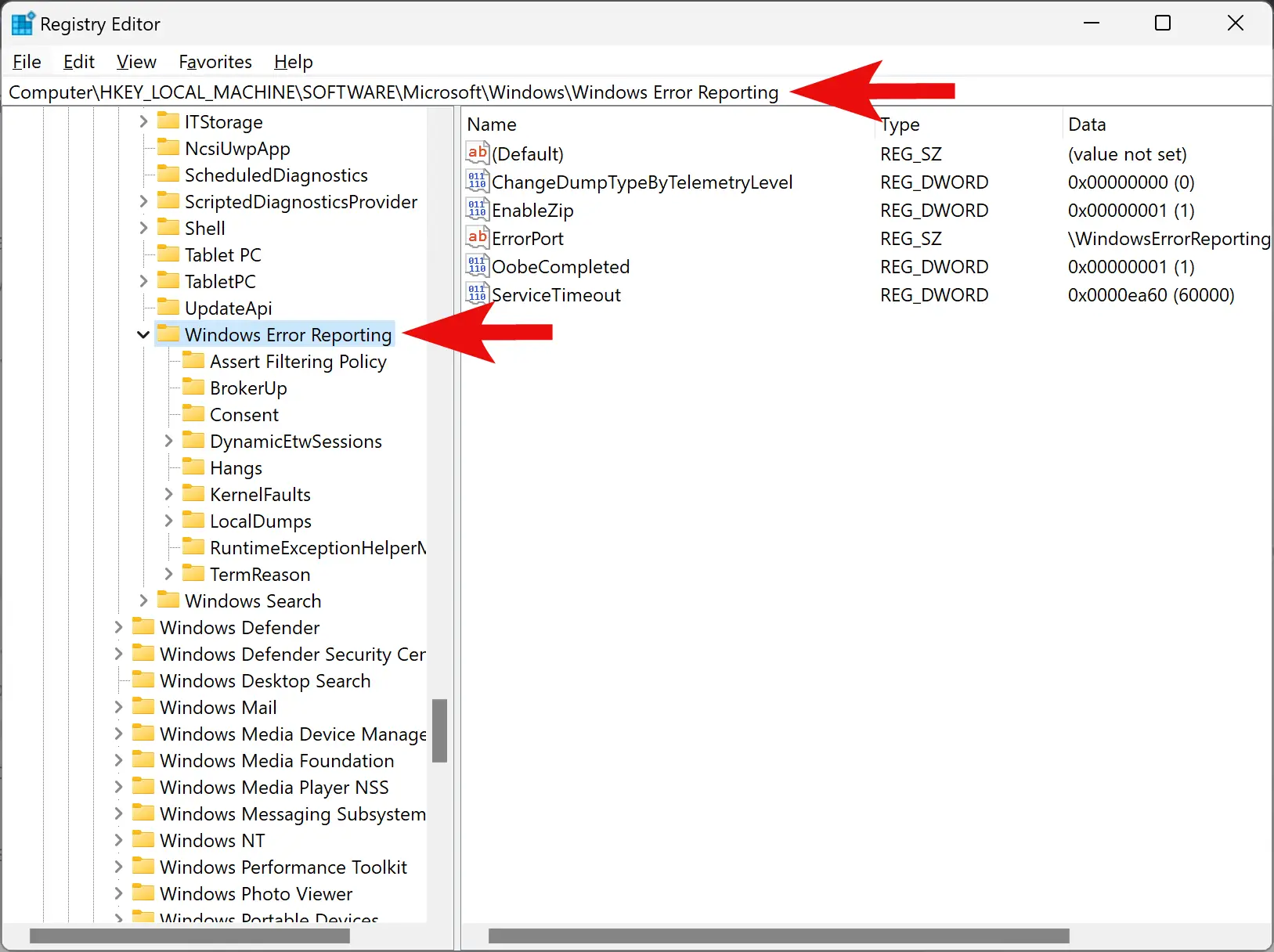
Step 3. Next, right-click on the “Windows Error Reporting” folder, and select New > DWORD (32-bit) Value.
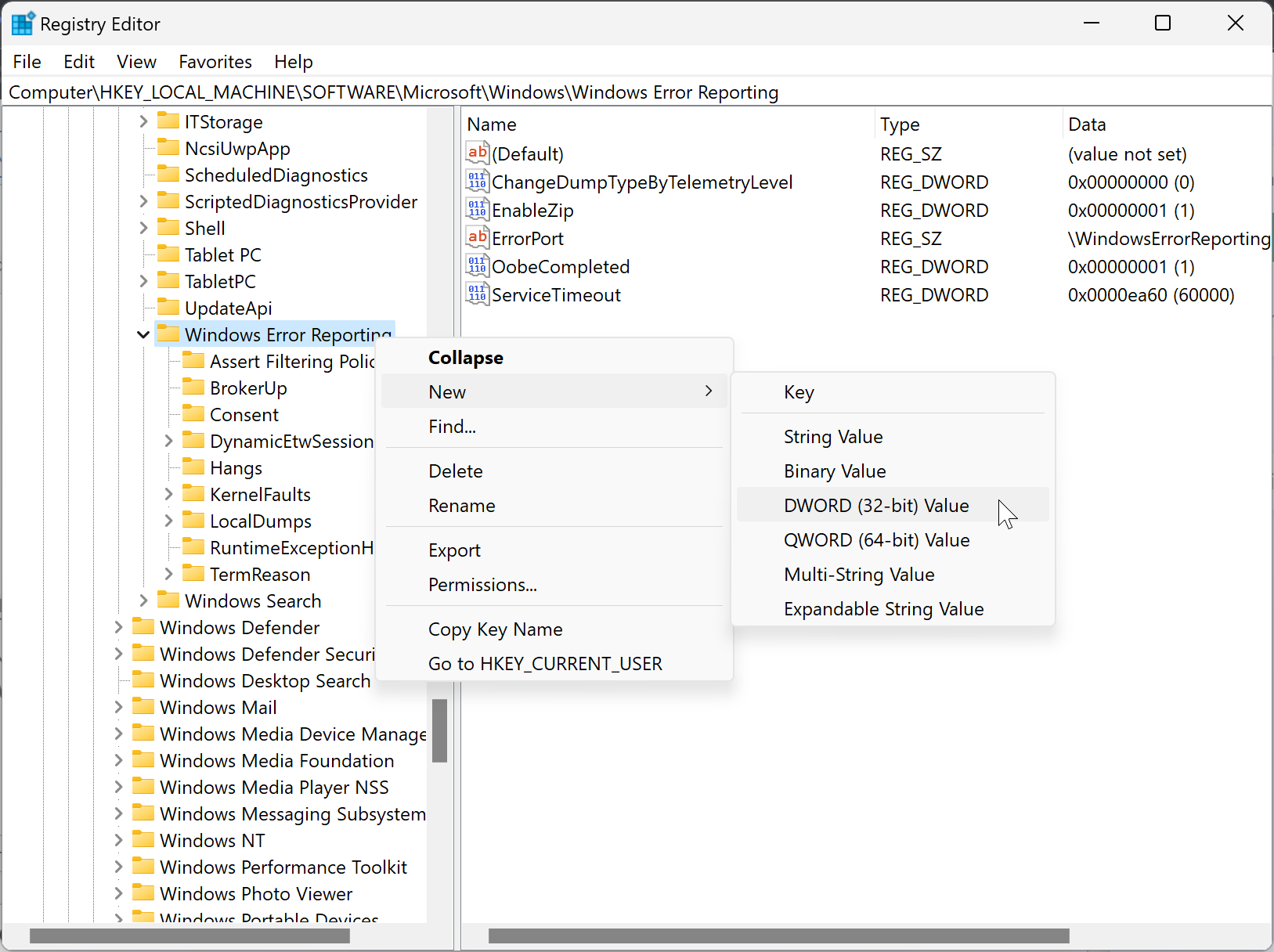
Step 4. Name the newly created REG_DWORD Disabled.
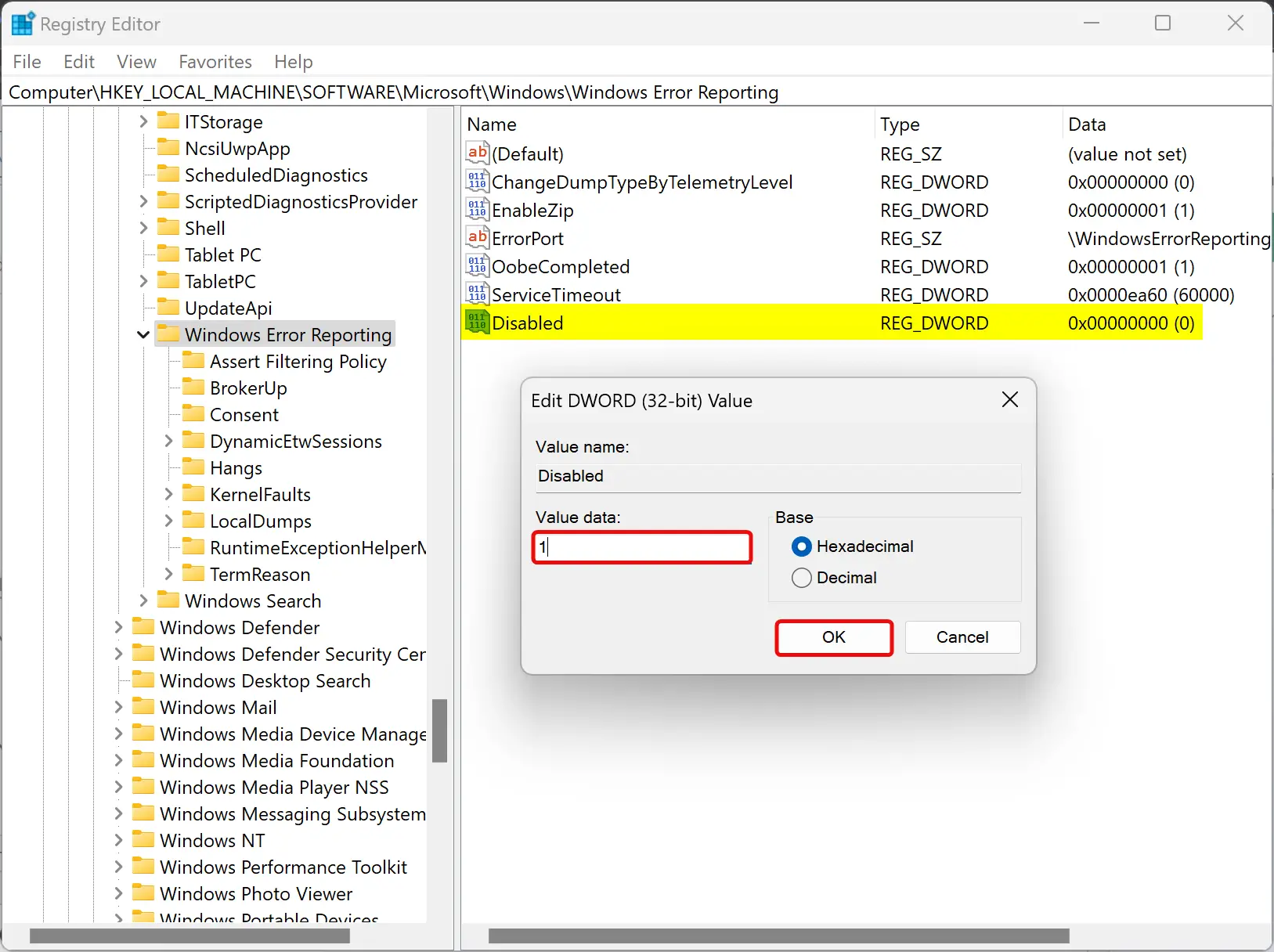
Step 5. Now, double-click on the Disabled REG_DWORD and set its “Value data” to 1.
Step 6. Click OK.
Step 7. Reboot your computer to apply the changes.
Once you complete the above steps, Error Reporting in Windows 11 and 10 will be turned off.
How to Turn Off Error Reporting in Windows 11 and 10 via Local Group Policy Editor?
To disable Error Reporting in Windows 11 or 10 using Local Group Policy Editor, do these steps:-
Step 1. Open Local Group Policy Editor.
Step 2. Then, browse or navigate to the following path on the left side of the Local Group Policy Editor window:-
Computer Configuration > Administrative Templates > Windows Components > Windows Error Reporting

Step 3. On the right sidebar of the “Windows Error Reporting” folder, double-click on the policy name Disable Windows Error Reporting.
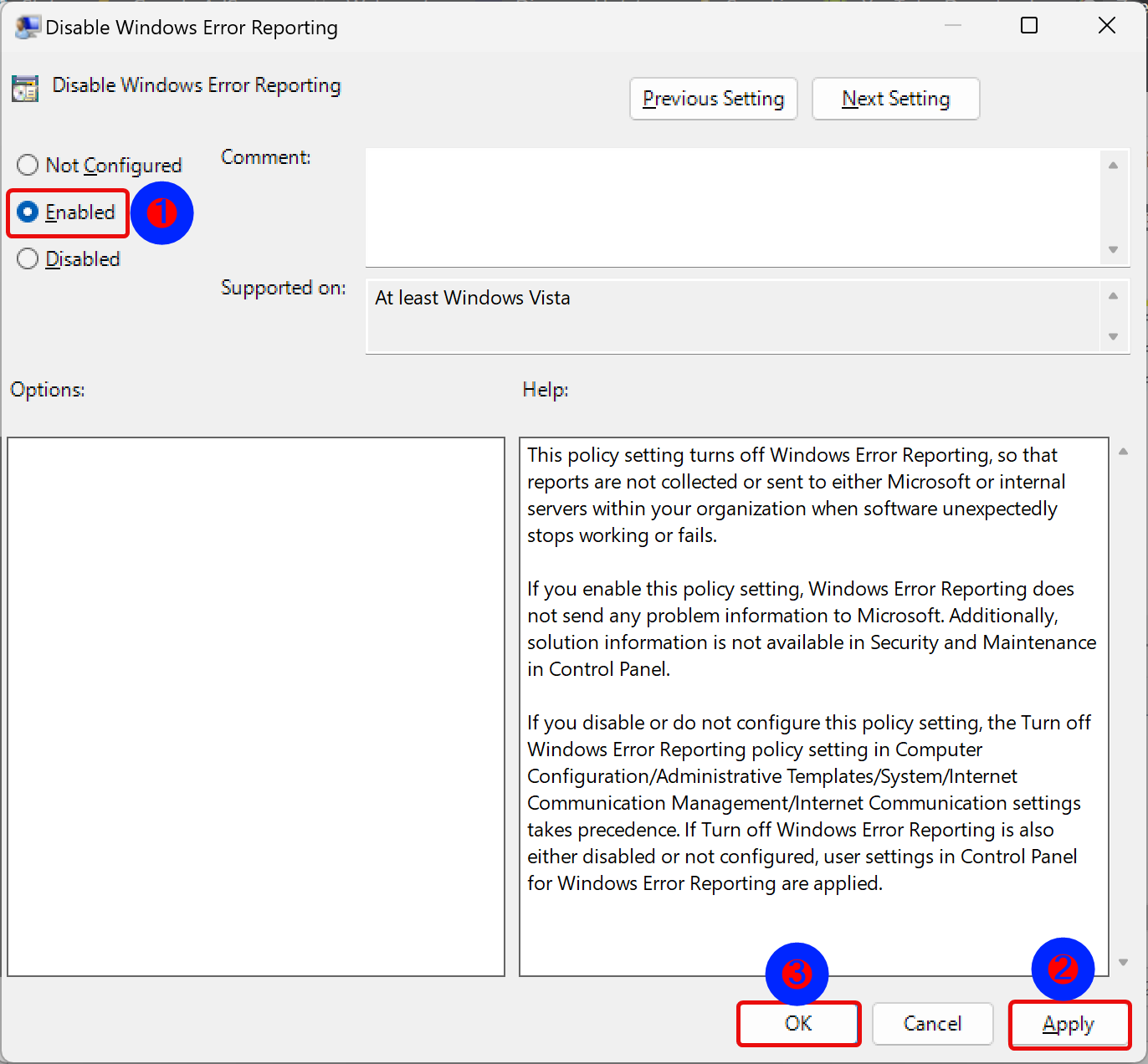
Step 4. Select Enabled.
Step 5. Click Apply.
Step 6. Click OK.
Step 7. Restart your PC.
Once you complete the above steps, Error Reporting in Windows 11 and 10 will be turned off.
Conclusion
In conclusion, Windows Error Reporting is a feature that monitors crashes and system failures and sends information about them to Microsoft. Although this feature is enabled by default in Windows 11 and 10, users may want to turn it off to avoid sending private information to Microsoft or being prompted by alerts. This article has provided three methods for disabling Error Reporting in Windows 11 and 10, including using the Services Manager, Registry Editor, and Local Group Policy Editor. By following the steps outlined in this article, users can easily turn off Error Reporting and improve their Windows experience.