Internet Connection Sharing (ICS) is a built-in feature of Windows 11/10 that lets you share one computer’s internet connection with multiple computers connected in a Local Area Network (LAN). That means that this feature lets you connect to more than one computer from a single IP address to multiple PCs via NAT technology.
As said above, Internet Connection Sharing (ICS) uses NAT technologies to achieve the task and works with most connection technologies, including DSL, cable, ISDN, dial-up, satellite, etc. The device with the modem or broadband interface that establishes the Internet connection is called the ICS host or gateway. Simultaneously, the other devices connected to the Internet via the network and the ICS host are called ICS clients. Once the ICS host fails for any reason, all the ICS client will lose their internet connection.
Sharing of the Internet connection is possible using either software or hardware. Also, for your information, the ICS feature is not new in Windows 10; you can find this feature from starting Windows 98 to Windows 11. In other words, this ICS feature is available on every version of the Microsoft Windows operating system. Apart from the built-in part of Windows for ICS, you can also use third-party shareware software like WinGate and WinProxy.
If you don’t use the Internet Connection Sharing (ICS) features of Windows 10 and want to disable Internet Connection Sharing (ICS), this post will help you do the same.
Turn off Internet Connection Sharing (ICS) in Windows 11/10 using Network Adaptor.
To turn off the Internet Connection Sharing (ICS) in Windows 11/10, do the following:-
Step 1. Press the Windows + R keys simultaneously to open the Run dialog box.
Step 2. Type ncpa.cpl in the Run dialog box and hit Enter from the keyboard.
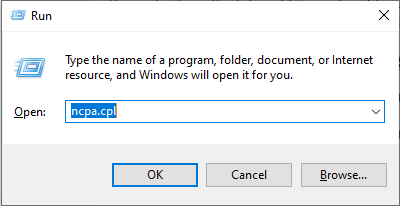
Step 3. Right-click on the network adapter (through which you don’t want to share the internet connection) and select the Properties option.
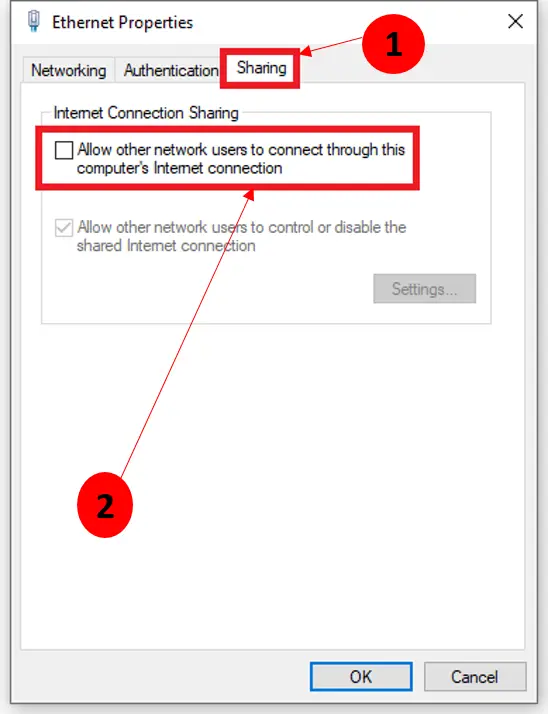
Step 4. Click on the Sharing tab.
Step 5. Remove the checkmark from “Allow other network users to connect through this computer’s Internet connection.”
Step 6. Click the OK button to apply the changes.
Disable Internet Connection Sharing (ICS) using Services
To disable Internet Connection Sharing (ICS) using Windows Services, do the following:-
Step 1. Press the Windows + R keys simultaneously to open the Run dialog box.
Step 2. Type services.msc in the Run dialog box and hit Enter from the keyboard to launch the Services window.
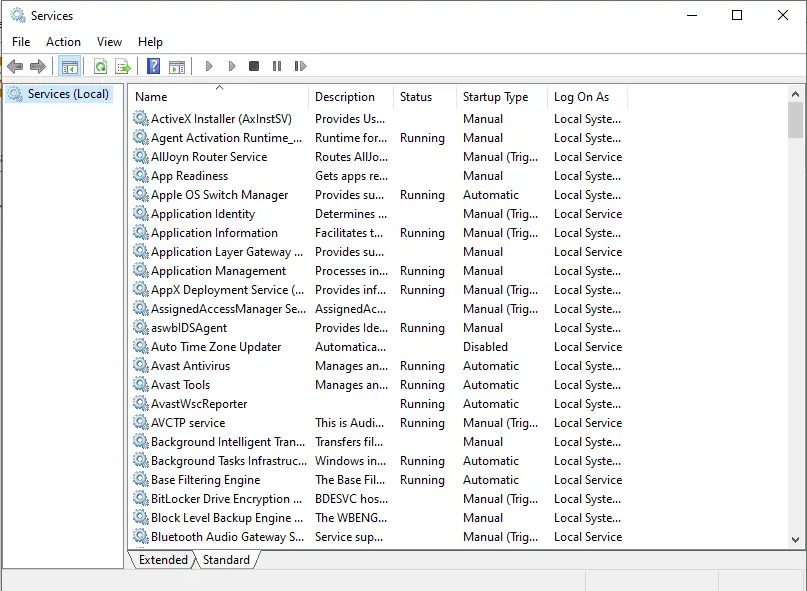
Step 3. Right-click on the Internet Connection Sharing (ICS) and select the Properties option.
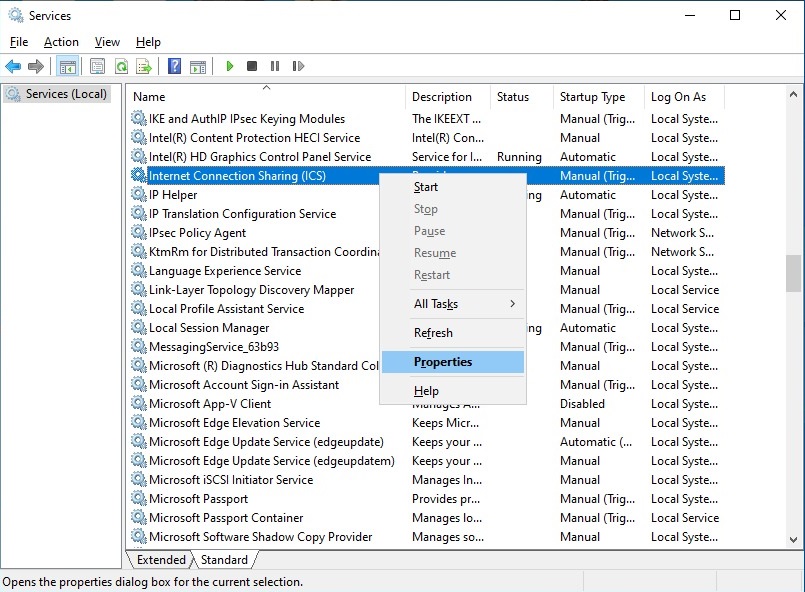
Step 4. Click on the dropdown next to the Startup type.
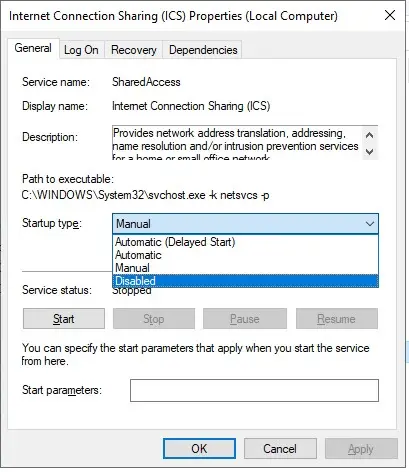
Step 5. Select Disabled from the Startup type drop-down list.
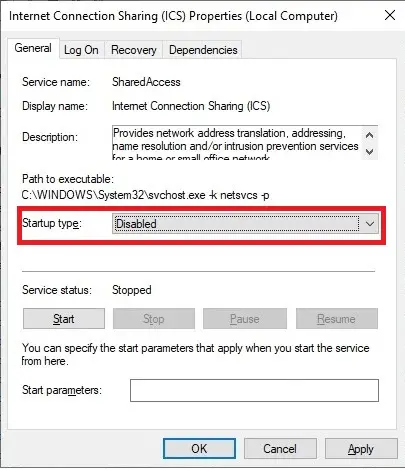
Note: If the Service has already started, click on the Stop button.
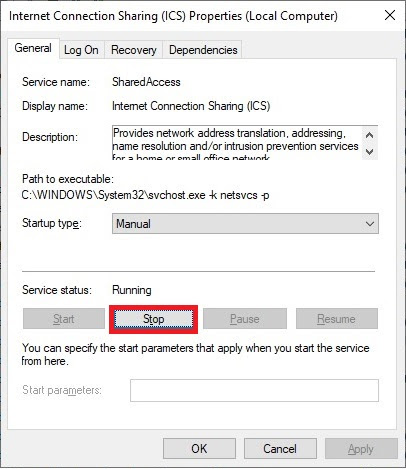
Step 6. Finally, click on the Apply and then the OK button.
Once you have completed the above steps, ICS (Internet Connection Sharing) will be disabled on your Windows 11/10 PC.
Conclusion
In conclusion, Internet Connection Sharing (ICS) is a useful built-in feature of Windows 11/10 that allows sharing of one computer’s internet connection with multiple computers in a Local Area Network (LAN). This feature uses NAT technologies to achieve its task and works with most connection technologies. Additionally, ICS can be disabled either through the Network Adapter or Windows Services. It’s important to note that if the ICS host fails, all ICS clients will lose their internet connection. While ICS is a helpful feature, it’s not necessary for all users, and those who don’t use it can disable it using the methods mentioned above.
You might also be interested in fixing the “No Network” problem on Windows 11/10 PC.