Google Chrome is the most popular web browser in the world, owned by Google. It is renowned for its speed and user-friendly interface. If you want to customize your Chrome browser, there are many options available. You can disable automatic updates, create your own theme, and change the background image of the new tab page.
Disabling automatic updates can be done with some tweaks. You can also create your own Chrome theme online or download a theme from the internet to change the default look. The latest version of Chrome features a background image on the new tab page, but you can easily restore it to a white background or set your own image. You don’t need any third-party tools to customize Chrome.
Learn how to customize your Chrome browser by following our step-by-step guide.
How to disable Google Chrome Background Image?
Follow these steps to turn off Google Chrome background image:-
Step 1. Open a New Tab in the Google Chrome browser.
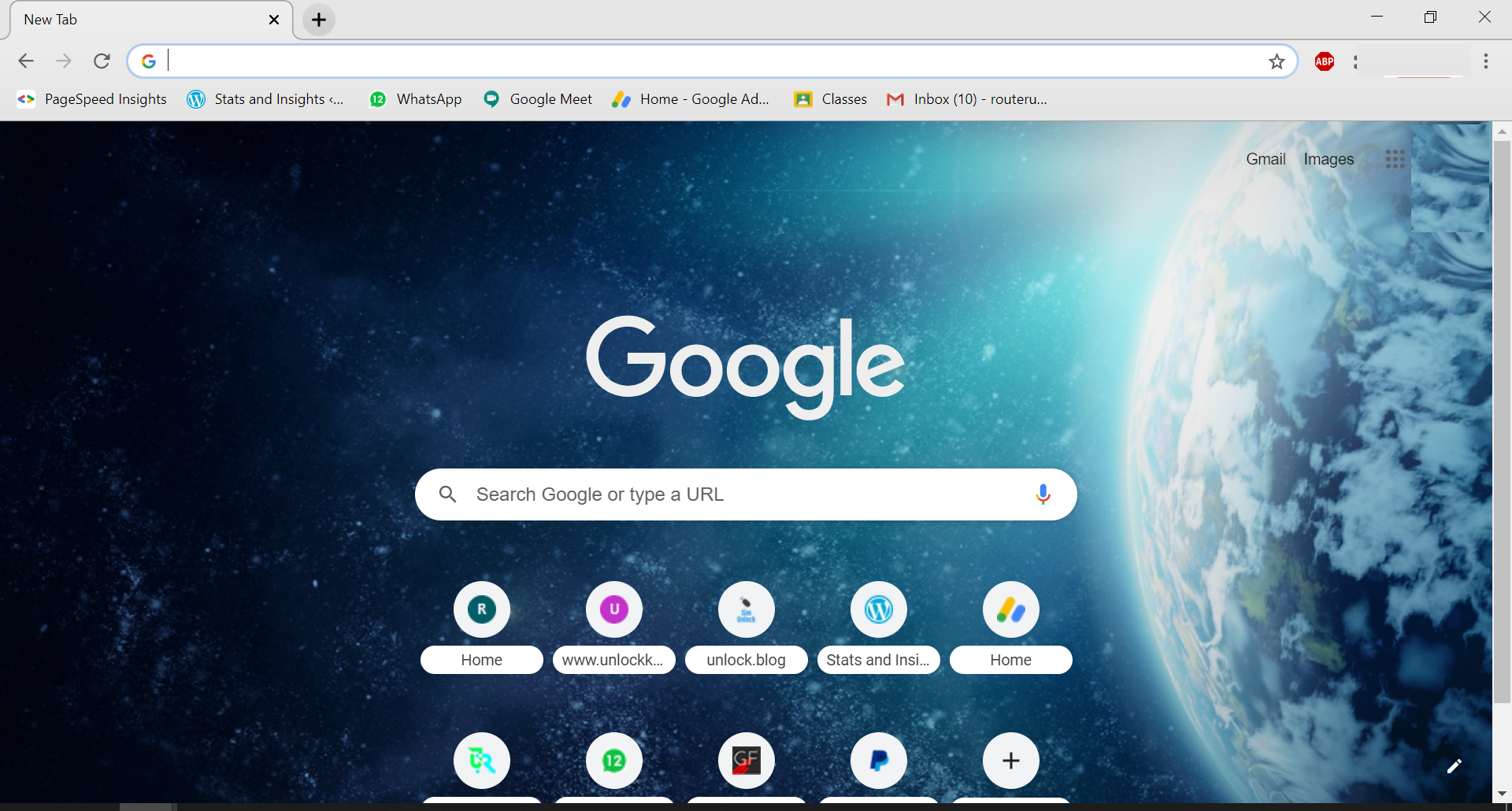
Step 2. Click on the Pencil Icon in the bottom right corner.
Step 3. Click the No background option.
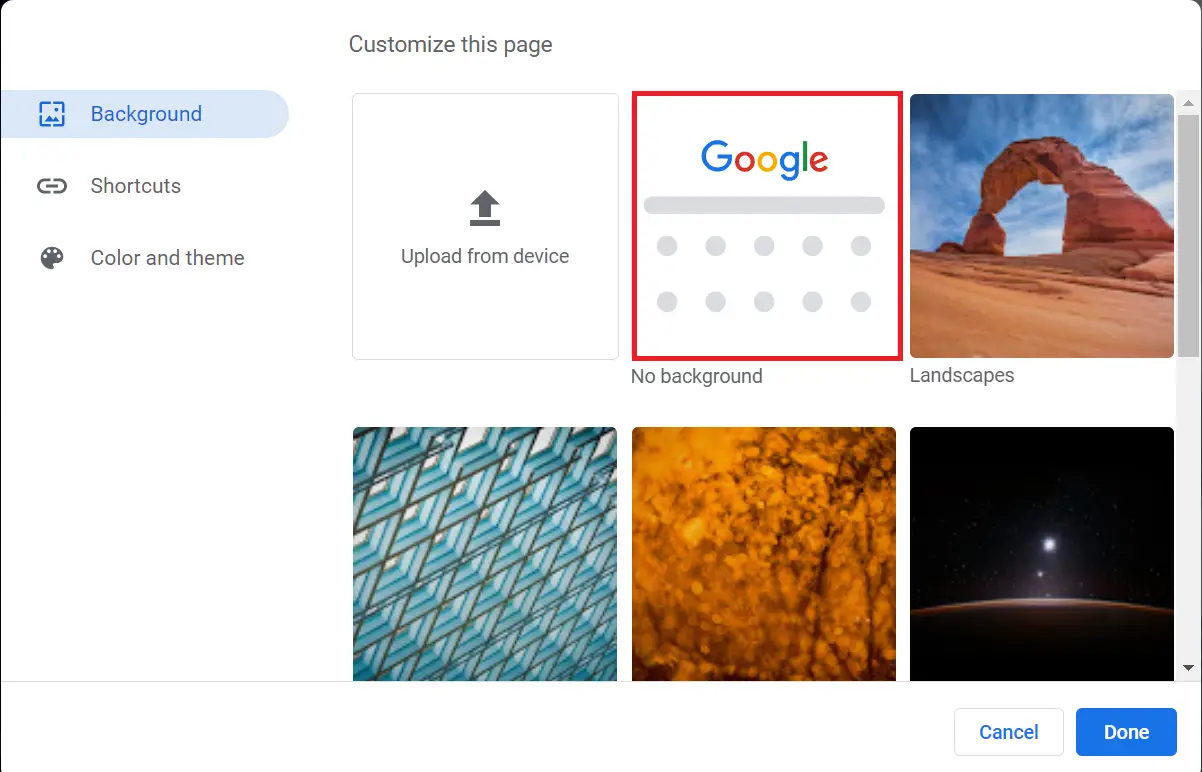
Step 4. Click the Done button.
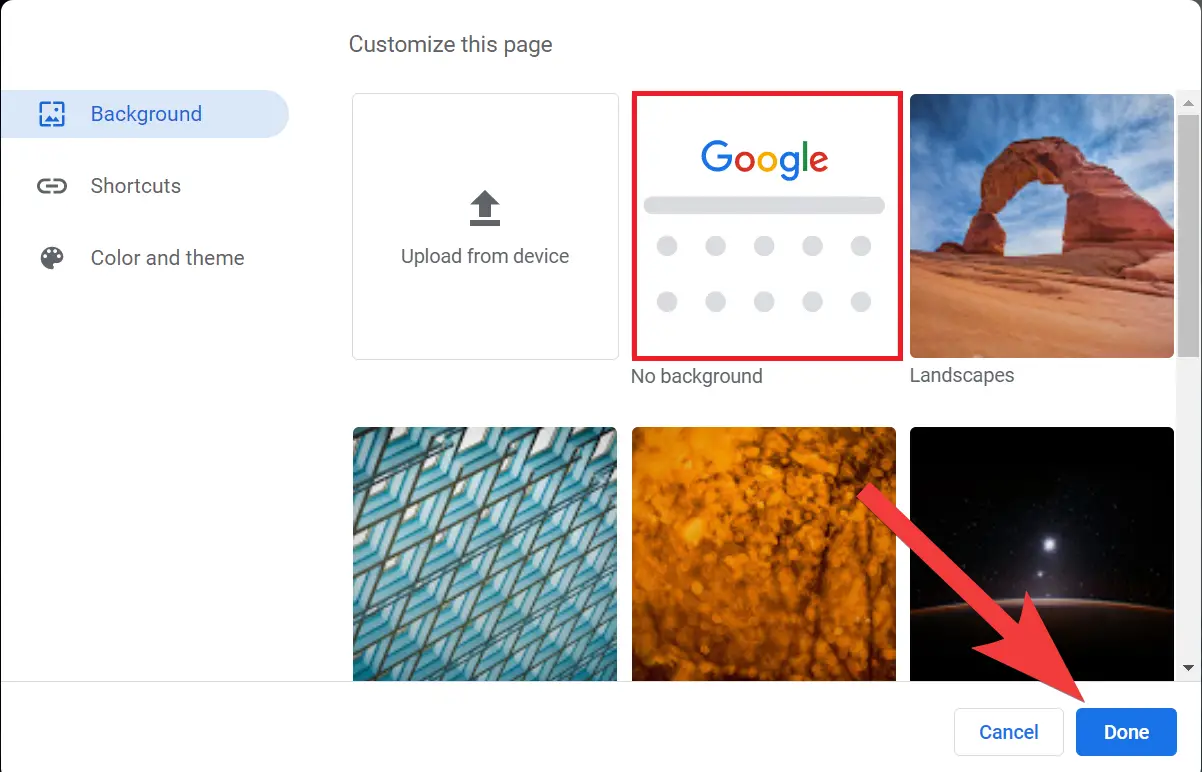
Step 5. Now, the background image is removed from the Chrome browser, and you can only see white color as the background of Google Chrome tabs.
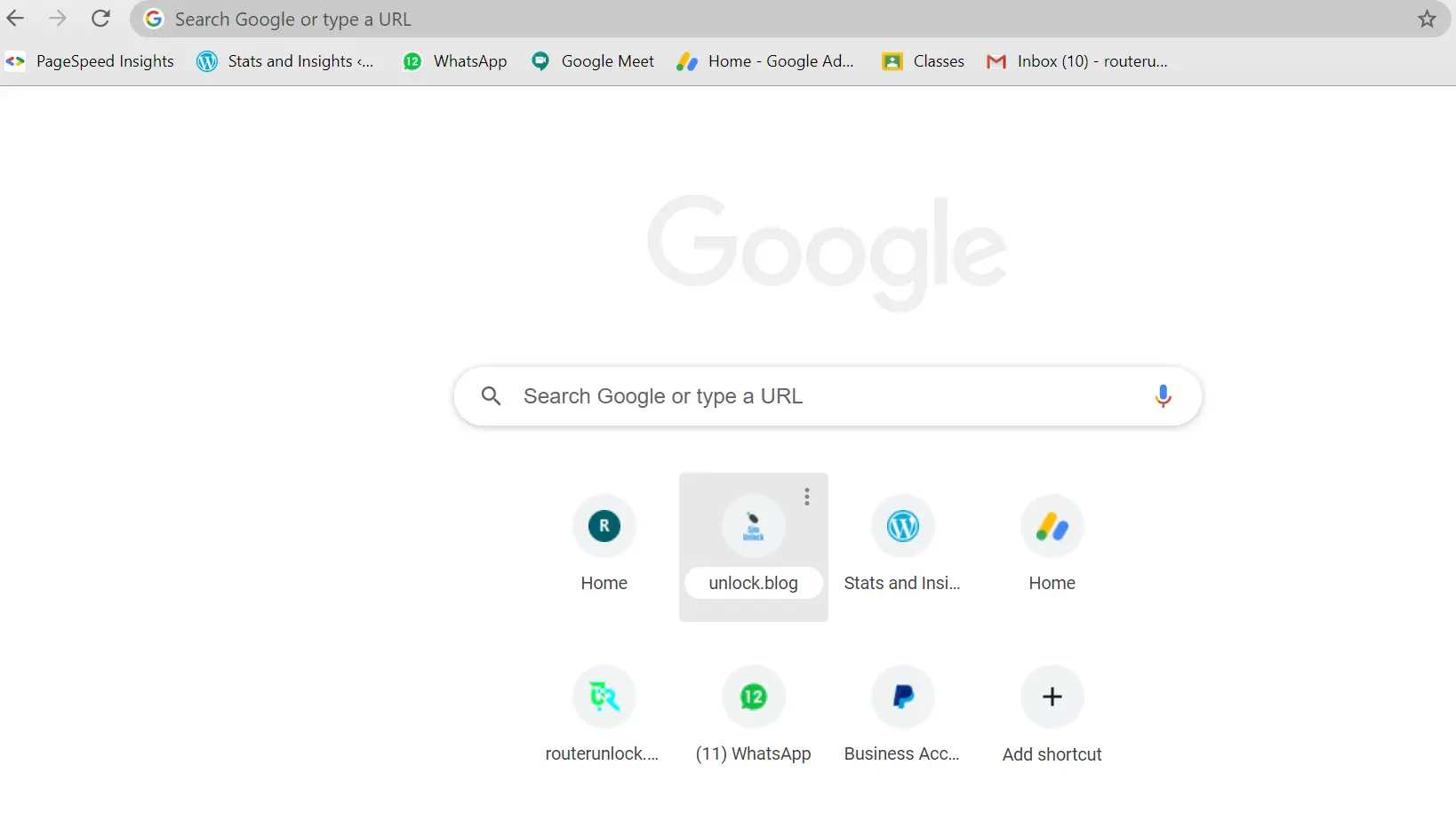
How to change Google Chrome Background Image?
By default, Google Chrome comes with a background image, but if you want to change it with your own favorite image, it can be done through the following methods:-
Step 1. Open a New Tab in the Google Chrome browser.
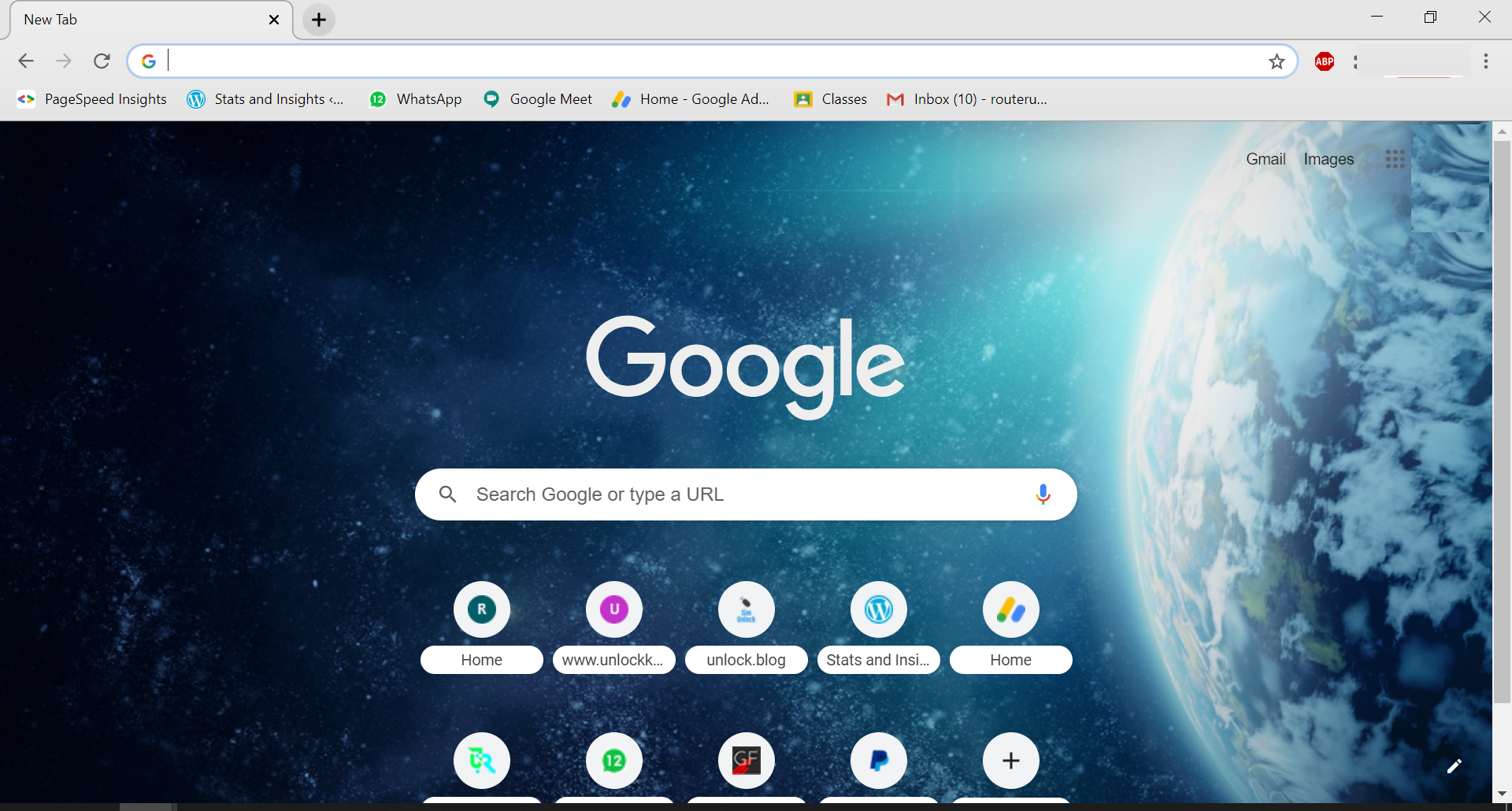
Step 2. Click on the Pencil Icon in the bottom right corner.
![]()
Step 3. Select any available images or click the Upload from device option.
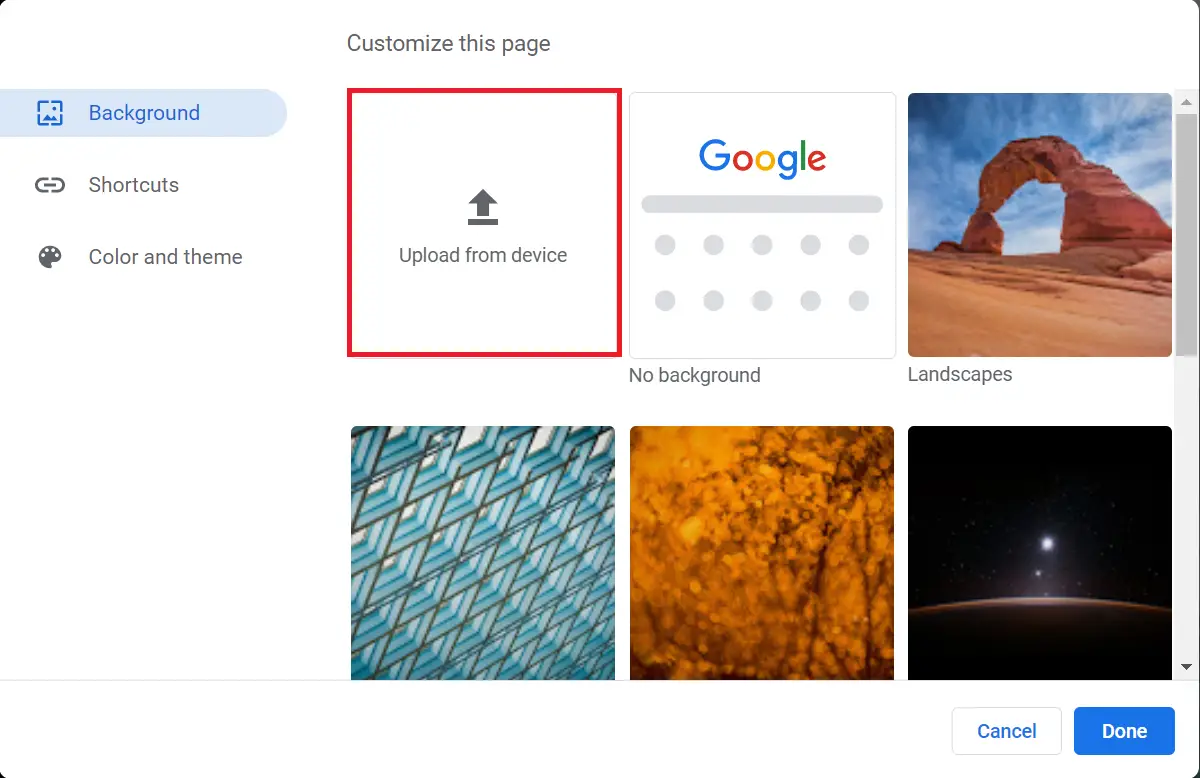
Step 4. Once the image is selected or uploaded from your computer, click the Done button to take effect.
Conclusion
To sum up, Google Chrome provides users with a way to customize their browser experience by setting a background image. However, some users may find it distracting or want to change it to something else. Fortunately, it is easy to disable or change the background image in Chrome. Users can do so by accessing the Settings menu and selecting the appropriate option. Additionally, users can also use Chrome extensions or manually edit the Chrome configuration file to achieve the desired result. Overall, disabling or changing the background image in Chrome can help users to personalize their browsing experience and reduce distractions.