All modern browsers come with their own password managers. Password Manager prompts us to save our username and password for easy logins in the future while we log into an account. When we use a username and password to log in to an online account, the built-in password manager of the browser stores these usernames and passwords in their in-built password manager. Due to some reason, if you don’t want to get a prompt to save a password or want to disable the password manager so that browser will not offer you to save the password, this article will help you.
By not saving your login details on password managers, you can secure your data and privacy online. The built-in password managers of browsers are a bad feature, and we should ignore them because anyone who has access to your PC can export the password in a CSV file. Security-concerned people have stopped using password managers of browsers. If you are annoyed with the pop-up notification to save your username and password, or for security reasons, if you want to disable password manager, this gearupwindows post will help you.
In this post, we will guide you through enabling or disabling the built-in password manager on the following browsers:-
- Google Chrome
- Microsoft Edge
- Mozilla Firefox
How to Enable or Disable Built-in Password Manager in Google Chrome?
To disable the offer to save passwords and auto-login in the Google Chrome browser, do the following:-
Step 1. Open the Chrome browser and then click on the three-dots button (Customize and control Google Chrome) on the toolbar and select the Settings option.
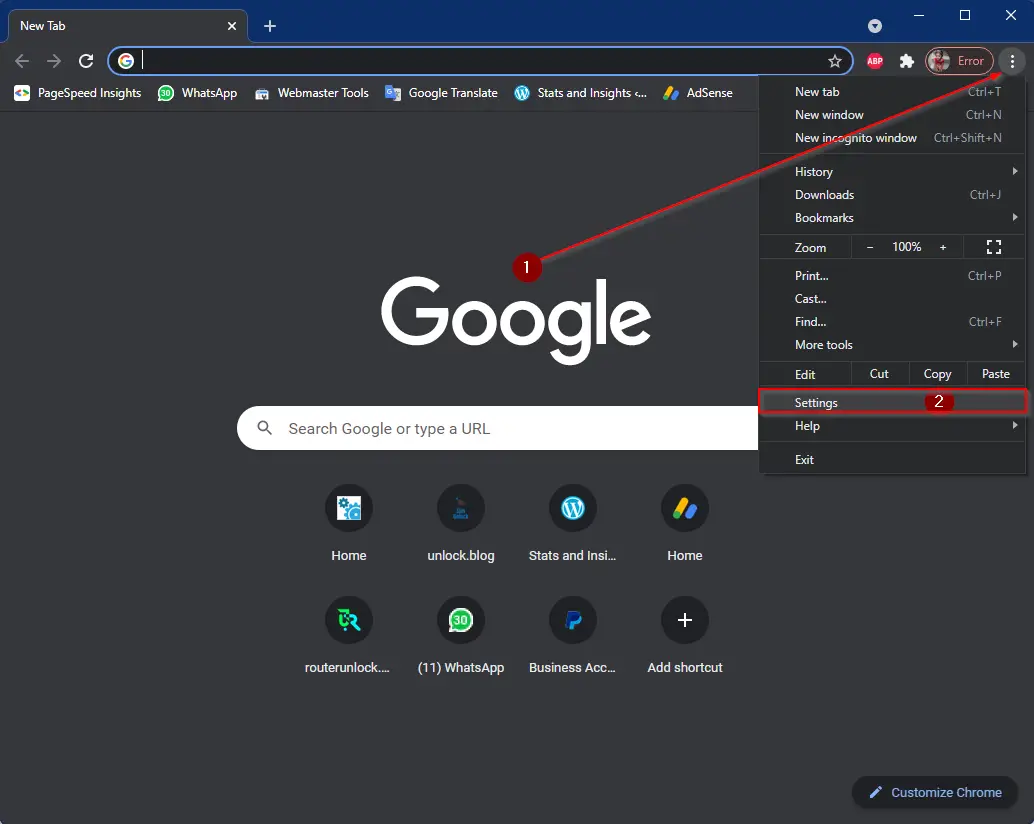
Step 2. In the Settings page that opens, click on the Passwords option under the Autofill section.
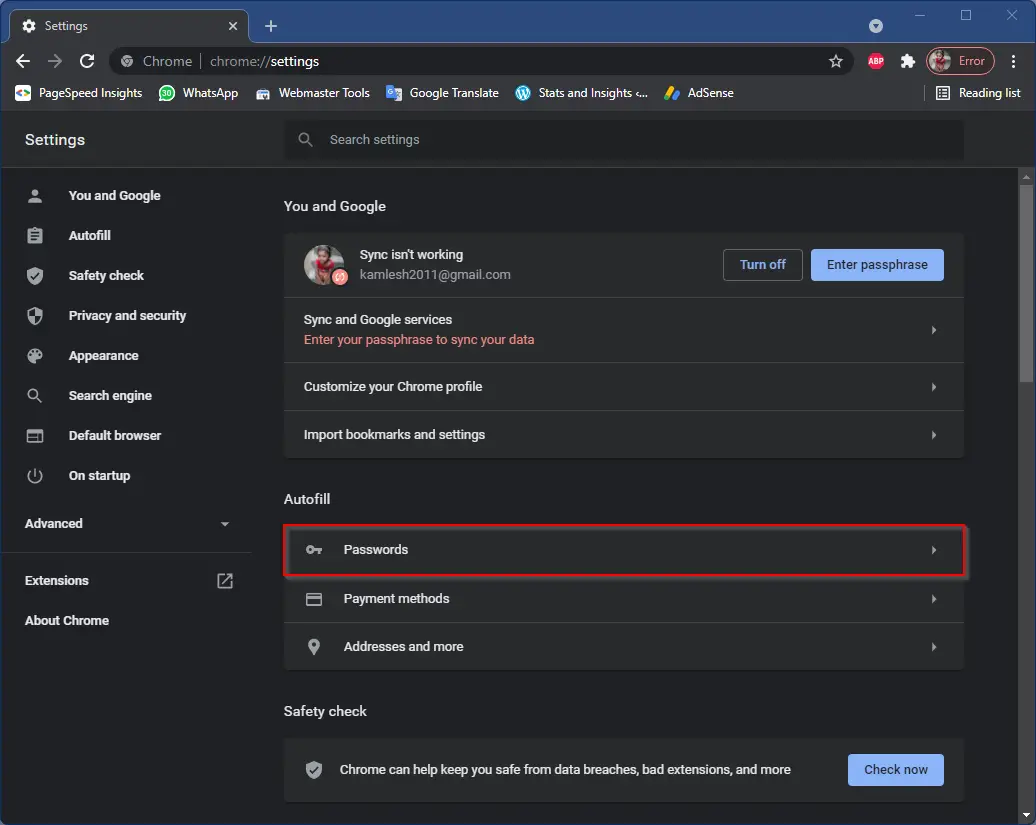
Step 3. Now, turn off the toggle buttons beside the “Offer to save passwords” and “Auto Sign-in” options.
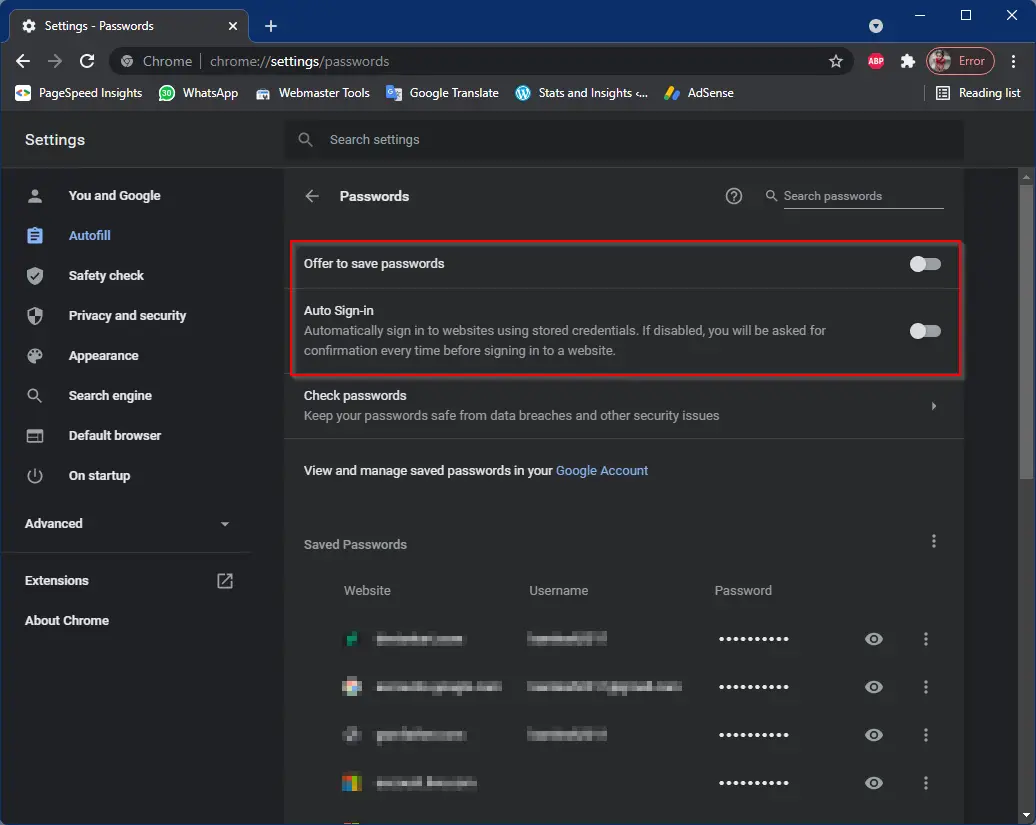
Once you complete the above steps, Chrome will not prompt you to save passwords. If you change your mind and want to enable the password prompt and want to auto-login on websites for which login credentials are stored, repeat the above steps, and in step 3, turn on the toggle buttons beside “Offer to save passwords” and “Auto Sign-in” options.
How to Enable or Disable Built-in Password Manager in Microsoft Edge?
To turn on or off the built-in password manager in Microsoft Edge, use these steps:-
Step 1. Click on the three-dot button (Settings and more) on the Edge browser toolbar and then select Settings.
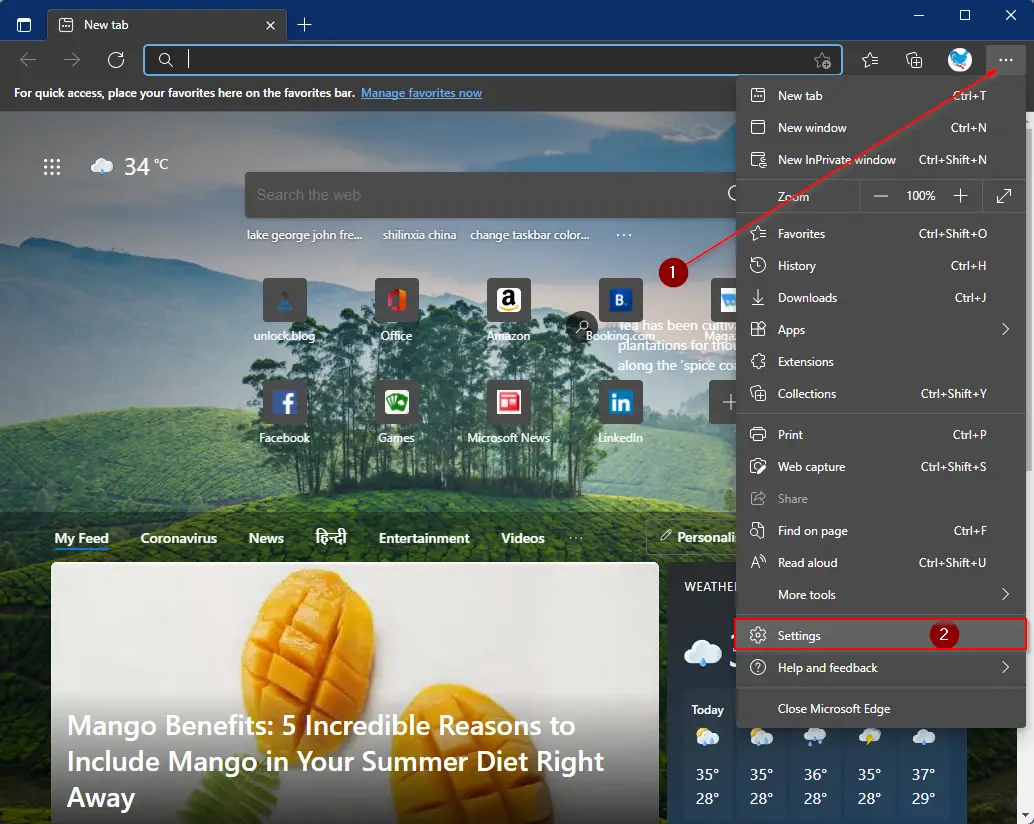
Step 2. In the Settings page that opens, click on Passwords.

Step 3. Now, turn off the toggle switch next to the “Offer to save passwords” and “Sign in” options.

After executing the above steps, Edge will not prompt you to save the passwords. If you change your mind and want to get a prompt to save the passwords, repeat the above steps, and in step 3, turn on the toggle next to the “Offer to save passwords” and “Sign in” options.
How to Enable or Disable Built-in Password Manager in Mozilla Firefox?
Follow these steps to turn on or off built-in Password Manager in Mozilla Firefox:-
Step 1. Click on the Hamburger button (Application menu) on the toolbar of the Firefox browser and select Settings.
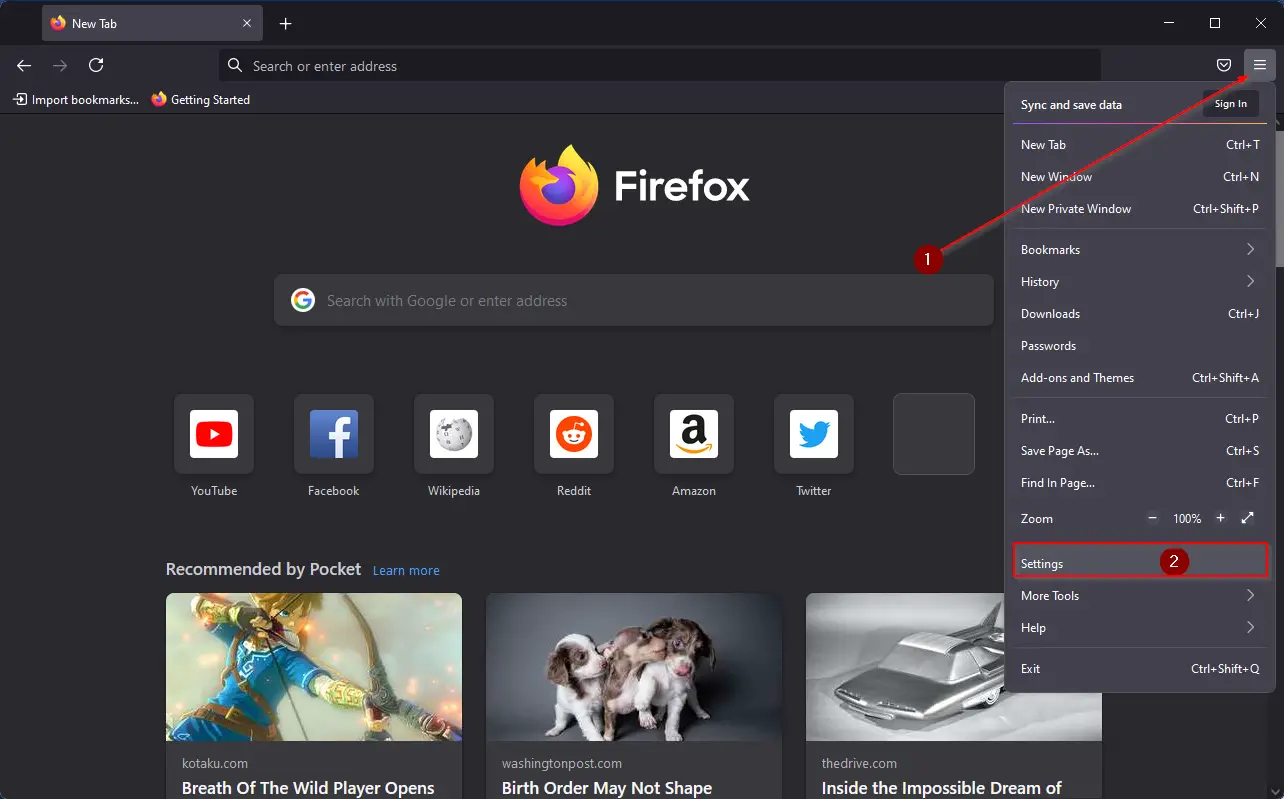
Step 2. Click on Privacy & Security from the left side pane on the Settings page.
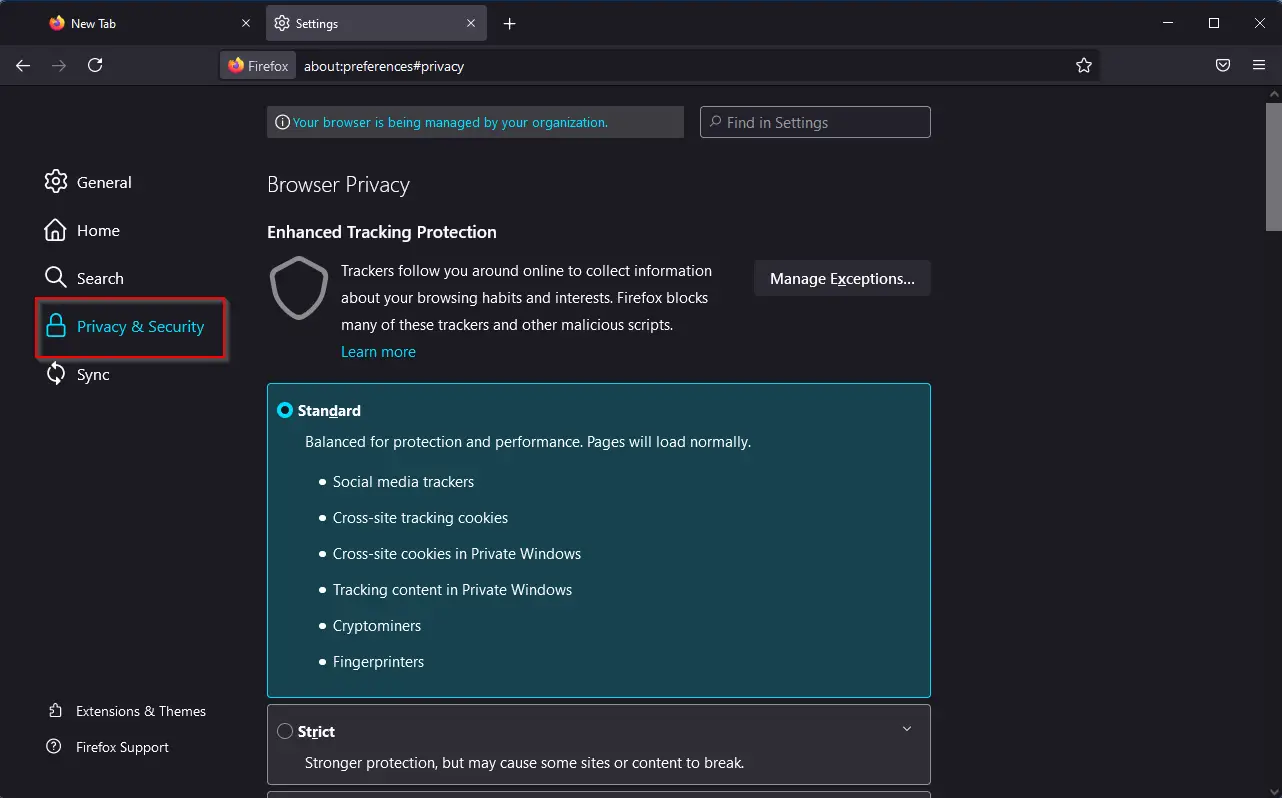
Step 3. On the right side pane of the “Privacy & Security,” scroll down to see the “Login and Passwords” section. Uncheck the button beside “Ask to save logins and passwords for websites.”
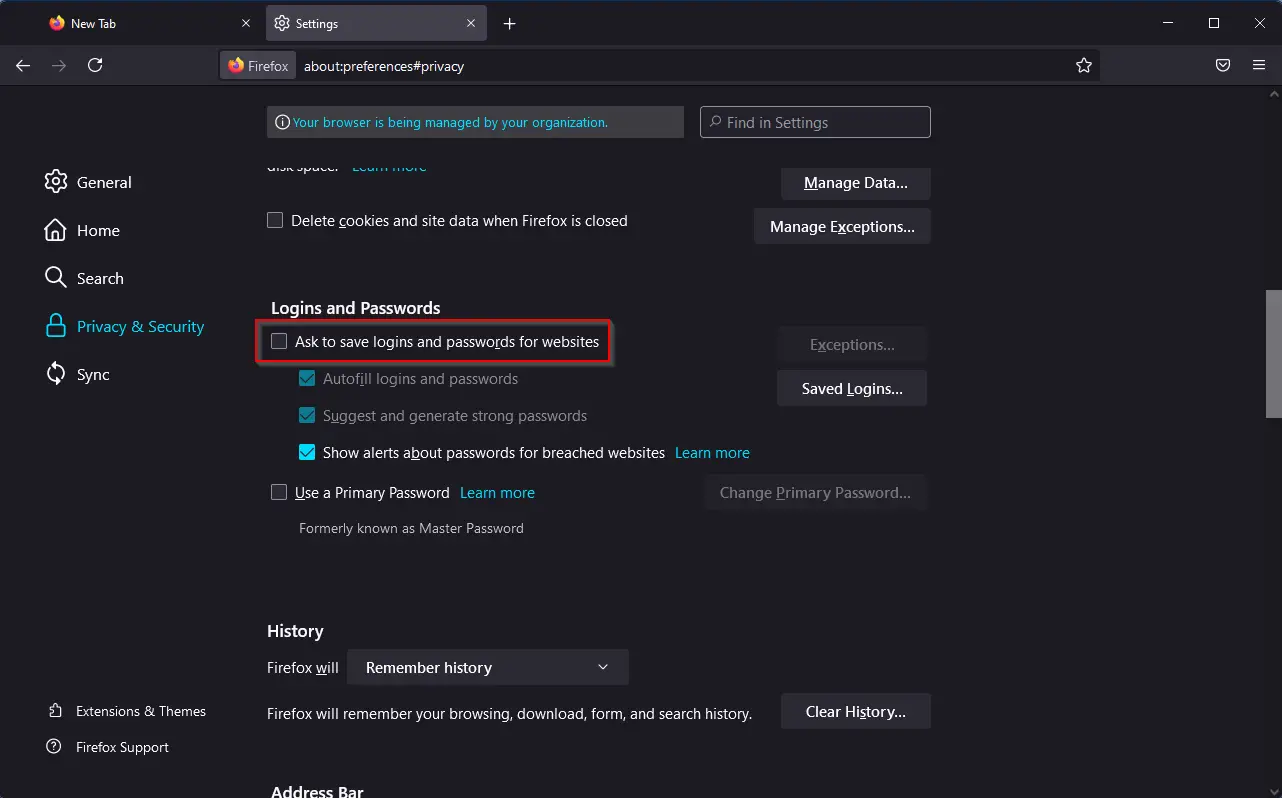
That’s all. Now Firefox browser will not prompt you to save the password/login details.
Conclusion
In conclusion, while built-in password managers in modern browsers can be useful for easy logins, they also pose security risks, as anyone with access to the PC can export passwords in a CSV file. Therefore, it’s essential to consider disabling password managers in browsers to protect your data and privacy online. In this article, we have provided step-by-step instructions to enable or disable the built-in password managers in Google Chrome, Microsoft Edge, and Mozilla Firefox. By following these steps, you can easily turn off the prompt to save passwords in your preferred browser. It’s always better to stay safe and secure online by taking the necessary precautions to protect your personal data.