In the redesigned Windows 11 Microsoft Store app, UI has been changed, and a plethora of new features have been added. However, an annoying autoplay video function is still available. That means when opening the listing page for games or apps, and if a video is available on that page, it will start auto-playing. However you can pause them if you need, but it is an annoying feature, and a few Windows 11 users want to disable it.
How to Disable Videos AutoPay in Microsoft Store on Windows 11?
If you need to disable the video autoplay in Microsoft Store, perform the following steps:-
Step 1. Open the Microsoft Store app by clicking on its icon on the taskbar.
![]()
Alternatively, click on the taskbar’s Windows / Search icon and then search the Microsoft Store. Click on its entry to open the same.
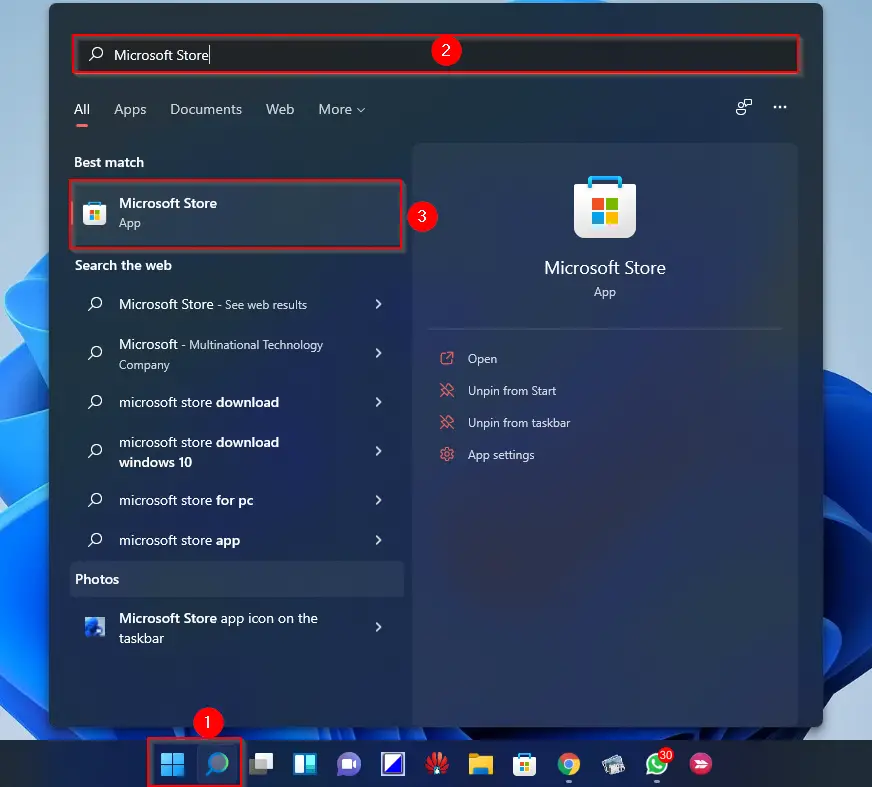
Step 2. Now, click on the profile picture at the top-right corner of the store page. Next, click App settings from the drop-down menu.
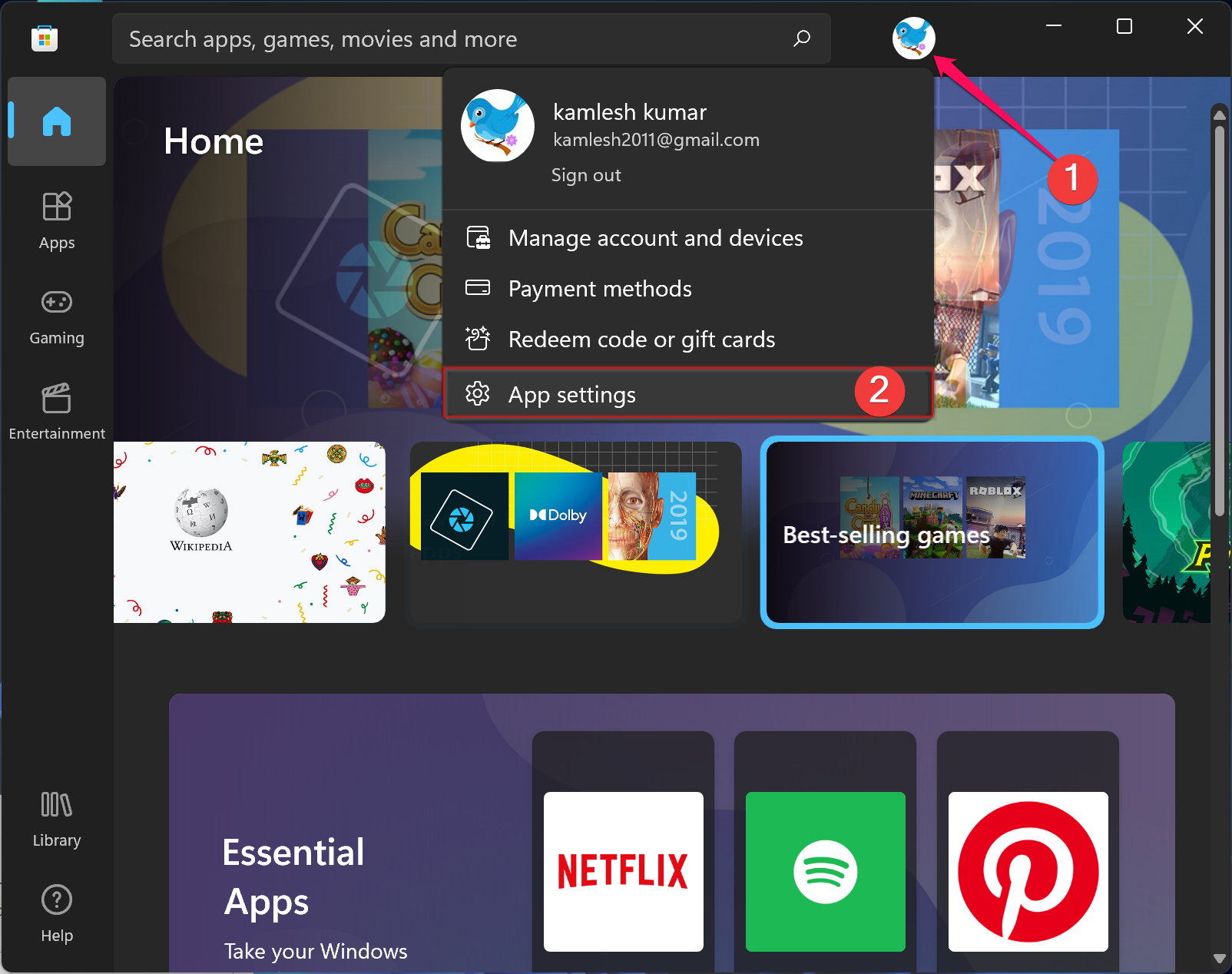
Step 3. Here, turn off the toggle switch next to the “Video autoplay” option to disable video autoplay in the Microsoft Store on your Windows 11 computer.
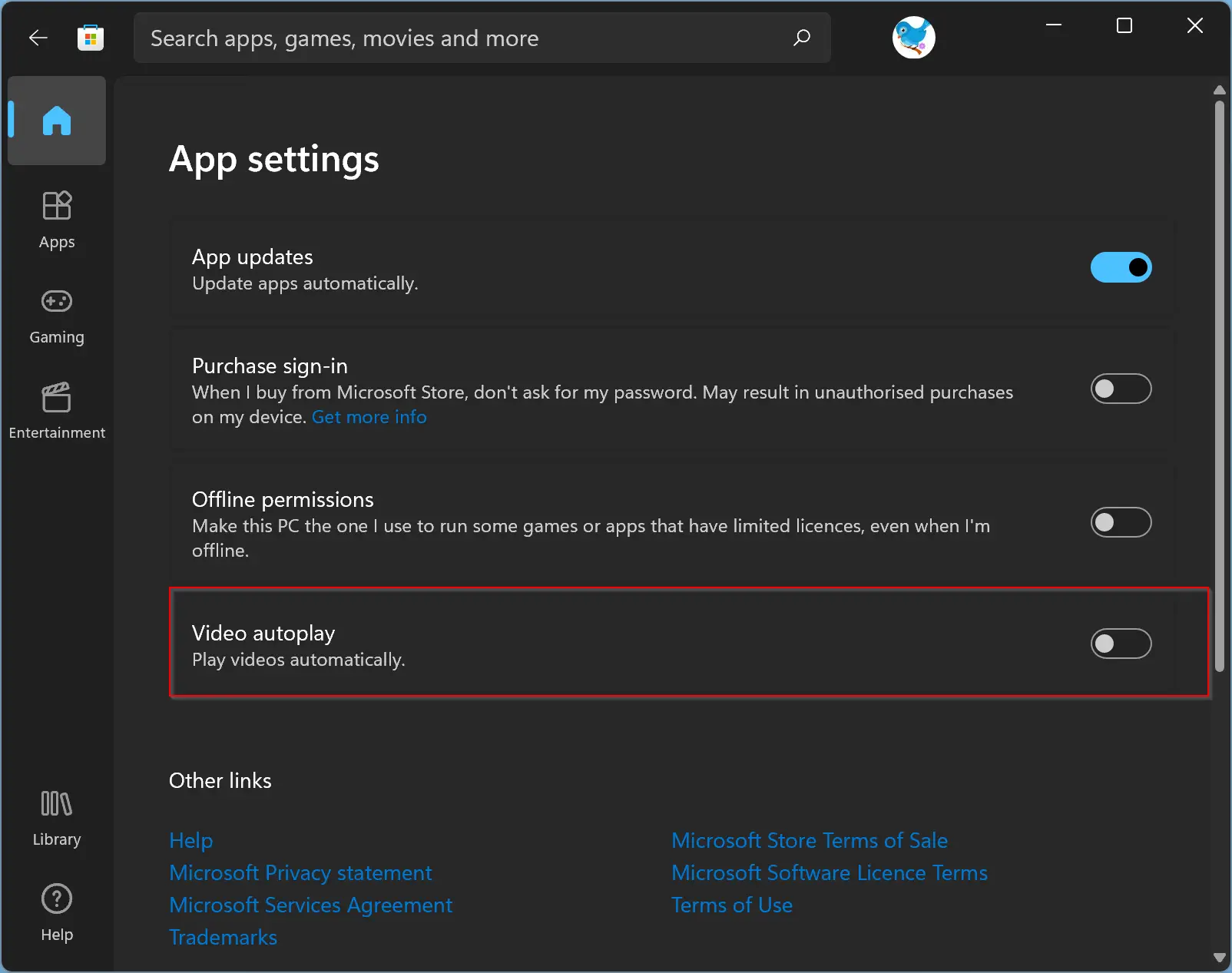
That’s it. When you open Microsoft Store on Windows 11, the video will not play automatically. If you want, you can play them manually.
In the future, if you change your mind and want to play video automatically on Windows 11 Microsoft Store, repeat the above steps, and in step 3 above, turn the toggle switch to the On position next to the “Video autoplay” option.
Good luck.
Conclusion
In conclusion, the new Microsoft Store app in Windows 11 comes with a lot of new features, but one of its annoying features is the autoplay video function. While this feature may be helpful for some users, others find it intrusive and want to disable it. Thankfully, disabling the video autoplay feature in Microsoft Store is a straightforward process. As we have shown in this article, you can turn off the toggle switch next to the “Video autoplay” option in the App settings menu to disable this feature. Once disabled, you can manually play the videos if you want. Overall, this is a useful tip for those who want to customize their Windows 11 experience to their liking.