If you’re a Windows user, you might be interested in knowing the build number of your operating system. The build number represents the specific version and update of your Windows 10/8/7 operating system. Displaying the build number on your desktop can be helpful when troubleshooting or seeking technical support.
Luckily, displaying the build number on your Windows desktop is a quick and easy process that can be done with just a few simple steps. In this article, we will guide you through the process of displaying your Windows 10/8/7 build number on your desktop, so you can easily access this information whenever you need it.
For any reason, if you want to show the build number of Windows 10/8/7 on the Desktop, it is possible using a Registry hack. You might already know to find the build number of Windows 10/8/7 by running the command Winver in the Run command box or Command Prompt.
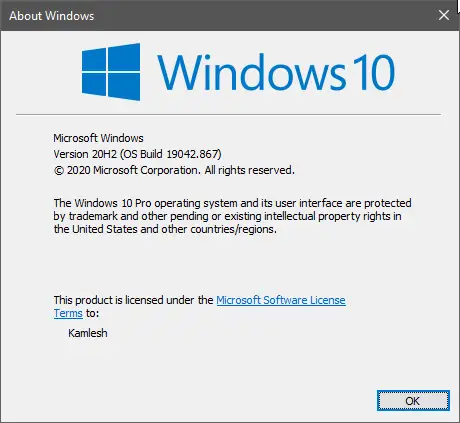
It is also possible to view the build number of Windows 10/8/7 on the bottom right corner of Windows Desktop. Since this task can be achieved by modifying the Windows Registry, we recommended taking the Registry file’s full backup and creating a system restore point. In case something goes wrong, you can revert your PC to its previous working state.
This post will guide you on to display the Windows 10/8/7 build number on the Desktop.
How to showcase Windows 10/8/7 build number on the Desktop?
To see the Windows 10/8/7 build number on the Desktop, perform the following steps:-
Step 1. Press the Windows logo + R keys to open the Run command box.
Step 2. Type the following and press Enter from the keyboard to open the Registry Editor window:-
regedit
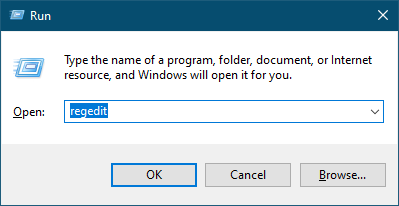
Step 3. Once you complete the above steps, the Registry Editor window opens. Navigate to the following key in the Registry Editor window:-
HKEY_CURRENT_USER\Control Panel\Desktop
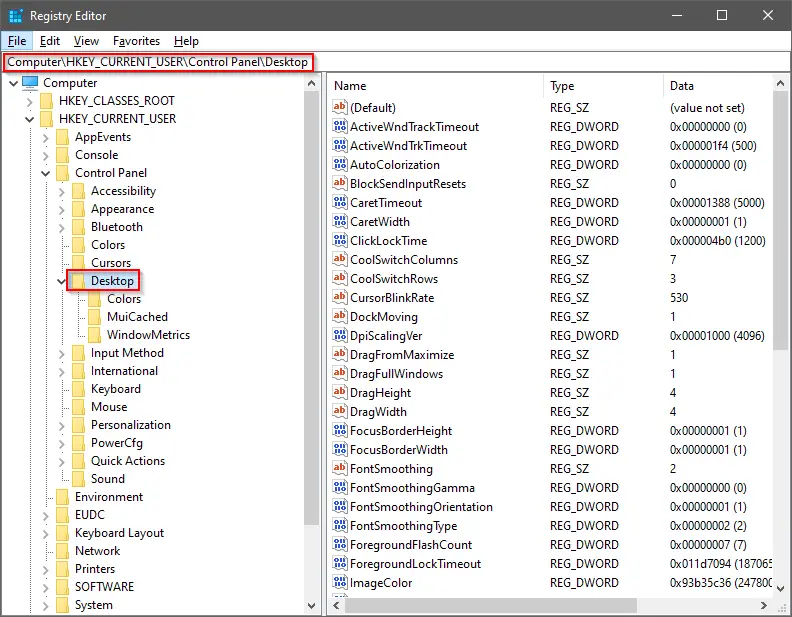
Step 4. On the right side of the Desktop, look for the entry PaintDesktopVersion.
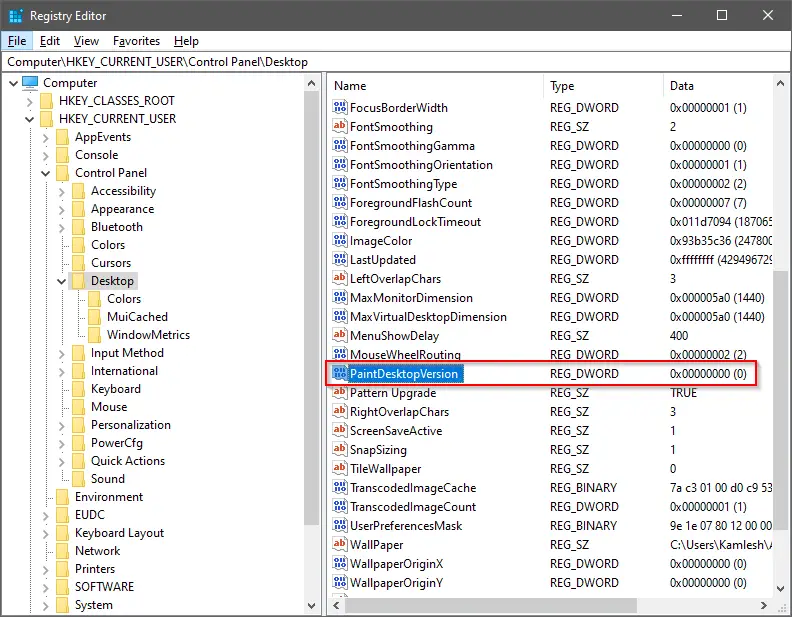
Step 5. Double-click on the PaintDesktopVersion to edit it.
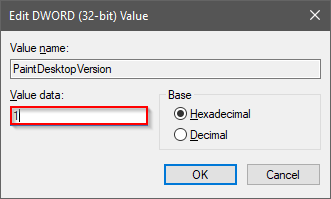
Step 6. Change the Value data from 0 to 1.
Step 7. Click OK.
Step 8. Restart your computer.
Above the Windows Taskbar on the Desktop, you can see the Windows 10/8/7 build number in the right-side corner.

If you want to stop displaying the build number on the Desktop, change the value data from 1 to 0 in step 5 above.
That’s all!!!