After three months of the announcement of Windows 11, Microsoft finally released the stable version. You can now install the sturdy build of Windows 11 on supported devices as well as unsupported hardware. Whether you want to install the latest Windows 11 OS on your computer or a virtual machine, you need an ISO.
Windows 11 disk image (ISO) is officially available and can be downloaded from the Microsoft website. Anyone that was waiting for the stable release of Windows 11 can download the official ISO.
Microsoft says about the ISO download, “This option is for users that want to create a bootable installation media (USB flash drive or DVD) or create a virtual machine (.ISO file) to install Windows 11. This download is a multi-edition ISO that uses your product key to unlock the correct edition.”
How to Download Windows 11 ISO from Microsoft?
To download Windows 11 an ISO image from Microsoft, you need to perform the following steps:-
Step 1. First, visit the official ISO download page at microsoft.com.
Step 2. When the “Download Windows 11” page opens, scroll down to find the header “Download Windows 11 Disk Image (ISO).” Under this heading, select Windows 11 from the drop-down list.
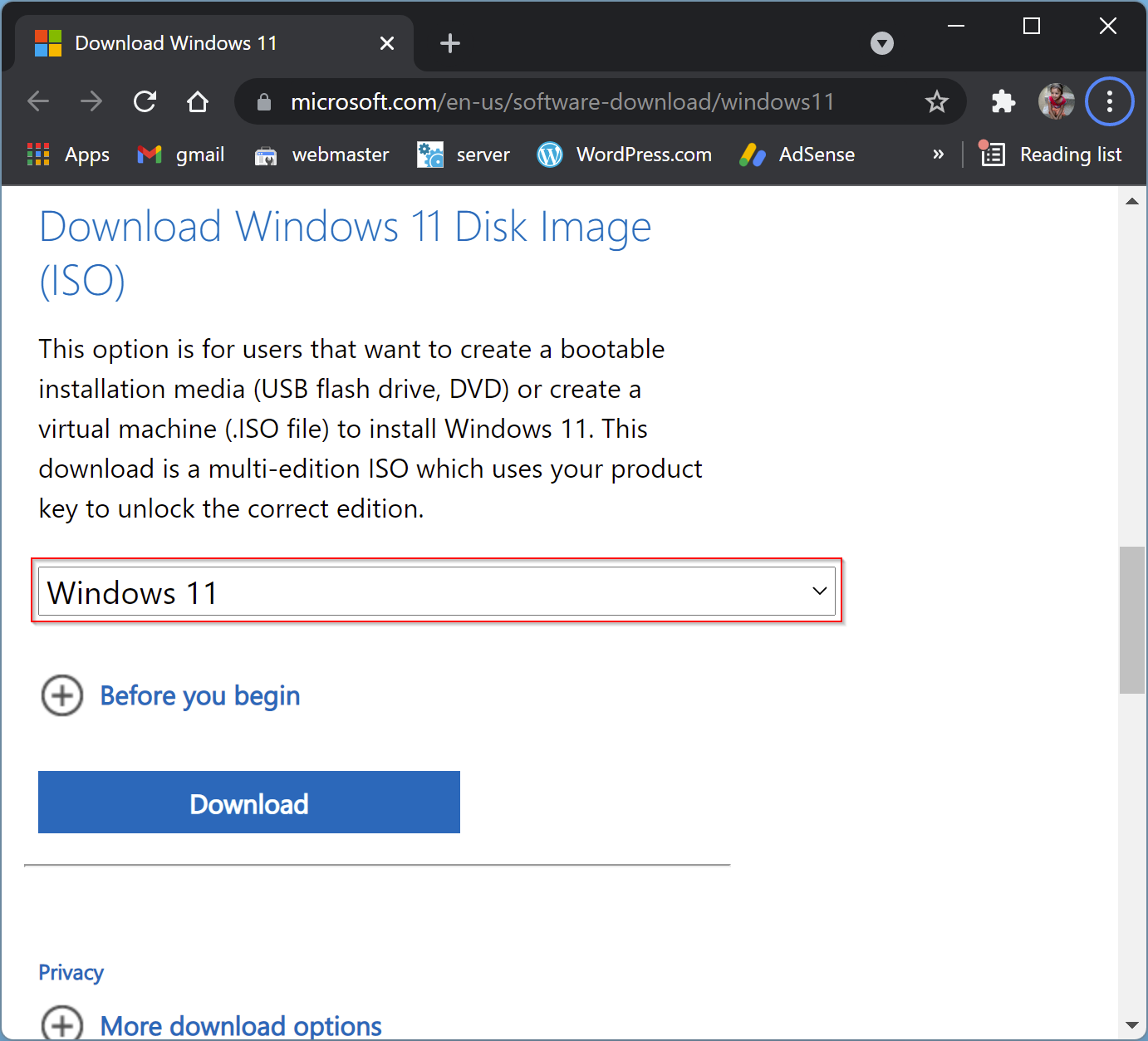
Step 3. Then, click Download.
Step 4. After that, select the language from the drop-down list under the header “Select the product language.”
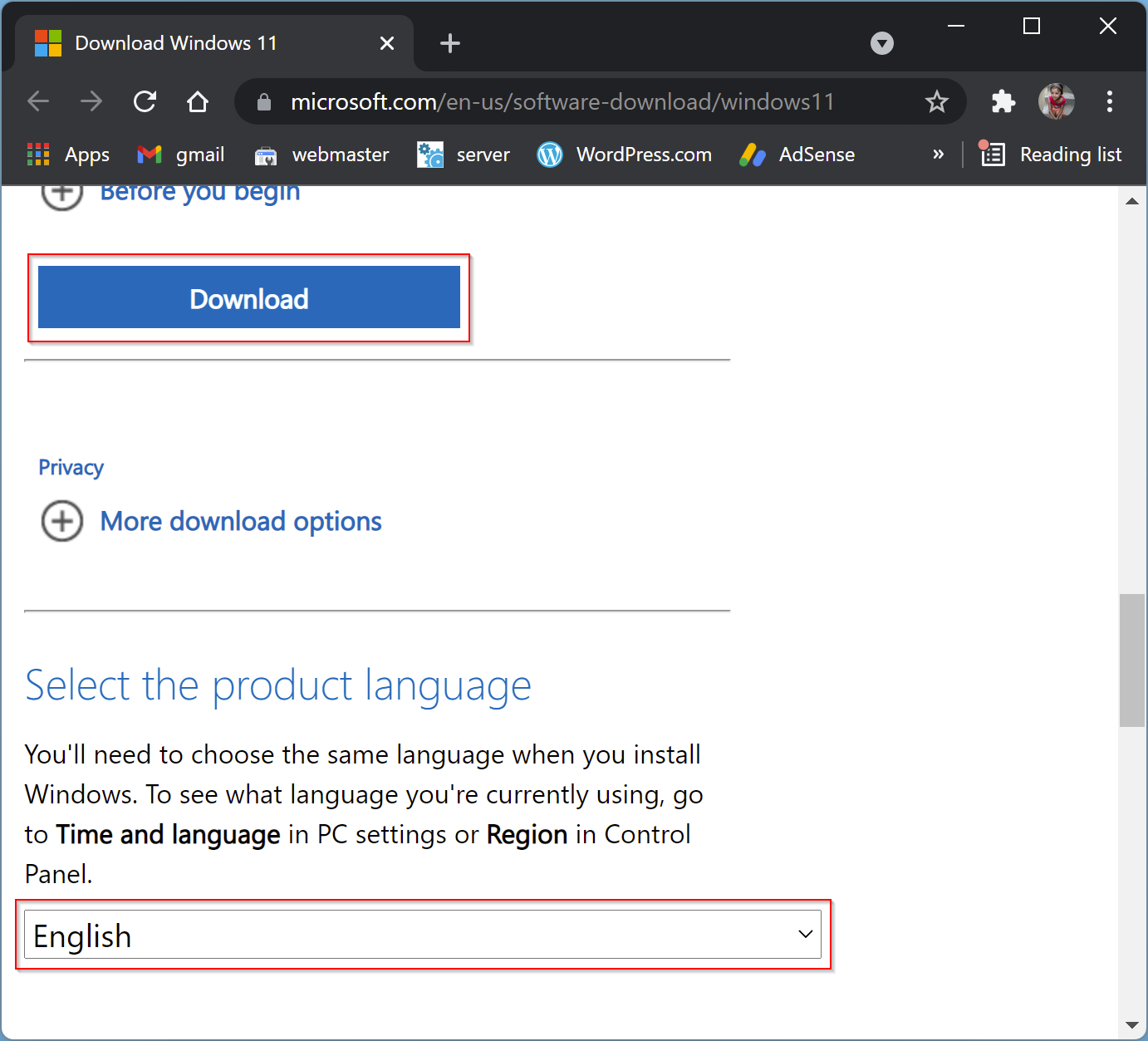
Step 5. When you’re done, click the Confirm button.
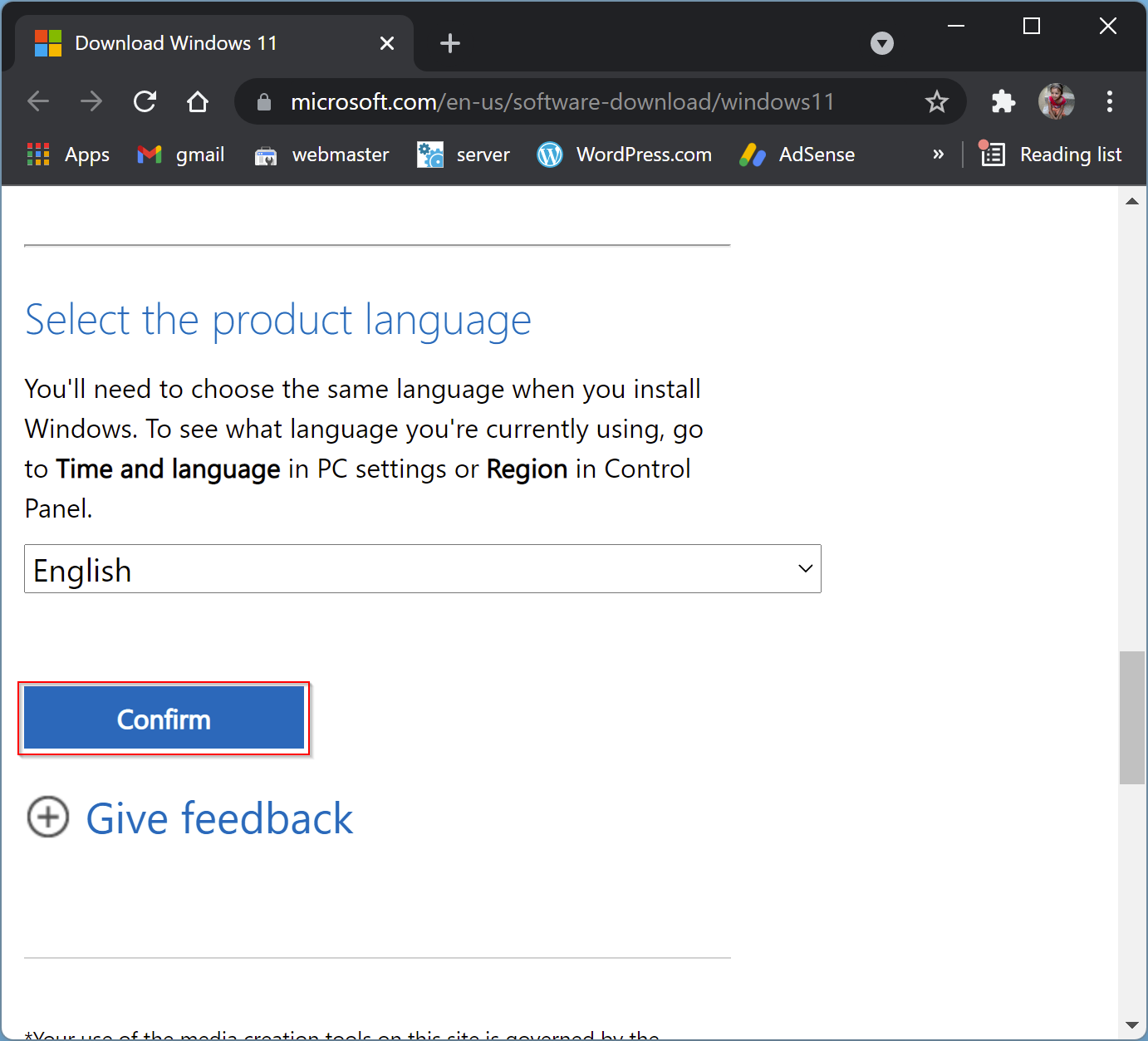
Step 6. Finally, click the 64-bit Download button.
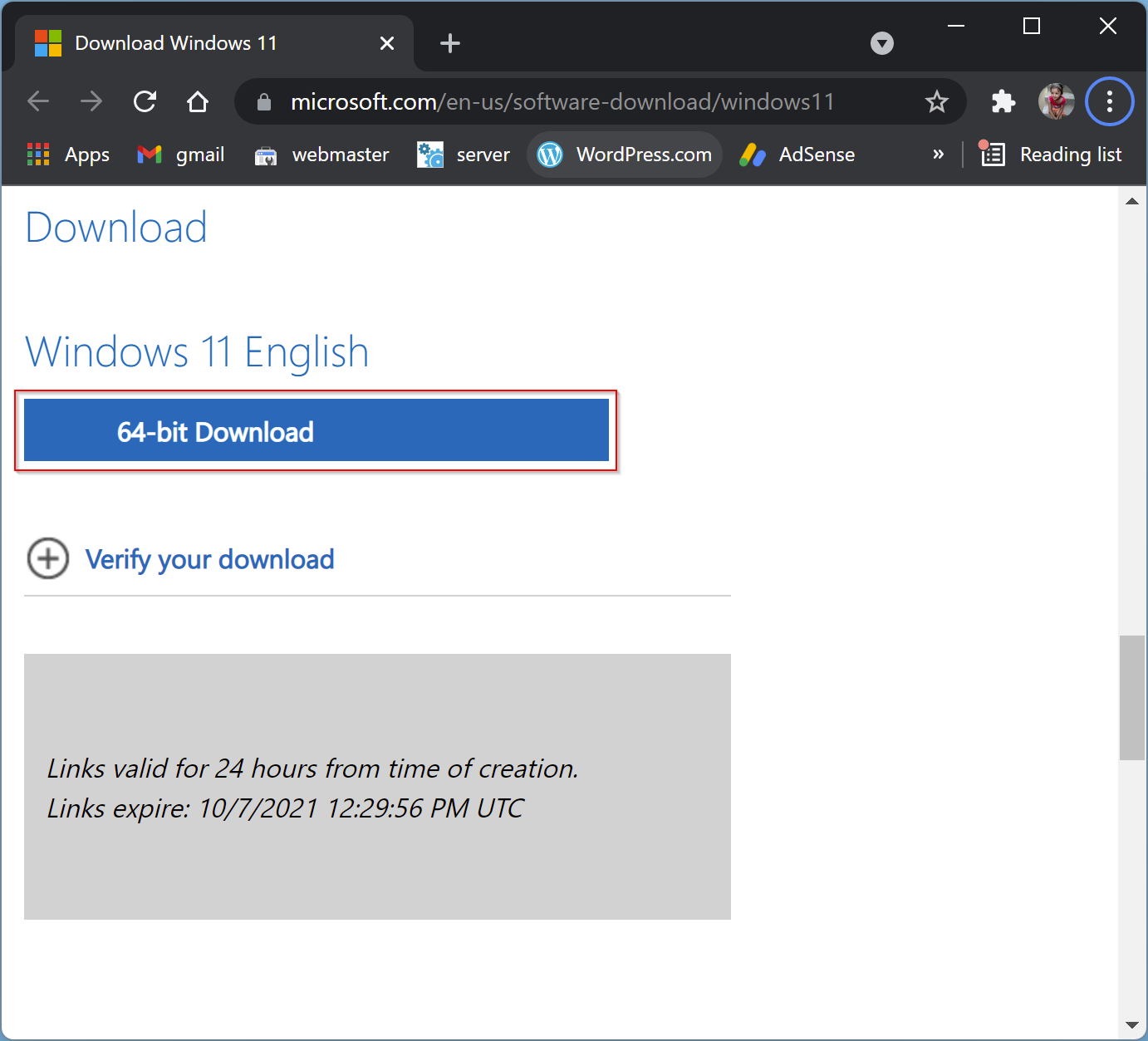
Now, downloading of Windows 11 file will begin. Ensure the generated link is valid for 24 hours only; after that link will expire automatically. To download ISO again, you need to repeat the steps and download the file from the beginning. Hence, we recommend using any good download manager and, after that, downloading the Windows 11 ISO using that download manager.
Good luck!
Conclusion
In conclusion, Windows 11 is now available for download in its stable version, and you can install it on both supported and unsupported hardware. To get Windows 11, you can download the ISO image from the official Microsoft website. The process is straightforward and involves selecting the Windows 11 edition and language and clicking the download button. It is essential to note that the link generated is valid for 24 hours, after which it expires, and you will have to repeat the download process. Therefore, it is recommended to use a good download manager to avoid any inconvenience.