Opera is a popular web browser that comes with a built-in ad-blocker feature. Ad-blockers can help improve the browsing experience by removing annoying ads and pop-ups that can slow down your computer and interrupt your online activities. If you’re an Opera user and want to enable the ad-blocker feature, you’ll be pleased to know that the process is quick and easy.
In this article, we’ll guide you through the steps required to enable the ad-blocker feature on Opera. Whether you’re using Opera on a Windows PC, Mac, or mobile device, the process is the same. With just a few clicks, you can start enjoying a cleaner and more streamlined browsing experience on Opera. So, let’s get started and enable the ad-blocker feature on your Opera browser today!
How to Enable Ad-Blocker on Opera?
Enabling the ad-blocker feature on Opera is a straightforward process that can be completed in just a few steps. Here’s a step-by-step guide on how to enable ad-blocker on Opera:-
Step 1. Launch the Opera web browser on your device.
Step 2. Click on the “Menu” button in the upper right corner of the screen (the button with three horizontal lines).
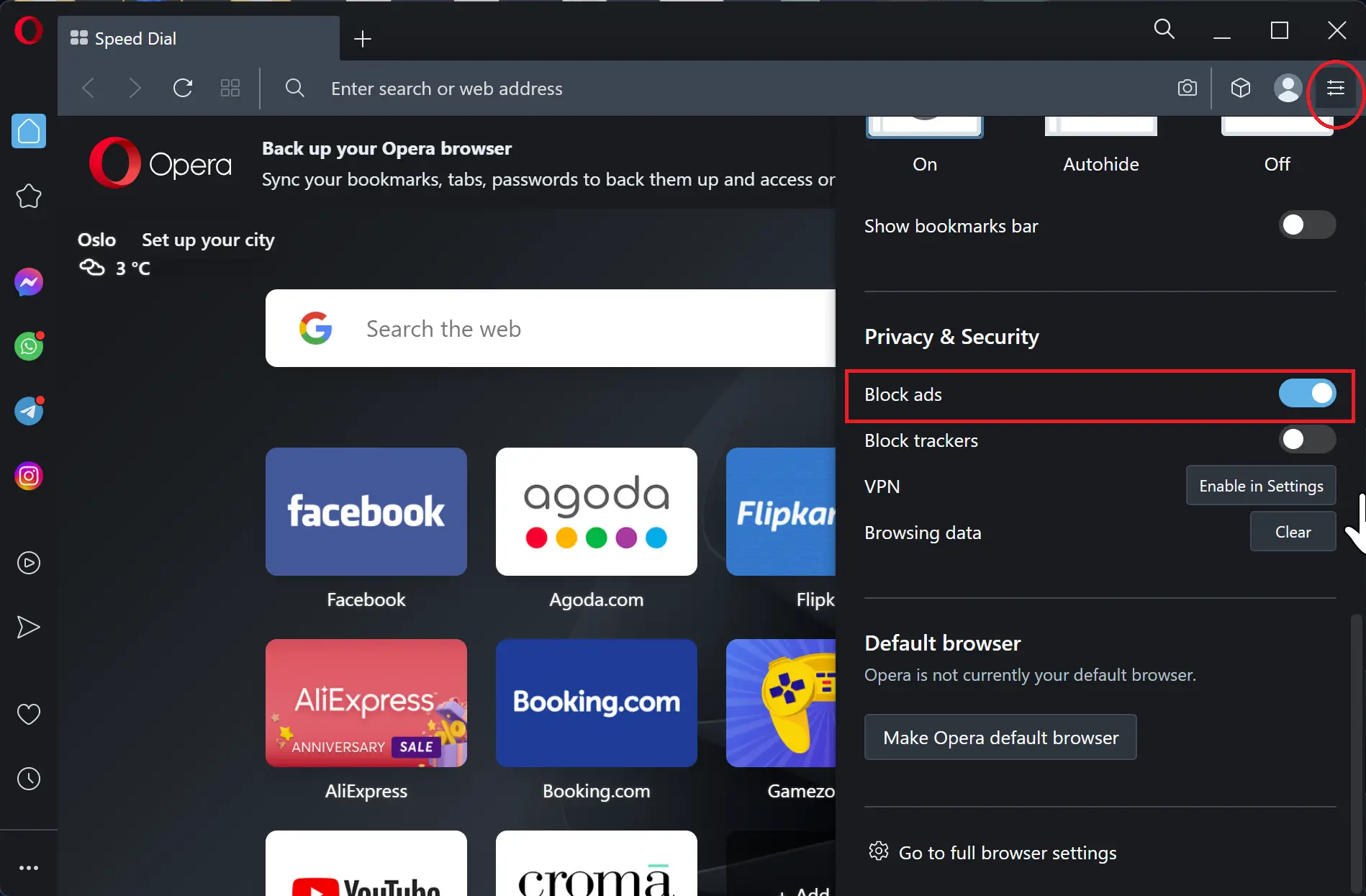
Step 3. From the drop-down menu, scroll down to the “Privacy & Security” section and toggle on the switch “Block ads” to enable the ad-blocker feature.
Once you’re done customizing your ad-blocking settings, simply close the settings window and start browsing the web with the ad-blocker feature enabled.
That’s it! You’ve successfully enabled the ad-blocker feature on Opera and can now enjoy a cleaner and more streamlined browsing experience. The ad-blocker feature will automatically block ads and pop-ups on all websites, making your browsing experience more enjoyable and efficient.
To turn off Opera’s Ad-Blocker feature, simply follow the aforementioned steps, and in step 3, disable the toggle switch labeled “Block ads.” By doing so, ads will become visible on web pages, provided they are available.