To use dark mode on Gmail, one needs to activate the built-in dark theme. However, Google Search offers a built-in dark theme to turn your entire search experience dark. At present, you can activate dark mode in all major web browsers on your desktop. But dark mode only works in Chrome and Safari on iPhone, iPad, and Android phones. Google will roll out dark mode to more devices in the coming days.
How to Enable Dark Mode for Google Search on Desktop?
If your primary search engine is Google and you are waiting for dark mode, then your wait is over. To turn on dark mode for Google search, you need to do the following:-
Step 1. First, launch a web browser on your computer and then visit the Google page.
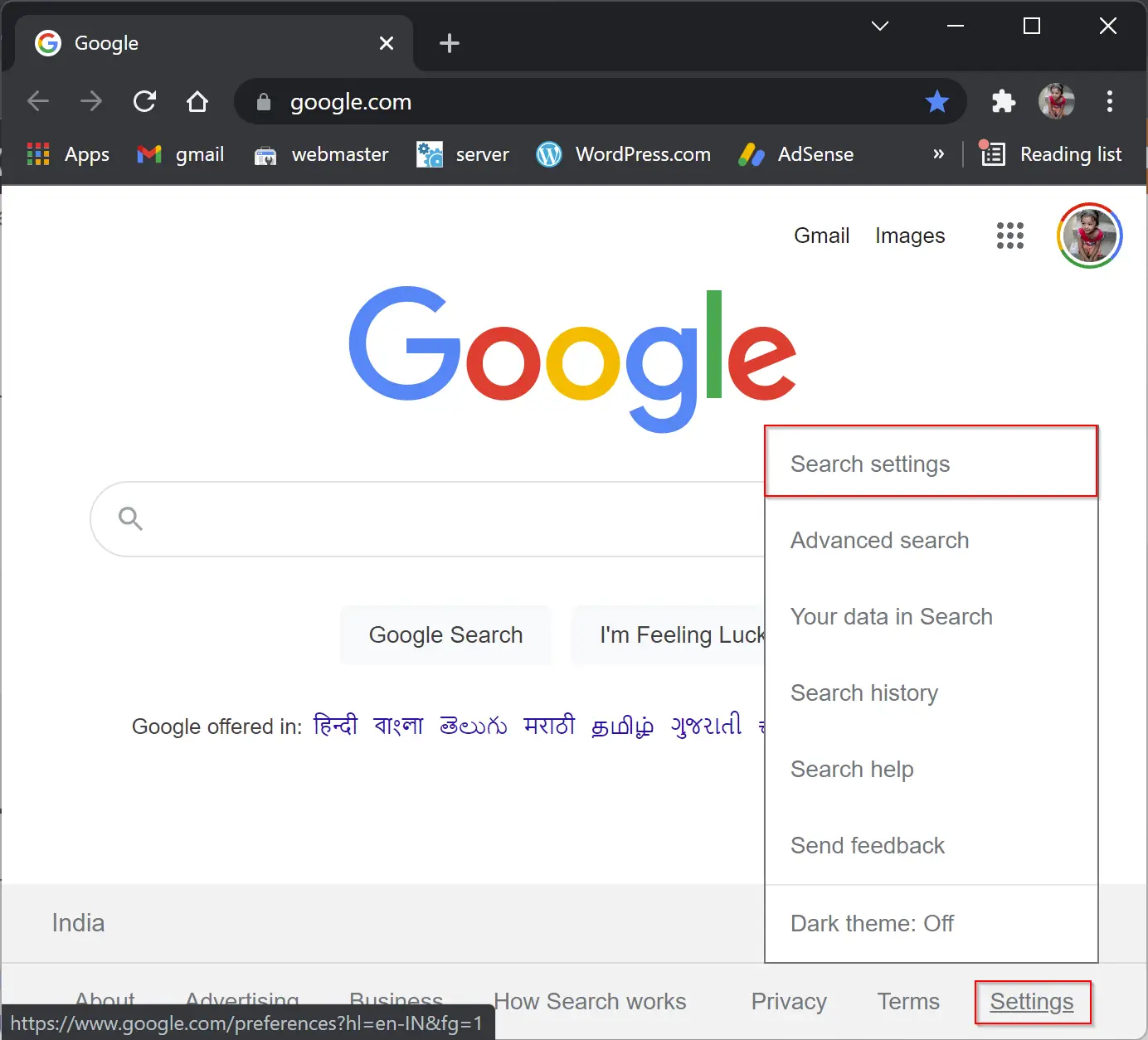
Step 2. When the Google site opens, click Settings at the bottom-right corner.
Step 3. From the menu that appears, select Search Settings.
Step 4. On the “Search Settings” page, click Appearance in the left sidebar.
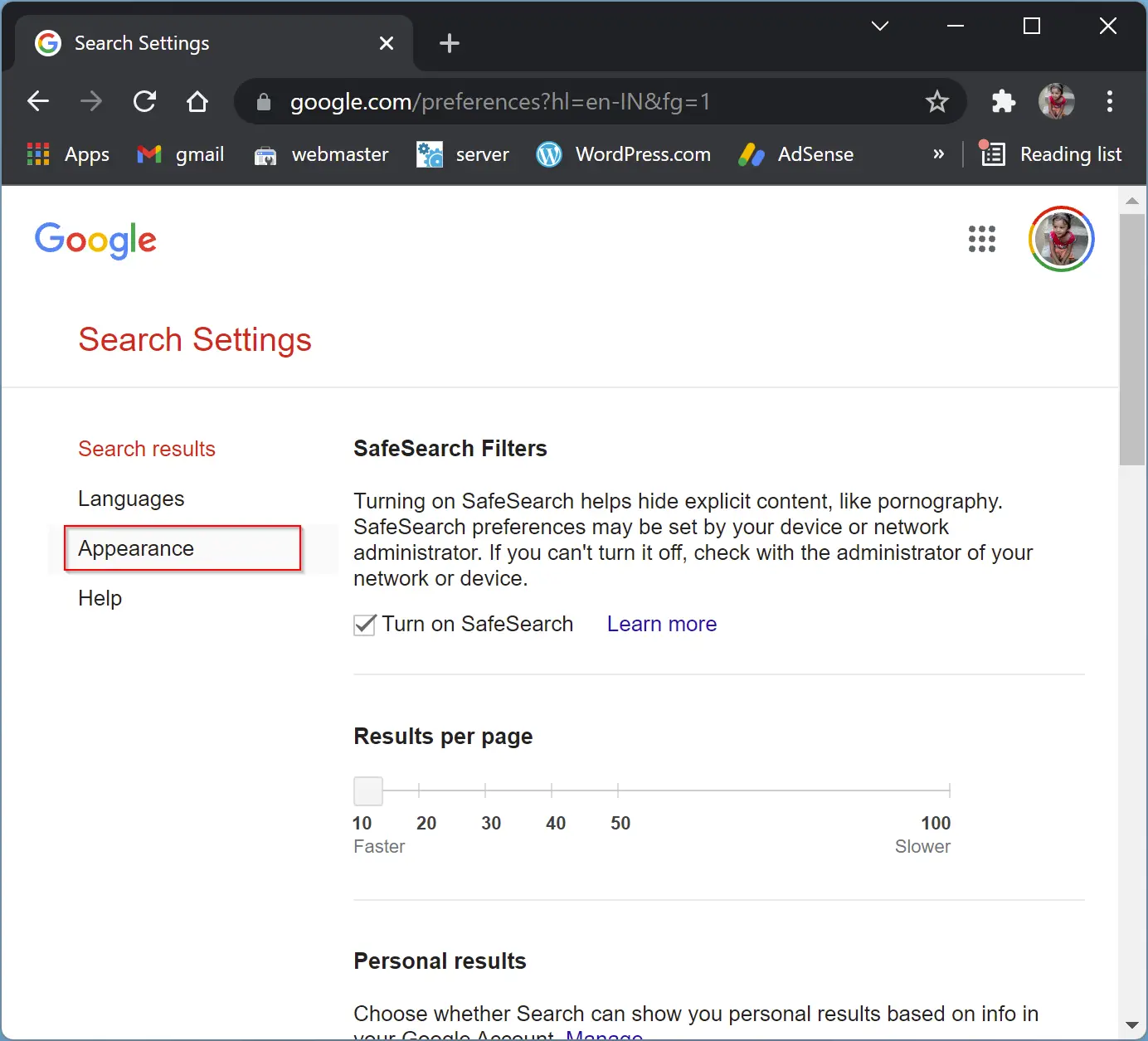
Step 5. Under the Appearance header, select the Dark theme and then click the Save button.
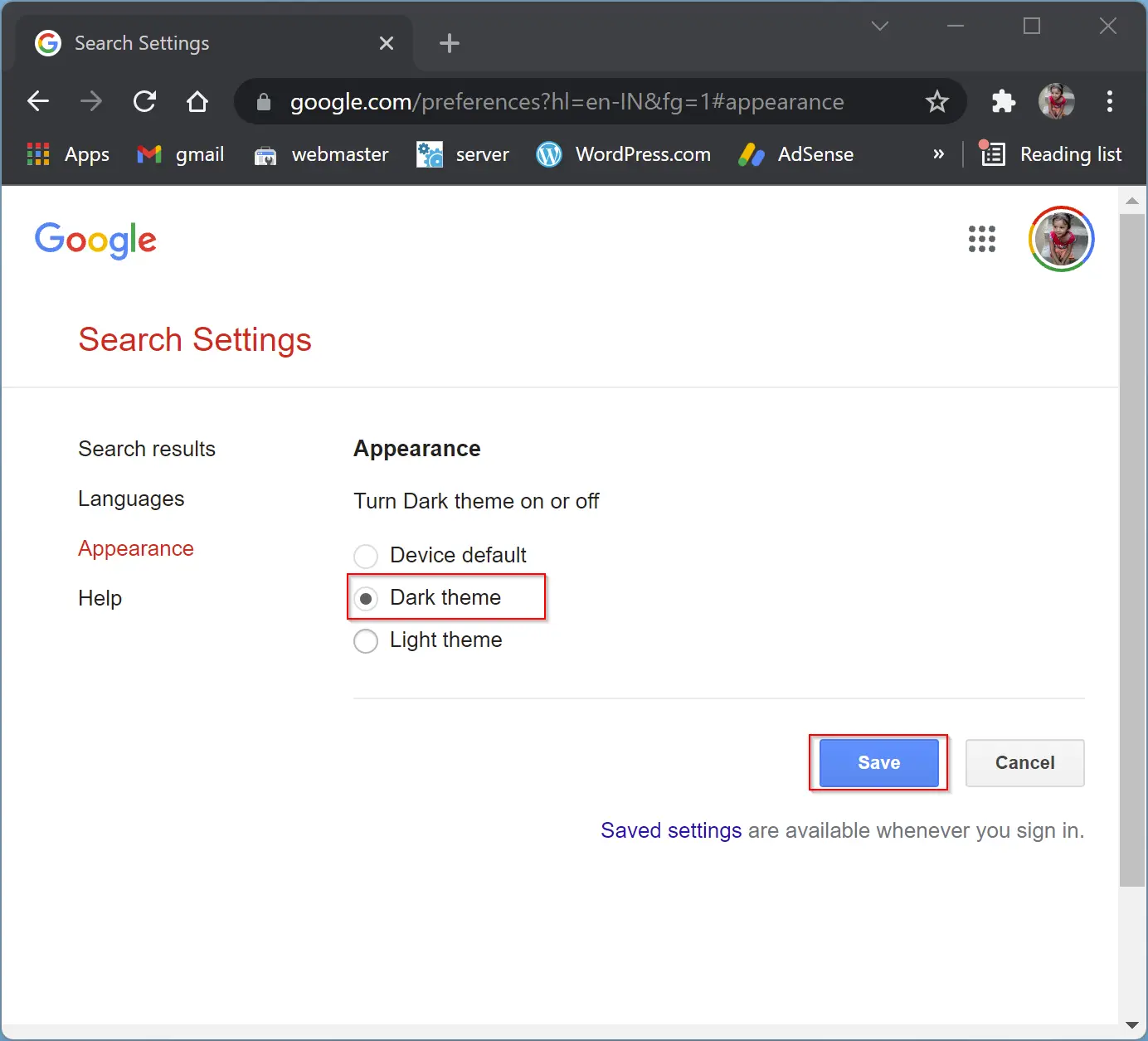
Step 6. Click OK when prompted.
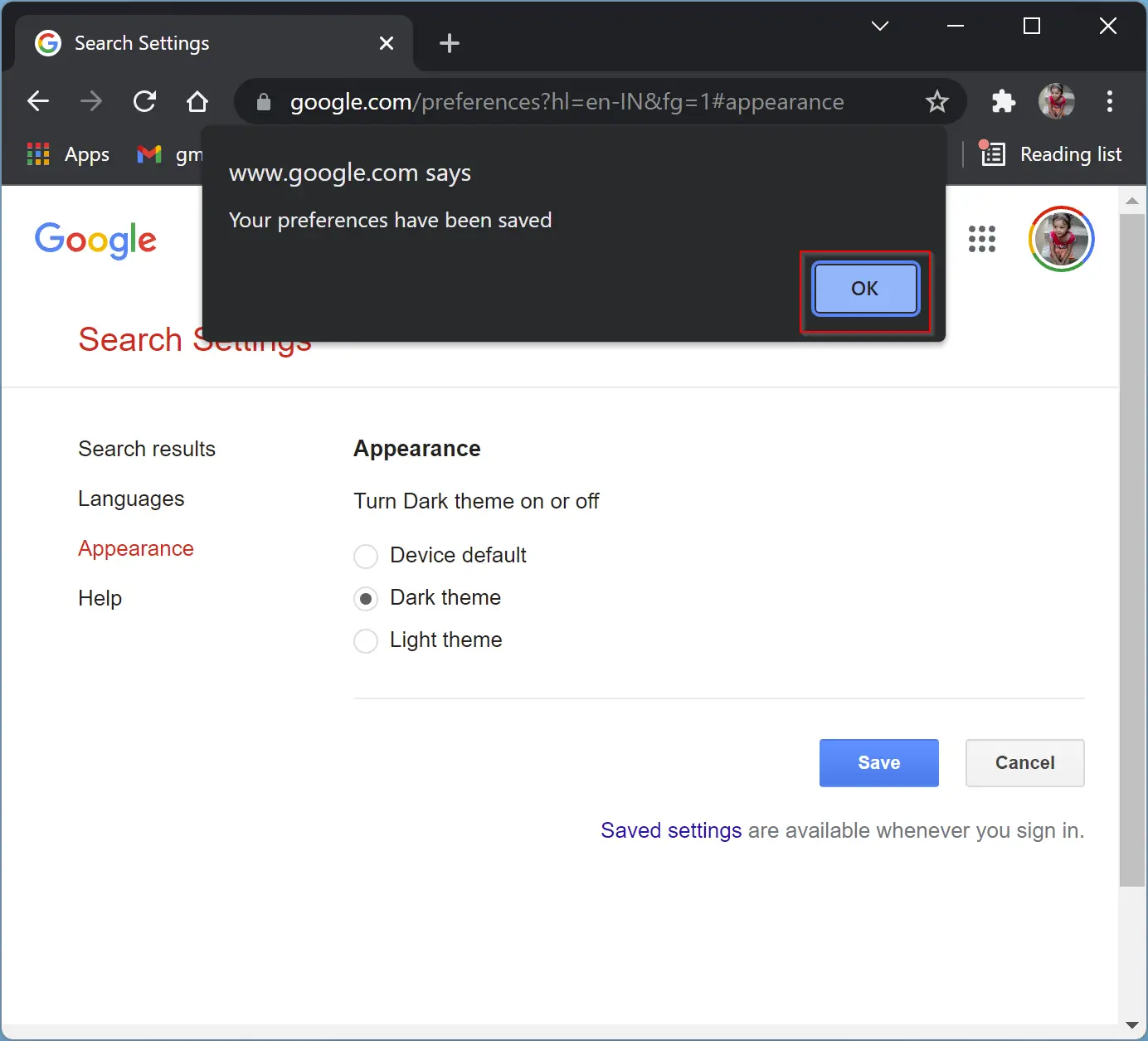
After executing the above steps, the dark theme is applied to your Google search on that browser. If you use more browsers, you need to repeat the above steps in all.
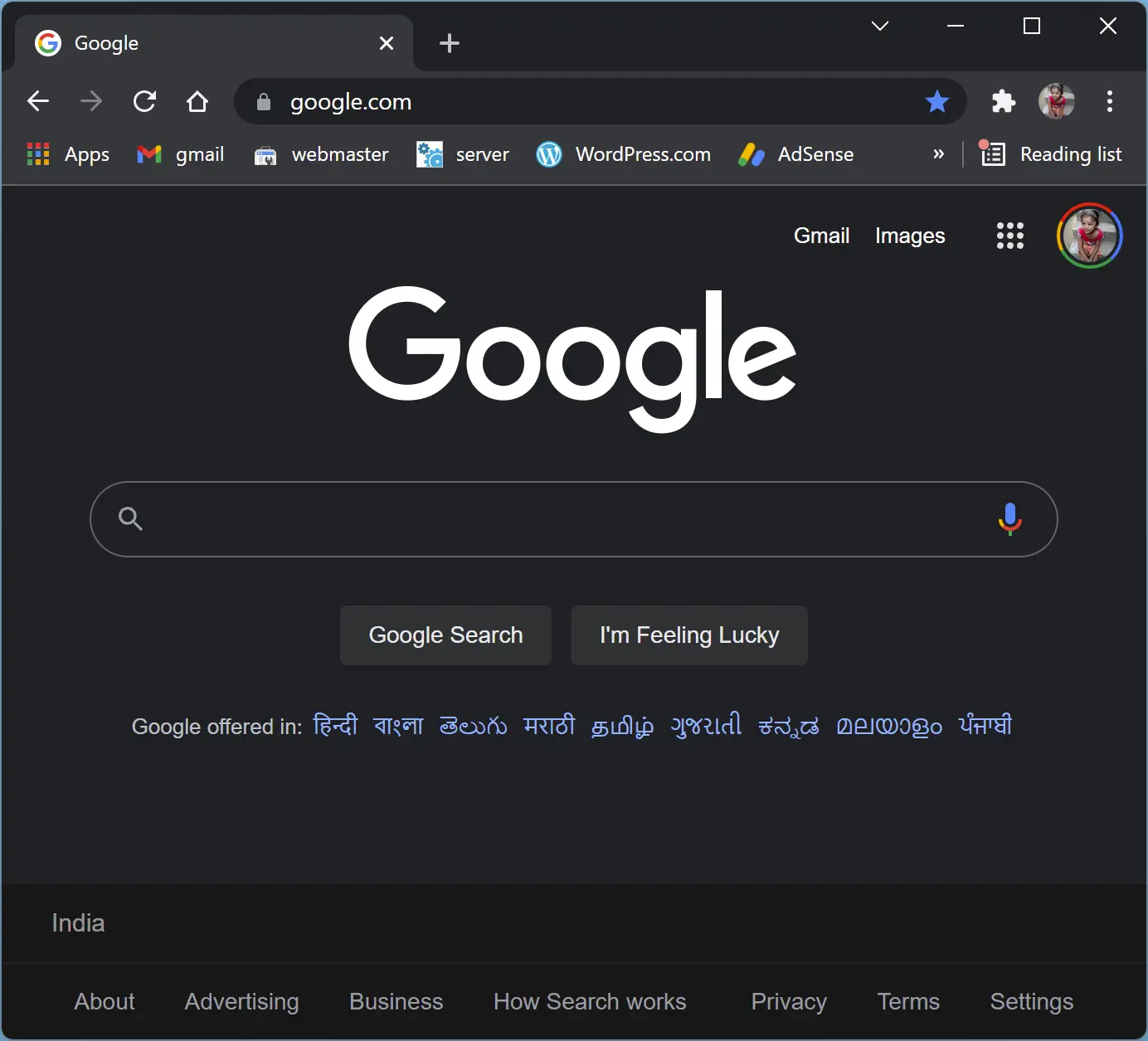
How to Quickly Turn on/off Dark Mode for Google Search on Desktop?
If you want to turn on/off dark mode in Google Search quickly, do the following:-
Step 1. First, open any web browser on your computer and then visit the Google page.
Step 2. At the bottom right-side corner, click Settings.
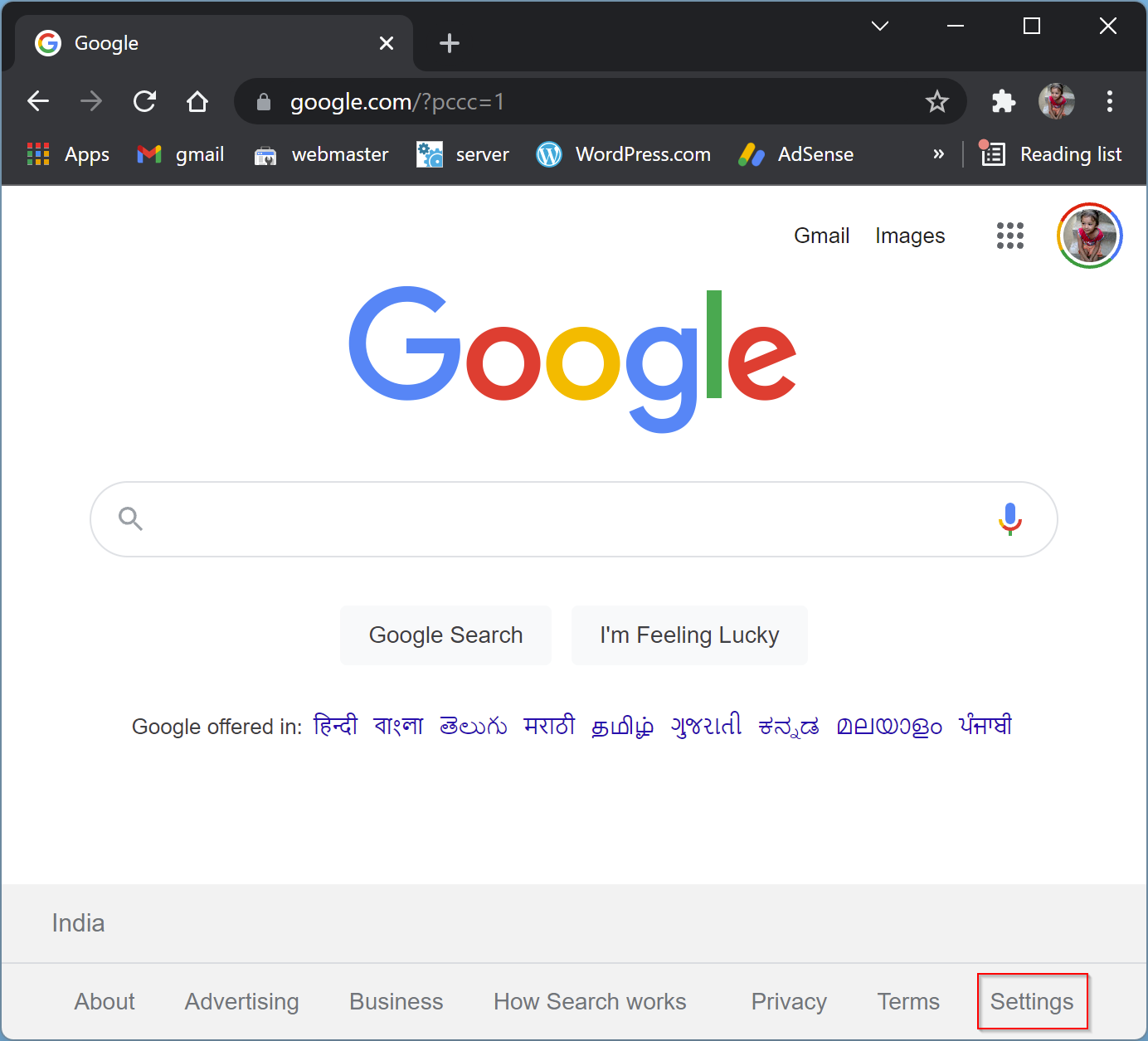
Step 3. Click the Dark theme: Off/On from the menu that appears.
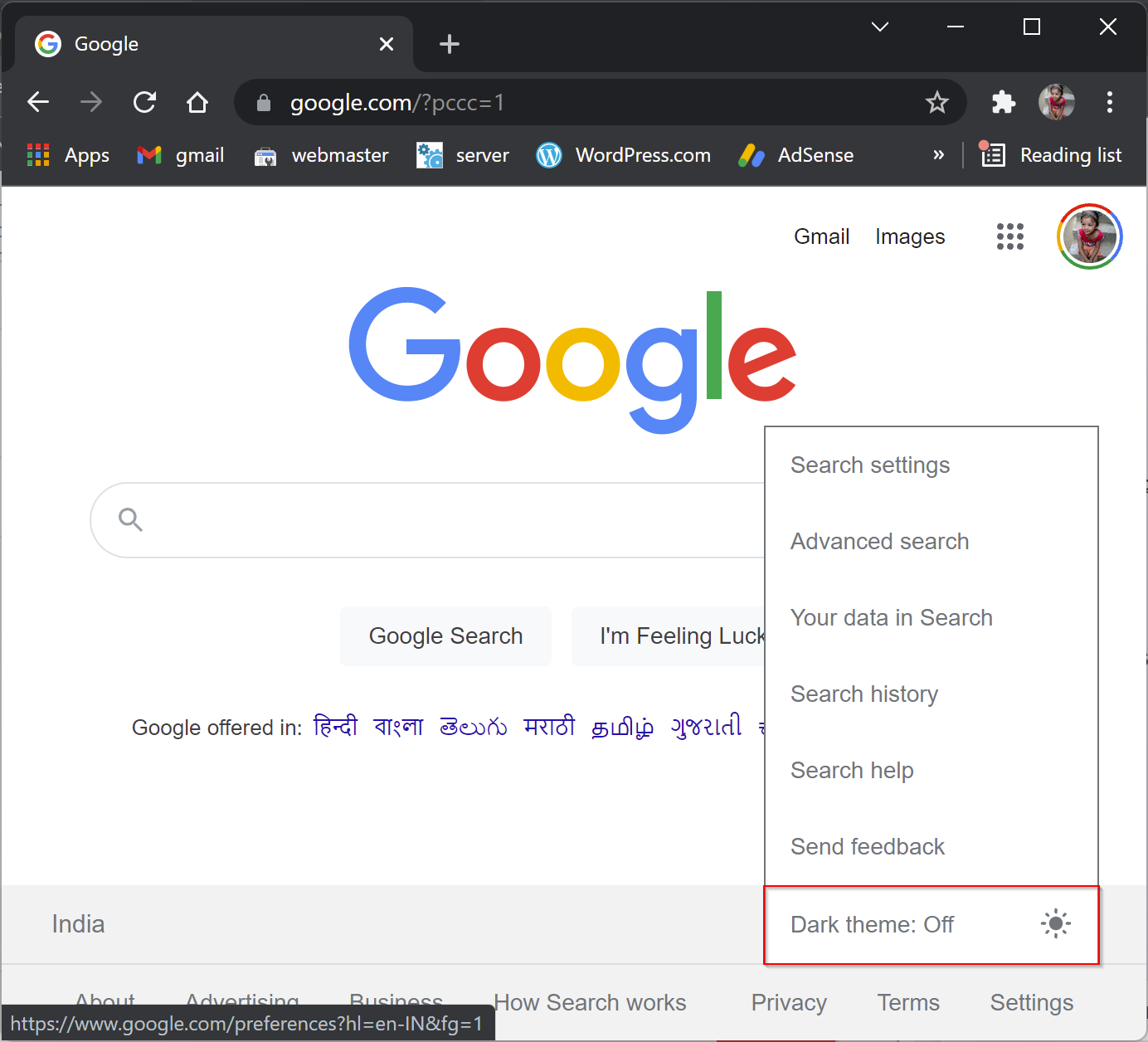
How to Turn On Dark Mode for Google Search on Mobile?
Google Search’s dark mode is available on iPhone, iPad, and Android phones in Chrome and Safari browsers. To turn on or enable dark mode on the phone, do the following steps:-
Step 1. First, open either Chrome or Safari on your phone.
Step 2. Then access the Google search site.
Step 3. On the Google page, in the top-left corner, tap the three horizontal lines.
Step 4. In the menu that opens, tap Settings.
Step 5. When the “Search Settings” page opens, in the “Appearance” section, select the Dark theme option.
Step 6. Then, scroll down to the bottom of the page and tap the Save button.
Step 7. When you see a prompt in your web browser, tap OK.
Now, you will see on Google’s homepage dark mode is activated.
Conclusion
In conclusion, enabling dark mode for Google Search on desktop or mobile is a straightforward process. By following the steps mentioned above, users can quickly activate the dark theme for a more comfortable search experience. While dark mode is currently available on major web browsers on desktops, it is limited to Chrome and Safari on iPhone, iPad, and Android phones. However, Google plans to extend dark mode support to more devices shortly. Overall, dark mode is a useful feature that reduces eye strain and saves battery life on devices with OLED screens.