In this gearupwindows article, we will guide you on how to enable Energy Saver Mode in Chrome.
Google Chrome uses a lot of system resources and consumes the most battery compared to other browsers. To fix this issue, Google has rolled out a new feature that is known as Energy Saver Mode. When this feature is turned on, it helps extend the battery life of devices when they’re running low on battery.
The Energy Saver feature starts saving the battery when it reaches a level of 20% or low or when the device is unplugged by limiting the background activity of Chrome and limiting the visual effects (smooth scrolling, video frame rate, etc.) on websites that play videos and animated content.
Please note Energy Saver is also known as Power Saver or Battery Saver mode.
To turn on power saving mode in Chrome, you need to configure a hidden setting on Chrome’s flags page. Here is how to enable this feature.
How to Enable Energy Saver Mode in Chrome?
To turn on Energy Saver, Power Saver, or Battery Saver mode on Chrome browser, do these steps:-
Step 1. First, open the Google Chrome browser on your PC.
Step 2. In the address bar, type chrome://flags/ and press the Enter key on the keyboard.
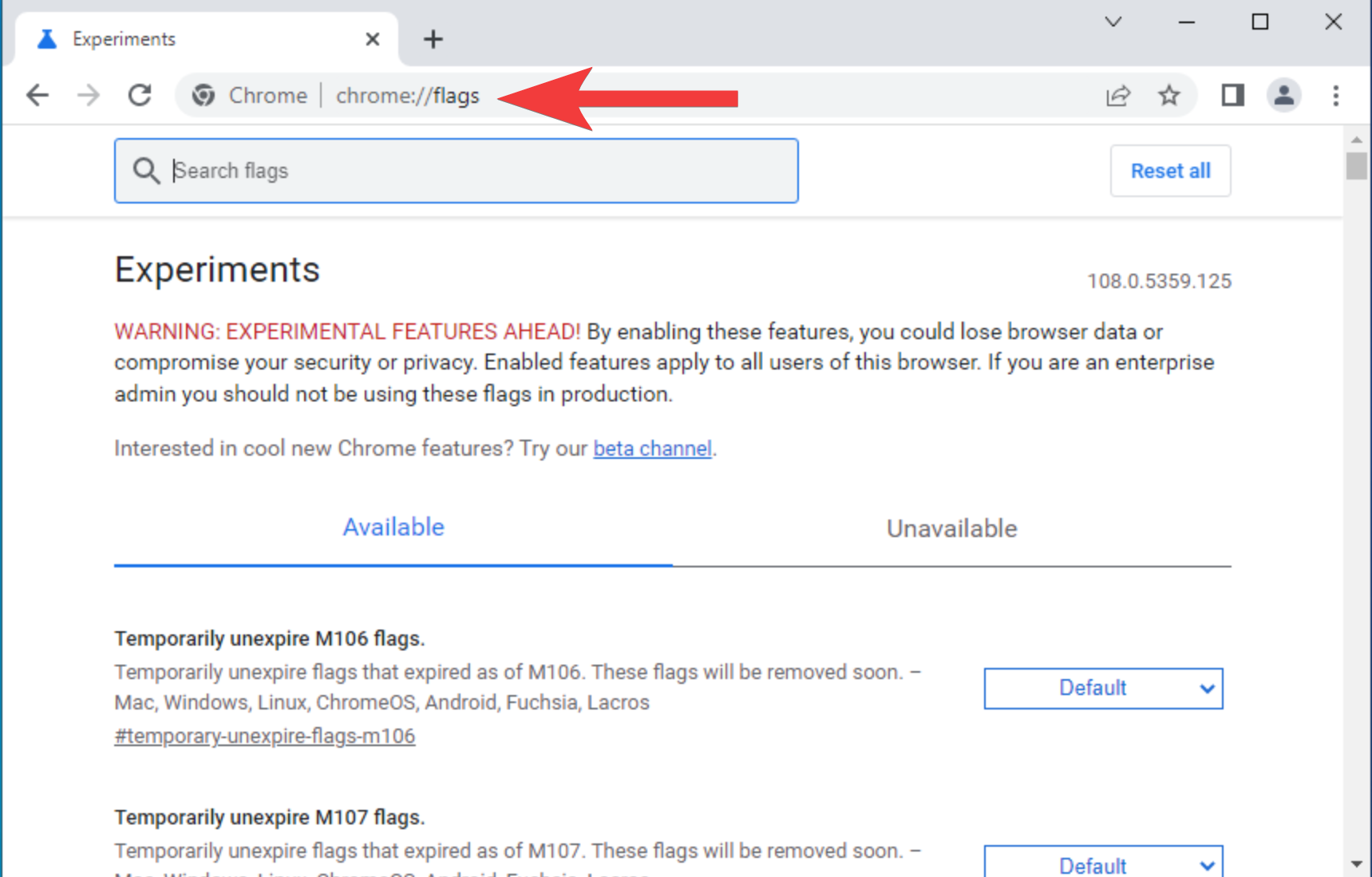
Step 3. Then, in the Search flags box, type battery.
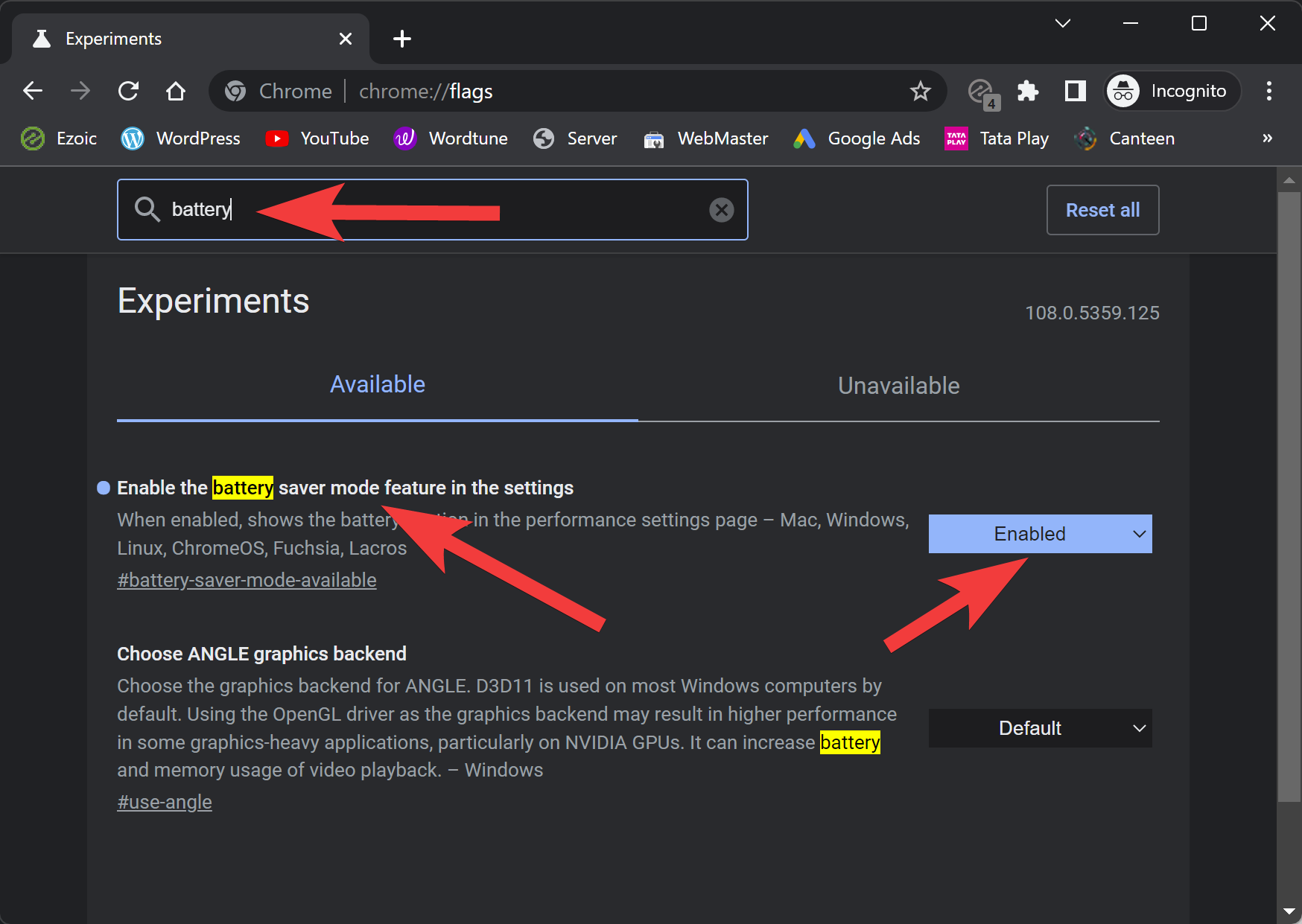
Step 4. Now, click on the dropdown beside the “Enable the battery saver mode feature in the settings” option and select Enabled in the dropdown menu.
Step 5. When prompted, click on the Relaunch button.
Step 6. Now, click on the Menu button (three vertical dots) in the top right corner and select More tools > Performance.
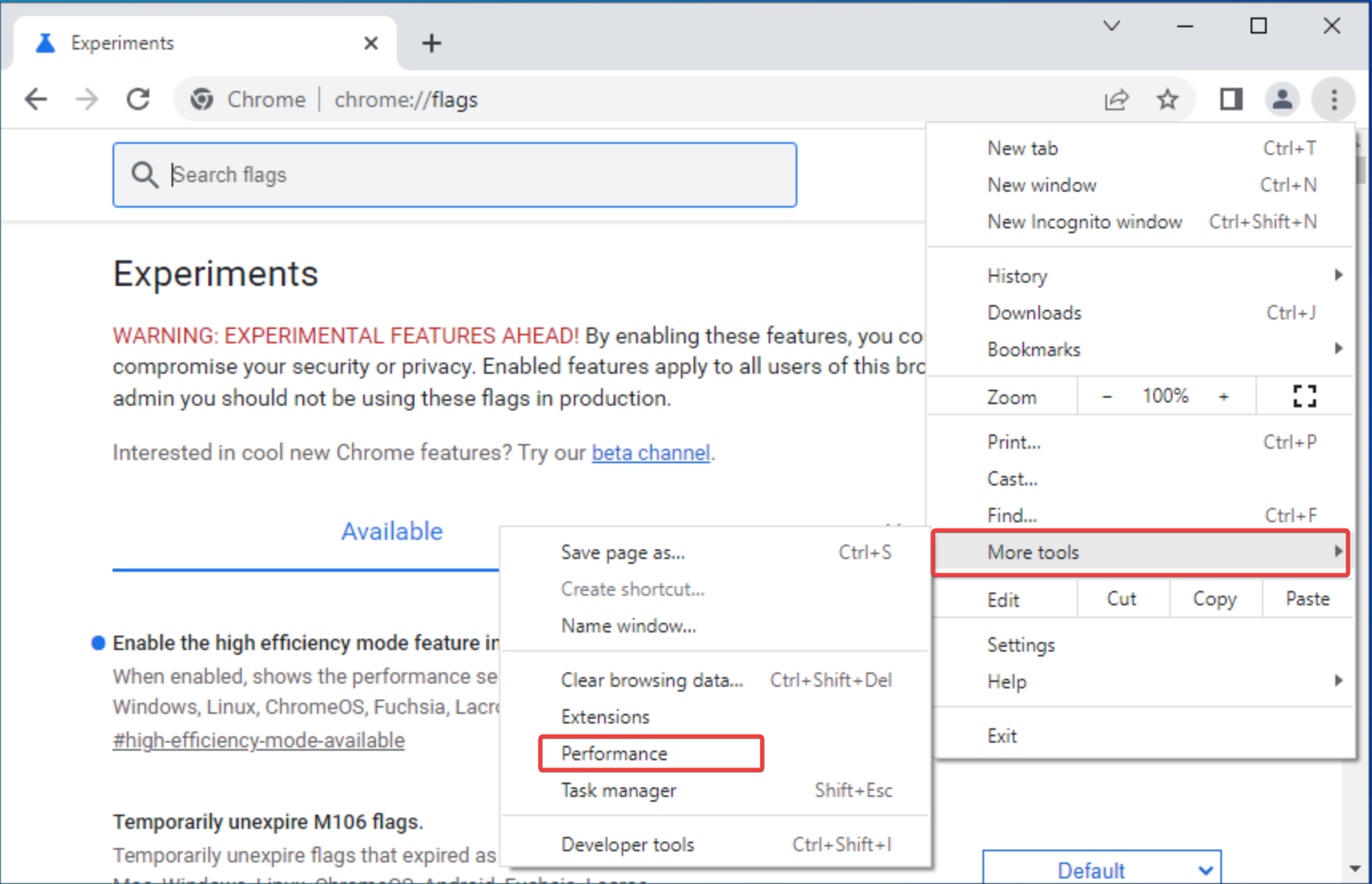
Note: If you don’t see the Energy Saver option under the Performance tab, the feature has not been rolled out to your device, or your browser is not updated.
Step 7. Here, ensure the Energy Saver toggle button is On.
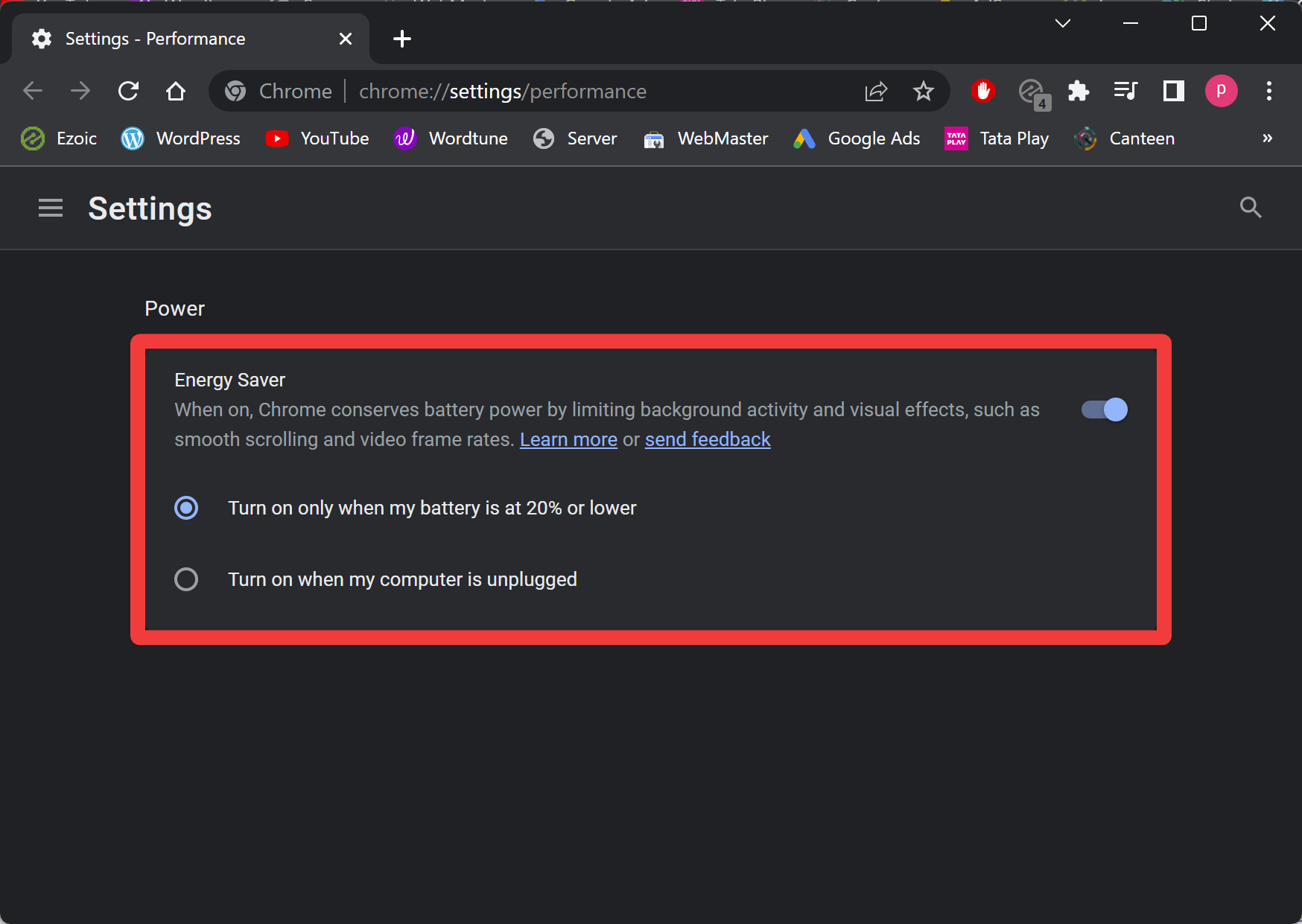
Step 8. Then, choose one of the options available below the setting. You may choose “Turn on only when my battery is at 20% or lower” or “Turn on when my computer is unplugged.”
Now, the energy saver icon will appear in the top-right corner of your browser.
Please note when your device is plugged in or when the battery level is more than 20%, the icon will disappear from your Chrome browser, even though the setting remains turned on.
Conclusion
In conclusion, enabling Energy Saver Mode in Chrome can significantly help extend the battery life of devices by reducing background activity and limiting visual effects on websites. By following the steps mentioned in this guide, users can easily turn on this power-saving feature and enjoy a more efficient browsing experience while conserving battery power.