All modern Windows laptops and tablets include advanced graphics that allows Windows 11 to adjust the screen brightness and contrast based on the content displayed. This feature is known as Content Adaptive Brightness on Windows 11.
Although this feature can help with battery performance, it can cause distracting brightness changes that decrease the image quality when you need to show content with color accuracy. Then you need to disable content adaptive brightness.
How to Turn On/Off Content Adaptive Brightness Control (CABC) on Windows 11?
Follow these steps to enable or disable Content Adaptive Brightness Control (CABC) on Windows 11:-
Step 1. Open the Settings app by pressing Windows + I Keys from the keyboard.

Step 2. When Windows Settings opens, select the System category from the left sidebar.
Step 3. Click the Display tab on the right sidebar of System.
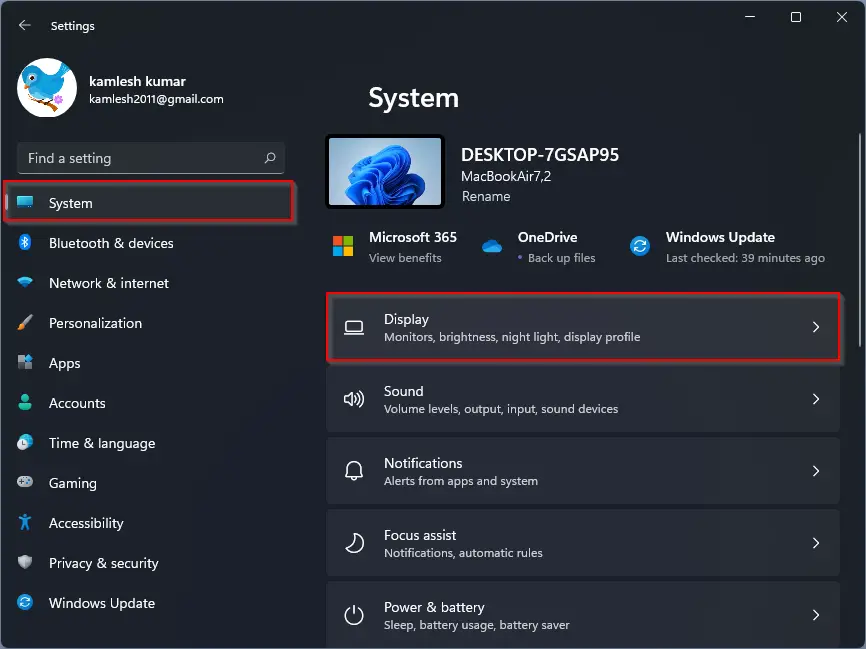
Step 4. On the Display settings page, under the “Brightness & color” section, click the Brightness option to expand it.
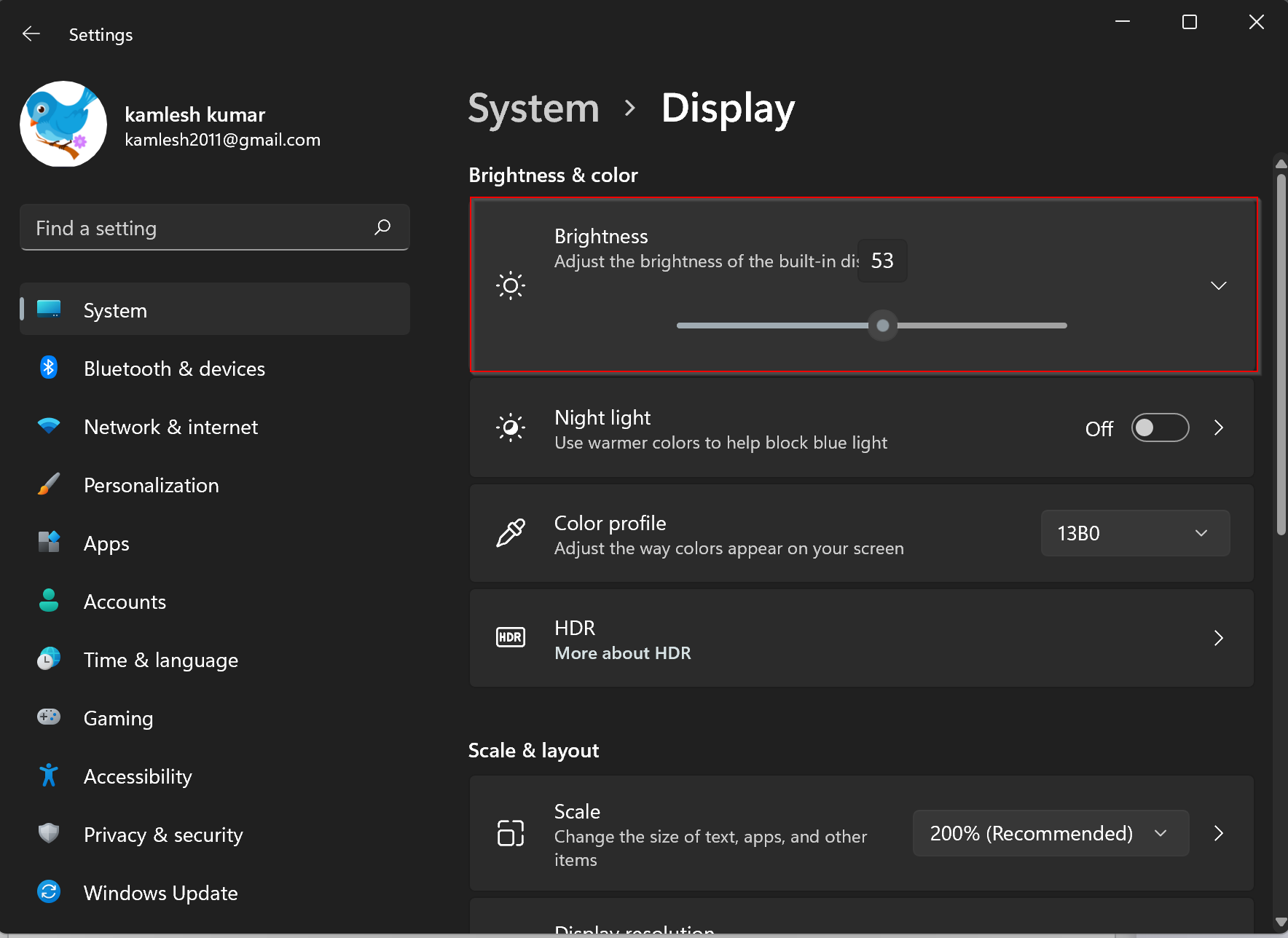
Step 5. Uncheck the checkbox beside “Help improve battery by optimizing the content shown and brightness.”
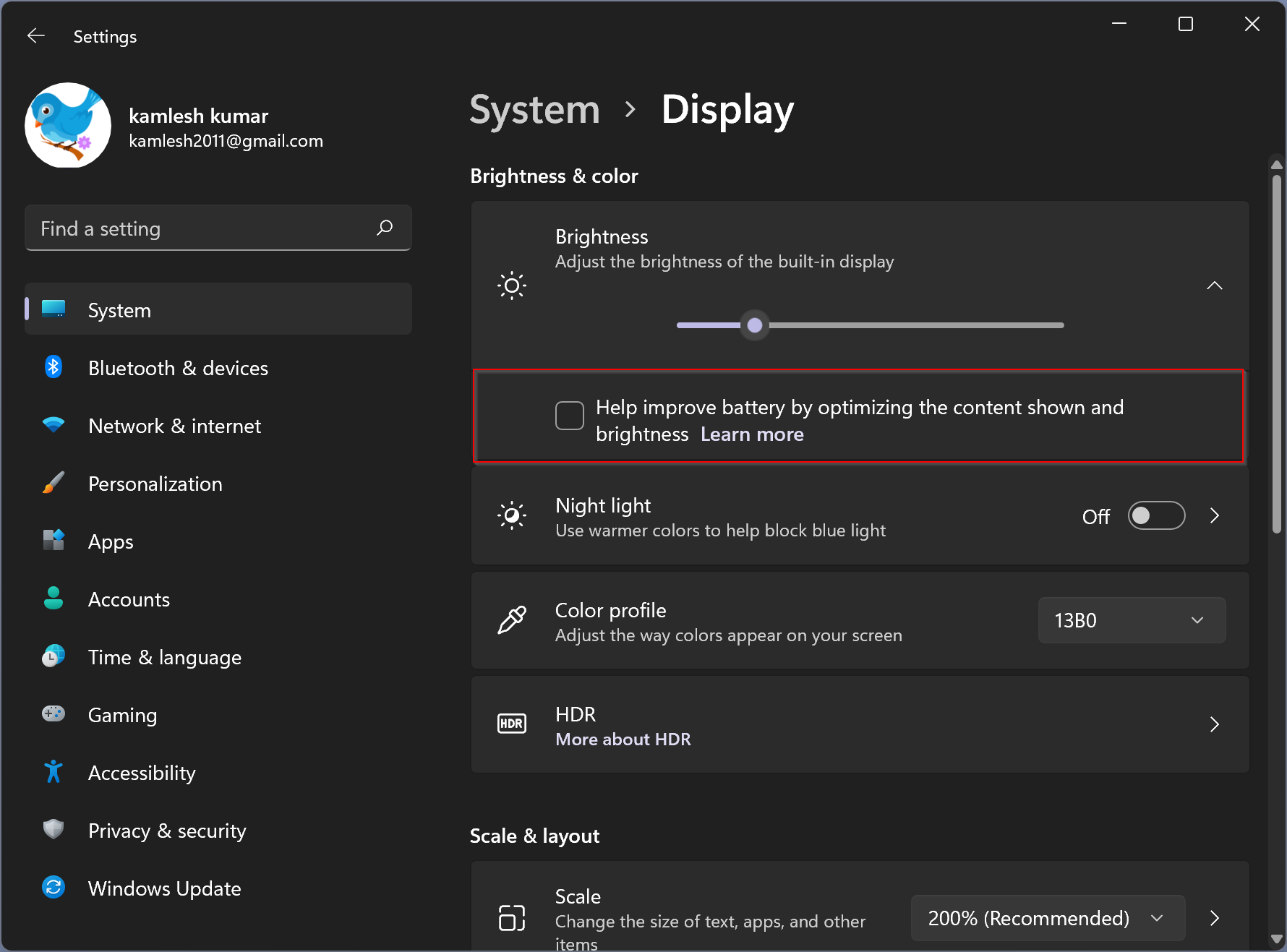
Once done, the Content Adaptive Brightness feature is turned off on your Windows 11 PC.
If you wish to re-enable this feature again on your computer, repeat the above steps, and in step 5 above, select the checkbox labeled “Help improve battery by optimizing the content shown and brightness.”
Conclusion
In conclusion, the Content Adaptive Brightness Control (CABC) is a useful feature on Windows 11 that can adjust the screen brightness and contrast based on the content displayed, thereby helping to save battery life. However, it can also cause distracting brightness changes that decrease image quality when you need to show content with color accuracy. Therefore, it is essential to know how to turn on/off this feature. With the above steps, you can easily enable or disable the CABC feature on your Windows 11 PC.
Also Read: