Windows 11 includes a Developer Mode option for developers who wish to test their in-development apps, sideload UWP (Universal Windows Platform) apps onto their computers, or use other developer features. By default, Developer Mode remains turned off since every Windows user does not require it. That means, in order to use this feature, you need to enable it on your PC.
If you are a coder, you can turn on Developer Mode on your Windows 11 system to install unsigned apps onto your computer in order to test them during the ongoing development of the app. So, if you are a regular user, you don’t need to activate this feature on your Windows computer.
If you wish to sideload apps on Windows 11 but do not want to install any unsigned UWP apps, you don’t need to enable Windows Developer Mode.
In this gearupwindows article, you’ll learn to enable and disable Developer Mode on Windows 11.
How to Turn On Developer Mode on Windows 11?
To enable the Developer Mode in Windows 11, use these steps:-
Step 1. Open Settings,
Step 2. Select Privacy & security.
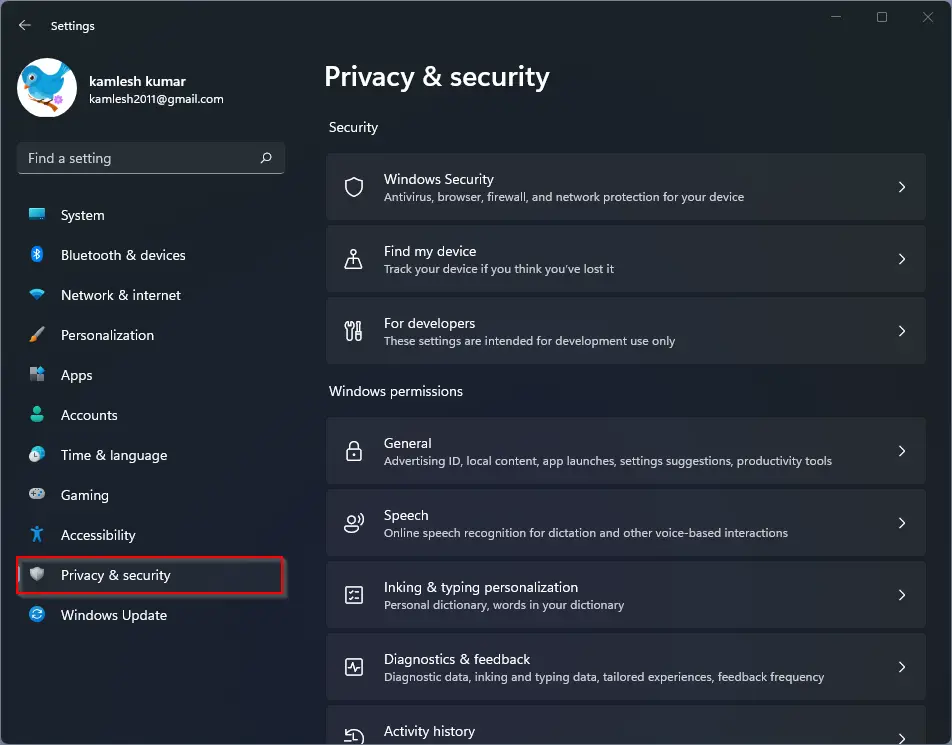
Step 3. On the right sidebar, click on the For developers tile.
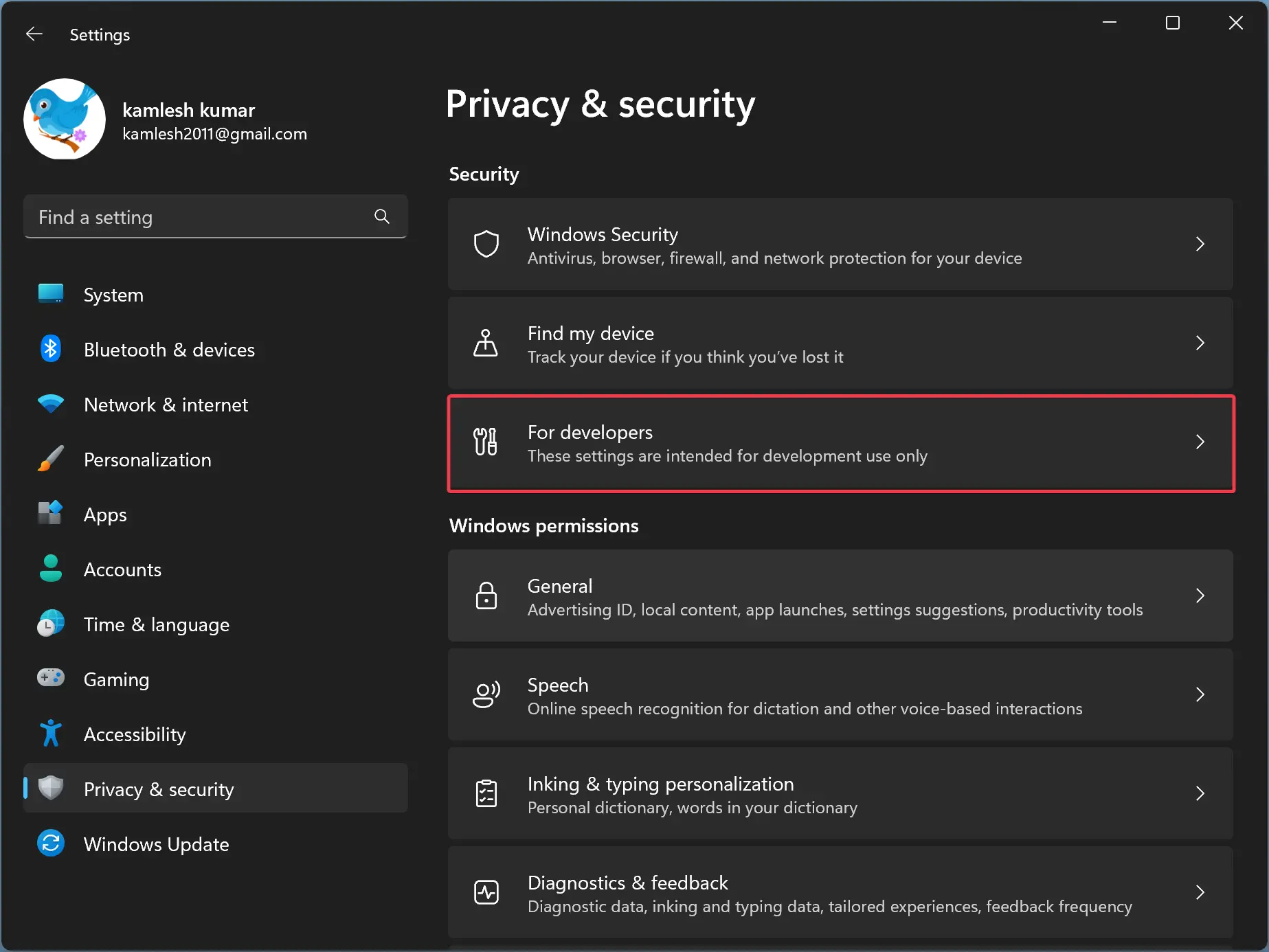
Step 4. Turn on the Developer Mode toggle switch to enable the feature.
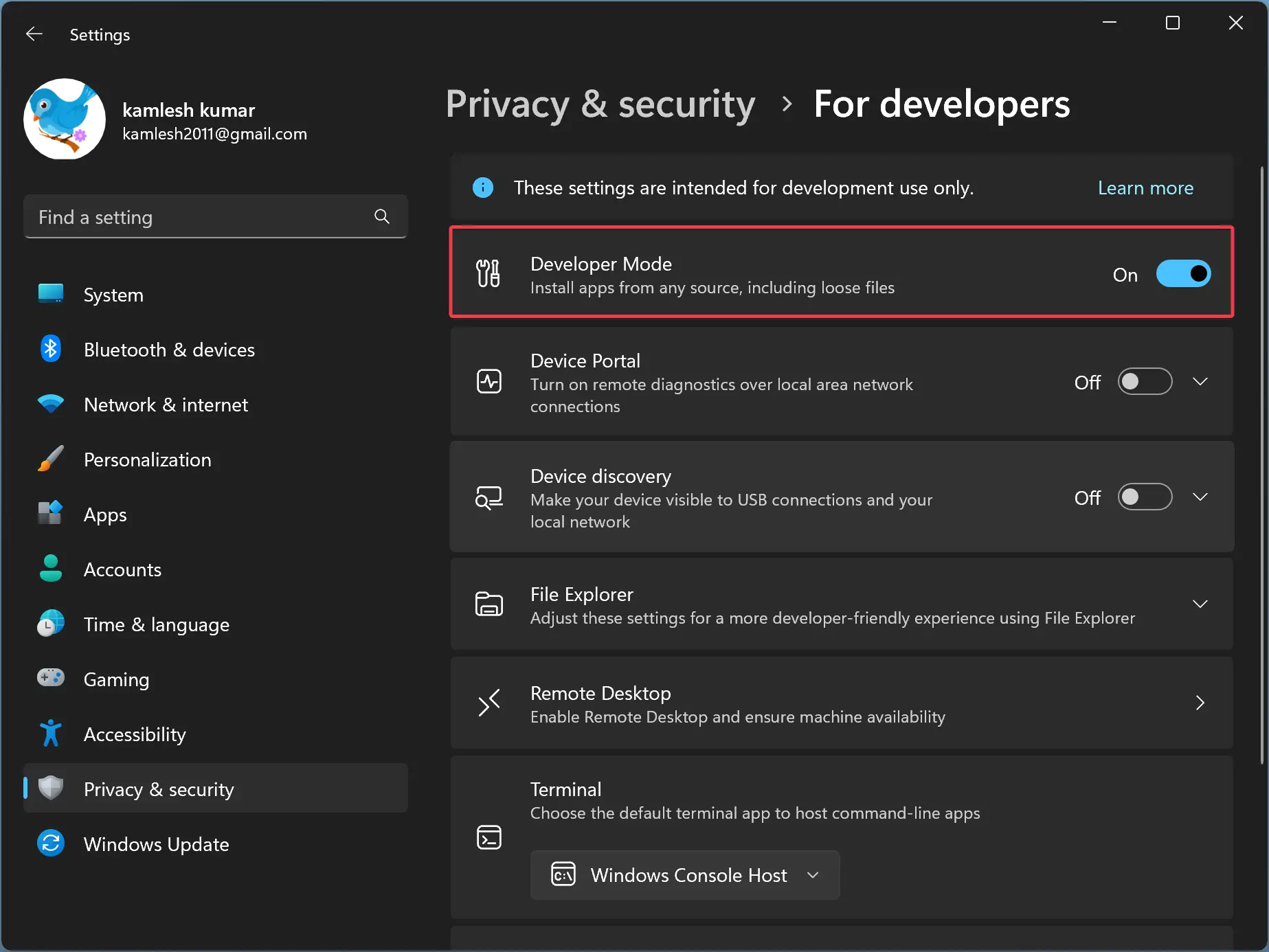
Step 5. Click the Yes button when prompted to turn on developer mode.
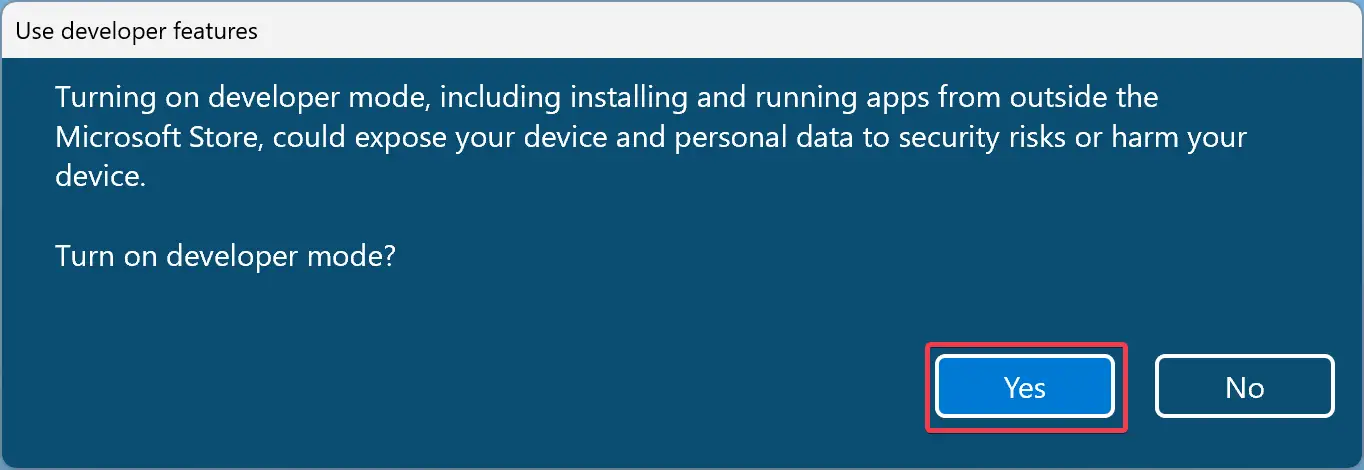
Once you complete the above steps, Windows 11 will allow you to install UWP apps from any source.
How to Turn Off Developer Mode on Windows 11?
To disable the Developer Mode in Windows 11, use these steps:-
Step 1. Open Settings,
Step 2. Select Privacy & security.
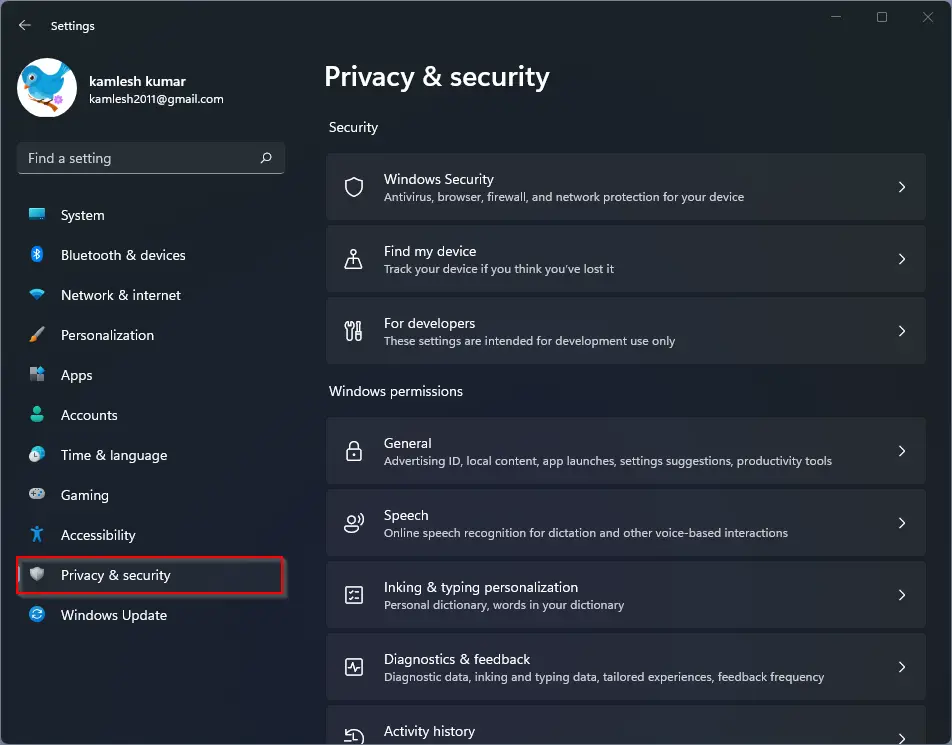
Step 3. On the right sidebar, click on the For developers tile.
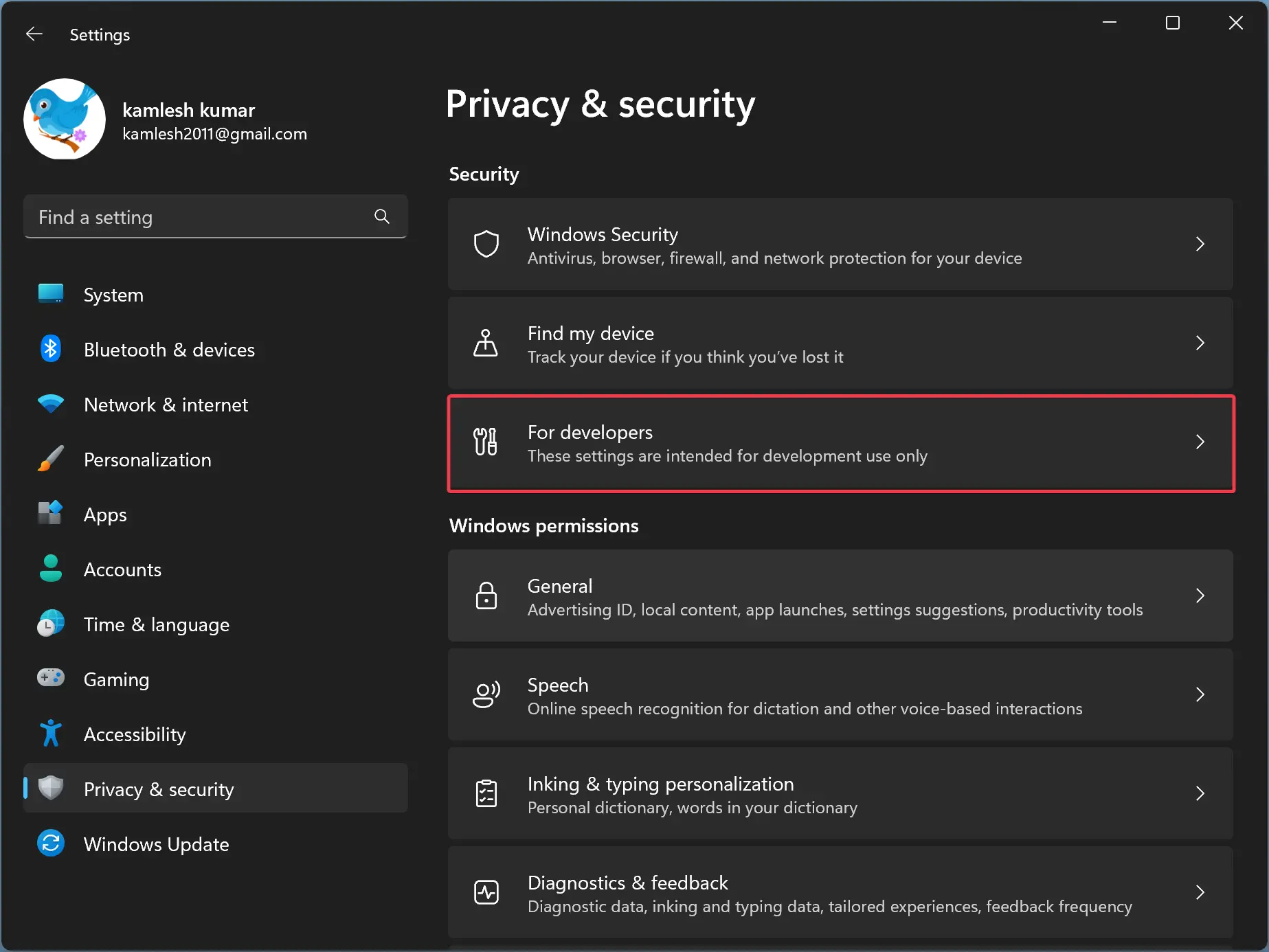
Step 4. Turn off the Developer Mode toggle switch to disable the feature.
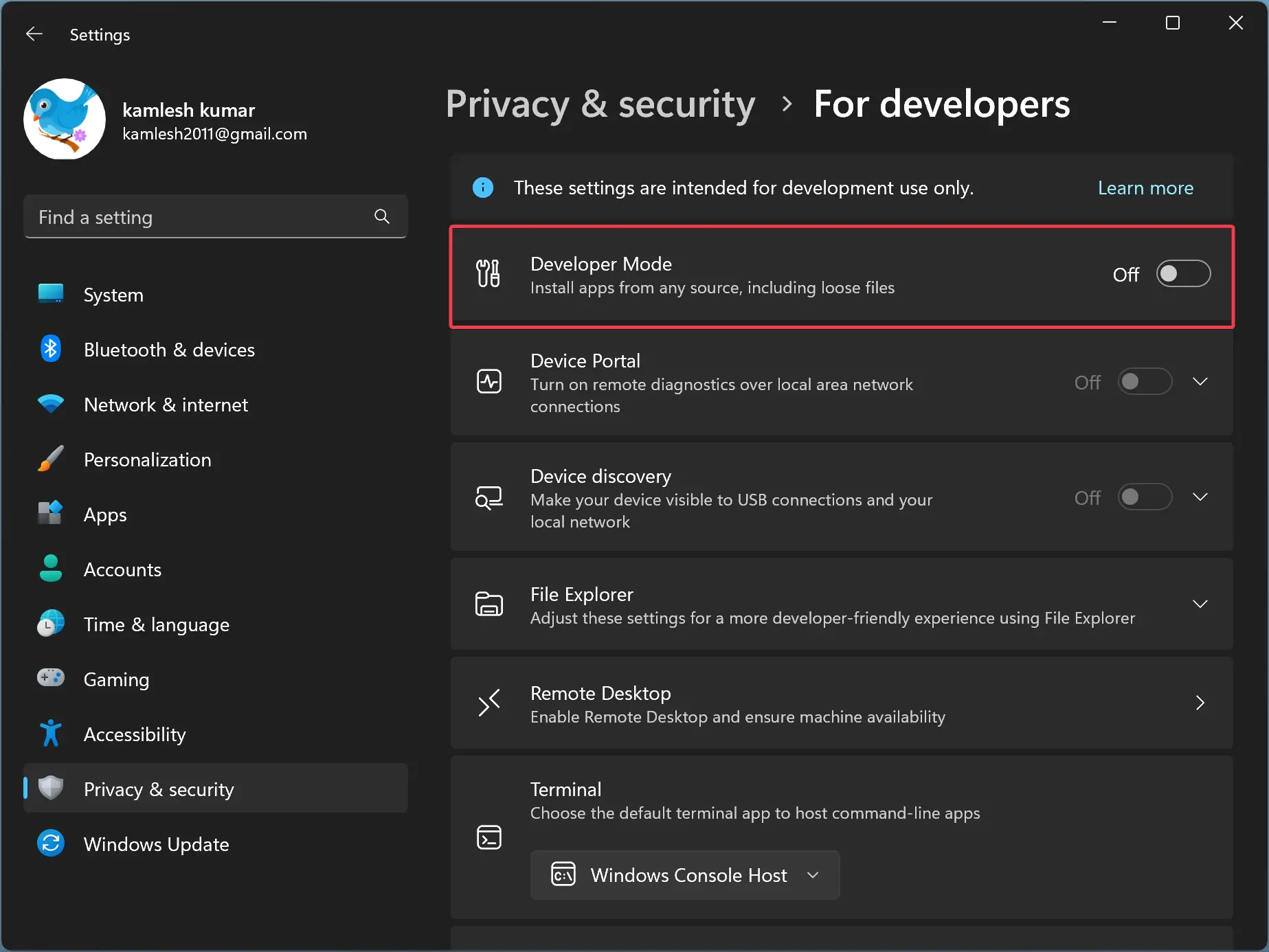
Once you complete the above steps, Windows 11 will only allow you to install UWP apps from the Microsoft Store. However, this setting will not affect the installation of traditional desktop apps from any source.
Conclusion
Enabling Developer Mode on Windows 11 allows developers to test their in-development apps, sideload UWP apps, and use other developer features. By default, this feature remains turned off, and you need to enable it manually. However, if you’re a regular user, there’s no need to activate this feature on your Windows computer. In this article, we learned how to turn on and off Developer Mode on Windows 11 through simple steps. By following these steps, you can quickly enable or disable the Developer Mode on your Windows 11 computer.