Similar to Brave, Chrome, and Edge browsers, Firefox browser also lets you turn off Hardware Acceleration in Firefox browser on Windows 11 and 10.
To disable Hardware Acceleration in the Firefox browser, you don’t need a third-party app, as it natively supports it. That means, using the built-in option of the Firefox browser, you can turn off this feature if the Firefox browser is causing any issues. Disabling the hardware acceleration could be a solution.
How to Disable Hardware Acceleration in the Firefox Browser on Windows 11 or 10 PC?
To disable or turn off Hardware Acceleration in the Firefox browser on your Windows 11 or 10 machine, use these steps:-
Step 1. First, open the Firefox browser on your computer.
Step 2. Then, click on the hamburger menu (Open application menu) in the top-right corner of the page.
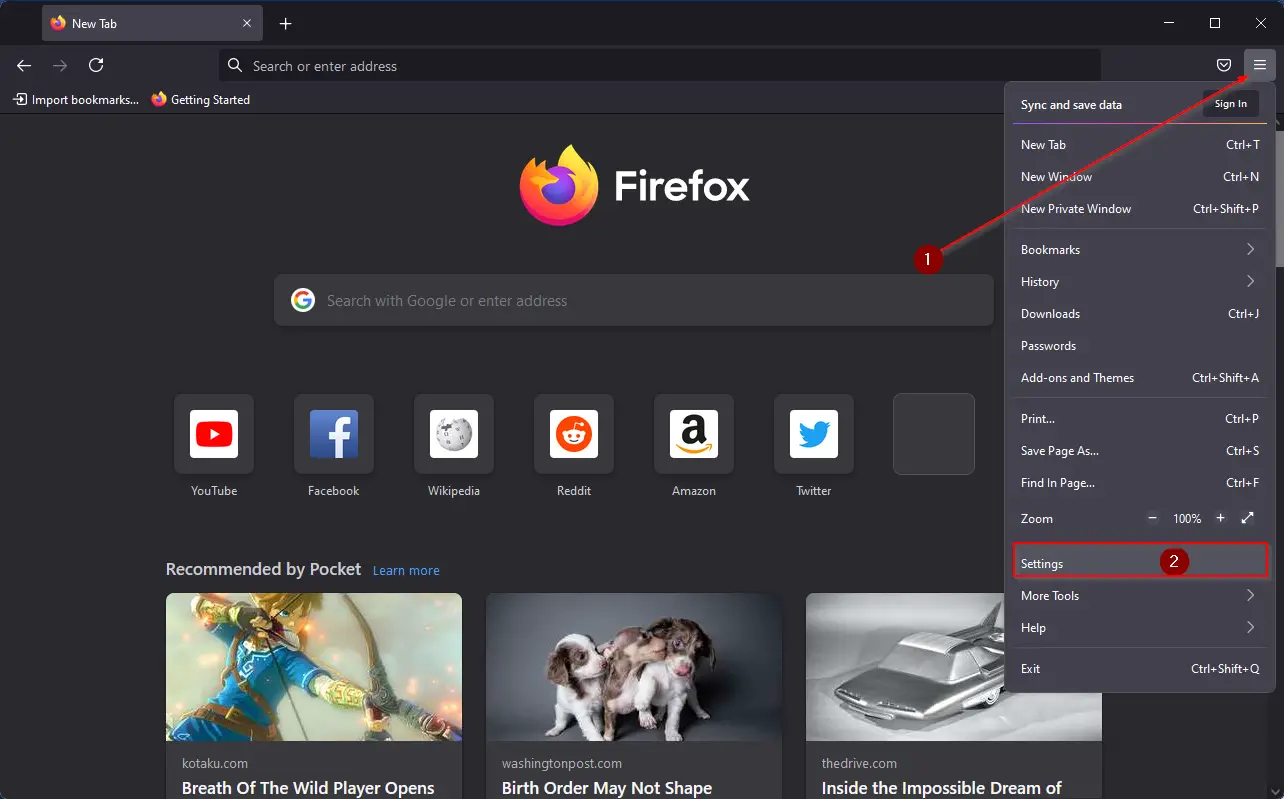
Step 3. Next, select the Settings option in the drop-down menu.
Step 4. On the left sidebar, click on the General tab.
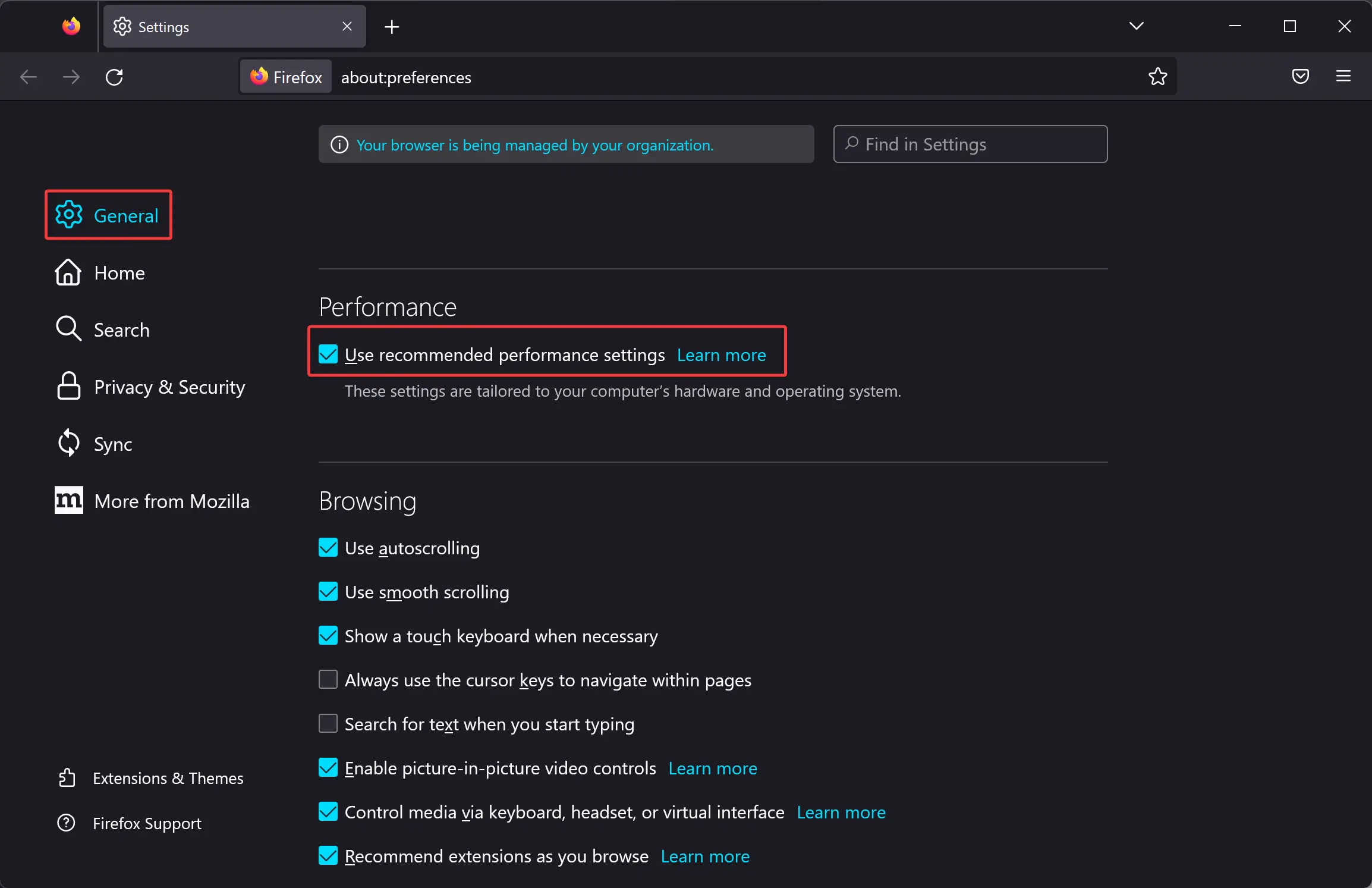
Step 5. Now, scroll down to the Performance section and uncheck the box next to Use recommended performance settings.
Step 6. Next, uncheck the option “Use hardware acceleration when available” to disable hardware acceleration.
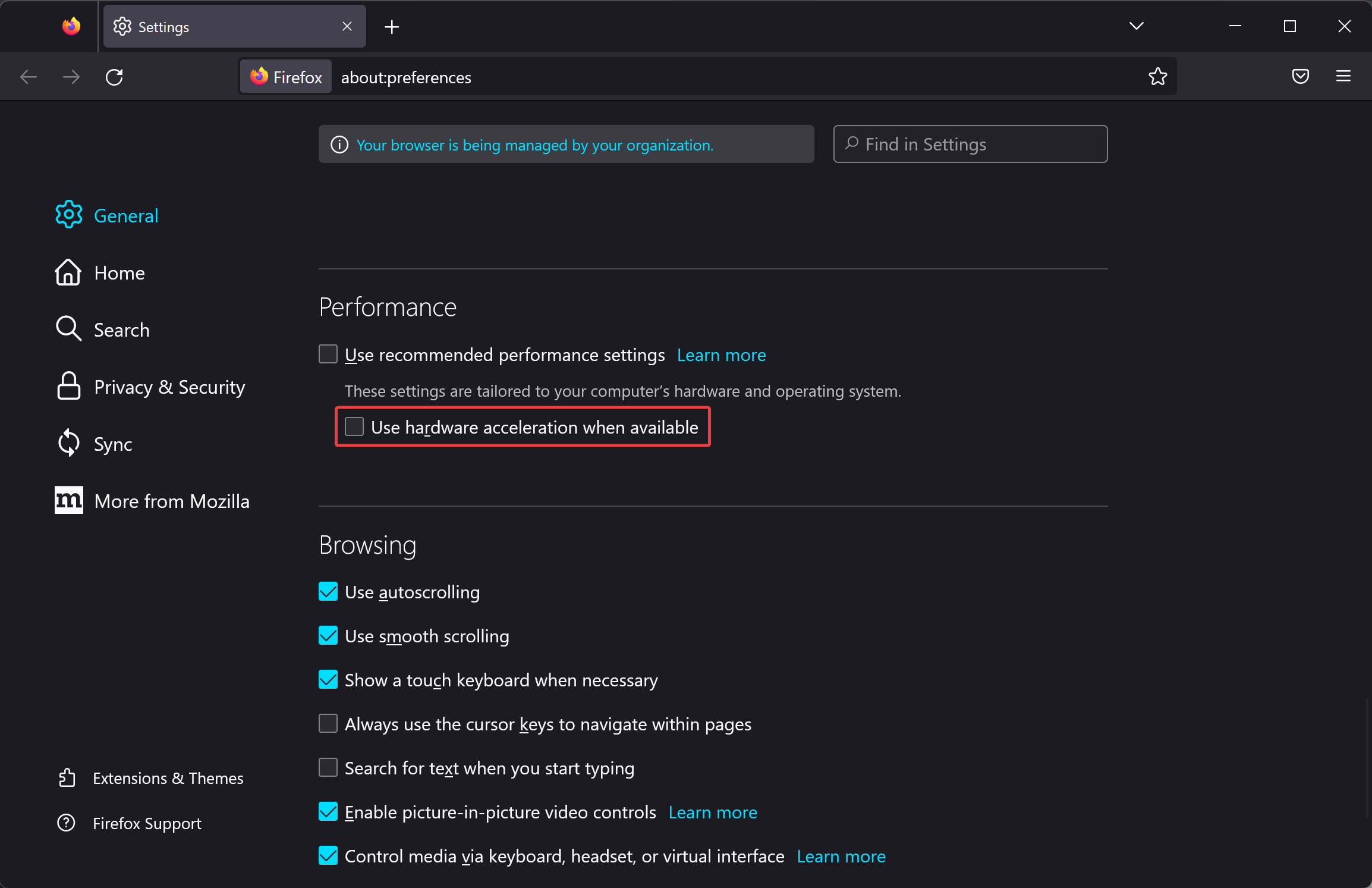
Once you complete the above steps, hardware acceleration will be disabled on your Firefox browser.
How to Enable Hardware Acceleration in the Firefox Browser on Windows 11 or 10 PC?
To enable or turn on Hardware Acceleration in the Firefox browser on your Windows 11 or 10 PC, follow these steps:-
Step 1. First, open the Firefox browser on your computer.
Step 2. Then, click on the hamburger menu (Open application menu) in the top-right corner of the page.
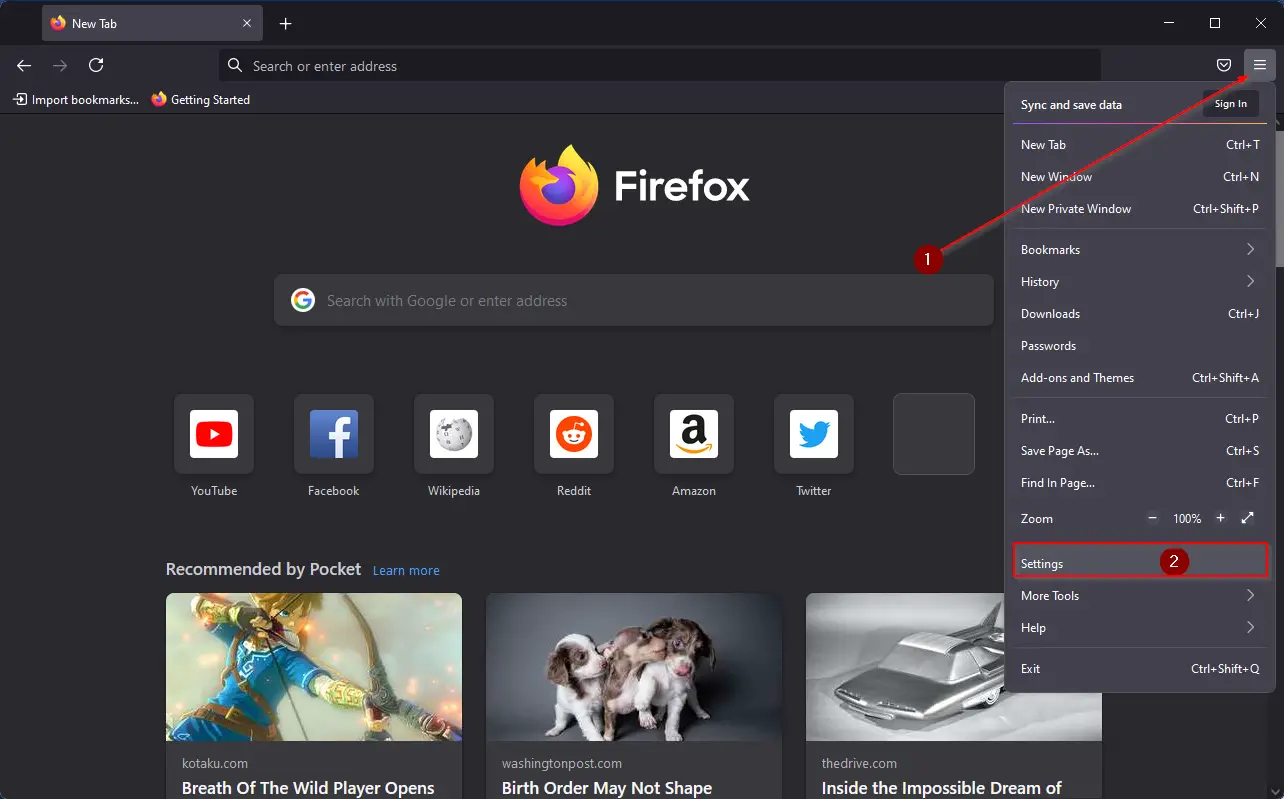
Step 3. Next, select the Settings option in the drop-down menu.
Step 4. On the left sidebar, click on the General tab.
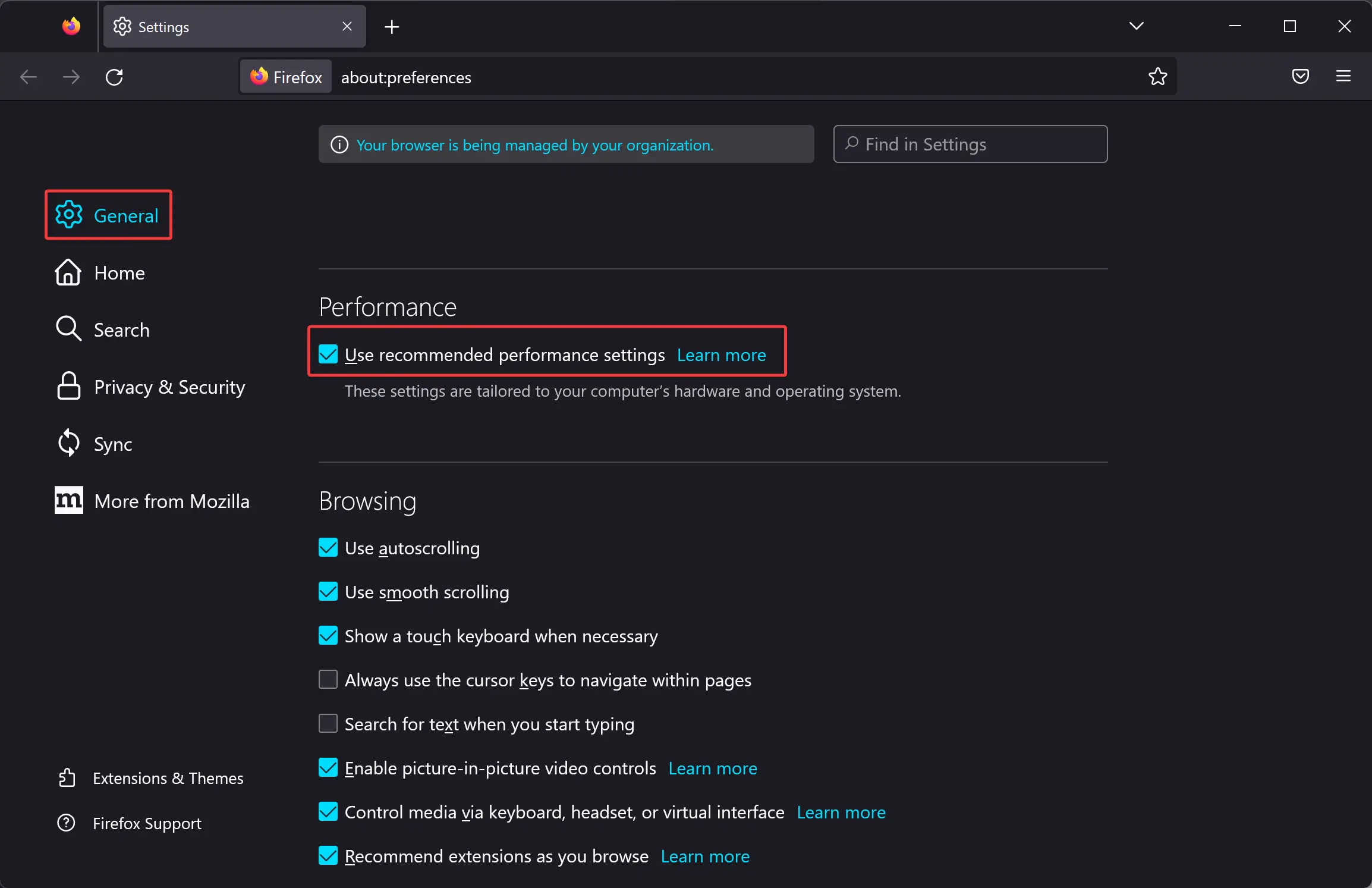
Step 5. Now, scroll down to the Performance section and check the box next to Use recommended performance settings.
Once you complete the above steps, hardware acceleration will be enabled on your Firefox browser.
Conclusion
In conclusion, Firefox is a popular browser that offers a wide range of features and options to improve your browsing experience. One of these features is hardware acceleration, which can be turned on or off depending on your needs. Disabling hardware acceleration can be a useful solution if you’re experiencing issues with Firefox. With our step-by-step guide, you can easily disable or enable hardware acceleration in your Firefox browser on Windows 11 or 10 PC. So, give it a try and see if it improves your browsing performance!
Also Read: How to Enable Extensions in Brave Incognito Window in Windows 11 or 10?