Microsoft’s Windows 11 allows you to turn your PC into a Mobile Hotspot. This built-in feature of Windows will enable you to share the internet connection with other devices over Wi-Fi. Although this feature is good, when you turn on Mobile Hotspot, it will keep broadcasting SSID even if you don’t use it. When you enable the power saving feature for the Mobile hotspot, Windows 11 will automatically turn off the hotspot after five minutes when no devices are connected. Using this feature, you can save your device battery and power usage.
How to Enable Mobile Hotspot Power Saving in Windows 11?
When you turn on the Mobile hotspot, you may also enable its power-saving feature so that Windows 11 can automatically turn off the hotspot after 5 minutes when no devices are connected. Here is how to do it.
Step 1. First, open Windows Settings by pressing Windows + I keys on the keyboard.
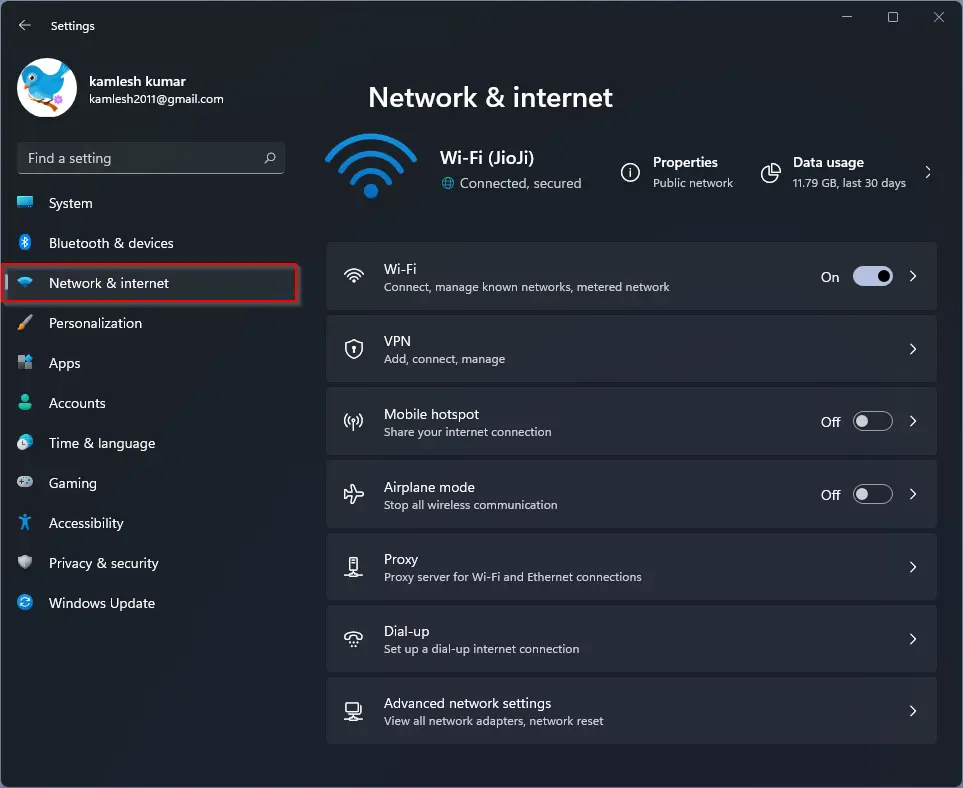
Step 2. Then, click Network & internet option in the left sidebar of Settings.
Step 3. After that, select the Mobile hotspot tile on the right pane.
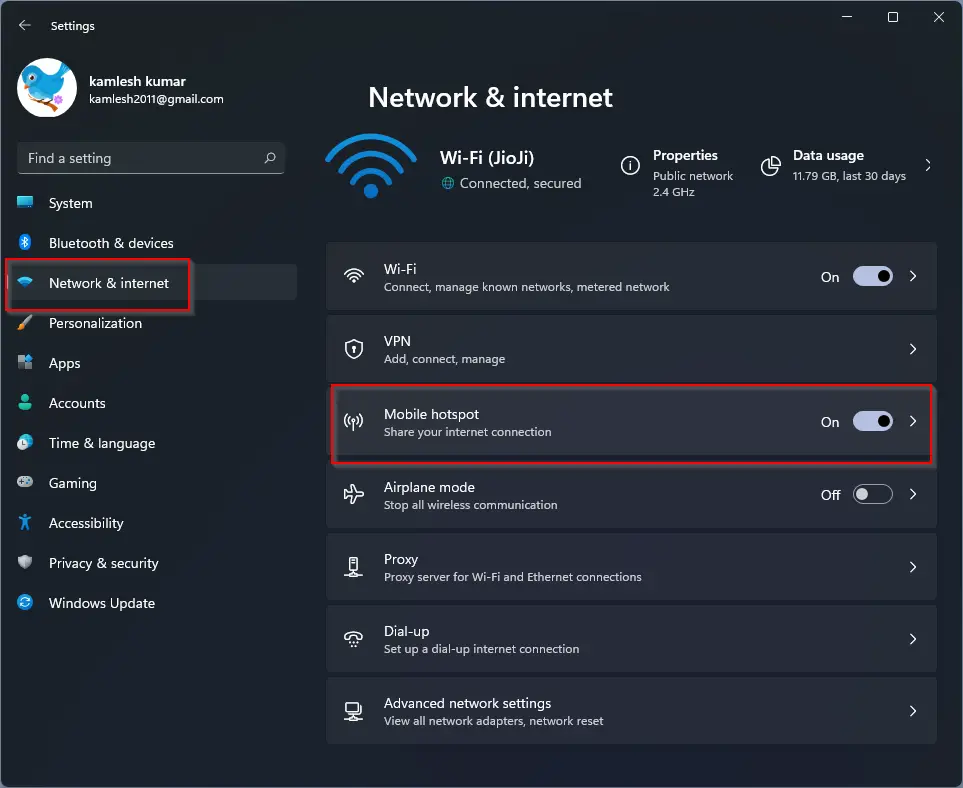
Step 4. When the “Mobile hotspot” page opens, toggle the Power saving button to the On position to enable the power-saving feature.
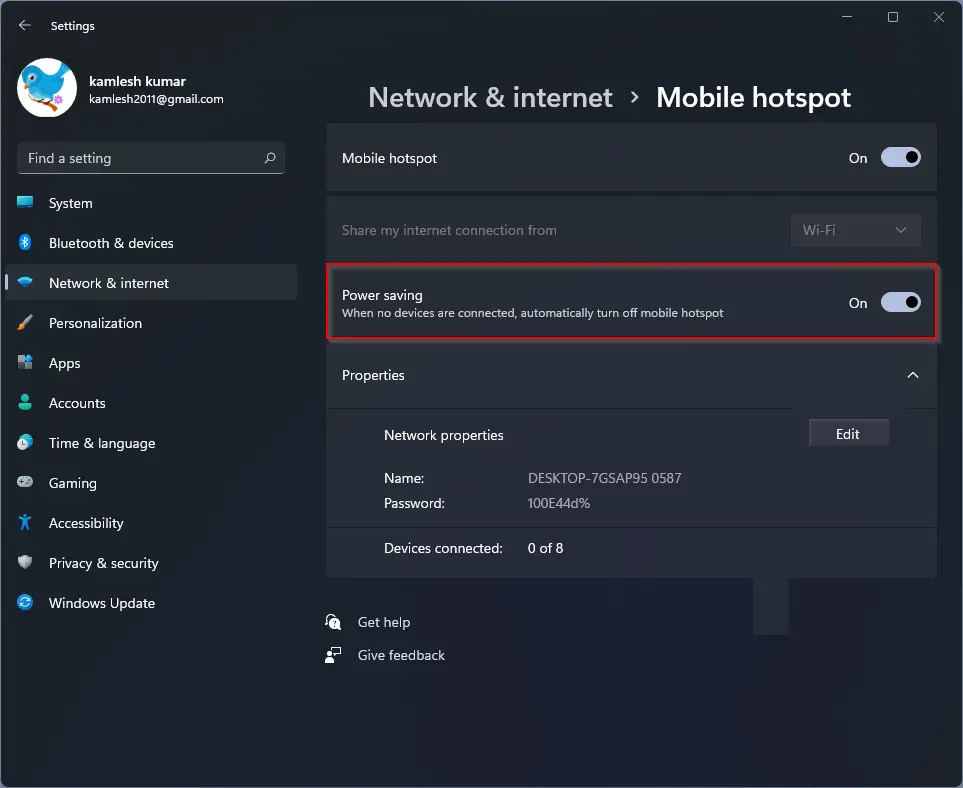
That’s it. You can close the Settings window safely.
If you need Mobile Hotspot power-saving anymore and want to turn off this feature, navigate to “Settings > Network & internet > Mobile hotspot.” Here, toggle the Power saving button to the Off position to disable the same.
Good luck.
Conclusion
In conclusion, sharing an internet connection is made easier with the built-in Mobile Hotspot feature of Windows 11. However, leaving it on even when no devices are connected can consume the device’s battery and power. To address this concern, Windows 11 provides a power-saving option that automatically turns off the Mobile Hotspot after five minutes of inactivity. Users can easily enable or disable this feature through the Settings app. With this guide, users can optimize their device power usage and enjoy the benefits of sharing an internet connection with others.