Modern Standby (S0) is a newer sleep state that was introduced in 2020. It is a successor to the legacy Sleep Standby (S3) power mode. It replaces the standard sleep feature in Windows 11/10 and puts your laptop in a lower power state when idle. The feature improves power management for connected devices on a Modern Standby-compatible system. Using the built-in powercfg console tool, you can find if your device supports Modern Standby.
This Modern Standby has certain advantages and disadvantages. It is the most recent power-saving mode available on modern laptops and tablets. It replaces the classic S3 low-power mode that simply puts hardware into a sleep state. The Modern Standby function adds efficient power management of individual devices and the “Instant ON/OFF” feature.
This feature allows users to instantly turn on a Windows device and even keep an active Internet connection in sleep. In this sleep state, the system remains awake with minimum power consumption to perform background tasks such as syncing email and notifications over the Internet, etc.
On the other side, Modern Standby causes heating and battery-draining issues, so several users want to turn off the new power mode on their laptops.
In this gearupwindows article, we will guide you on checking and enabling/disabling the Modern Standby in Windows 11 and 10.
How to Check Your System’s Current Sleep State?
The “powercfg /a” command lets you view and configure your system’s sleep state.
To view your system’s current sleep state, use these steps:-
Step 1. Open an elevated Command Prompt.
Step 2. Next, type the following and hit Enter key on the keyboard:-
powercfg /a
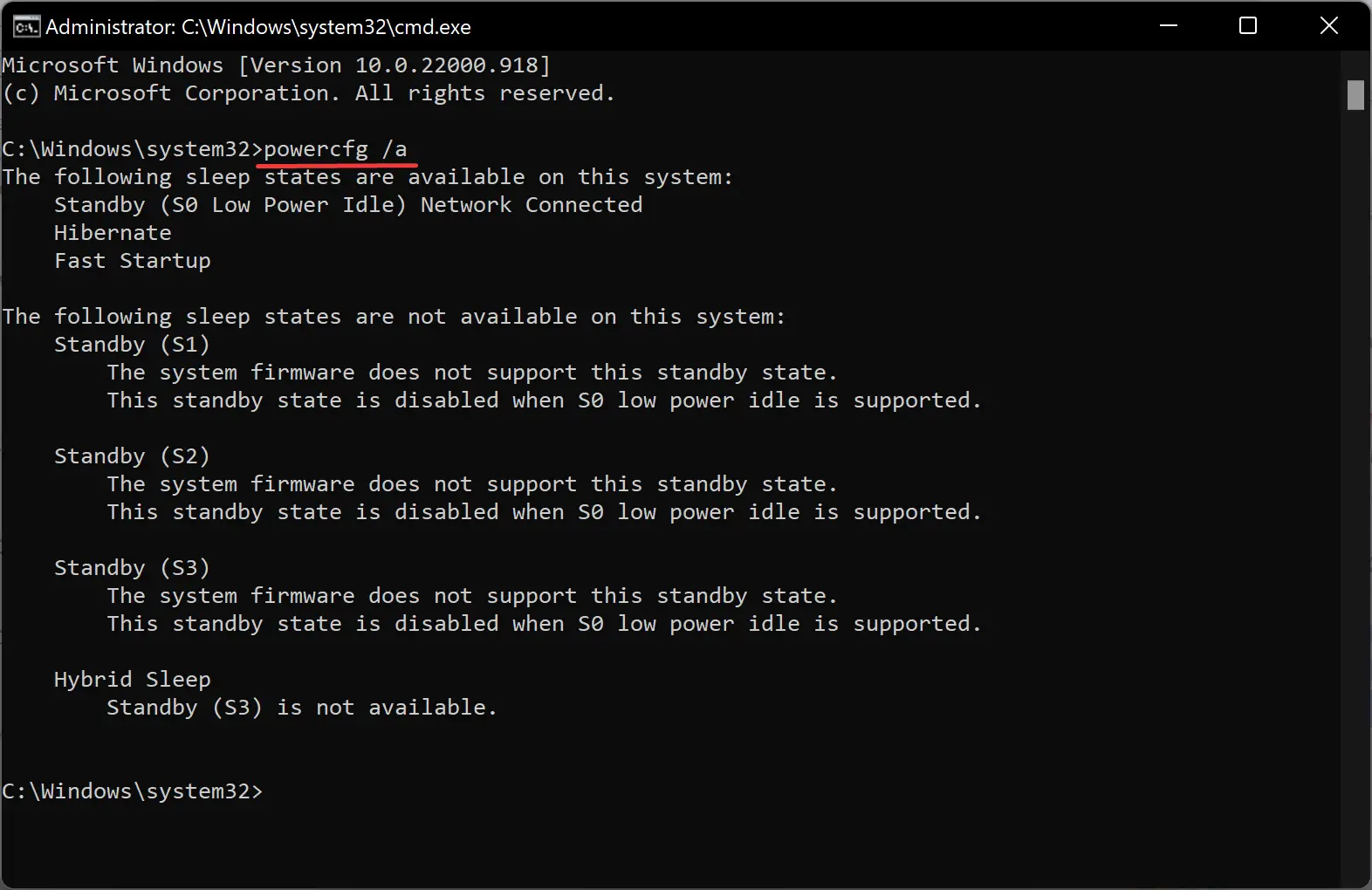
Step 3. In the output, if you find “Standby (S0 Lower Power Idle) Network Connected/Disconnected,” that means Modern Standby is enabled.
Step 4. Next, check Standby (S3) status. If you see the “This standby state is disabled when S0 low power idle is supported” message, your device supports Legacy Standby (S3). You need to disable the Modern Standby in order to enable Legacy Standby (S3).
How to Turn On or Off Modern Standby on Windows 11 or 10 using Registry Editor?
To enable or disable Modern Standy on Windows 11 or 10 through Registry Editor, use these steps:-
Step 1. Open Registry Editor.
Step 2. Next, navigate to the following key in the left sidebar of Registry Editor:-
HKEY_LOCAL_MACHINE\SYSTEM\CurrentControlSet\Control\Power
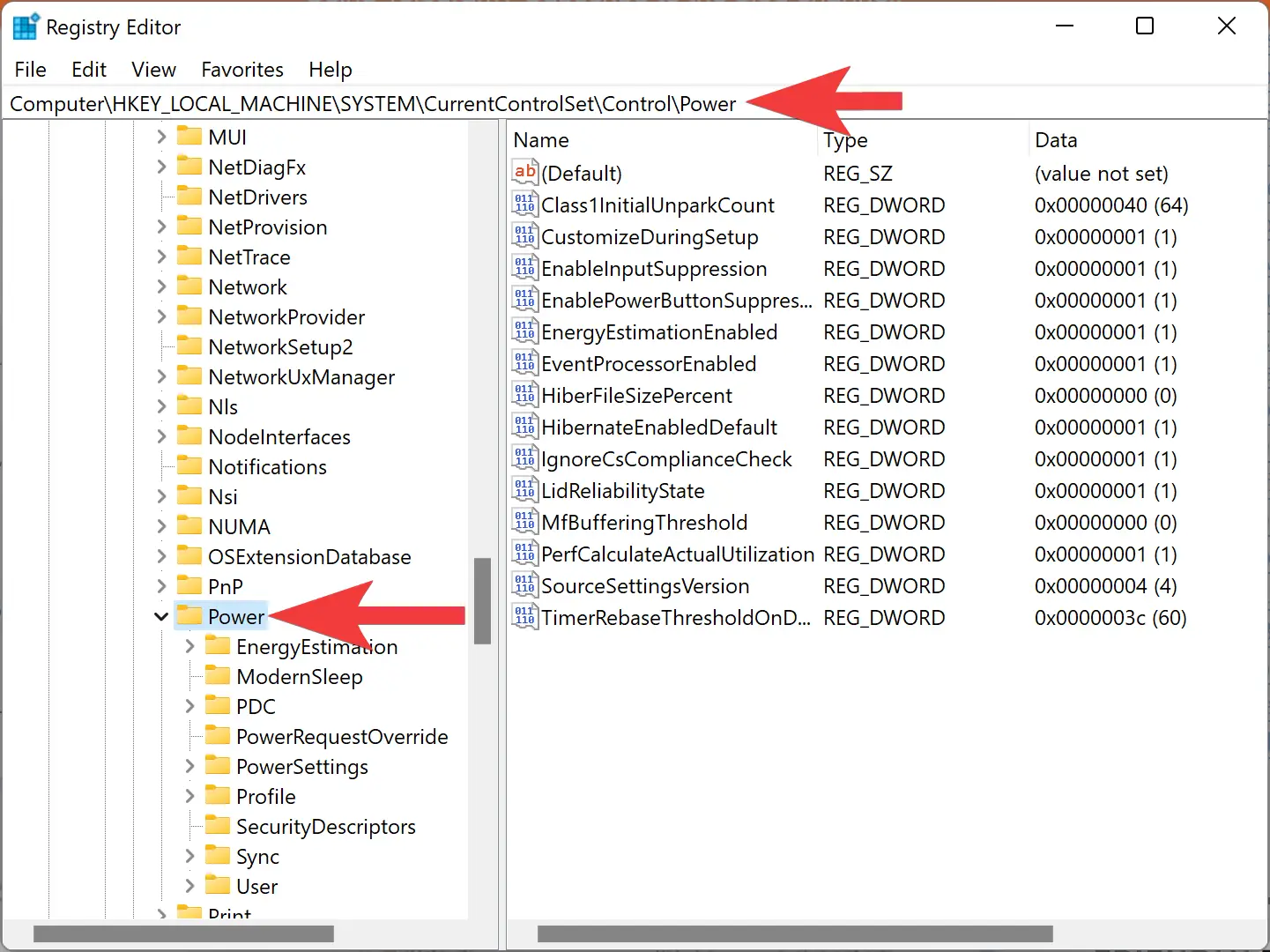
Step 3. Now, right-click on the Power key and select New > DWORD Value (32-bit).
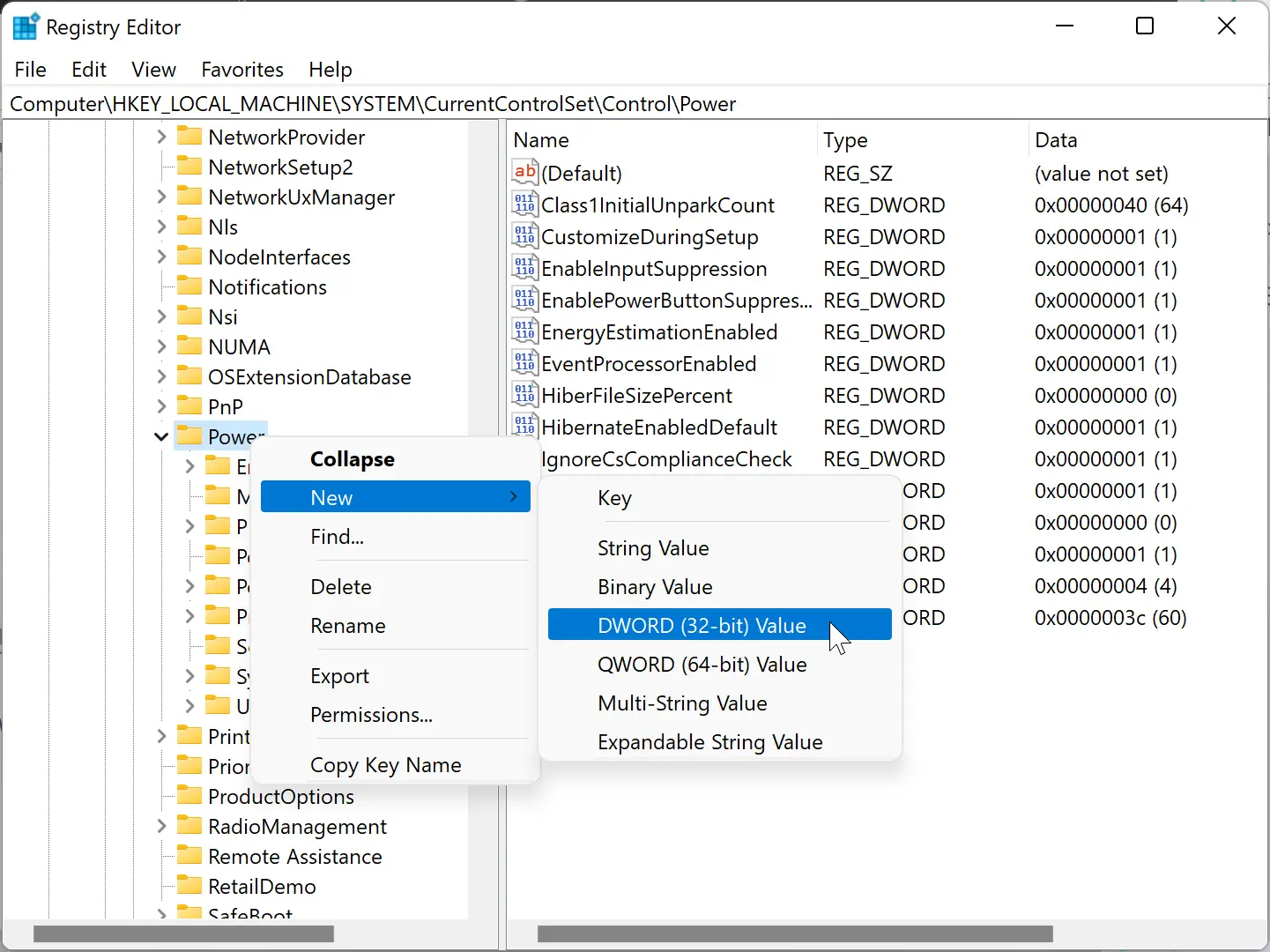
Step 4. Name the newly created REG_DWORD to PlatformAoAcOverride.
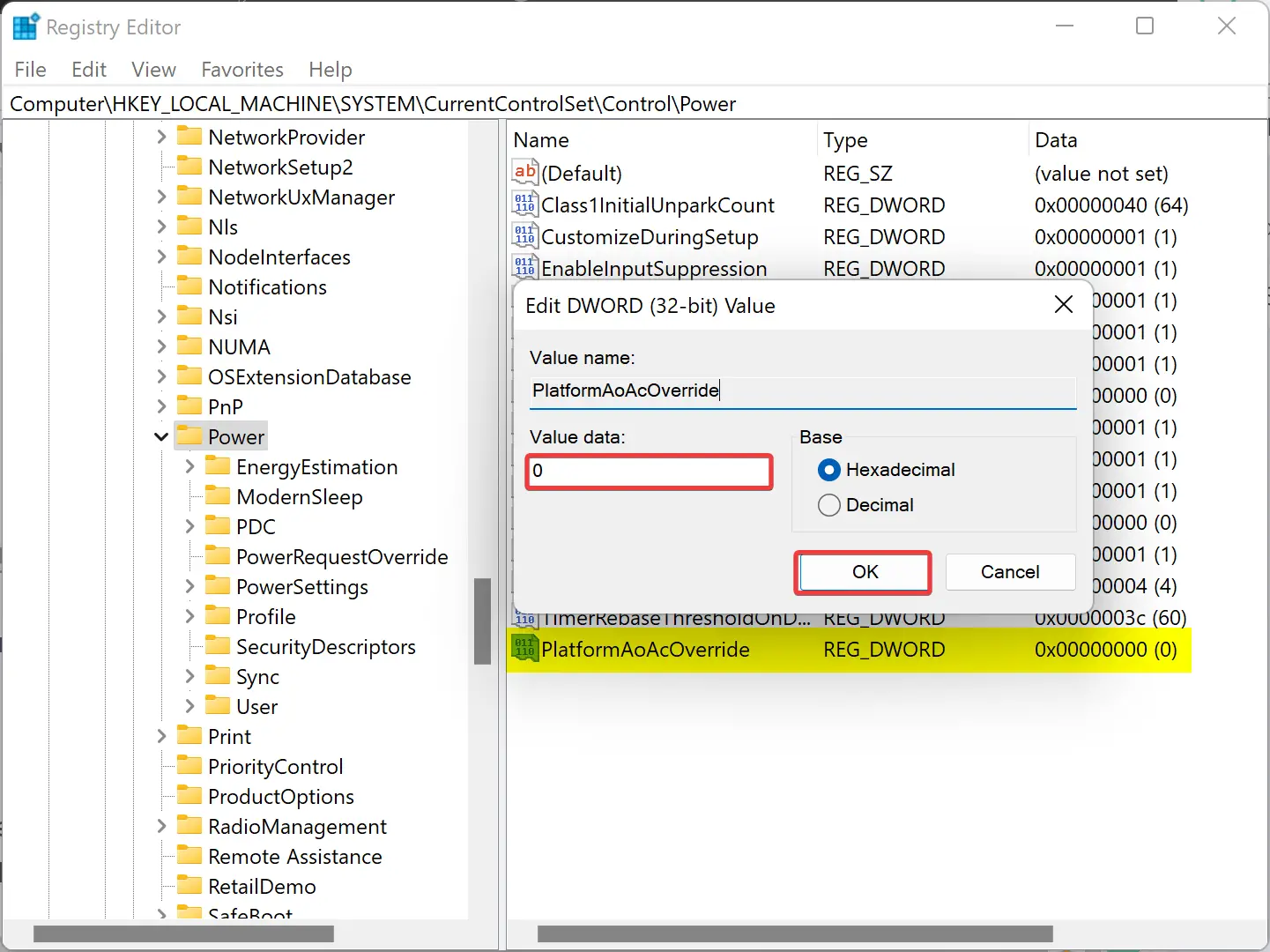
Step 5. Then, double-click on PlatformAoAcOverride REG_DWORD and set its “Value data” to 0 to disable the Modern Standby.
Step 6. Click OK.
Step 7. Restart your laptop.
If you want to enable the Modern Standby (default settings), open the Registry Editor and navigate to the following key:-
HKEY_LOCAL_MACHINE\SYSTEM\CurrentControlSet\Control\Power
On the right side, right-click on the PlatformAoAcOverride REG_DWORD and select the Delete option. Click Yes when prompted.
How to Enable or Disable Modern Standby on Windows 11 or 10 through Command Prompt?
To turn on or off Modern Standby on Windows 11 or 10 using Command Prompt, do these steps:-
Step 1. Open an administrative Command Prompt.
Step 2. Next, type the following and hit the Enter key on the keyboard to disable Modern Standby:-
reg add HKLM\System\CurrentControlSet\Control\Power /v PlatformAoAcOverride /t REG_DWORD /d 0
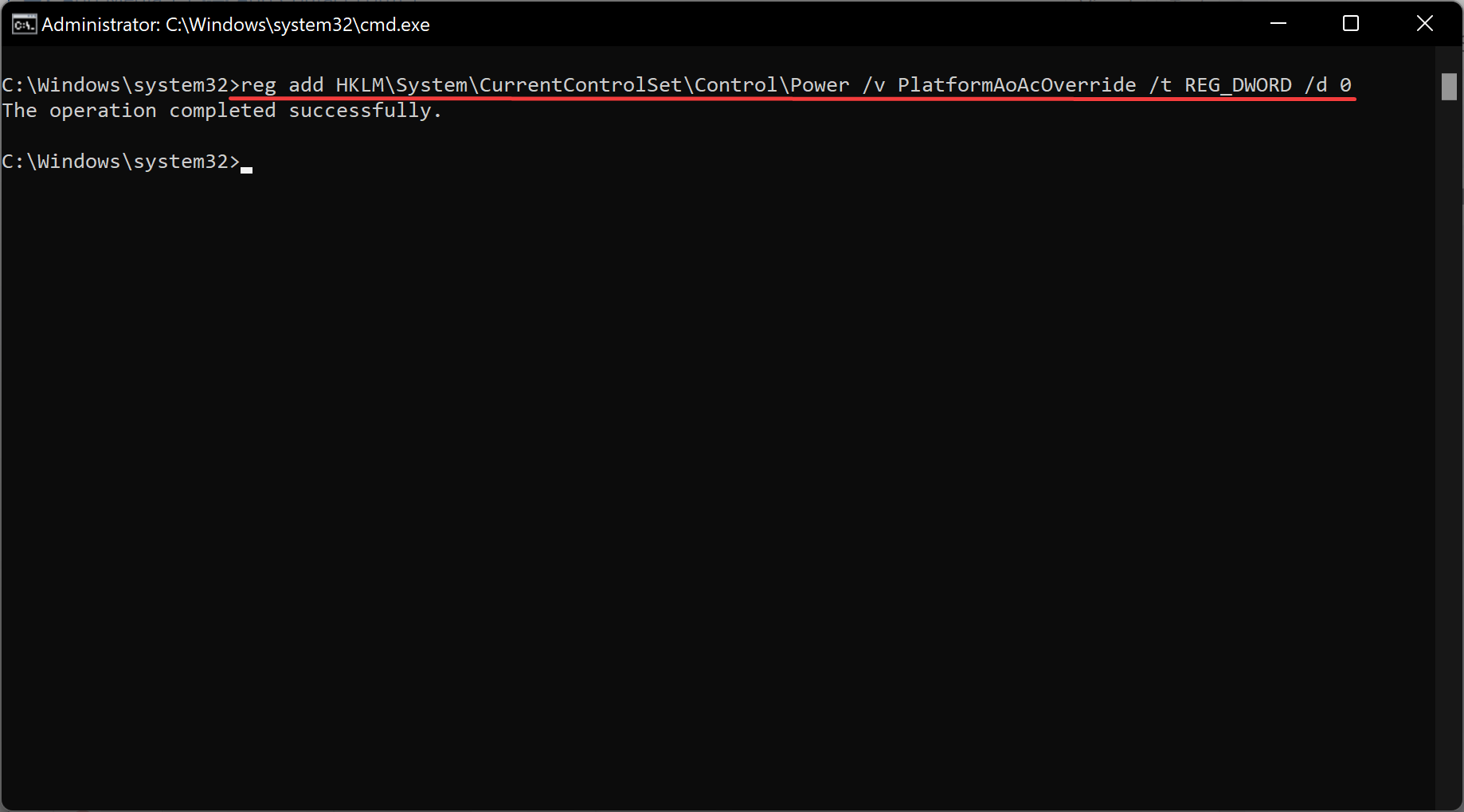
Step 3. If you want to enable the Modern Standby, type the following and hit the Enter key on the keyboard:-
reg delete "HKLM\System\CurrentControlSet\Control\Power" /v PlatformAoAcOverride /f
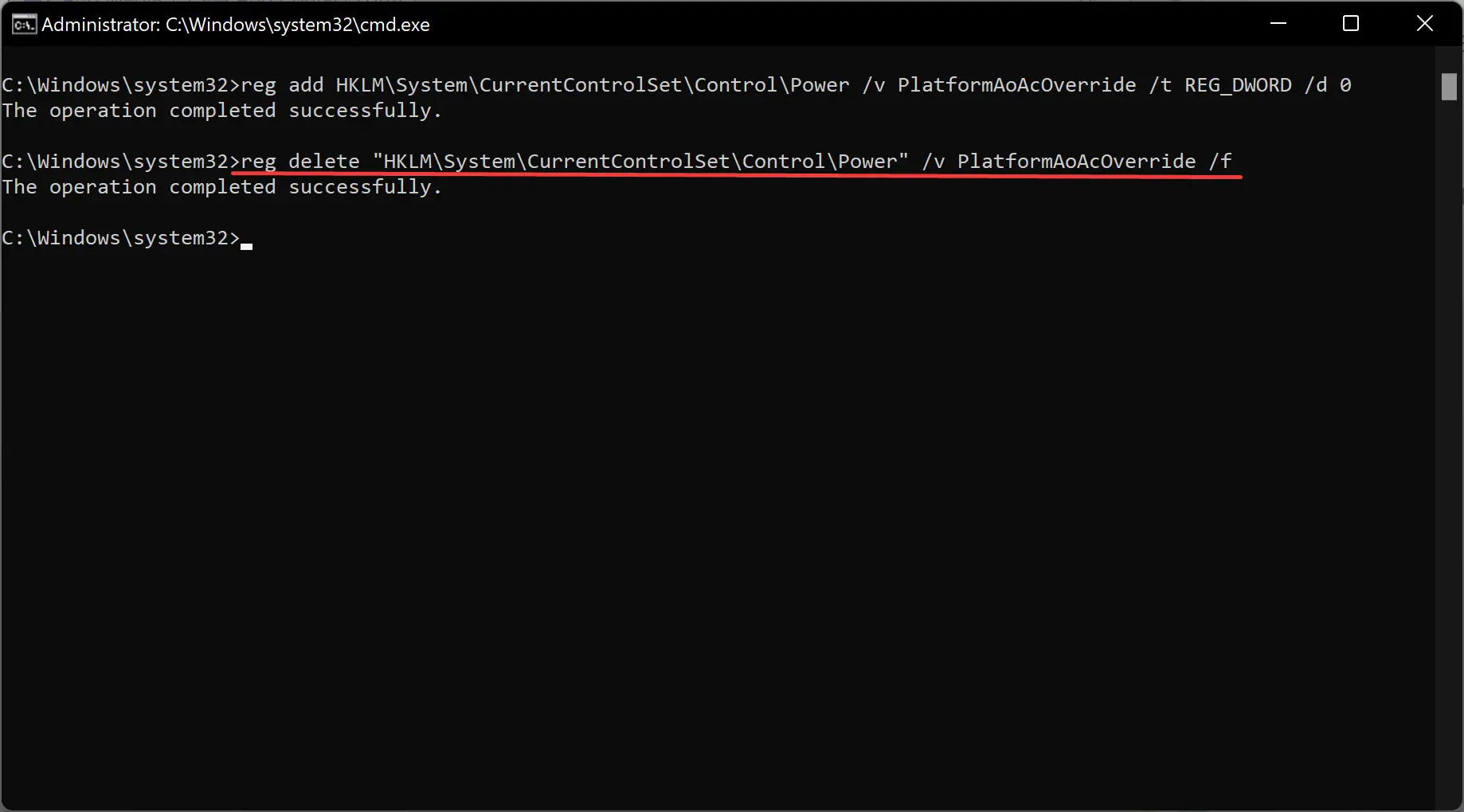
How to Turn On or Off Modern Standby on Windows 11 or 10 using PowerShell?
To turn on or off Modern Standby on Windows 11 or 10 through Windows PowerShell, do these steps:-
Step 1. Open an administrative Windows PowerShell.
Step 2. Next, type the following and hit the Enter key on the keyboard to disable Modern Standby:-
reg add HKLM\System\CurrentControlSet\Control\Power /v PlatformAoAcOverride /t REG_DWORD /d 0
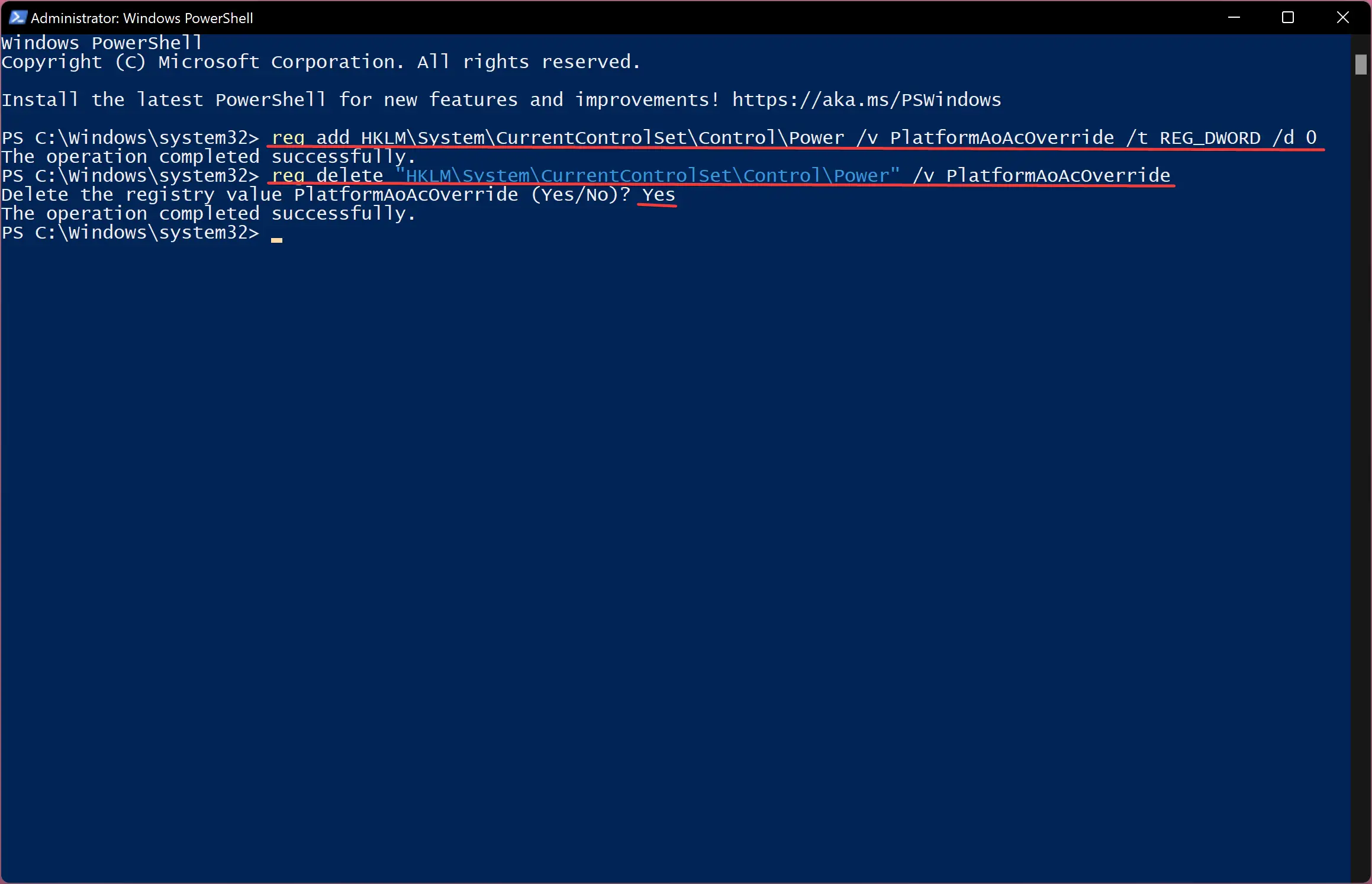
Step 3. If you want to enable the Modern Standby, type the following and hit the Enter key on the keyboard:-
reg delete "HKLM\System\CurrentControlSet\Control\Power" /v PlatformAoAcOverride /f
Step 4. Type Yes when prompted.
Step 5. Press the Enter key on the keyboard.
Conclusion
To sum up, Modern Standby (S0) is a power-saving mode that was introduced in 2020 and is a successor to the legacy Sleep Standby (S3) mode. It offers several advantages, such as efficient power management of individual devices and the “Instant ON/OFF” feature. However, it also causes heating and battery-draining issues, which is why some users prefer to turn it off on their laptops. In this article, we have provided step-by-step instructions on how to check if your device supports Modern Standby and how to enable or disable it using the Registry Editor, Command Prompt, or PowerShell on Windows 11 or 10. By following these steps, users can manage their device’s sleep state settings according to their preferences and needs.