Windows 11 allows users to use the Phone Link app to link an Android phone to a PC and seamlessly transfer content between their phones and devices, reading/sending text messages, making/receiving calls, etc. Once your phone is linked and connected to your Windows PC, notifications from your Android phone will appear on your PC. From your PC, you may view and manage your Android device notifications.
All the actions you will perform on your Phone Link app on your PC, such as deleting or replying to messages, snoozing an alarm, etc., these actions will also be performed automatically on your Android phone. That means you can view and manage your Android device notifications on your PC. You can also manage which app should show notifications and which not.
In this gearupwindows article, we will guide you on turning on and off Phone Link app Notification Banners in Windows 11.
How to Turn On or Off Phone Link app Notification Banners in Windows 11?
The Phone Link app is integrated with Windows notifications, so to receive notifications in your Windows 11, you’ll also need to enable Windows notifications.
To enable or disable the Phone Link app notification banners in Windows 11, use the following steps:-
Step 1. First, open the Settings app.
Step 2. Then, select System on the left side.
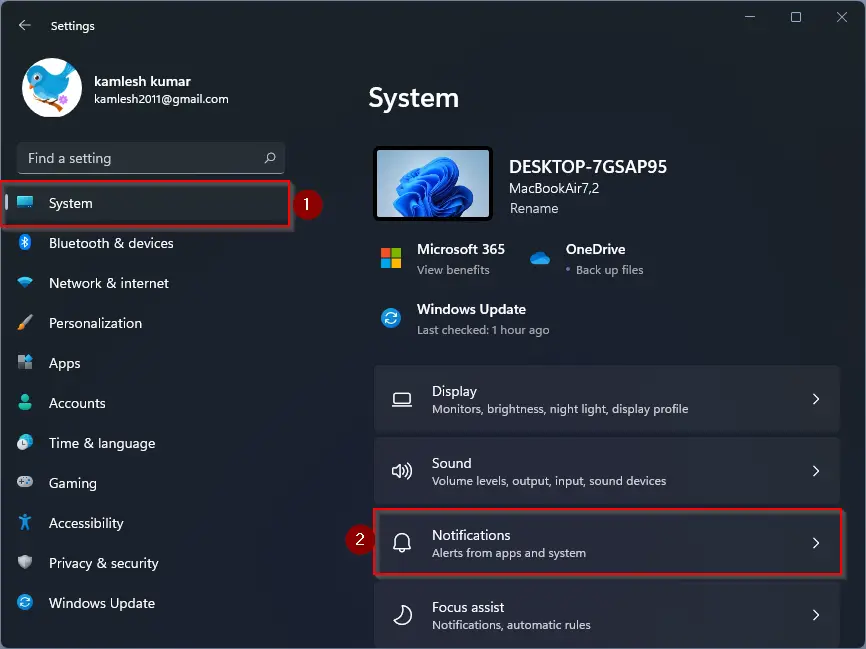
Step 3. After that, click the Notifications tile on the right side.
Step 4. Next, turn On or Off the toggle switch beside Notifications.
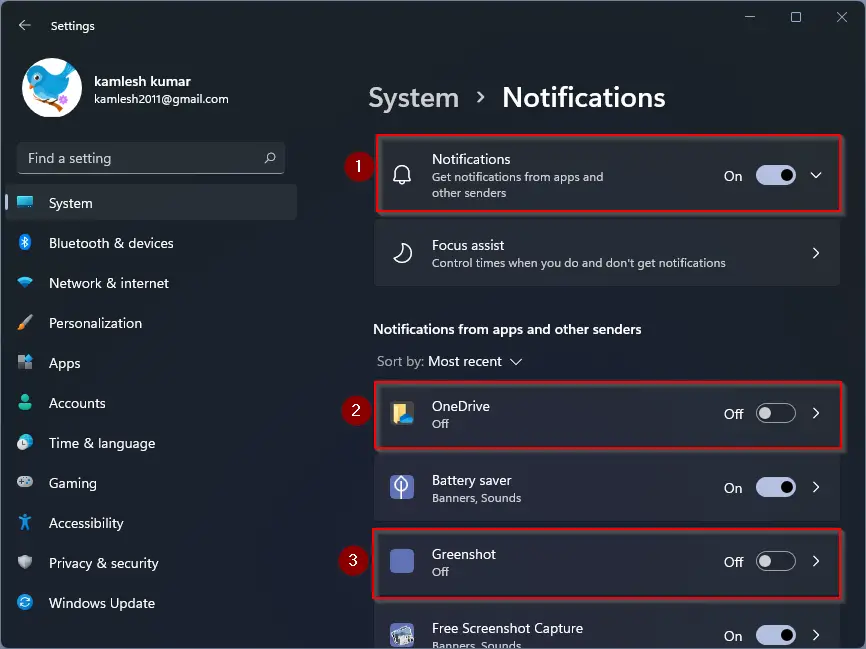
While you are on the Notifications settings page, you can turn on/off notifications for a specific app if you need.
Step 5. We assume you want to receive the notifications from your phone, so you have turned on notifications in the above step. Now, open the Phone Link app on your Windows machine.
Step 6. Then, click the Settings icon on the top right corner of the app.
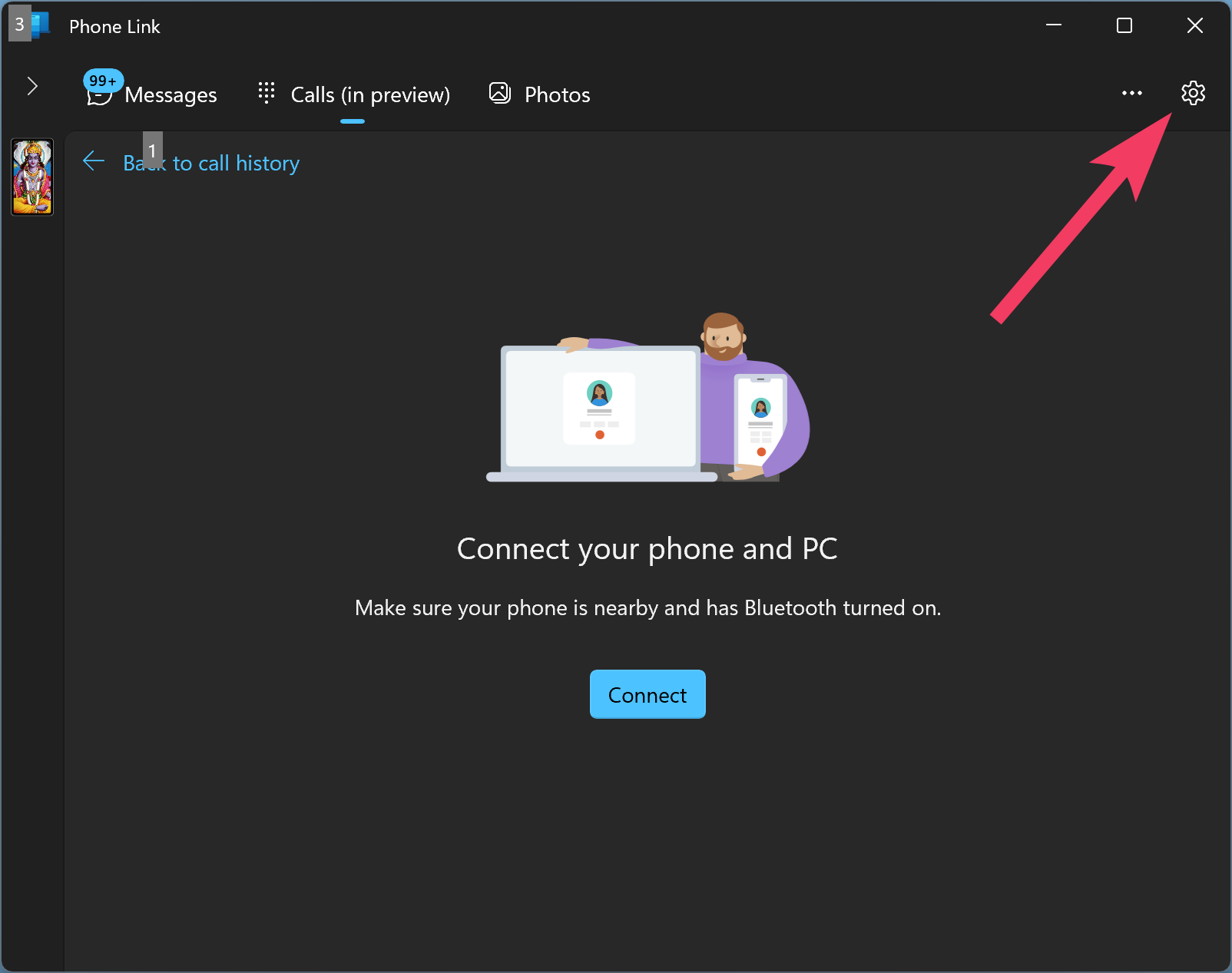
Step 7. Next, select Features.
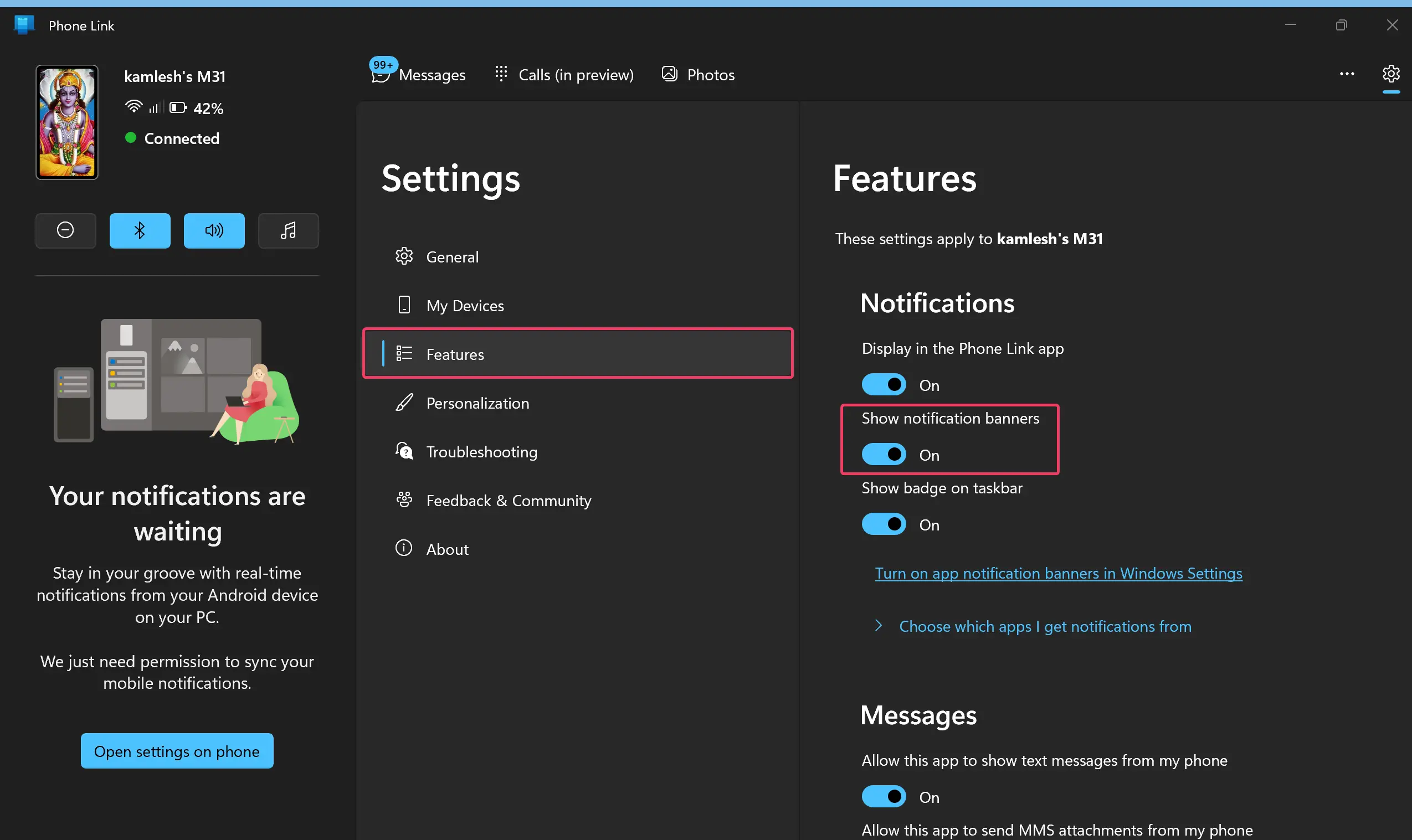
Step 8. Finally, turn On or Off the toggle switch Show notification banners under the Notifications section to enable or disable notification banners from the Phone Link app.
Conclusion
In conclusion, the Phone Link app in Windows 11 allows users to link their Android phone to their PC and manage notifications seamlessly. Users can view and manage their Android device notifications on their PC and even perform actions like replying to messages or snoozing an alarm. Additionally, users can choose which apps should show notifications and which ones shouldn’t.
Enabling or disabling the Phone Link app notification banners in Windows 11 is a straightforward process, and users can follow the above steps to turn them on or off as per their preferences. By doing so, users can streamline their notification experience and only receive important notifications from their linked Android phone.